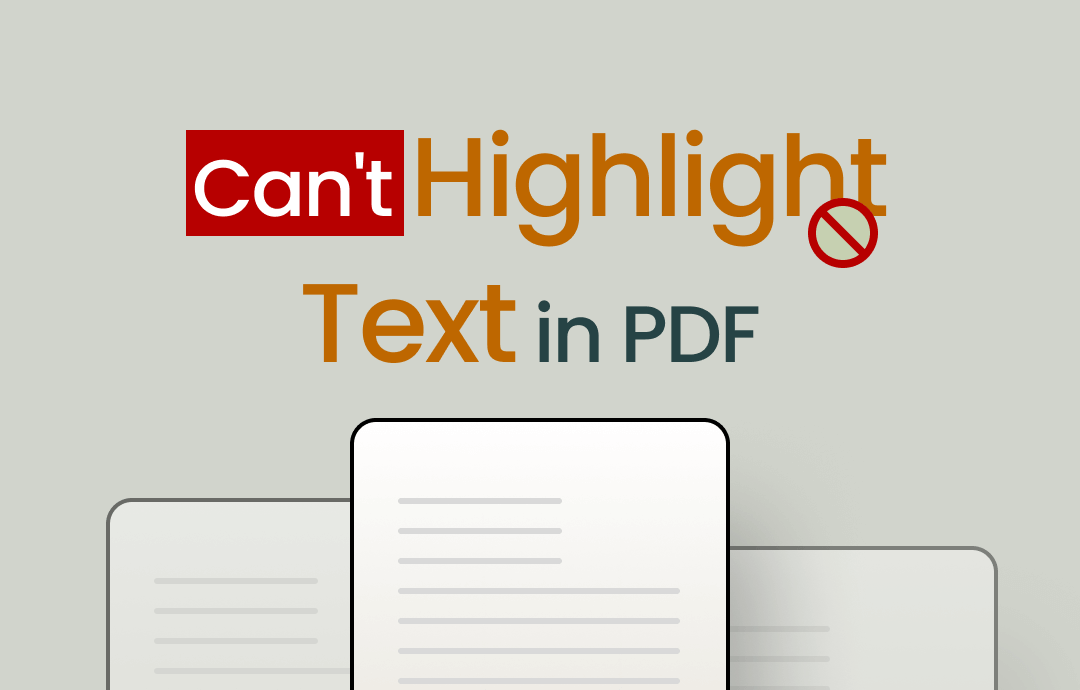
Why Can’t I Highlight Text in PDF?
Highlighting text in a PDF document can emphasize key points and improve readability. For study material, highlighting the essential parts can help us be more efficient when reviewing. However, you now find that you cannot highlight text in a PDF. Why? Here are the possible causes of the problem.
# It is an image-based/scanned PDF.
The most likely reason is that the PDF is not a text-based document. That is, the PDF is a collection of images, and the "text" is part of those images. In this case, you can't even select the text in the PDF, let alone highlight it.
Solution - Use the OCR tool to convert the PDF and make it editable.
# The PDF is protected from editing.
The author of the PDF may not want the content to be modified by others, so security settings are applied. You can’t highlight text in PDF files with editing disabled.
Solution - Ask the PDF owner for the password or resend the PDF without security settings applied. You can also use an online service to unlock the PDF for editing.
# The PDF file is corrupted.
The PDF file may be corrupted, so the text cannot be highlighted. File corruption can occur due to an error during the creation or transmission.
Solution - Re-download the PDF or request the author to resend a copy.
# The PDF reader error.
Some PDF readers do not support highlighting text. Even if you are sure that the text highlighting feature is available, it may be outdated and, therefore, generate an error that prevents the text from being highlighted.
Solution - Use a PDF editing tool that supports highlighting and ensures it is up-to-date.
For more information about the solution, please refer to the next section.
Solutions to Can’t Highlight Text in PDF
In the previous section, we explained the reason for the problem and its solution. If you are unsure about any solutions, you can find more details here.
Fix 1. Try Another PDF Tool
If you are certain that the PDF file is not corrupted, you can check if the issue is due to a problem with the PDF tool you are using. The easiest way to do this is to open the PDF with another tool and highlight the text.
Click the download button below to get SwifDoo PDF, a popular alternative to Adobe Acrobat.
Here is how to use SwifDoo PDF to highlight text:
1. Launch SwifDoo PDF and drag the PDF to its window.
2. Choose Highlight and select a color. It also lets you highlight areas in a PDF.
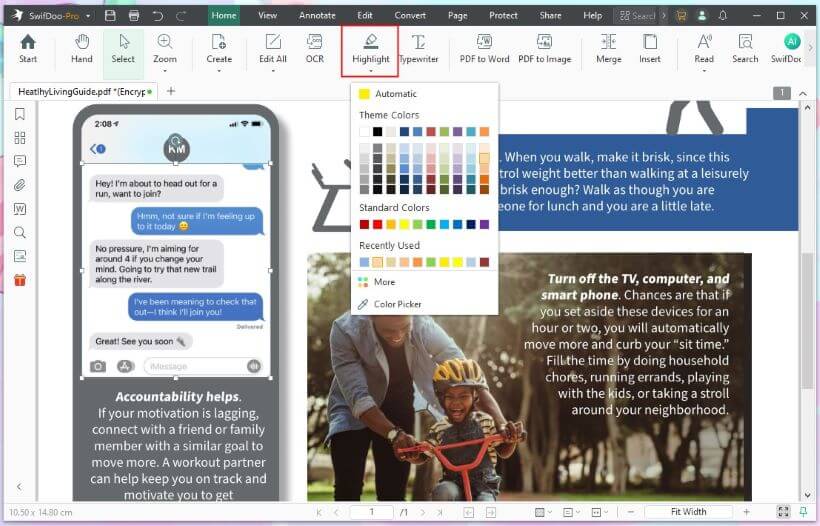
3. Now, you can go to the page to highlight text.
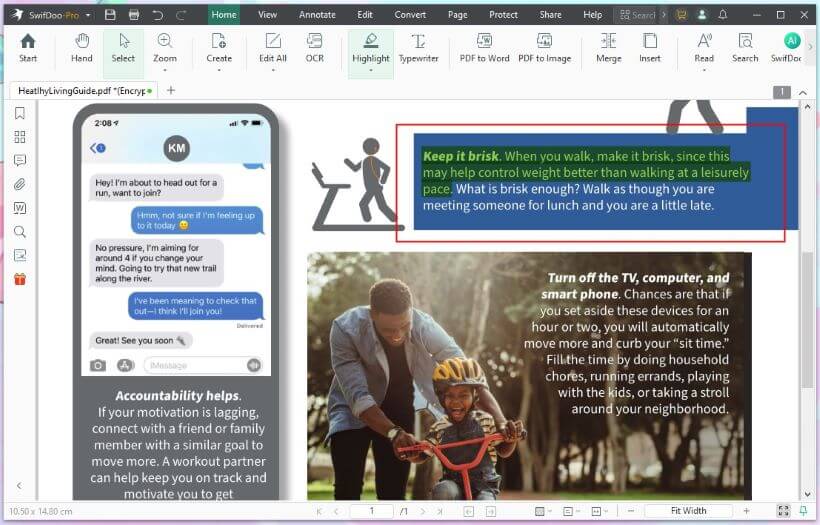
Fix 2. OCR PDF to Make It Editable
If the problem persists after using another PDF reader, the file may be an image-based PDF file. That means you can't edit the text. You can use SwifDoo PDF's OCR (Optical Character Recognition) technology to convert the PDF to an editable one. The detailed steps are as follows.
1. Open the PDF file with SwifDoo PDF > Click Edit from the menu bar > Choose OCR.
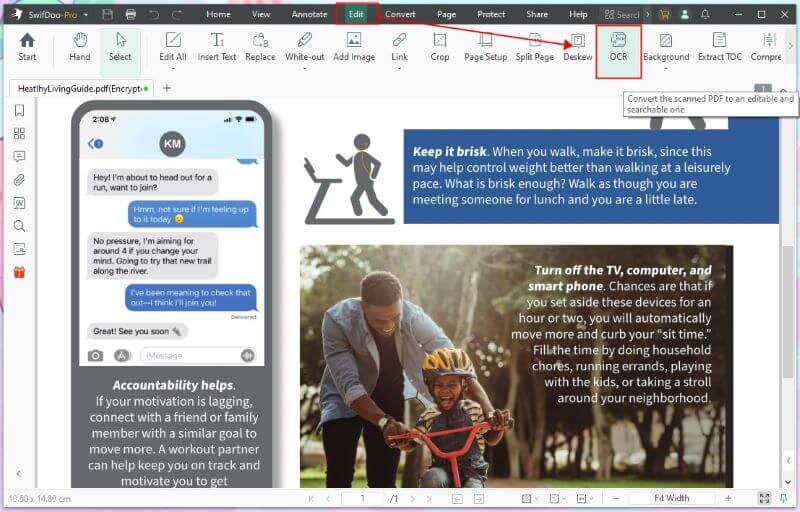
2. On the pop-up box, select the language, output, and page range > Click Apply to save the changes.
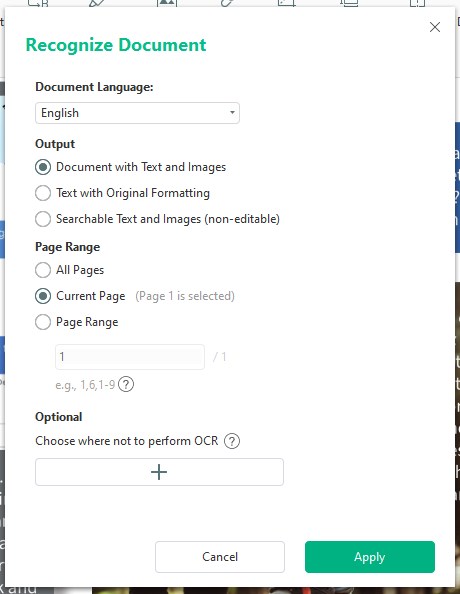
3. Wait a few seconds, and a new editable file will appear. Now, you can select the text and highlight it.
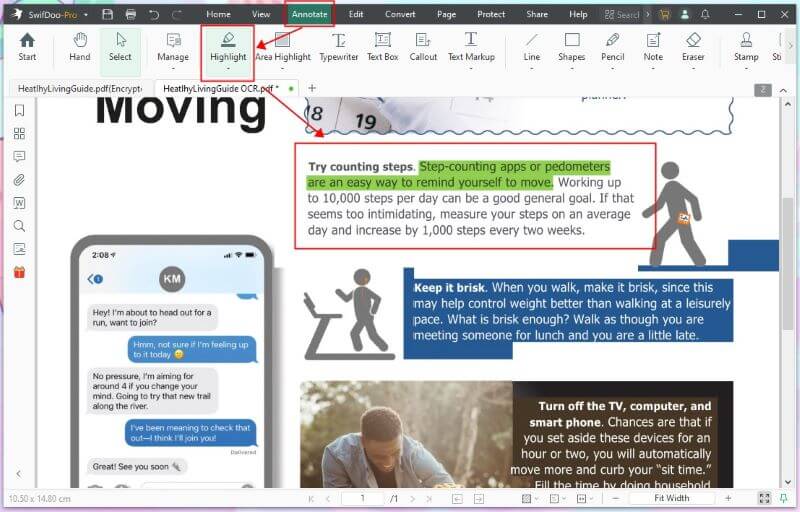
Fix 3. Remove Editing Lock
You cannot highlight text in a PDF that has editing restrictions. If you can't contact the author or distributor, you can use an online service to remove the editing lock. Let me take Online2PDF.com as an example.
1. Open your browser and go to https://online2pdf.com/remove-pdf-editing-lock.
2. Click Select files to upload the PDF.
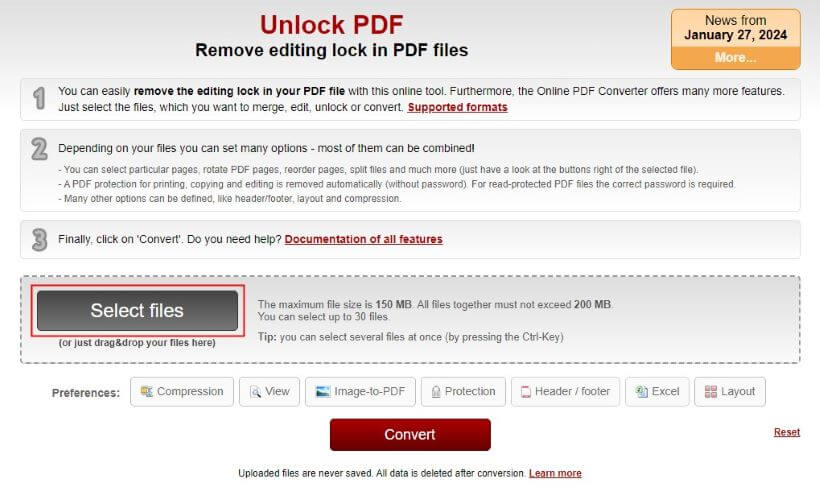
3. Rename the file if needed and click Convert to start.
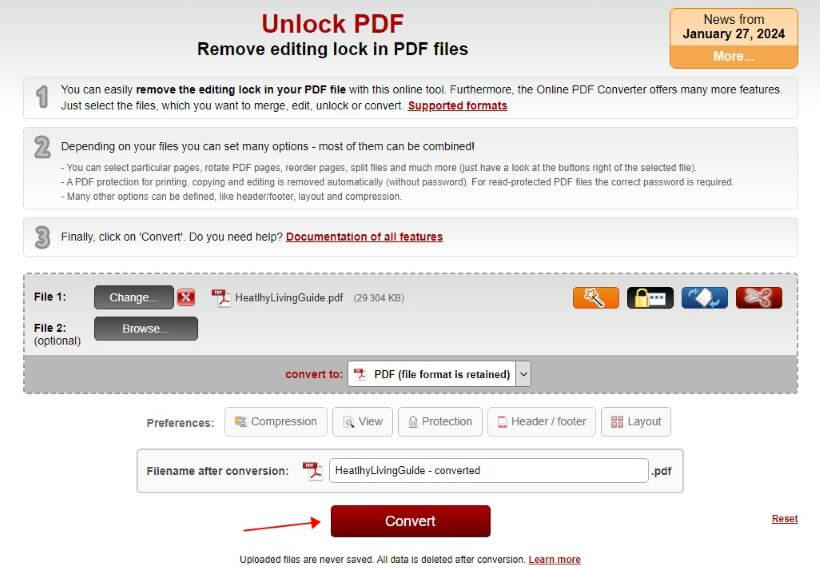
4. Save the PDF to your device.
Fix 4. Fix the PDF If It’s Corrupted
The PDF may be corrupted during the download or transfer process. If none of the above options work, you can try to repair this PDF. Online services can help you repair a corrupted PDF file, including iLovePDF, PDF2Go, and Recovery Toolbox. All you have to do is upload the PDF to the server, and it will try to fix it.
1. Go to an online service like iLovePDF: https://www.ilovepdf.com/repair-pdf.
2. Click Select PDF file to upload the PDF.
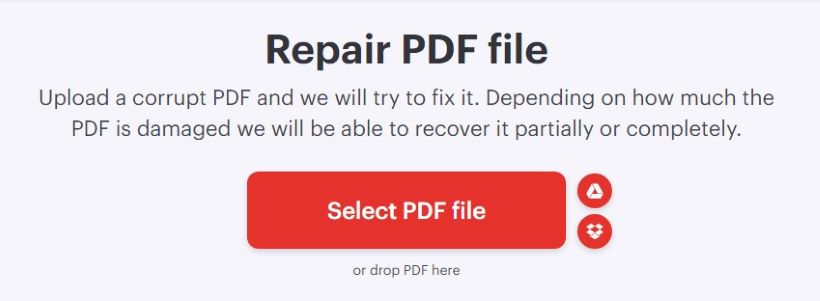
3. Click Repair PDF and download the file.
Conclusion
Can't highlight text in PDF is an annoying but solvable problem. The most likely causes are that the PDF is image-based or has editing restrictions. Hopefully, this article will help you identify the cause of the problem and resolve it successfully.









