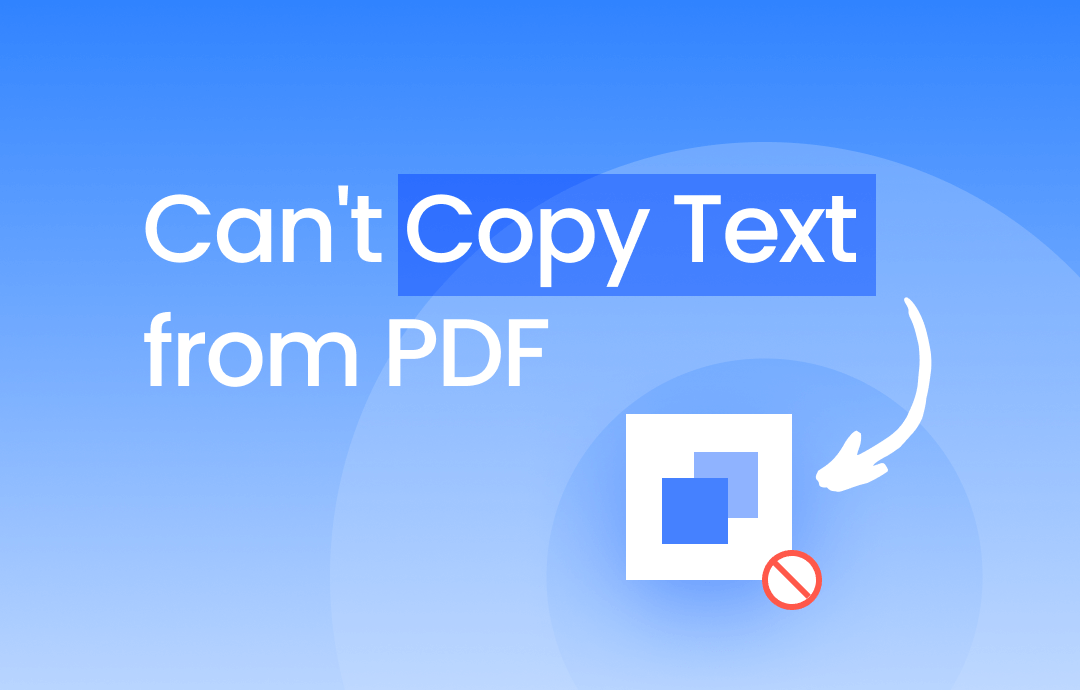
Why Can’t I Copy Text from a PDF?
Usually, as long as a PDF can be opened, we can select the text inside and copy it elsewhere. However, you can no longer do that. Why can’t you copy text from PDF? The main reasons are as follows.
Reason 1
The PDF might be encrypted with permissions set to disallow copying. The owner of the PDF may not want other people to copy files from the document, so they have applied a copying restriction using the PDF editor.
Solution - You can contact the original author to get the password to remove the restriction. Alternatively, you can use a PDF tool or Google Chrome to remove the password.
Reason 2
The PDF was created from scanned images, or the text is part of an image. In this case, the PDF file is non-editable, and you cannot copy it as text directly.
Solution - Convert the PDF to an editable and searchable document using an OCR-enabled PDF tool. Alternatively, you can convert the PDF to Word.
Next, I will show you how to fix this can not copy text from PDF problem. To get started quickly, click the download button below to download SwifDoo PDF. This PDF tool can help you remove the password and convert a PDF to a searchable file.
How to Fix Can’t Copy Text from PDF
When you can not copy text from PDF, you can use the following methods to solve the problem. Fix 1, 2, and 3 help resolve the copy permission issue. Fix 4 can help you copy and extract text from scanned PDF.
Fix 1. Remove Copy Restriction via SwifDoo PDF
The creator of the PDF can apply various security settings, including restrictions on copying text. If you receive a PDF like this, you'll encounter the "can't copy text from PDF" problem. In this case, you can ask the PDF owner for the password. If you don't know the original author, you can try to unlock it using a PDF tool like SwifDoo PDF.
SwifDoo PDF is a professional PDF tool. It is very feature-rich and can help users easily edit PDFs and address various PDF issues. When you open a PDF file with copy restrictions, it can be helpful to remove them quickly.
Click the download button to get SwifDoo PDF and unlock the copy restriction.
1. Open SwifDoo PDF > Click Open to browse your computer and select the PDF file. Or you can drag and drop the PDF to the software's interface.
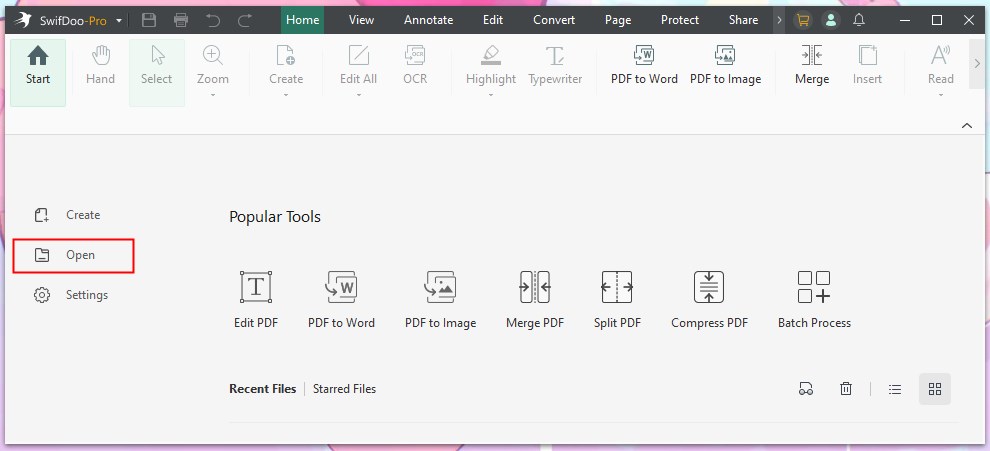
2. A yellow banner will appear at the top of the page. Click Permission Removal > Choose to replace the original file or not > Click Apply to confirm.
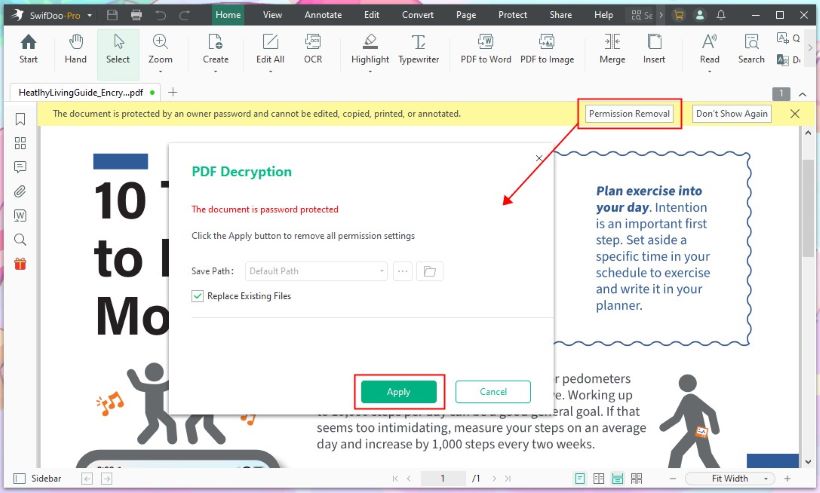
3. After that, you can copy text from the PDF as usual.
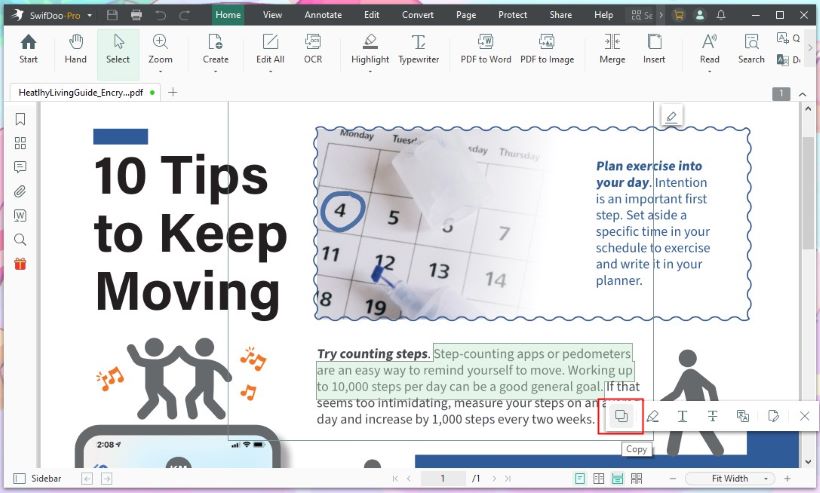
Fix 2. Convert PDF to Word
Another way to help you fix the problem is to convert the PDF into a Word file. It can bypass the restrictions and allow you to copy the text from the converted document. SwifDoo PDF can help you convert PDF to Word without losing formatting. Follow the steps below.
1. Install SwifDoo PDF.
2. In SwifDoo PDF, choose PDF to Word.
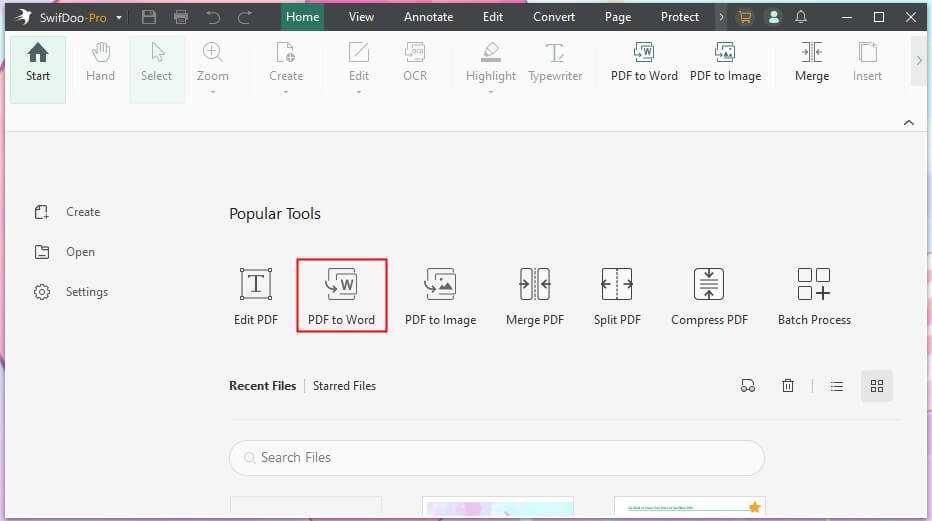
3. Add the PDF you want to convert. You can adjust the page range and location.
4. Click Start, and that’s it.
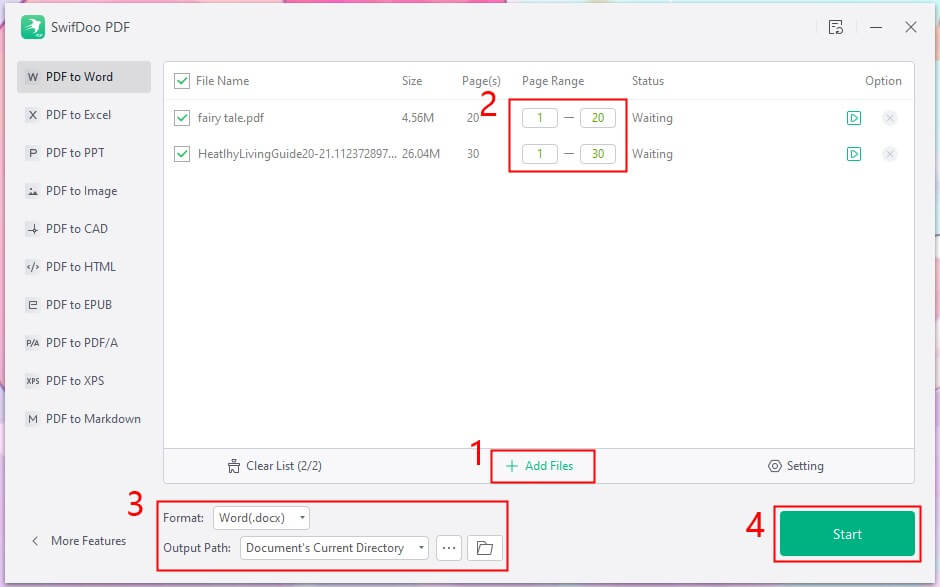
SwifDoo PDF also has an online service to help convert PDF to Word in your browser.
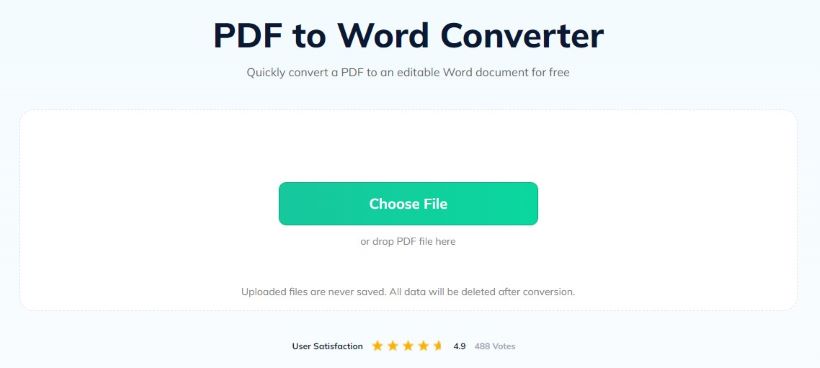
Fix 3. Remove Copy Restriction via Google Chrome
If you prefer not to install software, you can use Google Chrome to remove the password. The Print feature of Chrome Reader can help you get an unencrypted copy of the PDF file. The steps are as follows.
1. Right-click the PDF > Choose Open with > Select Google Chrome.
2. Click the Print button in the top right corner.
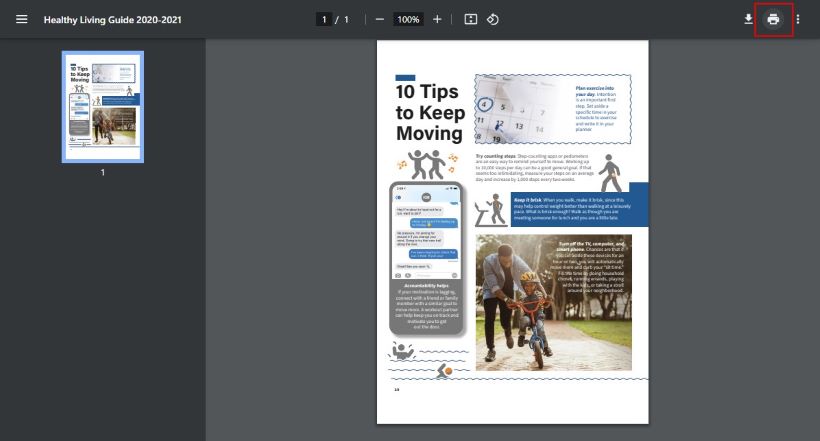
3. Choose Save as PDF > Click Save to confirm.
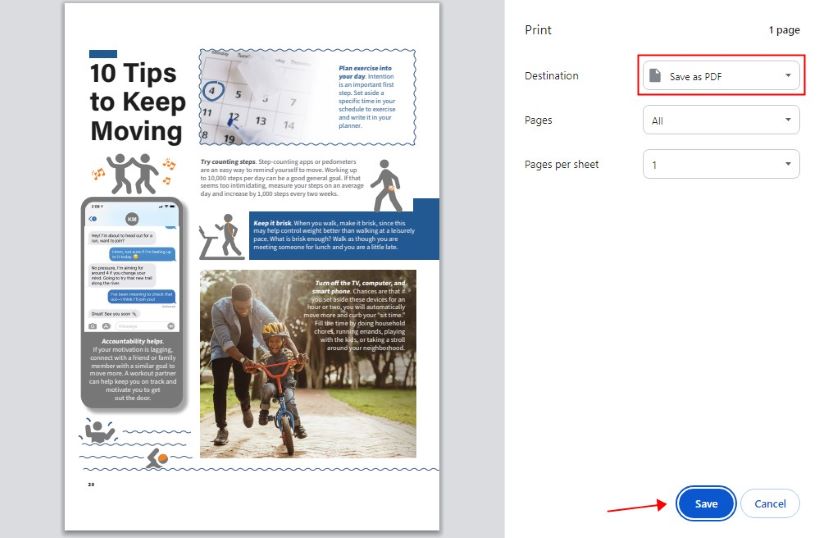
4. Finally, select a folder to save the PDF.
Fix 4. Convert PDF via OCR
You cannot copy text from PDF if it is a scanned copy or image-based text. It is impossible to copy or extract text in such PDFs, and you'll find that PDF search not working. In this case, you should use Optical Character Recognition (OCR) software to convert the images into selectable and copyable text.
Let me show you how to convert PDFs using SwifDoo PDF. This tool can accurately convert PDFs in different languages.
1. Download, install, and launch SwifDoo PDF.
2. Open the PDF file > Go to Edit > Choose OCR.
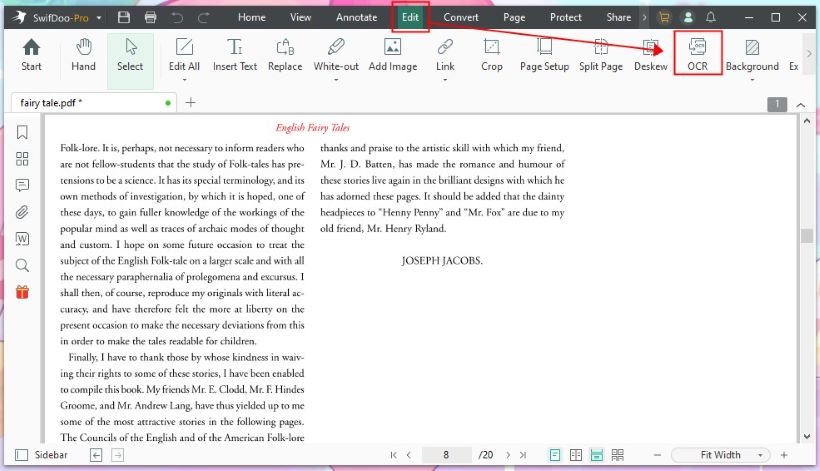
3. Adjust the conversion settings on the Recognize Document window > Click OK to start.
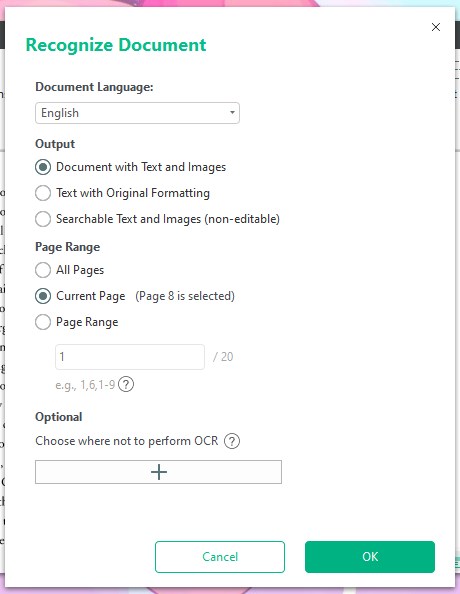
4. After a few seconds, you can copy text from the converted PDF.
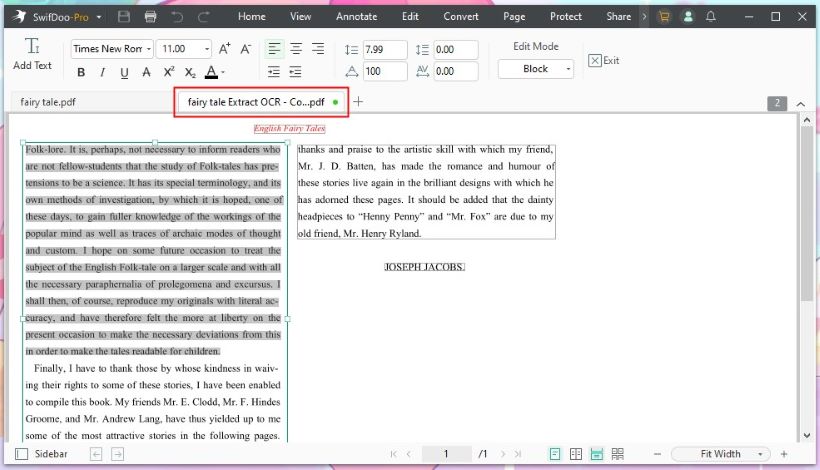
Check this guide to learn more about OCR:
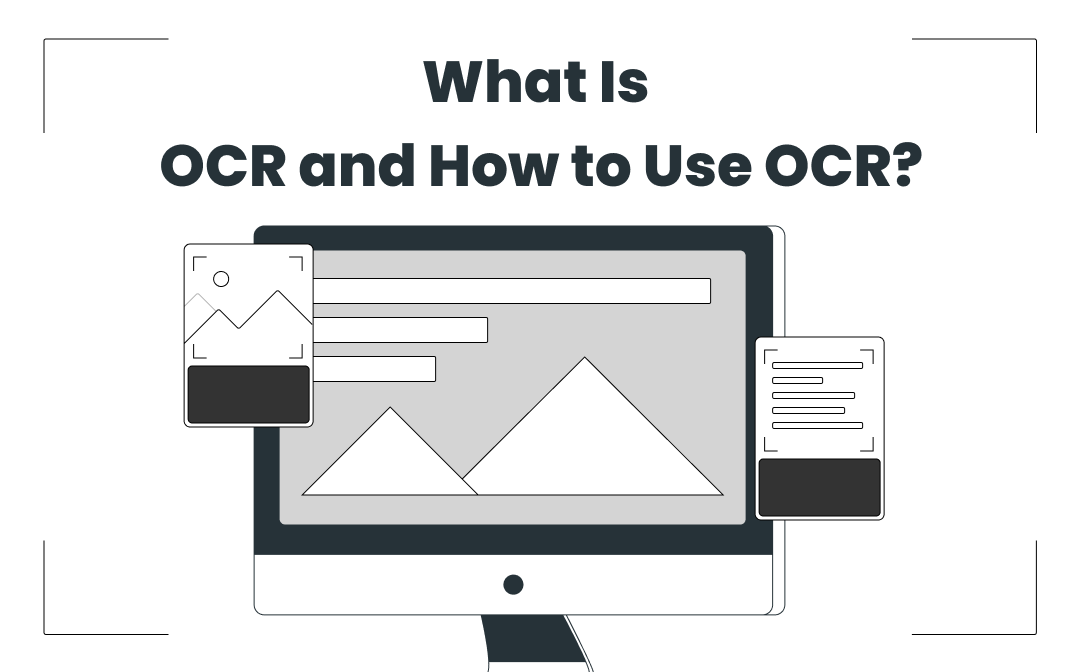
How to OCR a PDF and Recognize Text in PDF: 6 Ways in 2025
Looking to find how to OCR a PDF? Use these 6 ways to help you recognize and extract text to make PDFs searchable or editable with a few simple steps.
READ MORE >Conclusion
That’s all about how to fix can’t copy text from PDF. Whatever the cause, SwifDoo PDF can help you make the PDF copyable. By the way, SwifDoo PDF can also help you set a password to restrict others from opening, printing, copying, annotating, and editing the PDFs you create.









