If you work with large sets of legal or financial documents often, you're probably already familiar with Bates numbering. Bates numbering is the process of sequentially numbering pages in a document, typically used for identification and tracking. In this blog, we'll explore thoroughly Bates numbering in PDF documents, including its benefits, how to add Bates numbers, and potential issues to watch out for. Let’s move on.
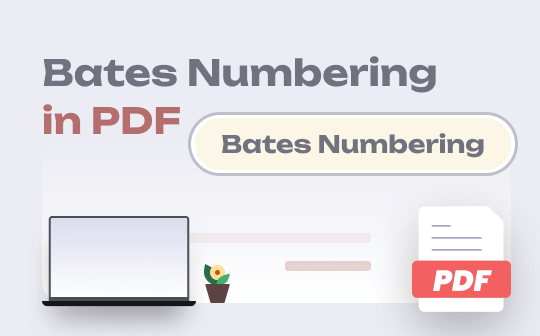
What Is Bates Numbering in PDF?
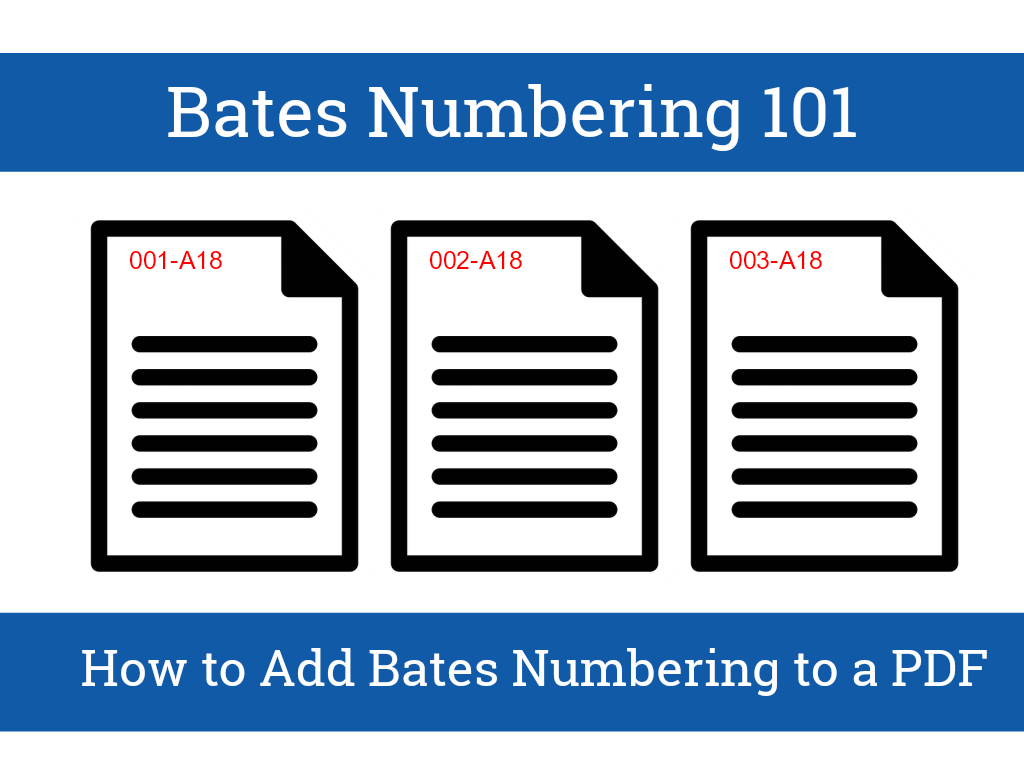
Bates numbering is a method commonly used in the legal, medical, and business fields to identify and retrieve indexed documents. These numbers are made up of only mathematical or numeric letters, with a separate Bates number for each page of each document. Finding a paragraph would be much easier if PDF files included Bates numbering.
Bates numbering is named after Edwin G. Bates, an attorney who developed the system in the early 20th century. It's a process for assigning unique numerical identifiers to pages within a document, typically in the format of "Bates number - page number." Bates numbering can be used for a variety of purposes, including:
Identifying and tracking documents in legal cases or investigations
Managing large sets of financial or business records
Enhancing document security and authenticity
Benefits of Bates Numbering in PDF
When applied to PDF documents, Bates numbering can offer several benefits, including:
Easier identification and tracking of documents: Bates numbering makes it easier to find specific pages or documents within a set, even if they are out of order or mixed in with other documents.
Improved organization of large sets of documents: Bates numbering can help keep large sets of documents organized and easy to navigate.
Enhanced document security and authenticity: Bates numbering can add an extra layer of security by making it more difficult to tamper with or forge documents.
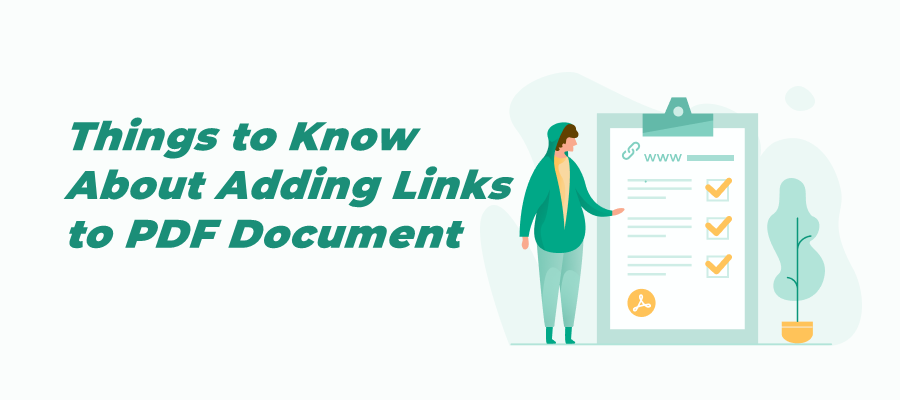
How to Add Link to PDF for Free Across Devices
Check this article to know how to add links to a PDF hassle-free. We provide detailed information for the recommended tools and boosts your productivity.
READ MORE >How to Add Bates Numbers to PDF Documents
There are several ways to add Bates numbering to PDF documents, depending on your needs and the tools at your disposal. Some methods include:
Manual methods: This involves manually adding Bates numbers to each page using a text box or stamp tool in your PDF editor.
Adobe Acrobat: Adobe Acrobat Pro DC includes a built-in Bates numbering feature that allows you to automatically add Bates numbers to multiple PDFs at once.
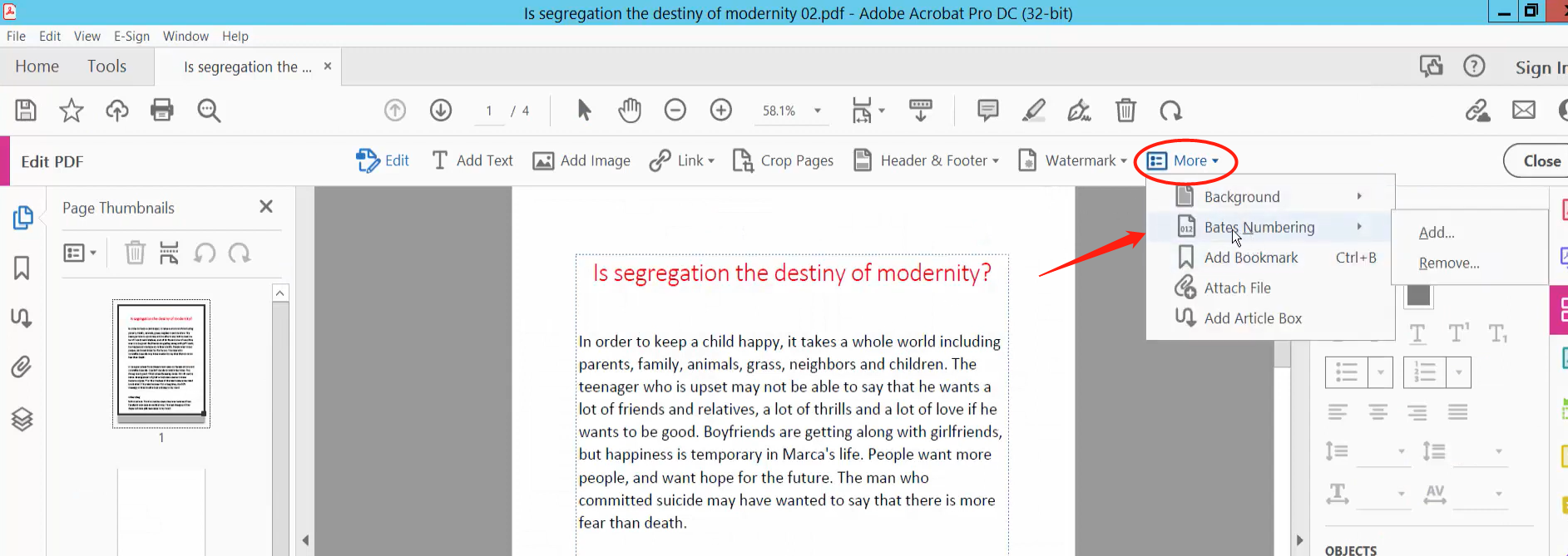
Third-party tools: There are a variety of third-party tools available that can add Bates numbers to PDF documents, including plugins and standalone software.
Tips for Using Bates Numbering in PDF
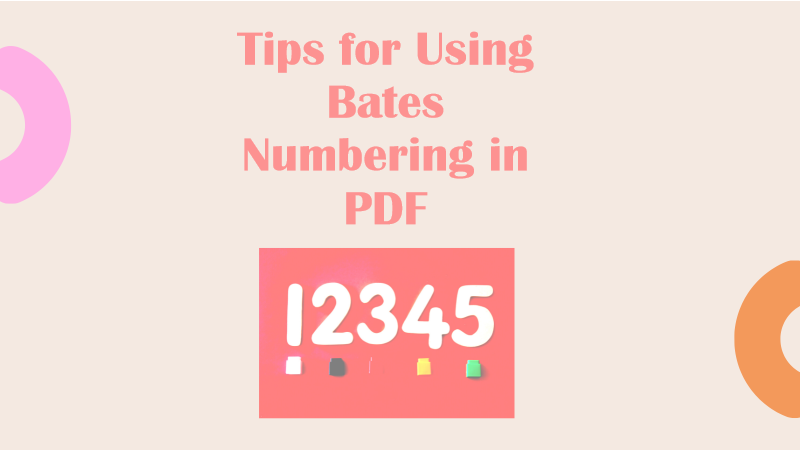
To get the most out of Bates numbering in your PDF documents, consider the following tips:
Choose the right starting number: When assigning Bates numbers, it's important to choose a starting number that won't conflict with existing numbers or cause confusion.
Select the appropriate font and size: Make sure your Bates numbers are easy to read and consistent across all documents.
Ensure consistency across multiple PDF documents: Make sure to use the same numbering system and starting numbers throughout all of the PDF documents you are working with.
You May Also Like: 4 Easy Ways for How to Print Double-Sided PDFs >>
Potential Issues with Bates Numbering in PDF
While Bates numbering can be a helpful tool, there are some potential issues to watch out for, including:
Conflicts with existing Bates numbers: If you're not careful, you might conflict with existing numbers if you're working with documents that have already been Bates-numbered.
Difficulty in adding Bates numbers to scanned documents: If you're working with scanned documents, adding Bates numbers can be more challenging due to the lack of editable text.
Potential for errors or inconsistencies in Bates numbering: As with any numbering system, there's a risk of errors or inconsistencies if you're not careful.
SwifDoo PDF: A Comprehensive PDF Editor
In this part, we have a comprehensive PDF editor called SwifDoo PDF waiting for introducing to you. It’s fully compatible with Windows operating systems and offers features like adding links, inserting and removing watermarks, translating text, making PDFs editable, etc., in PDF files hassle-free. SwifDoo PDF also released an online PDF converter, enabling you to turn PDF into other editable file formats and vice versa without downloading any program on your device.

- Annotate PDFs by adding notes, bookmarks, etc.
- Convert PDFs to Word, Excel, and other editable files
- Edit, compress, organize, and split PDFs
Windows 11/10/8.1/7/XP
Let’s see how to use the SwifDoo PDF desktop:
Step 1. Download SwifDoo PDF on your Windows PC by clicking the following button.
Step 2. Sign up and enjoy your free trial.
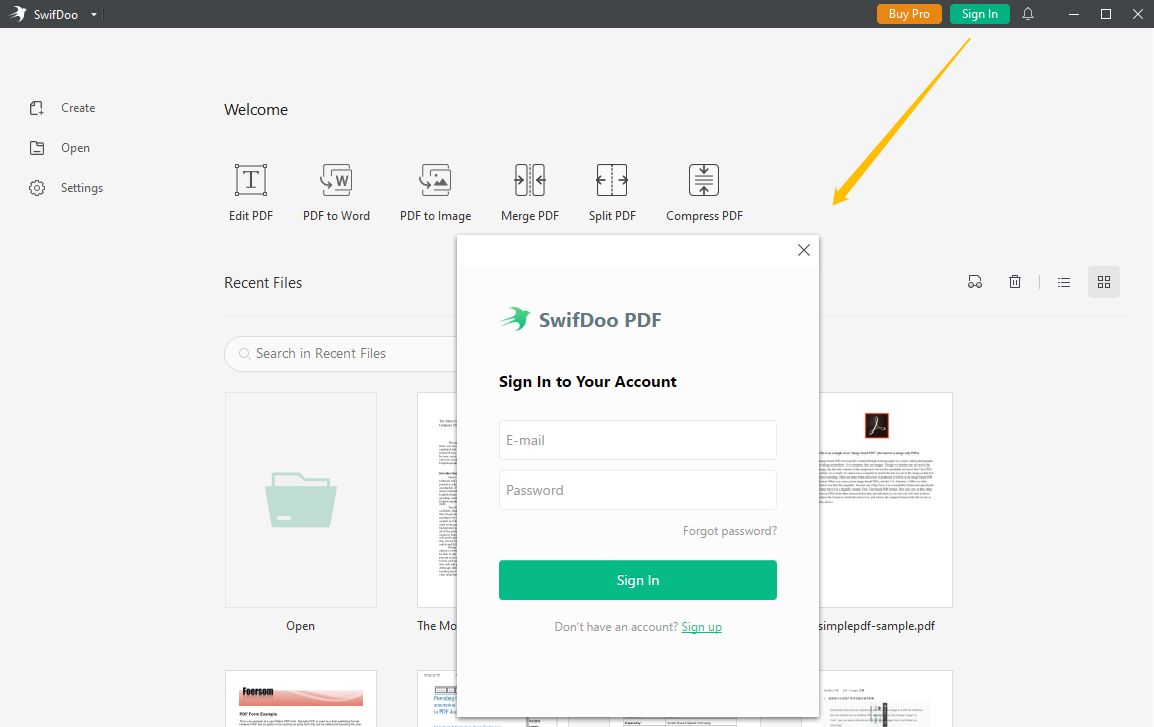
Step 3. Open a PDF file within this program and use it for free.
Admittedly, SwifDoo PDF has not developed a PDF Bates numbering feature yet, but it’s growing, with more and more features released. In addition, SwifDoo PDF also includes some unique functions, such as counting PDF characters and words, serving as a handy and reliable PDF translator, reversing PDF pages in one click, etc. all make it a top choice when editing PDF files.
Conclusion
Bates numbering can be a powerful tool for managing large sets of PDF documents, but it's important to use it correctly and carefully to avoid potential issues. Whether you're manually Bates numbering in PDF or using a specialized tool, keep in mind the tips and best practices we've covered in this blog to ensure your Bates numbering is accurate and effective.









