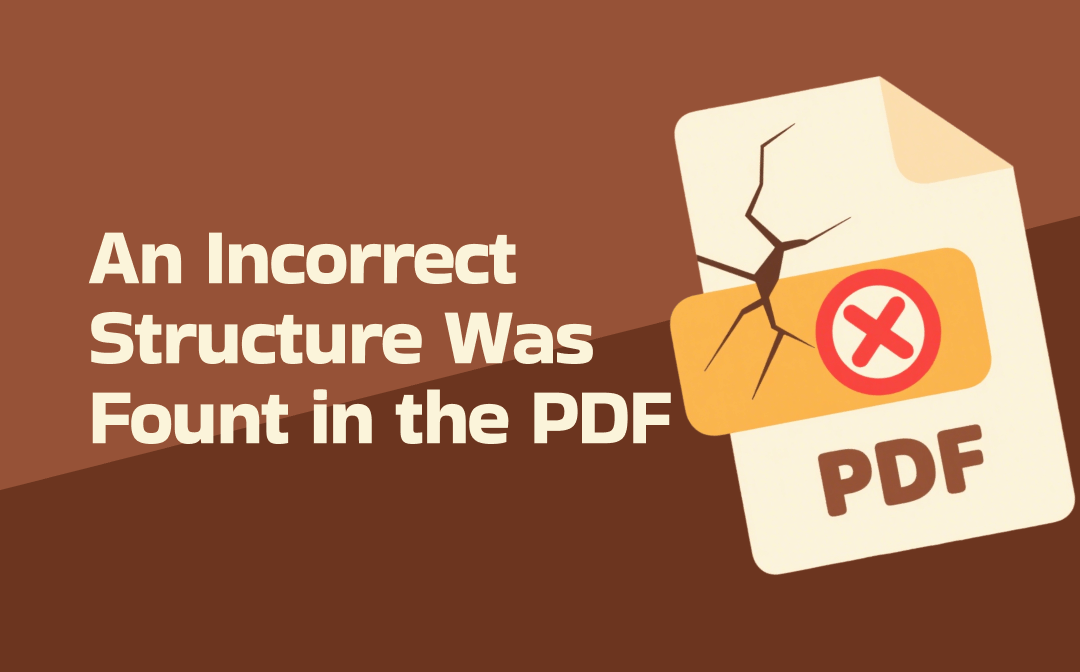
Why Does Acrobat Notice “An Incorrect Structure Was Found in the PDF”
Once the “An incorrect structure was found in the PDF” message is displayed, it must indicate that the PDF file's structure has a problem. It can be caused by various factors. If you can’t wait to know how to fix that error, just skip this section. If you want to know the factors, discover them in this section.
- Corrupted PDF Structure Issues. If the PDF file is created or edited using a faulty PDF tool, it may have structural issues. Additionally, incomplete saving of the PDF file can also cause these issues.
- Accessibility Tags Issues. When you organize the pages in the PDF file, like adding pages to the PDF, removing pages from the PDF, or extracting pages from the PDF, the problematic tags can cause that error.
- Complex Elements in the PDF File. Sometimes, if your PDF file contains many complex elements, such as annotations or embedded objects, the error may occur when you handle the PDF improperly.
In the following content, let’s check the six workable solutions one by one!
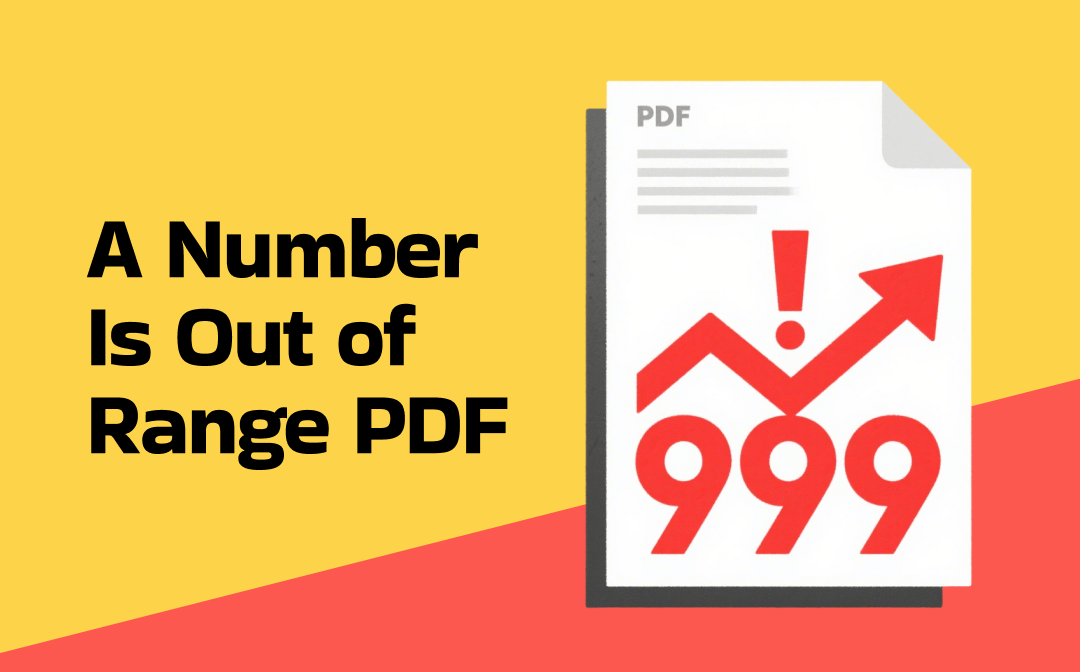
3 Fixes for “A Number Is Out of Range PDF” in Adobe Acrobat
Why does Adobe Acrobat notify “A number is out of range” when viewing a PDF? How to resolve the “A number is out of range PDF” error in Adobe Acrobat?
READ MORE >Fix 1. Remove Accessibility Tags
First, try to remove accessibility tags in Adobe Acrobat since it can remove faulty tags. Here’s one thing you need to pay attention to: removing accessibility tags may affect the compatibility of the screen reader. If you don’t mind, refer to the steps below.
1. Launch your Adobe Acrobat again and open the problematic PDF document.
2. Click the View tab from the top menu, move to Show/Hide, select the Navigation Panes, and choose the Tags. Then, a panel will appear to display the tag structure used for accessibility.
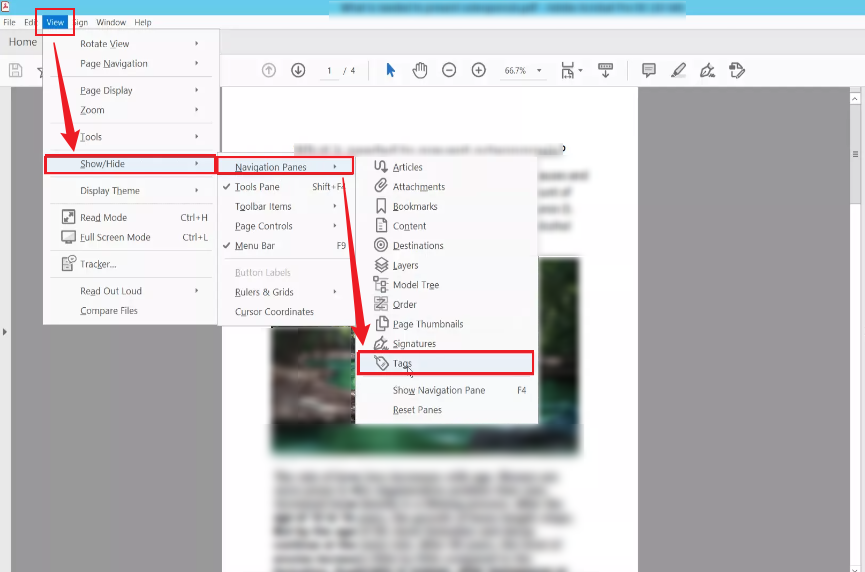
3. Right-click on the root tag and click the Delete Tag
4. Once done, click File and choose Save or Save As to save the PDF file.
Fix 2. Combine PDF Files to Create a New PDF
If you want to maintain good compatibility and don’t want to try the first solution, you can try to combine problematic PDF files to rebuild their structure. Here’s how:
- Simply launch Adobe Acrobat, click File, select Create, and hit the Combine Files into a Single PDF
- Click the Add Files option to locate and import the problematic PDF file.
- Next, click the Combine button. A new PDF file will be created.
- Click File and select Save As to save the newly created PDF file. Finally, you can open the newly created PDF file and try to organize its pages again.
Fix 3. Print to PDF
Choosing to print to PDF is another way to regenerate the problematic PDF file. This fix will flatten the PDF, including the complex interactive elements within the PDF.
1. Open this problematic PDF file in Adobe Acrobat.
2. Click the File tab from the top menu, choose Print, and select the Microsoft Print to PDF option as the target printer.
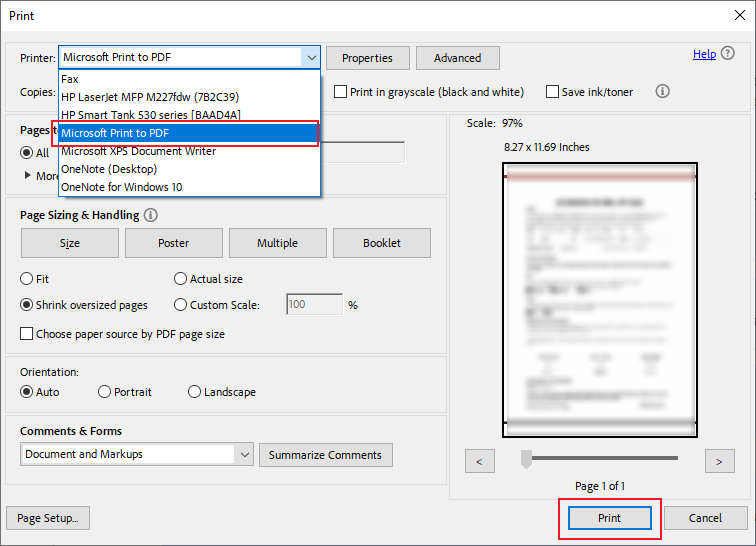
3. Next, save the new PDF and reopen this new PDF file in Adobe Acrobat.
Fix 4. Identify and Replace the Problematic Pages
Sometimes, that error is caused by certain problematic pages in the PDF file. You can replace them to solve the error. To specify which pages can trigger the “An incorrect structure was found in the PDF” error, you can try to rearrange, insert, or delete pages to test them. Next, open the All Tools option, select Edit Pages, and choose the Replace Pages option.
Fix 5. Repair the Corrupted PDF with PDF Repair Tools
Now that the error can be caused by a corrupted PDF file. Once you have confirmed that the PDF file is corrupted, you can use a PDF repair tool to repair the file. Here are various online and offline PDF repair tools available. I have rounded up the following reliable and useful tools for you.
- iLovePDF (an online PDF repair tool, enabling the repair of the first 2 files for free)
- PDF2Go (a free online PDF repair tool, requiring a stable Internet connection)
- Stellar Repair for PDF (a professional PDF repair tool for both Windows and Mac, requiring high payment fees)
- Recovery Toolbox for PDF (a cost-effective way to repair corrupted PDF files, but only available on Windows)
Fix 6. Try a Reliable Adobe Acrobat Alternative
Once you have encountered that error when you are moving PDF pages in Adobe Acrobat. The most effective and direct way is to use a reliable Adobe Acrobat alternative tool to adjust the PDF pages. SwifDoo PDF is a cost-effective alternative to Adobe Acrobat. This PDF editor enables you to rearrange PDF pages, merge or split PDF pages, extract specific pages from a PDF file, insert or replace PDF pages, and make other PDF page adjustments.
What’s more, I also find that SwifDoo PDF provides various features that Adobe Acrobat has. Working as a full-featured PDF program, SwifDoo PDF supports adding text to PDFs, flattening PDF documents, adding watermarks to PDFs, and more. You can download it and explore its various features.
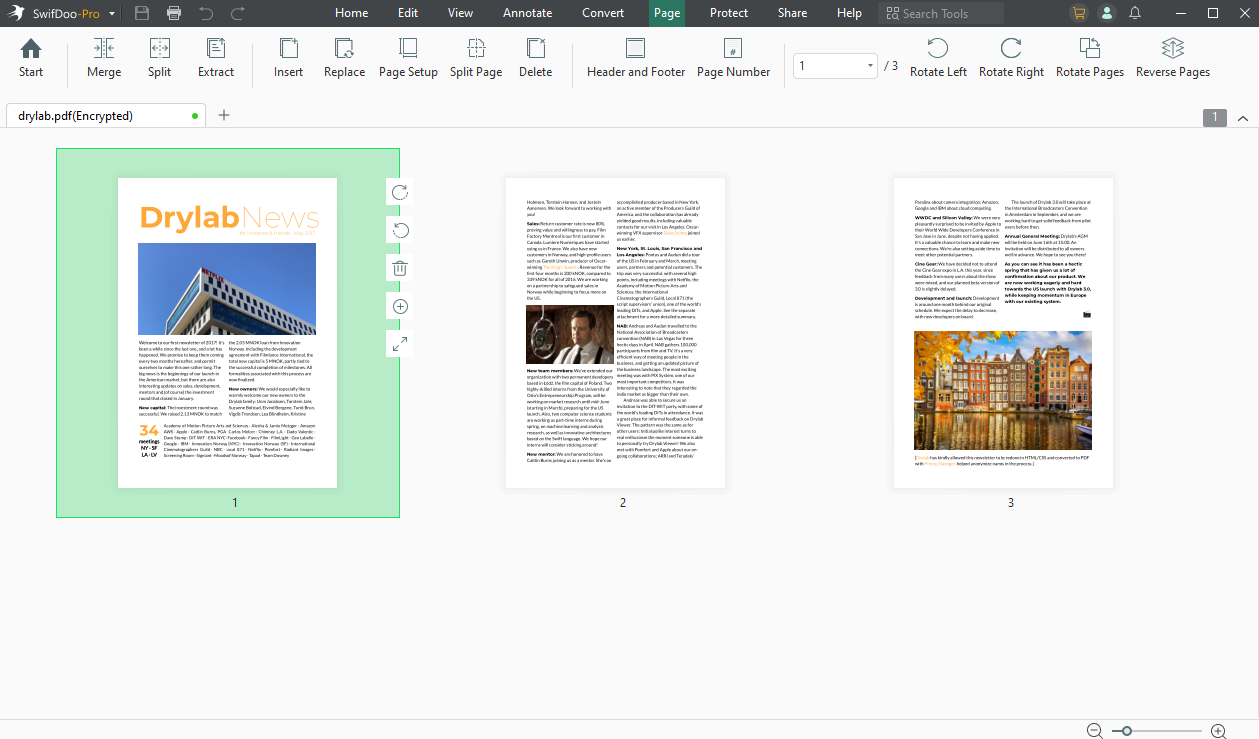
To Wrap Things Up
When you experience the “An incorrect structure was found in the PDF” error in Adobe Acrobat, you can resolve this error by removing accessibility tags, combining PDF files, printing to PDF, replacing the problematic pages, repairing the corrupted PDF file, or using an Adobe Acrobat alternative. Hopefully, this post will be helpful to you.









