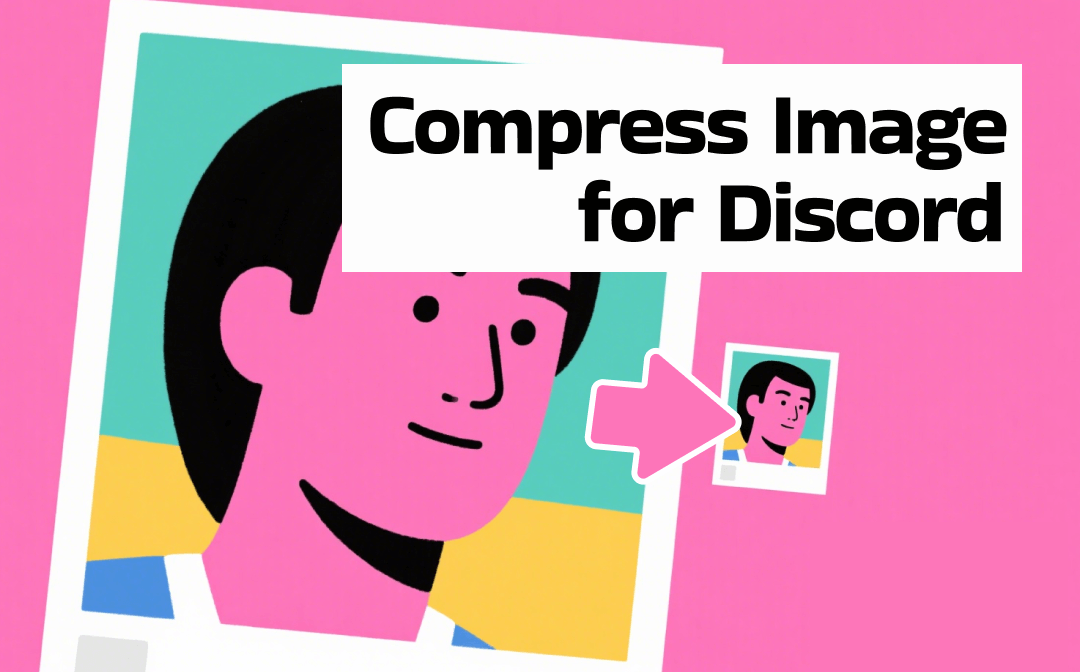
Does Discord Compress Images
Similar to other social media platforms, Discord can automatically compress images when you upload ones that exceed its limit. Why does Discord compress pictures? This is to optimize Discord’s server storage, speed up upload times, and reduce bandwidth usage.
Please note that image compression can cause the image to have low quality or artifacts. How can you get relatively good-quality photos in Discord? You should adjust the image size in advance to meet Discord's requirements. Or, you can wrap your photos into a ZIP file. In this post, I mainly recommend some good image compressors and show you detailed steps to compress images for Discord.
About Supported Discord Image Size Specs
Before getting to learn ways to compress photos for Discord, let’s master the image size specification supported by Discord. In addition to supporting sending pictures, Discord supports many image types, ranging from avatars and banners to emojis, stickers, and embed thumbnails.
Generally, the image size for avatars and server icons is no larger than 8 MB. For Discord emojis, the size should be limited to 256 KB. The embedded thumbnail should be smaller than 5 MB. For others, the largest image size is no larger than 10 MB.
How to compress images for Discord? If you're concerned about image security, offline image compressors should be your preferred choice. On the other hand, if your device has limited storage space or you don’t want to download and install any software, you should choose online image compressors. In the following content, I’ll guide you on how to compress an image for Discord using offline and online tools.
Offline Ways to Compress Image for Discord
Below are three useful image compressors for Discord. You can read the introduction to learn about them and follow the step-by-step guide to reduce image file size for Discord.
Option 1. Caesium Image Compressor
The first image compressor for Discord I'd like to introduce is Caesium Image Compressor, which is compatible with both Windows and Mac computers. It enables you to reduce the image size with ease. In addition, it supports resizing images without losing quality. You can select to save the image as JPG, PNG, TIFF, or WebP images. Check the steps below to reduce image size for Discord using Caesium Image Compressor.
Step 1: Download Caesium Image Compressor, install it on your computer, and launch it.
Step 2: Click the green plus icon in the top left to import the target image you want to compress. Under the Compression tab, you can drag the Quality slider to the left to reduce the file size by compromising image quality.
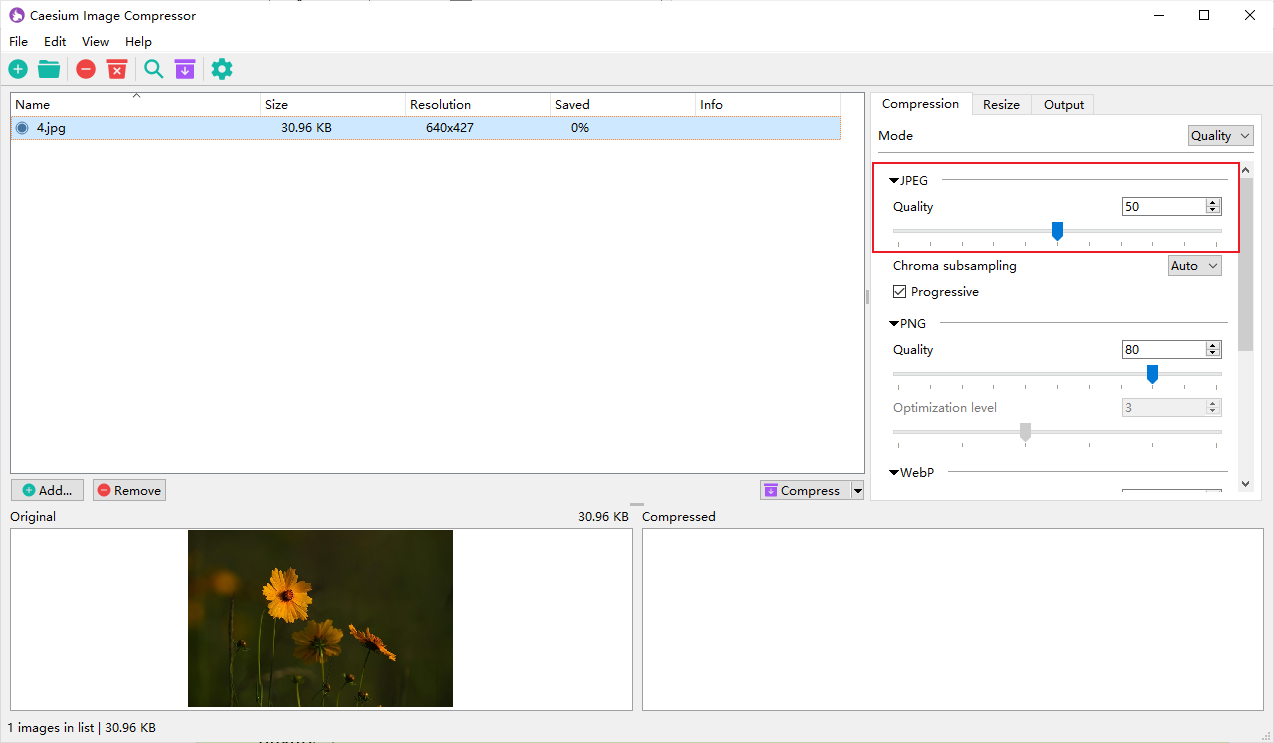
Alternatively, you can switch the Mode to Size, set the unit to KB, and enter the desired image size.
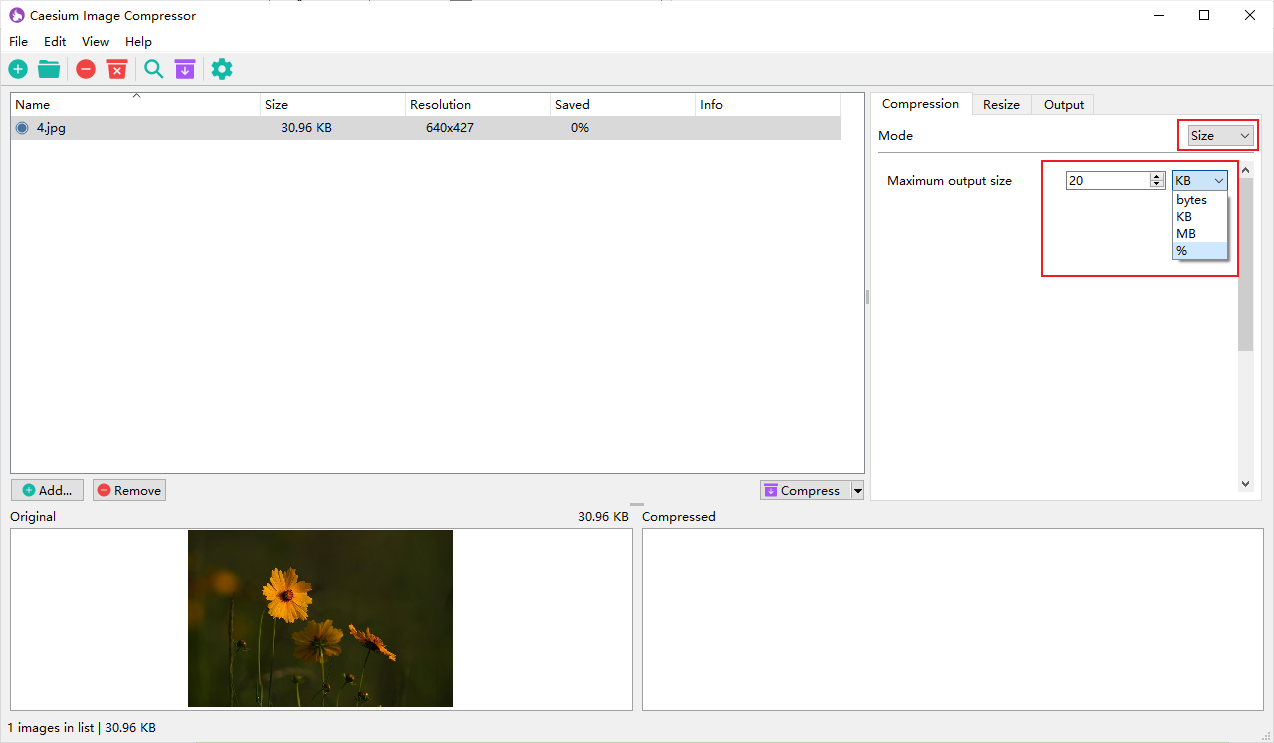
Step 3: Go to the Output tab, click Select to choose a folder to save the compressed image, select the output format, and adjust any other output settings as needed. At last, click the Compress button.
Option 2. ImageOptim
ImageOptim is a Mac image compressor that can shrink image size without compromising quality. Moreover, it can remove invisible junk, like embedded thumbnails or unnecessary color profiles. You can use it to compress pictures for Discord on Mac.
Step 1: Go to the ImageOptim website to download and install its latest version on your Mac. Next, you can add it to your Applications folder.
Step 2: Enable this Mac image compressor and select the Preferences option from the ImageOptim list. You can enable the Lossy minification option to apply more aggressive compression. Meanwhile, you can tick the Strip JPEG metadata checkbox to clear EXIF data.
Step 3: Directly drag and add the target image into the ImageOptim window. Then, the compression process will start automatically. When compression is complete, ImageOptim overwrites the original uncompressed image.
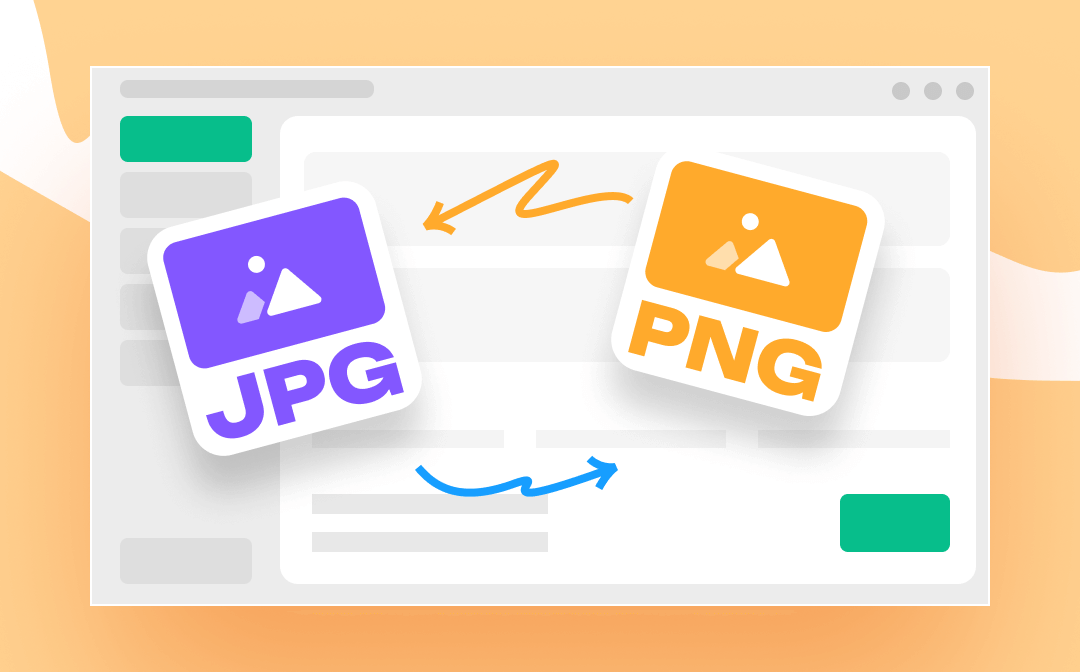
How to Convert JPG to PNG: the 4 Simplest Ways
Discover how to convert JPG to PNG in several best ways. You can convert a JPG to PNG format with a default image tool on your device or a converter.
READ MORE >Option 3. SwifDoo PDF
SwifDoo PDF is a comprehensive PDF application, supporting viewing, annotating, protecting, converting, and compressing PDF documents. What’s more, SwifDoo PDF can serve as an image compressor and converter. It can compress several images in bulk and convert images to JPG, PNG, BMP, or other formats. On the contrary, it supports converting Excel to an image, transforming Word into an image, and more. Check the following steps to compress pictures for Discord using SwifDoo PDF.
Step 1: Click the button above to get this useful Discord image compressor and then install and launch it on your computer.
Step 2: Switch from the Home tab to the Convert tab, hit the Image Converter option, and select the Compress Image option.
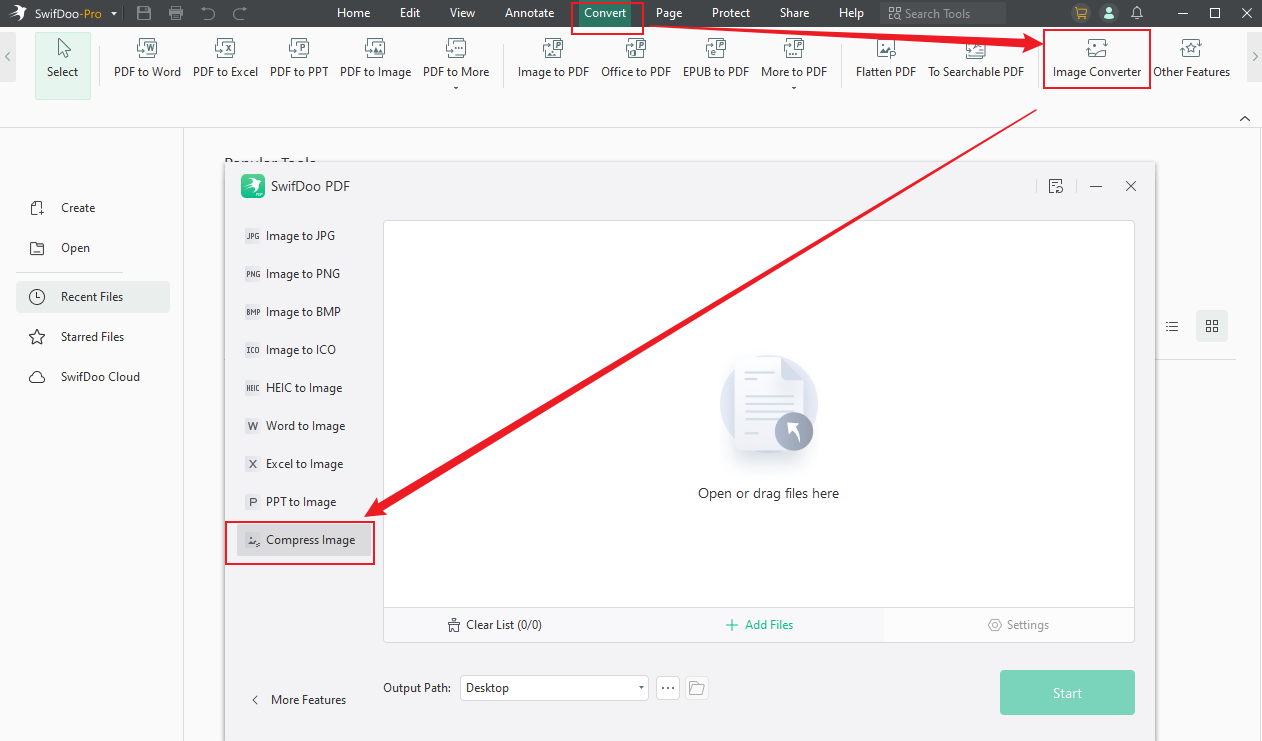
Step 3: Click + Add Files to import pictures you want to reduce the file size. Next, click the three-dot icon next to Output Path to select the final destination for saving the compressed images.
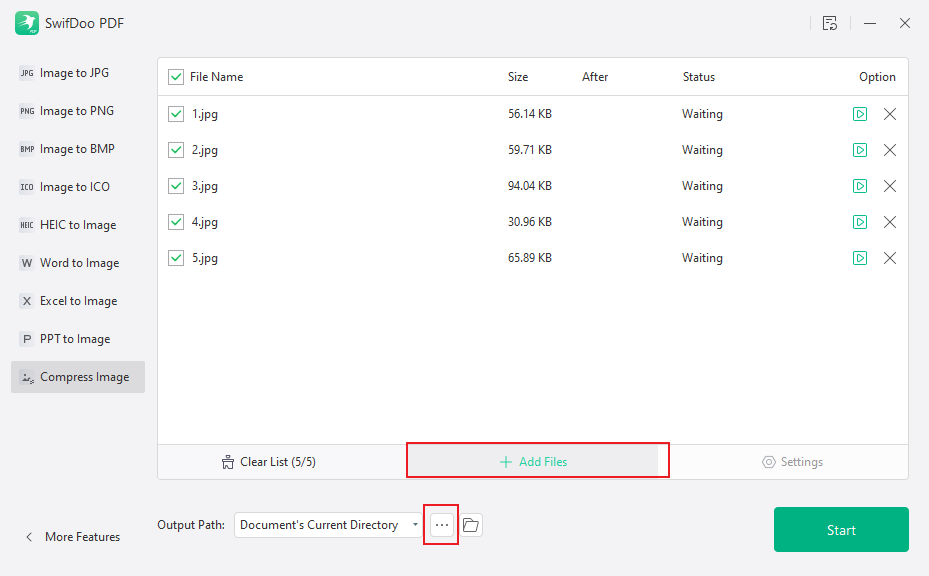
Step 4: Click the Start button to initiate the image compression process. Later, you can click the Open Directory option (a folder icon) to locate the compressed image.
![Expert Guide to Image to Scanned PDF Conversions [5 Ways]](https://img.swifdoo.com/image/image-to-scanned-pdf.png)
Expert Guide to Image to Scanned PDF Conversions [5 Ways]
Are you seeking methods to convert image to scanned PDF? How to convert images to scanned PDFs? Read this post to find out the answers.
READ MORE >Online Ways to Compress Image for Discord
Let’s explore in this part to learn two safe online image compressors and how to use them for image compression.
Option 1. TinyPNG
TinyPNG is a free image compressor for PNG, WebP, AVIF, and JPEG images. It utilizes lossless compression techniques to reduce image size by selectively decreasing the number of colors in photos, thereby preserving the photo's quality to the maximum extent while reducing its size.
Step 1: Visit the TinyPNG website on any of the browsers on your device.
Step 2: Directly drag and drop your photo into the TinyPNG window to upload it.
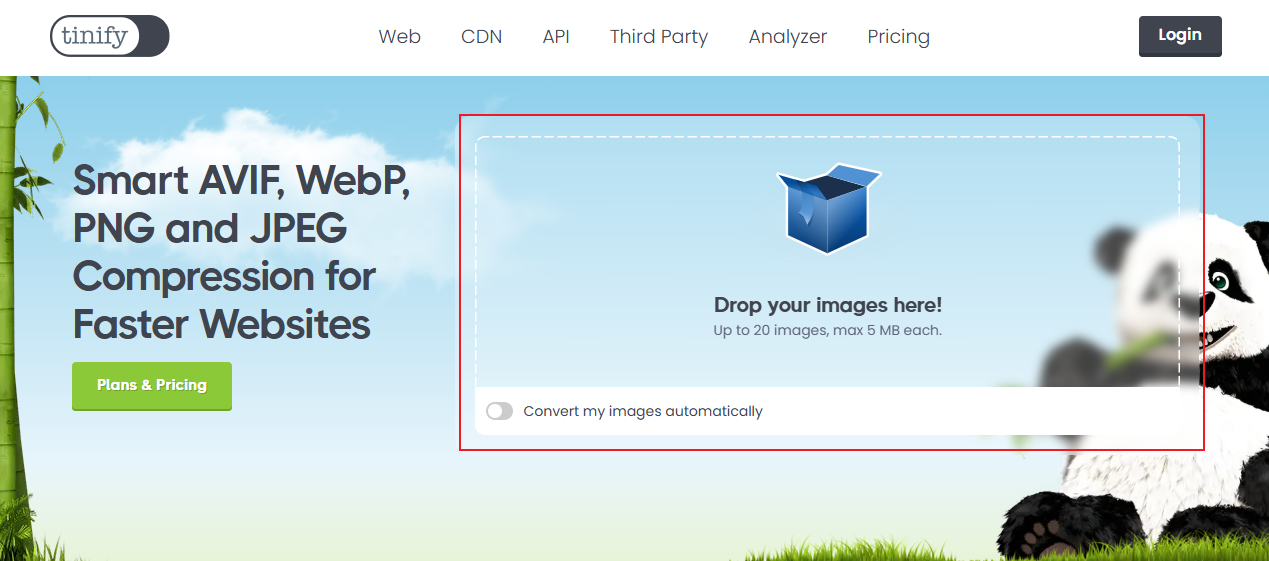
Step 3: Once you upload it, TinyPNG will automatically start compressing it. Finally, you can save the compressed photo.
Option 2. Picwand
Picwant is a smart image editor powered by an AI algorithm. It provides you with versatile functions, including but not limited to enhancing image quality, compressing image file size, removing unwanted objects from photos, and restoring old photos. This excellent image compressor enables you to compress image file size for Discord and get the best image size for Discord.
Step 1: Open the Picwand website and select the Image Compressor tool.
Step 2: Click on Upload Image(s) to load the large image for Discord, and the compression process will begin automatically.
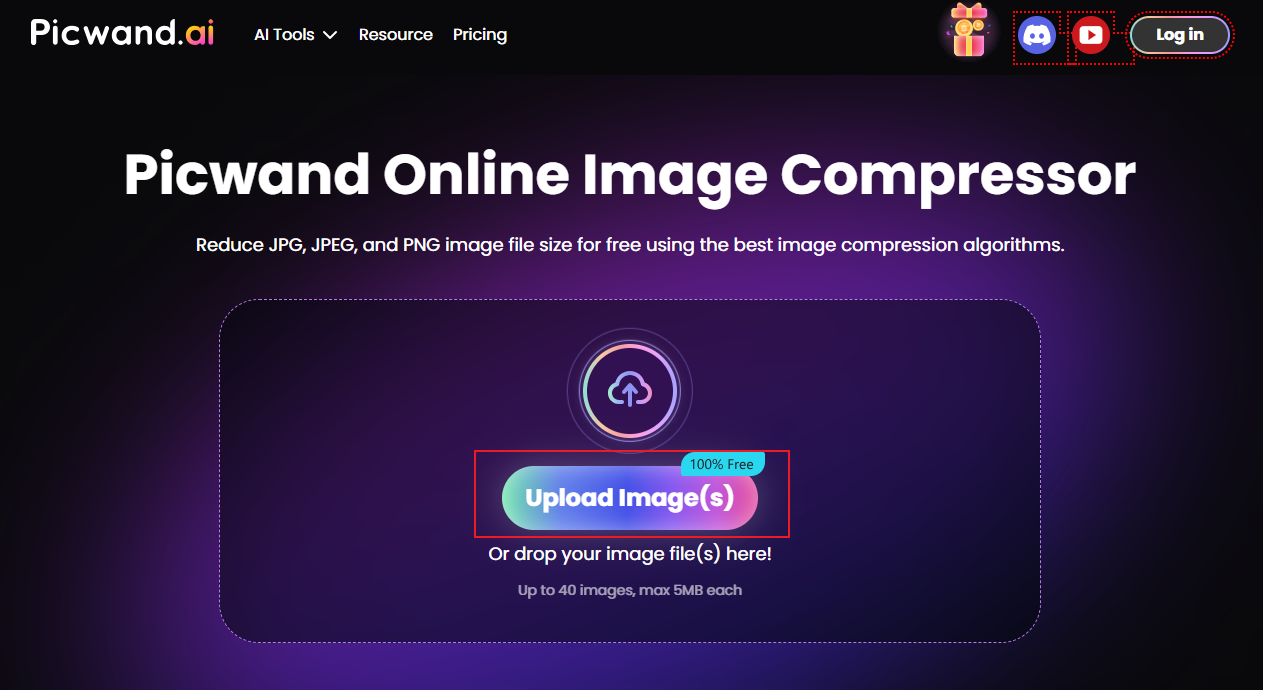
Step 3: At last, click the Download option.
To Wrap Things Up
If your image size exceeds Discord's requirements, Discord will automatically compress it, which may result in a lower image quality. To avoid that result, you’d better compress image for Discord in advance.
In the above content, I recommend five great image compressors for Discord. You can use Caesium Image Compressor, ImageOptim, or SwifDoo PDF to reduce image size offline. Alternatively, you can try TinyPNG and Picwant for online image compression. Regardless of which Discord image compressor you choose, you can try it by following the guide above.









