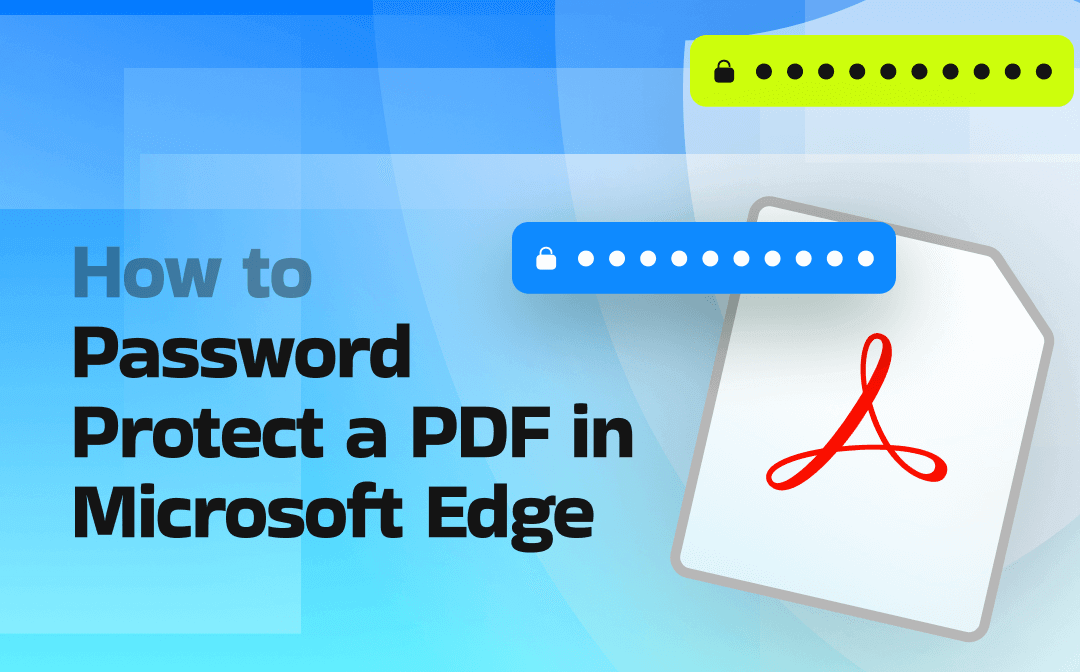
Can You Password-Protect a PDF in Microsoft Edge?
Microsoft Edge is known as a cross-platform web browser that is powered by AI technology. Surprisingly, it can serve as a PDF reader and editor, providing a set of features for handling PDF files. For instance, it enables you to view PDFs in different modes (like single-page view, continuous scroll, etc.), search words in PDFs, highlight text in PDFs, draw on PDFs, read PDFs aloud, and more.
Can you password-protect a PDF in Microsoft Edge? Unfortunately, Microsoft Edge doesn’t offer a built-in feature to directly password-protect PDFs. Is there no way to password-protect PDFs in Edge? Don’t worry! Although there is no direct way for PDF password-protection, some third-party tools and workarounds are available. Let’s explore the following content!
How to Password-Protect a PDF in Microsoft Edge
In this section, I’ll show you two effective methods to password-protect PDF files in Edge with detailed steps. Now, let’s have a look!
Method 1. Password-Protect a PDF in Edge Using Extensions
Microsoft Edge serves as an excellent web browser, offering many extensions for various purposes. Although it lacks a built-in feature for encrypting PDF documents, it offers various add-ons for PDF encryption. Check the guide below to learn how to password-protect a PDF in Microsoft Edge free.
Step 1. Open your Microsoft Edge browser, click the Extensions icon (if you don’t see the Extensions icon, click the three-dot icon in the top right to select the Extensions option), and choose the Get extensions for Microsoft Edge option.
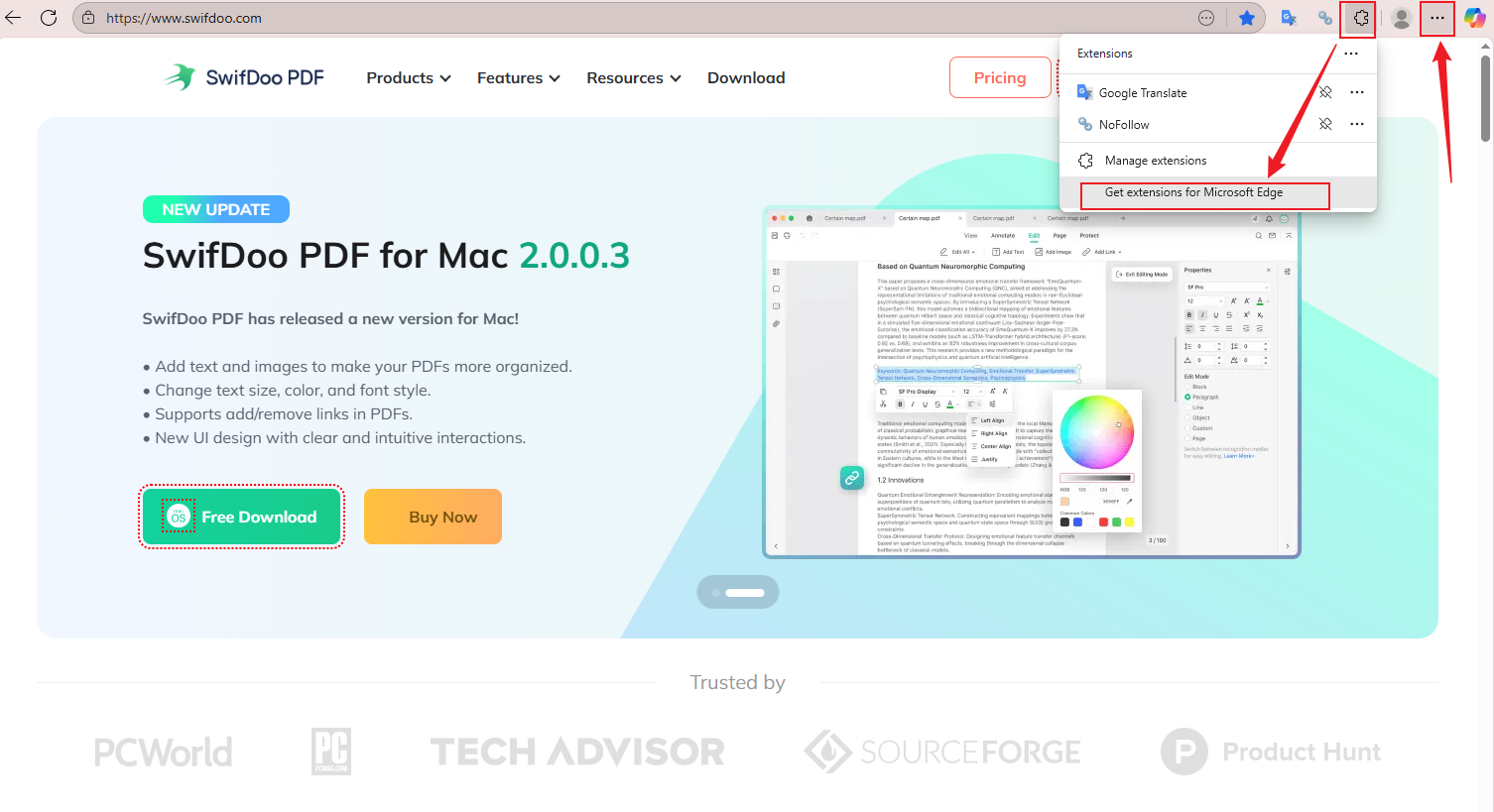
Step 2. The Microsoft Edge Add-ons window will appear. Here, you can search for add-ons for PDF encryption in the search box. For example, you can type in words like “protect PDFs”, “encrypt PDFs”, or “password-protect PDFs”. Then choose one add-on from them and give it a try. Here, I take Alto Protect PDF Files by PDFfiller as an example.
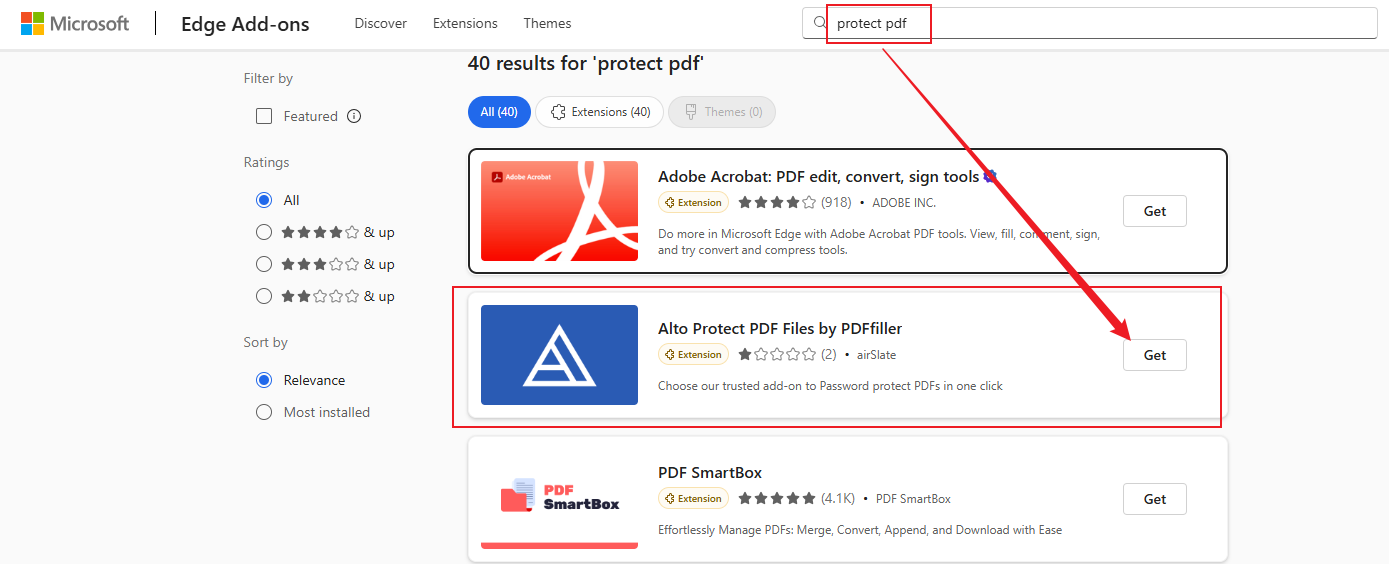
Step 3. Click on Get and select the Add extension button. After being installed, you can click the Extensions icon and click the Pin icon to pin it on the toolbar for easy access. When you need to use it, simply click the Alto Protect PDF Files by PDFfiller icon.
Step 4. Click the Choose a file button, select the target PDF file, and click Open to import it.
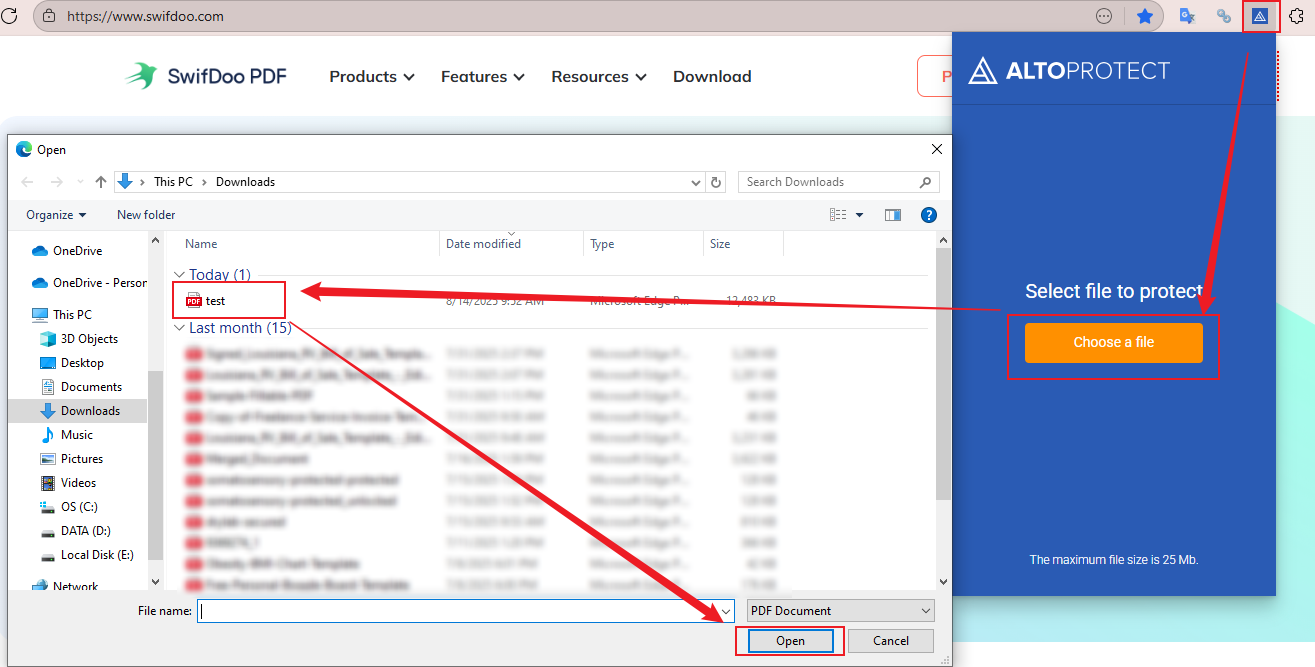
Step 5. Enter your password and click the Protect File Now button. Once done, download the password-protected PDF file.
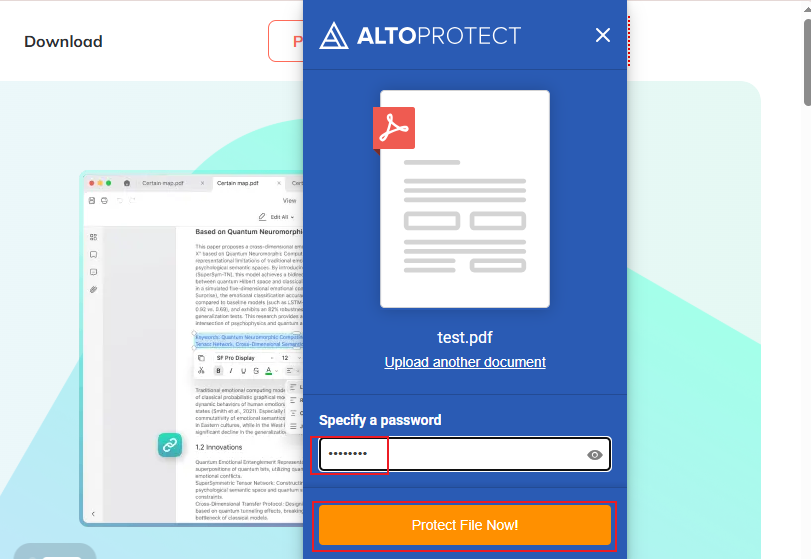
Method 2. Password-Protect a PDF in Microsoft Edge via iLovePDF
If you don’t want to spend time installing add-ons, use the online PDF protectors in Microsoft Edge to password-protect PDF documents. iLovePDF is worth a try, as it is a powerful online PDF tool with a wide range of features. It offers features to protect PDFs, convert PDF to Word, add watermarks to PDF, sign PDFs, scan to PDFs, and more. With its intuitive interface, you can quickly master how to use it.
Follow the steps below to protect a PDF document in Edge using iLovePDF.
Step 1. Go to the iLovePDF website on Microsoft Edge and choose the Protect PDF option from the tool pool.
Step 2. Hit the Select PDF file button to import the PDF file you want to protect.
Step 3. Type in the password and repeat the password. Next, click the Protect PDF button.
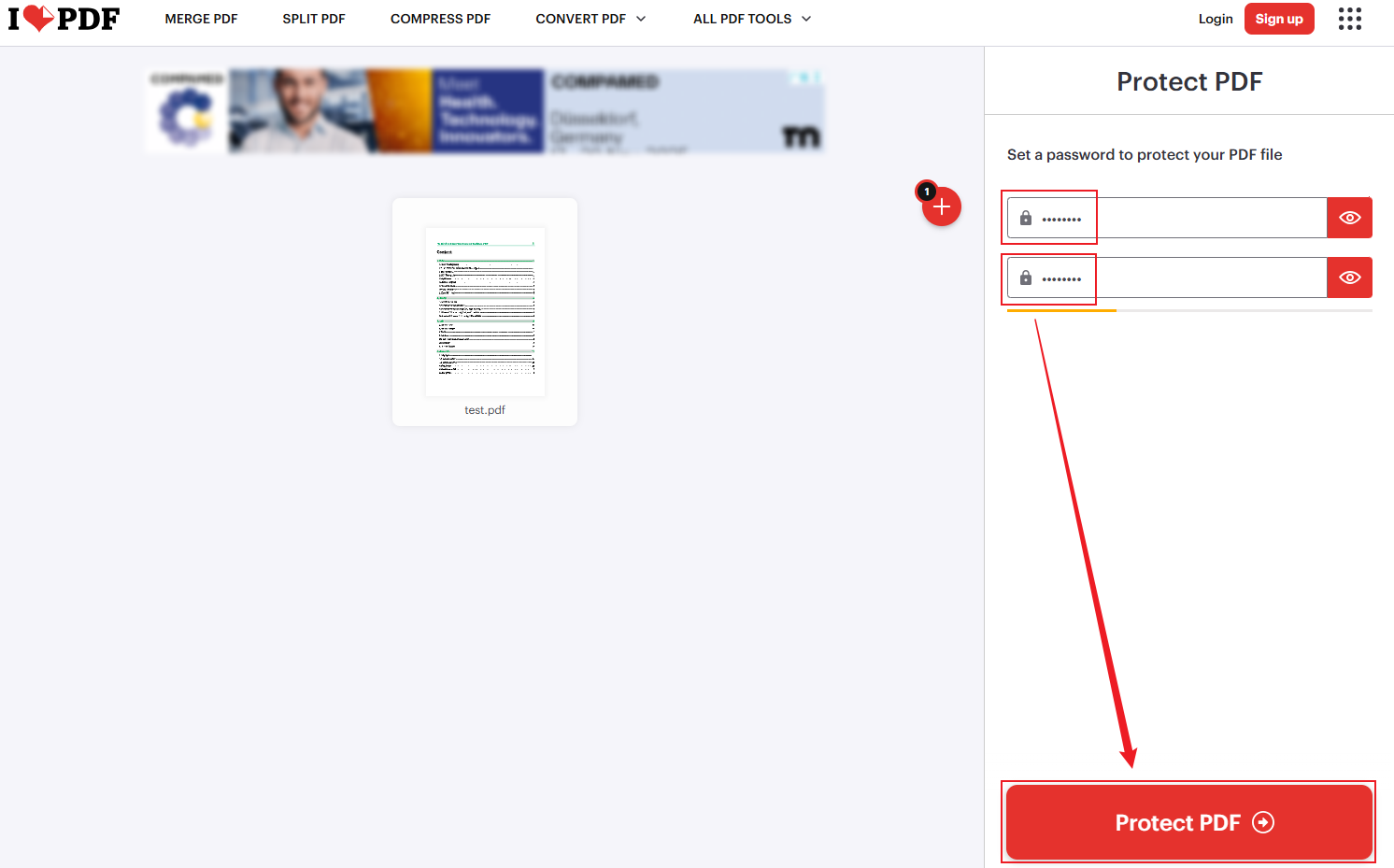
Step 4. When the protection process is over, you can hit the Download protected PDFs button to save the file locally. Alternatively, you can choose to save it to Google Drive or Dropbox.
Recommended Way to Password-Protect PDFs Without Microsoft Edge
Considering information security, some of you may worry that online PDF tools may leak your personal information. Compared with offline tools, online tools do pose a risk of personal information leakage. Using a reliable and professional PDF program can not only help you password-protect PDFs but also aid you in signing secured PDFs and completing other PDF tasks.
Taking the budget and program features into consideration, I strongly recommend SwifDoo PDF. It supports protecting a PDF from viewing, printing, changing, or copying. You can select to add an open password or a permission password. Furthermore, SwifDoo PDF supports batch PDF encryption. Let’s learn how to password-protect a PDF via SwifDoo PDF without Microsoft Edge.
Step 1. Click the button below to download and install this professional PDF protector, then launch it.
Step 2. Locate the target PDF document, right-click it, move to Open with, and click the SwifDoo PDF option.
Step 3. Switch to the Protect tab and select the Encryption option. Here are two options for you: Open Password and Permission Password. You can choose either one or both.
#Option 1. Add Open Password. Tick the Open Password checkbox, enter the target password, and click the Apply button.
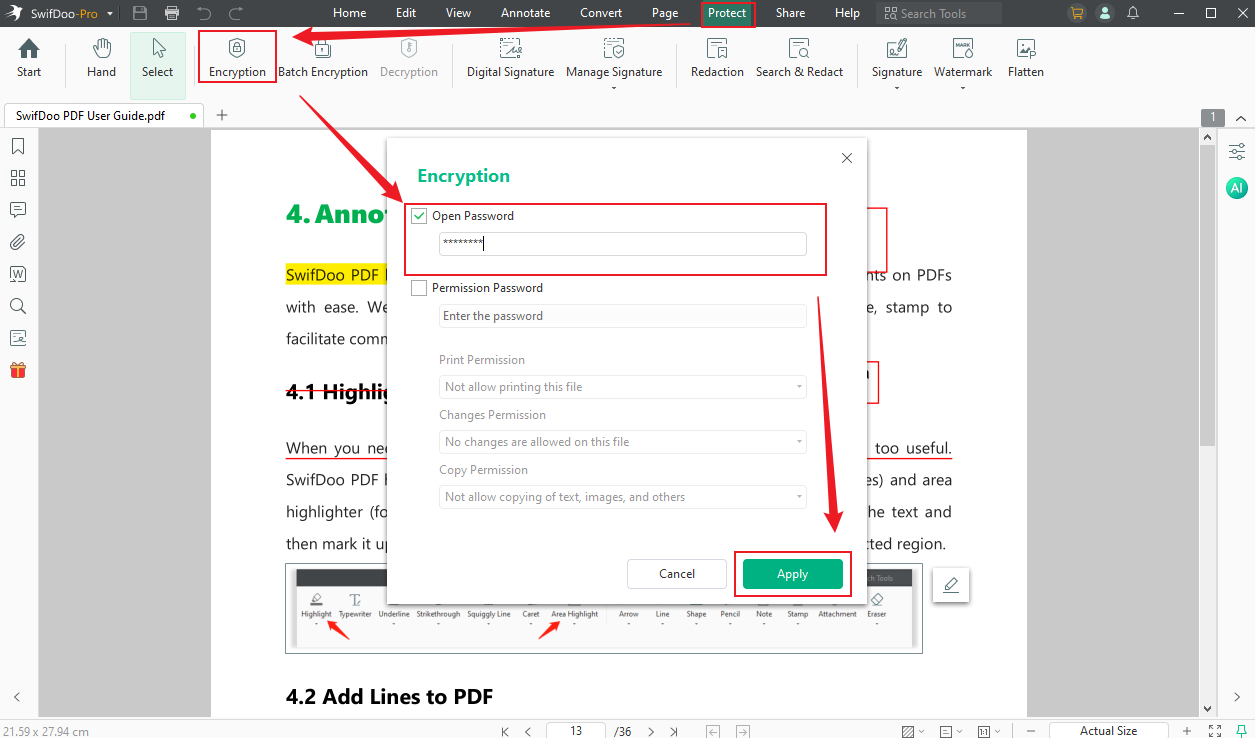
#Option 2. Add Permission Password. Tick the Permission Password option, enter the password, customize the settings for PDF printing, changing, and copying, and then click Apply.
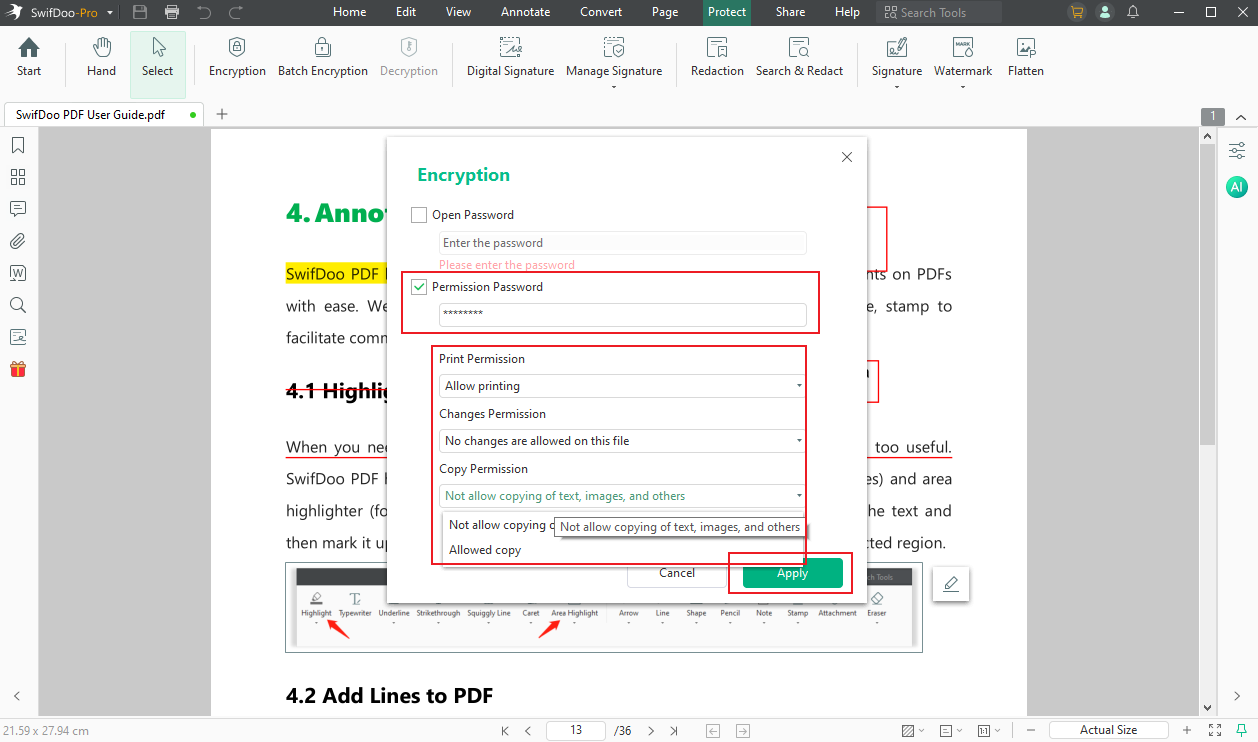
Then, you need to save the password-protected PDF document.
BONUS Tips: Remove Password Protection from PDF in Microsoft Edge
Not only because Edge does not provide a built-in feature to remove PDF password protection, but also because removing PDF password protection without permission may violate copyright or privacy laws. Hence, you need to remove password protection carefully.
Like adding password protection to a PDF in Microsoft Edge, you can use third-party add-ons or online tools to unlock a PDF document. In addition, you can use an offline PDF program, such as Adobe Acrobat and SwifDoo PDF, to decrypt PDF files. If possible, you can ask the PDF sender to offer the password.
Here, you can check the steps below to remove passwords from PDF using SwifDoo PDF.
Step 1. Download and install this PDF password remover on your PC.
Step 2. Run SwifDoo PDF and click Open to import the PDF file protected by passwords.
Step 3. Go to the Protect tab, click the Decryption option, and tick the “No, I don’t have a permission password” option. Click Next and hit the Remove button. Finally, choose a folder to save the decrypted PDF file.
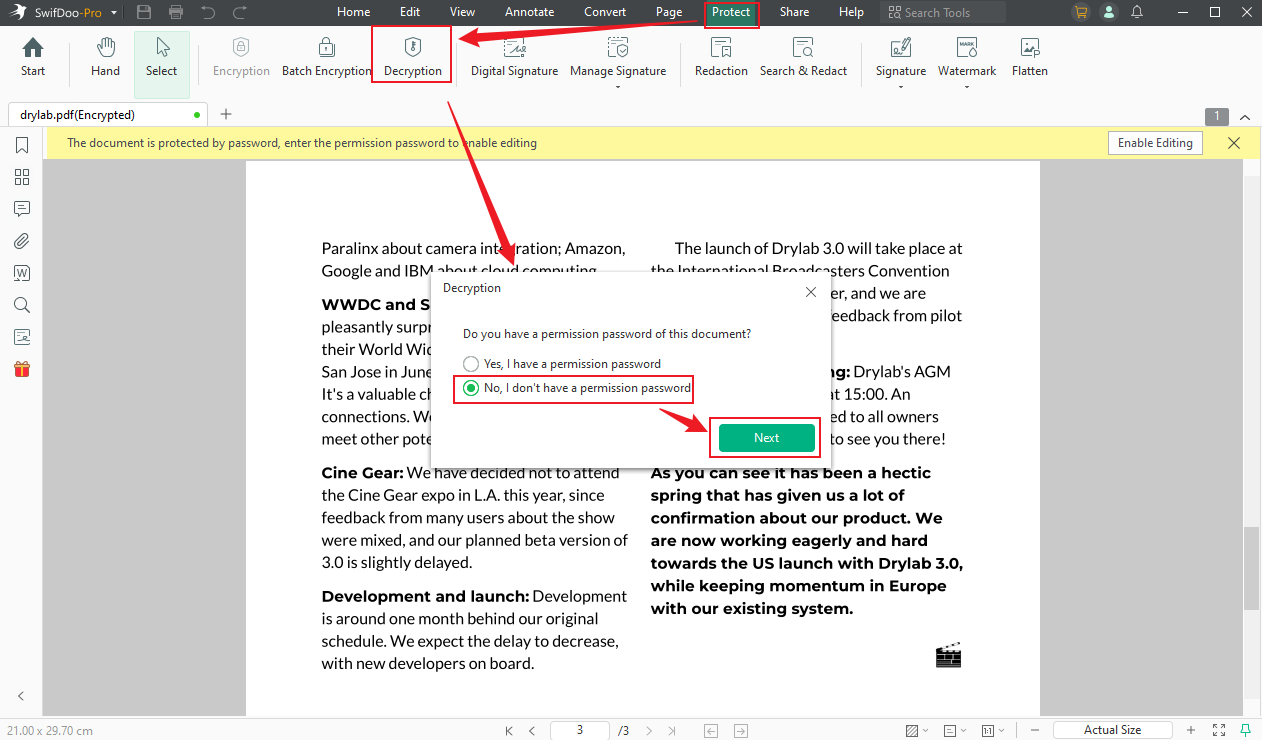
Wrapping Up
Microsoft Edge doesn’t offer a built-in feature to encrypt PDF documents. How to password-protect a PDF in Microsoft Edge? Fortunately, you can use PDF protector add-ons or online PDF protectors to encrypt PDFs in Edge. If you're concerned about the security of PDF documents and personal information, SwifDoo PDF is a great choice.









