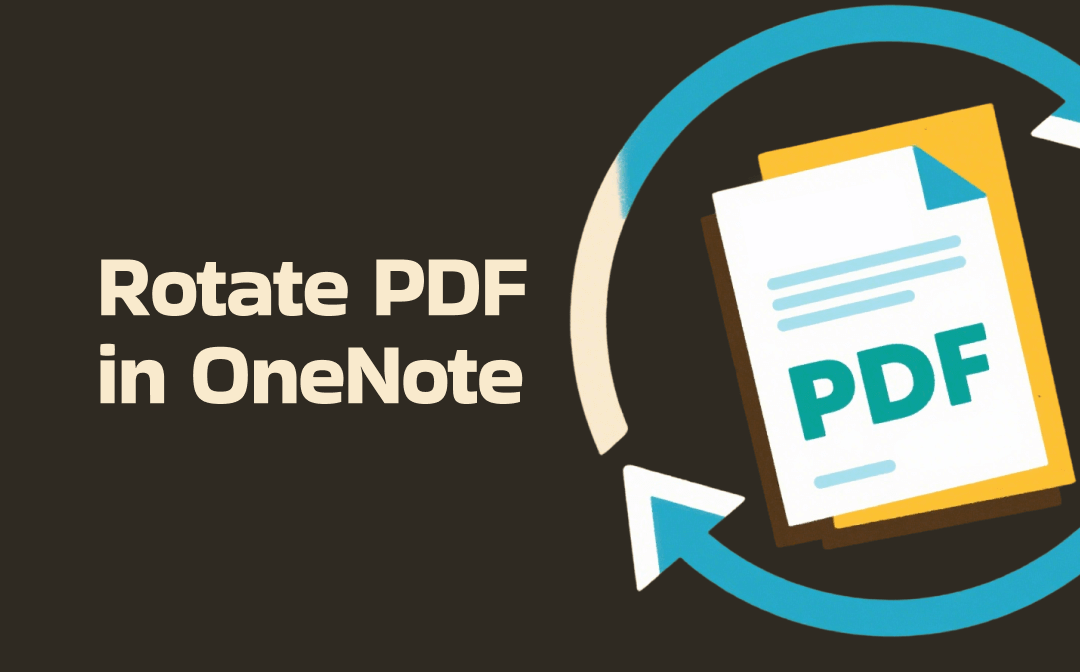
Can You Rotate a PDF Printout in OneNote
Is it possible to directly rotate PDF pages in OneNote? Unfortunately, there is no built-in feature for rotating PDFs. But don’t worry! There are still other workaround methods to rotate PDF pages in OneNote. You can utilize add-ins to make PDF pages rotate. Alternatively, you can convert the PDF to images and then use OneNote's built-in feature to rotate them. Furthermore, you can use a PDF editor to rotate the PDF file in advance and then insert it into OneNote. Please read on to get the detailed tutorial.
How to Rotate PDF in OneNote via Add-ins
At the beginning, I’d like to introduce two useful OneNote add-ins to help you rotate PDF pages in OneNote. Now, let’s check them one by one.
Option 1: Use the Onetastic Add-in
Onetastic is a wonderful add-in that can enrich the functionalities of OneNote. In addition to rotating PDFs easily, it also enables you to search for certain words and replace them with other words, import several files into OneNote at the same time, view your OneNote pages on a calendar, and more. Below is how to rotate PDF printouts in OneNote with the help of Onetastic.
Step 1. Download Onetastic from the official website, double-click the installation package, and follow the on-screen instructions to install it on your PC. Some computers may prevent the Onetastic installation because Microsoft Defender SmartScreen blocks unrecognized applications from starting. But don’t worry, you can get Onetastic safely from the official website. Hence, you can run the installation process with peace of mind.
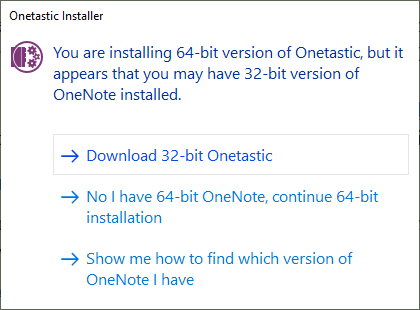
Step 2. Once the Onetastic installation finishes, you can run OneNote.
Step 3. Right-click on the target PDF printout and move to the Rotate Printout option. Here are five options for you, including Rotate Right 90°, Rotate Left 90°, Rotate 180°, Flip Horizontal, and Flip Vertical. Select one option from them to rotate your PDF printout in OneNote.
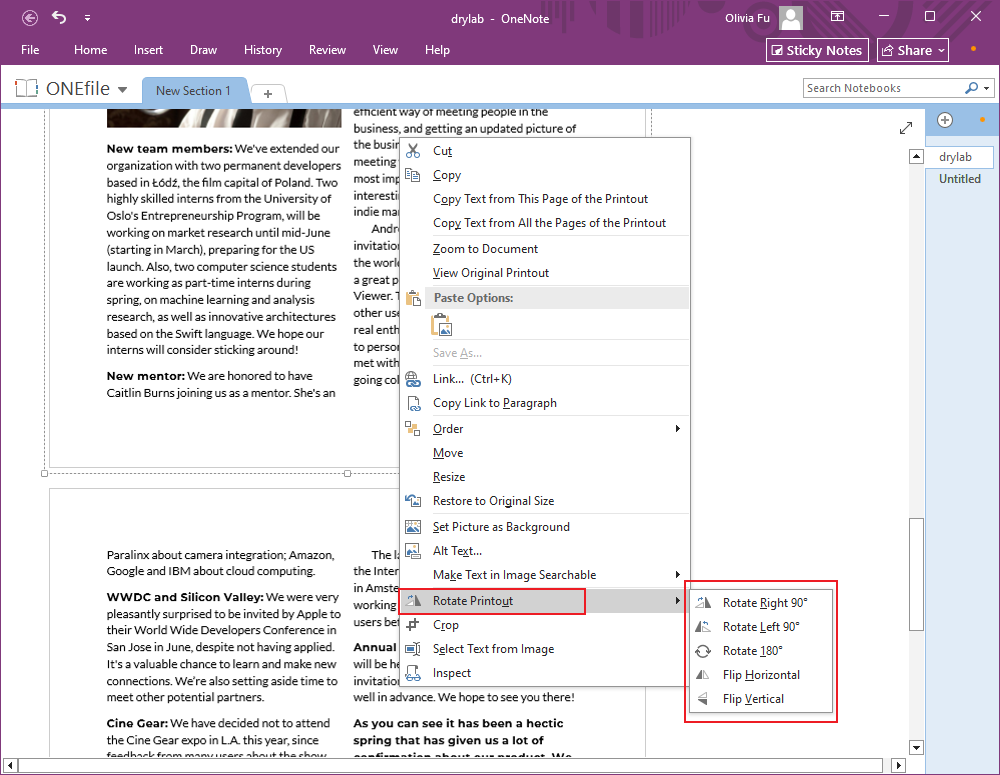
Option 2: Use the OneNote Gem Add-in
OneNote Gem is a powerful add-in for OneNote. It can enhance the productivity of OneNote. With this add-in, you can easily rotate and crop PDF pages, extract text from images, and more. How to use OneNote Gem to rotate a PDF printout in OneNote. The detailed steps are as follows:
Step 1. Visit the official OneNote Gem website, select the correct Gem version for OneNote, and then download it. Then, double-click on the Gem installation package and follow the on-screen instructions to install it on your PC.
Step 2. Open OneNote and navigate to the target note page containing the PDF printout you need to rotate.
Step 3. Switch to the Object tab, open the More list in the Printout section, and select the Crop and Rotate Printouts option.
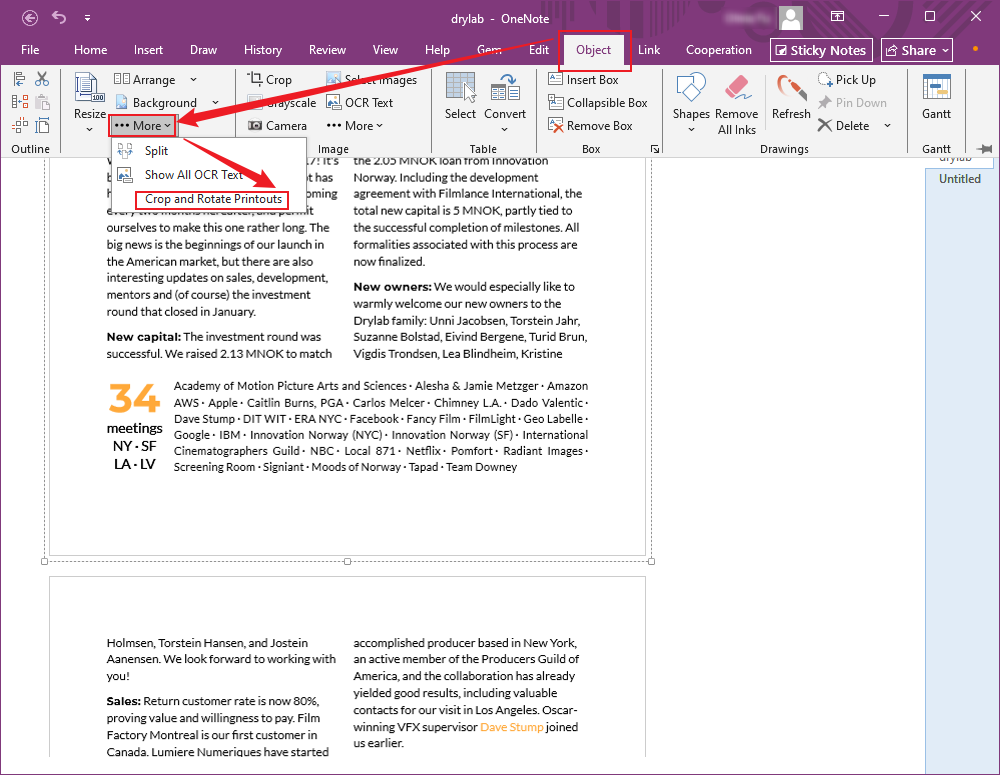
Step 4. Open the Rotate list and select either the Rotate Right 90 or Rotate Left 90 options. Moreover, you can select to flip the PDF printout.
These two OneNote add-ins make PDF printout rotation easy. Once you install them on your devices, you can rotate a PDF printout with only a few clicks. However, you may have noticed that these two add-ins don’t support rotating the whole PDF attachment in OneNote. In that case, you can try to use a PDF editor to rotate the PDF file in advance and then insert the rotated PDF file into OneNote.
Rotate PDFs Before Inserting Them into OneNote
It’s a good way to correct the wrong orientation of PDF pages before inserting the PDF into OneNote. A reliable PDF editor is essential. SwifDoo PDF can do you a favor. Serving as a feature-rich PDF tool, SwifDoo PDF enables you to perform various PDF tasks, like resizing a PDF to A4, password-protecting PDFs, making PDFs non-editable, converting a PDF to JPG or other image formats, and more.
This cross-platform PDF rotator can work on Windows, Mac, Android, and iOS. You can click the corresponding button below to install and run it on your device.
For Android:
For iOS:
In this section, I only show you how to rotate a PDF using SwifDoo PDF on Windows.
Step 1. After installing SwifDoo PDF on your Windows PC, run it and click Open to import the PDF file you need to rotate.
Step 2. Go to the Page tab, click on the specific page you need to rotate, and select the Rotate Left or Rotate Right option. Or, you can right-click on the target page and choose from the Rotate Clockwise or Rotate Anticlockwise option.
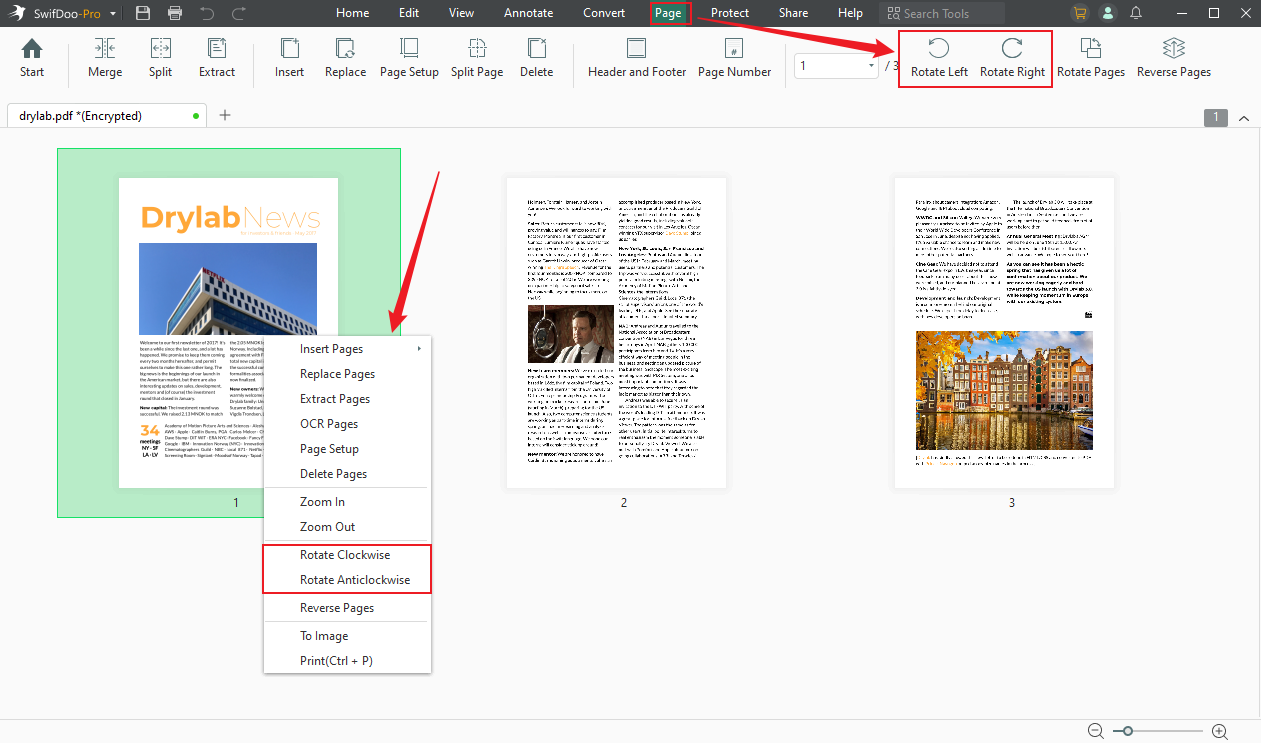
If you want to rotate all pages, click the Rotate Pages option, choose the orientation you need to rotate, tick the All Pages option, and click OK.
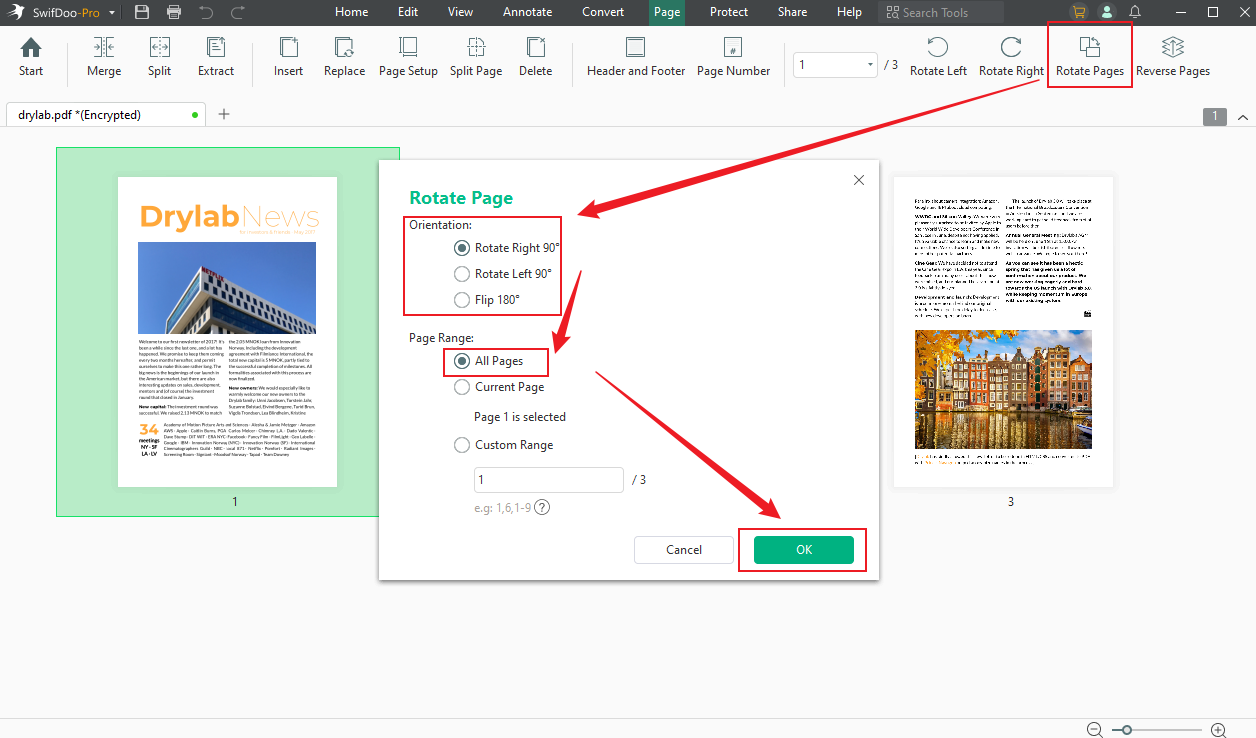
Step 3. Next, save the rotated PDF file and import it into OneNote.
Final Words
OneNote doesn’t offer any built-in features to rotate PDF pages. However, this does not mean that there is no way to rotate PDF in OneNote. You can rotate a PDF in OneNote via add-ins (like Onetastic and OneNote Gem) or by making PDF rotation before inserting it into OneNote. No matter which way you choose, you can get the expert guide in the content above. Hopefully, this post can be helpful to you.









