With piles of PDF files in hand, it gets tough to manage them. Undoubtedly, PDFs enable users to share documents easily, but there's a way to make the process quicker - merging! You can combine numerous files into a single document to store and review them quickly -making it more unlikely to misplace or lost. Combined PDF files can be shared rapidly and are far more convenient for the receiver to find critical information. This way, even your device, and inbox have more free space, preventing the need to manage multiple files.
Adobe Reader and Adobe Acrobat are great PDF software for merging PDFs hassle-free. This article discusses the process to Adobe merge PDF through Adobe Reader, Acrobat, and online. Stay with us to explore the three ways to merge PDF Adobe and make your work more sorted. Let's begin!
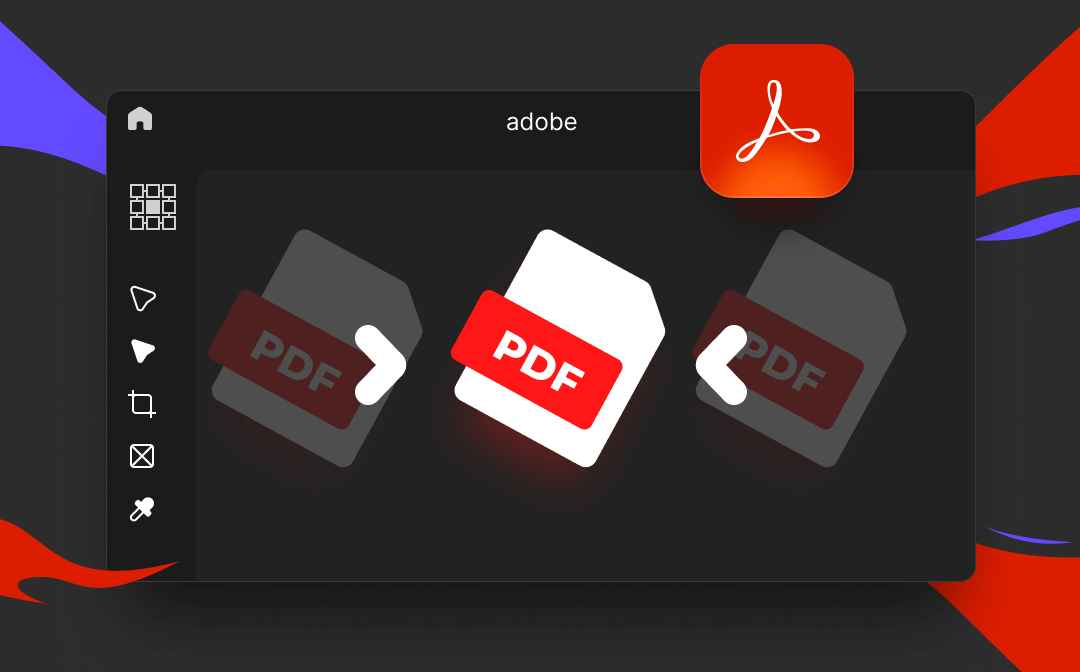
Understanding the Benefits of Merging PDF Files
Adobe Merge PDF is a simple process. But before getting to it, you must know what advantages merging PDF brings to make your work more manageable. Here's a list of a few benefits of Adobe Merge PDF.
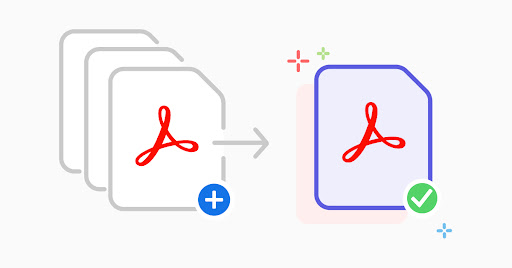
- Merging helps keep track of all documents to manage more significant tasks effectively
- It saves time and effort to sort out multiple files of a similar topic
- Reduces the file size, thus making them easy to share
- Saves a lot of system space by combining and making them smaller overall
- Improves compatibility to open on all operating systems
- It helps preserve privacy behind a security shield
- Merging supports printing multiple PDF files at once
Explore Adobe Acrobat Pro DC for PDF Merging
Adobe Acrobat Pro DC was introduced to perform more complex tasks. Besides featuring Adobe Standard's functions, it has additional offerings of e-signature tools. Besides Adobe Merge PDF, you can compare PDFs to review differences, redact sensitive information, and collect & track multiple signatures with bulk send. Furthermore, you can add brand customization and more to complete tasks quickly and efficiently to save time. Adobe Acrobat has built its reputation as a leading PDF solution in no time.
How to Merge PDF Files Using Adobe Acrobat Pro DC
Step 1: Go to the Tools menu in Acrobat and click Combine Files.
Step 2: Tap Add Files to select the documents you want to include in your PDF. Or drag and drop them into the specific field.
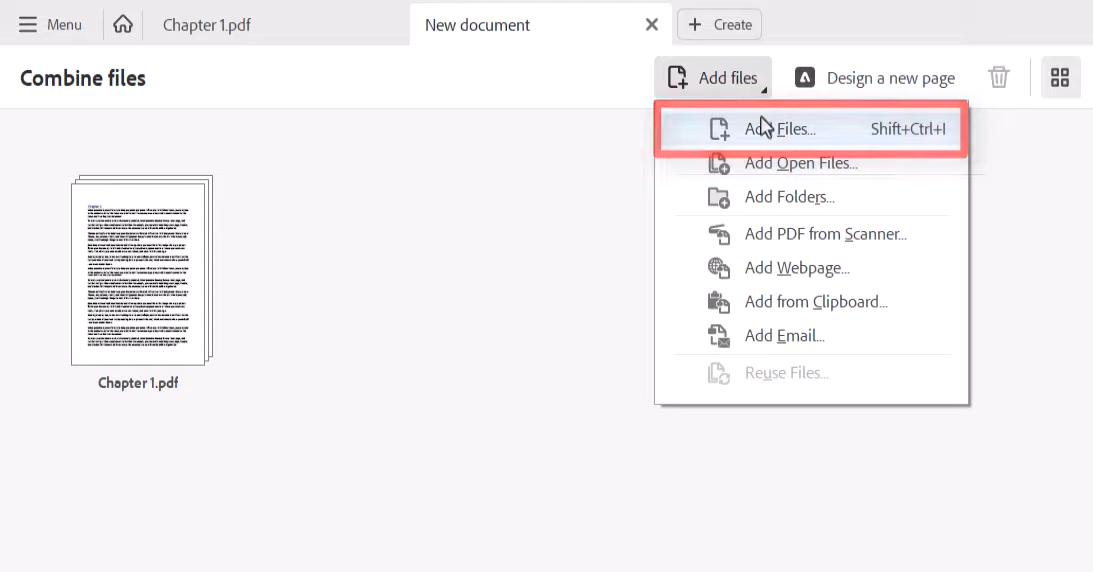
Step 3: Rearrange your files if required and make the output settings. Press Delete to remove the unnecessary ones.
Step 4: Tap the Combine Files button to merge your files.
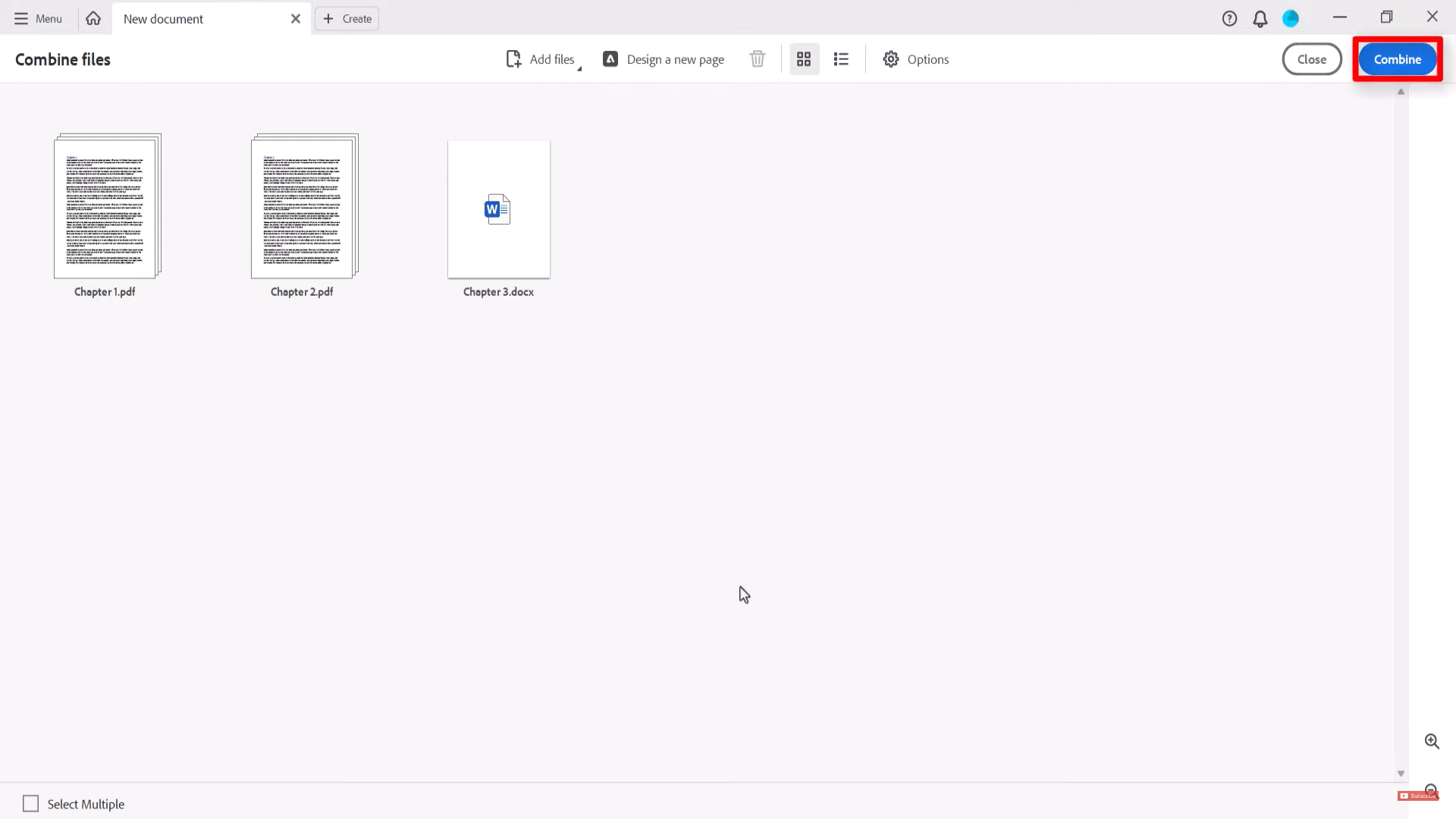
Step 5: Give a filename to the new PDF and tap the Save button to save it.
![The 10 Best Adobe Acrobat Alternatives [2025 Updated]](https://img.swifdoo.com/image/adobe-acrobat-alternative.png)
The 10 Best Adobe Acrobat Alternatives [2025 Updated]
Need an Adobe Acrobat alternative to edit and do more with PDFs? Check the 10 affordable or free alternatives to Adobe Acrobat Reader, Pro, Sign, or Standard.
READ MORE >Unlock Adobe Reader to Merge PDF for Free
Adobe Reader is a safe way to open, read and print PDFs. It also enables users to edit and convert a document to PDF and makes Adobe PDF merge relatively easy to manage multiple documents at once.
How to Merge PDF Files using Adobe Reader
Step 1: Expand the File menu and hover the cursor over the Create PDF Online button on the drop-down menu.
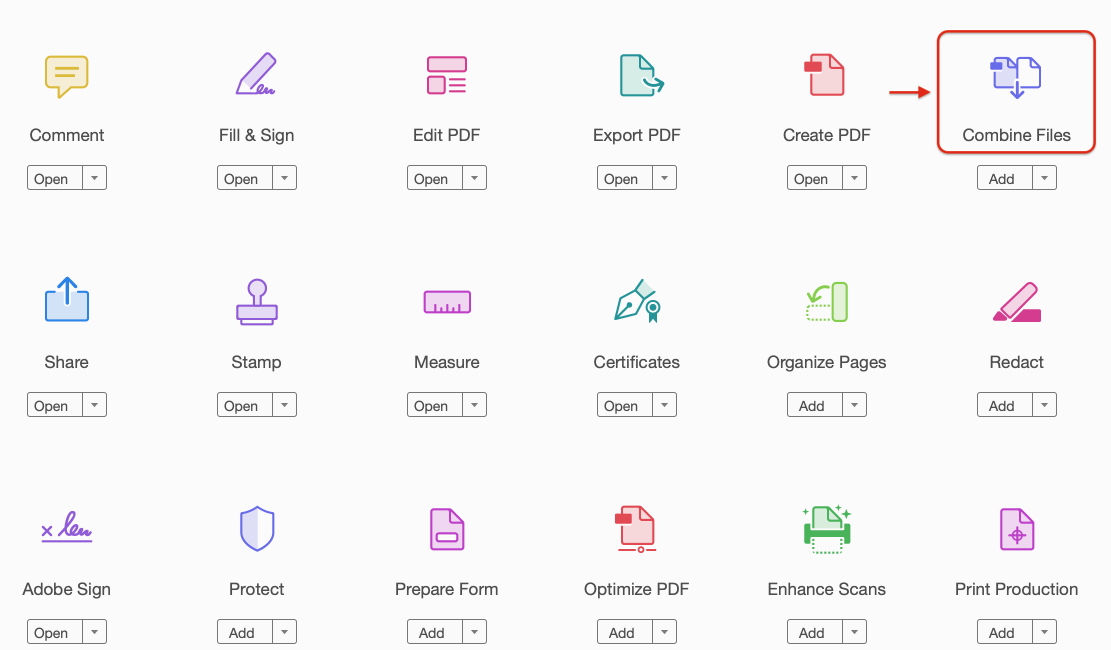
Step 2: Upload the selected files to combine and sign in your Adobe Reader ID.
Step 3: The files will combine and save online by default.
Step 4: Save the converted file locally to your PC and click Retrieve PDF file.
You May Also Like: How to Combine PDF Files without Acrobat >>
How to combine PDF files with Adobe Online
Adobe Acrobat online services help users combine PDFs without downloading a third-party program. Users can try it for free to PDF merge Adobe and convert Word, JPG, and PPT to PDF (and PDF to Word) online. The program also helps reduce PDF file size and fill/sign PDF forms hassle-free online.
How to Merge PDF Online Adobe Services
Step 1: Go to Adobe online center and find the Combine PDF tool.
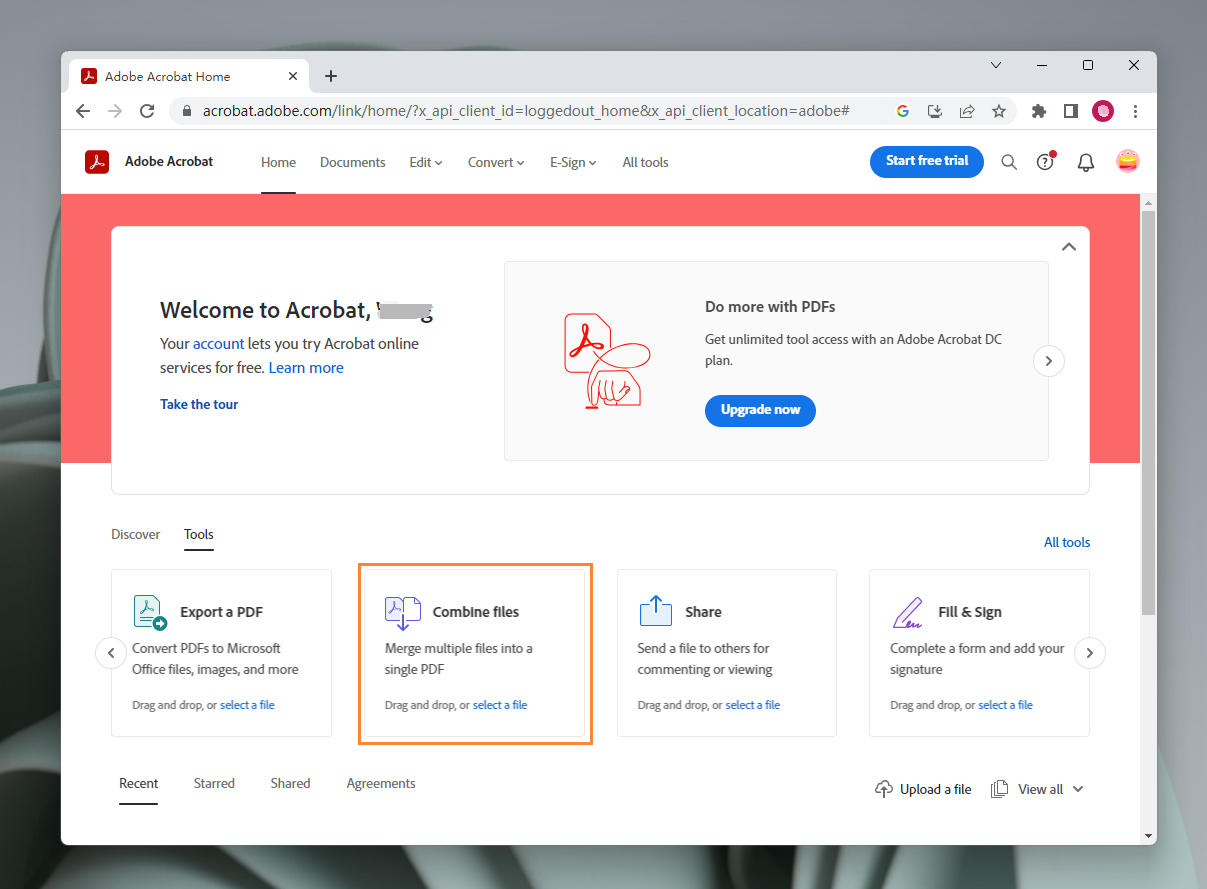
Step 2: Select and rearrange your PDF files.
Step 3: Tap Combine. Then save and download your combined PDF file.
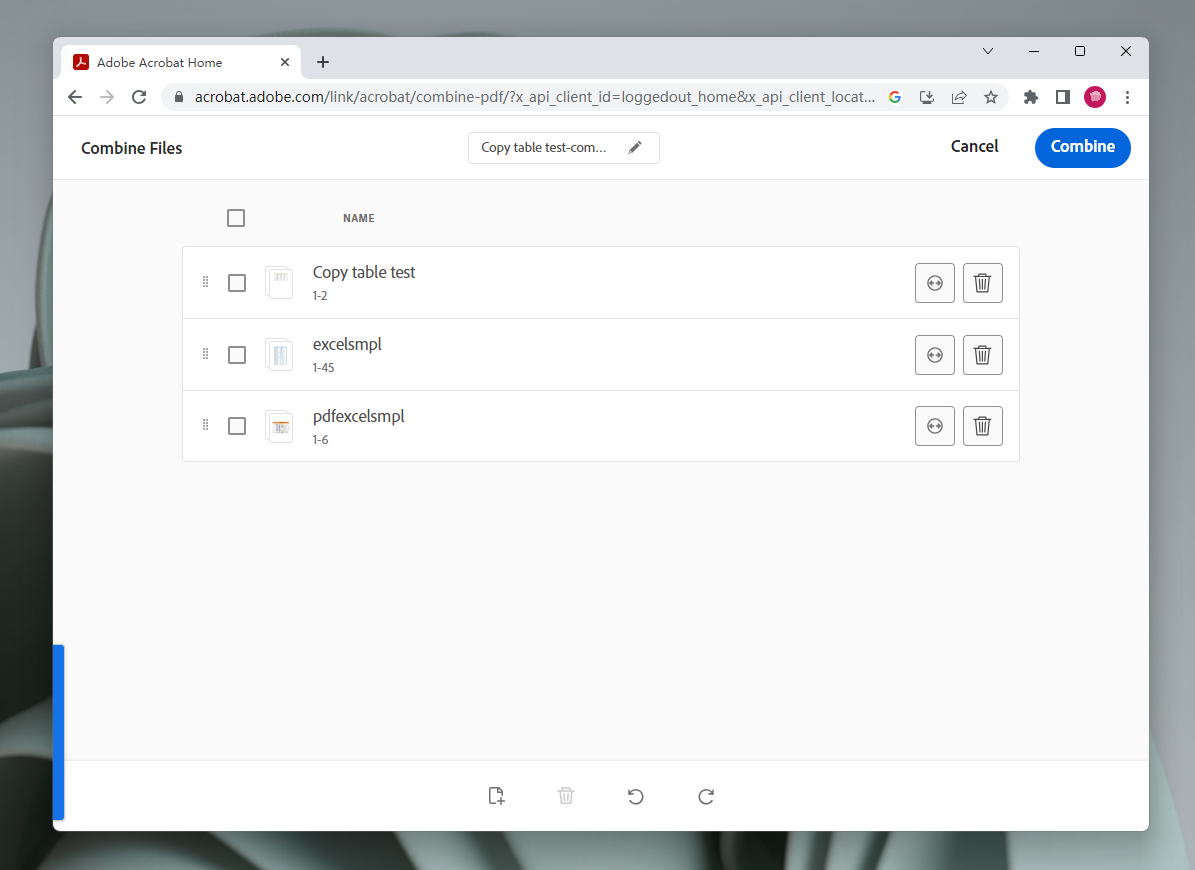
Alternative Methods for Merging PDF Files
Adobe Merge PDF is a hassle-free method to merge multiple PDF files. But if you are looking for a more effective PDF merger solution, SwifDoo PDF can help you address the problems more effectively.
SwifDoo PDF is a one-stop PDF solution that helps users combine multiple PDF files into a single file in one click to embrace an easier workflow and make file management a breeze. SwifDoo PDF has a lightweight app file size and boasts comprehensive (over 30) PDF-related features to address the issues pretty well. The program also offers users a simple and clear design and an accessible and navigable interface with reasonable pricing plans.
How to Merge PDFs on Windows in SwifDoo PDF
Step 1: Download and launch the SwifDoo PDF program on Windows PC.
Step 2: Move to the Page tab and click Merge PDF to combine multiple PDF files.
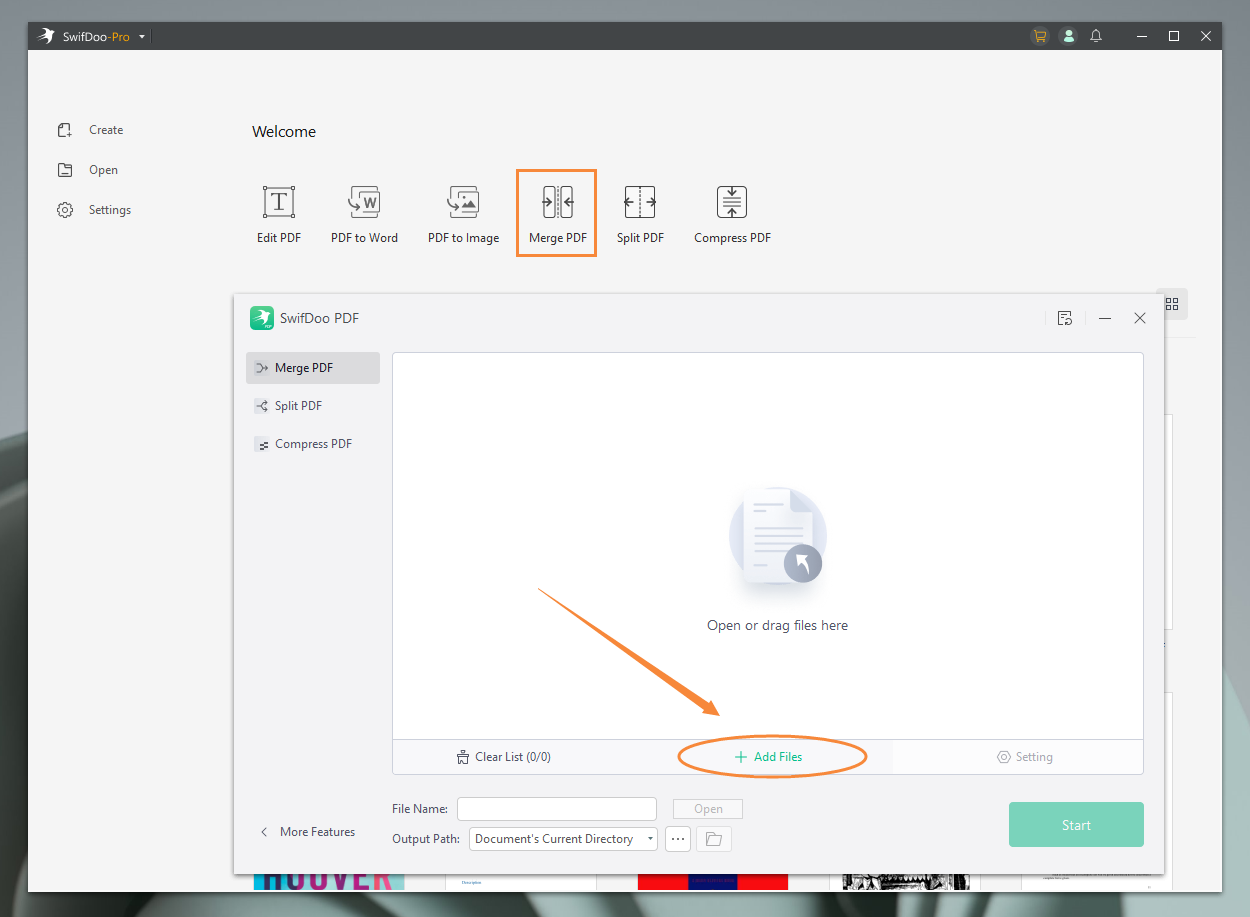
Step 3: Select Add Files to upload the PDF documents into the workstation.
Step 4: Adjust the page range and click Start to merge the PDF files into a single one.
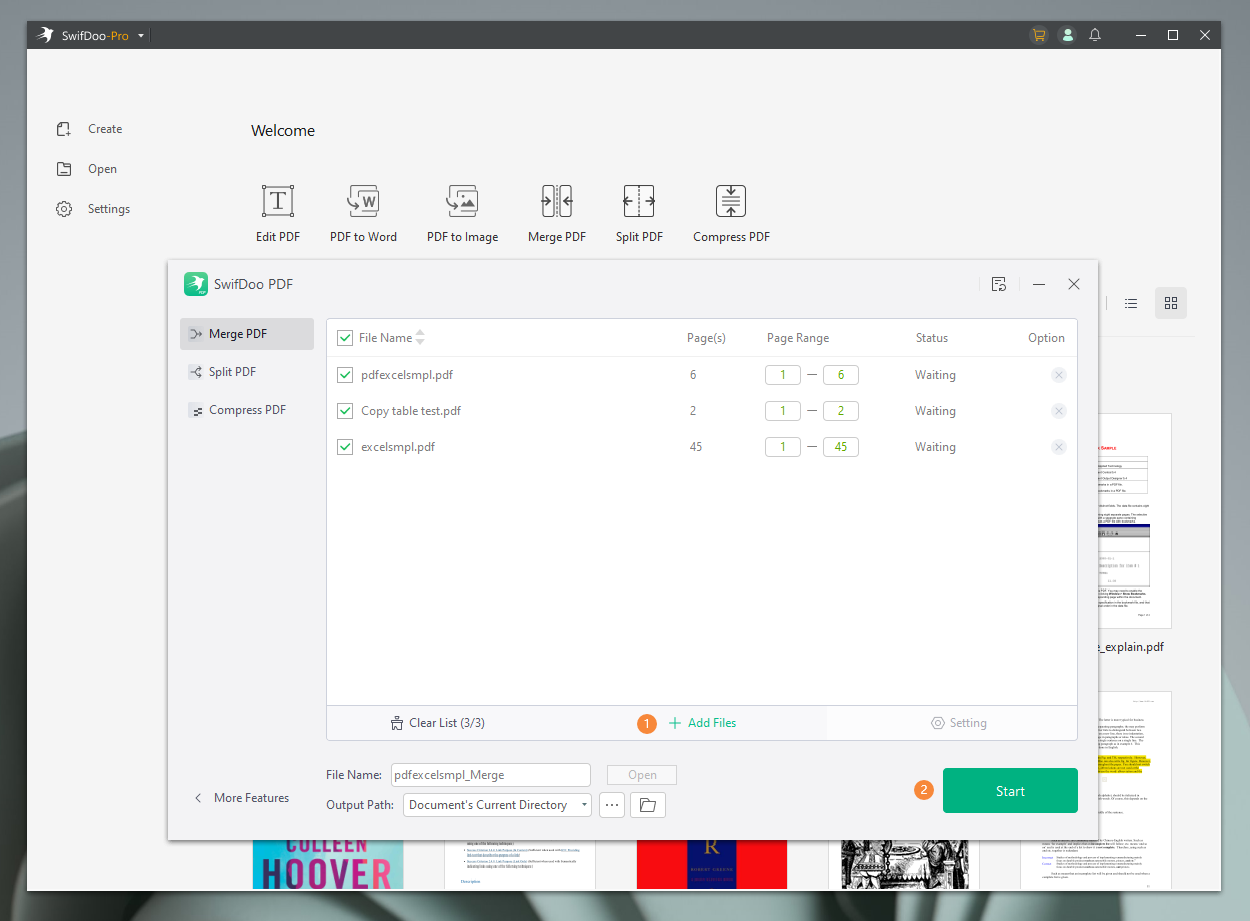
Besides helping to merge multiple PDF documents together, SwifDoo PDF also allows users to split a PDF document into smaller parts, extract PDF pages and delete a page from the file to manage it more effectively.
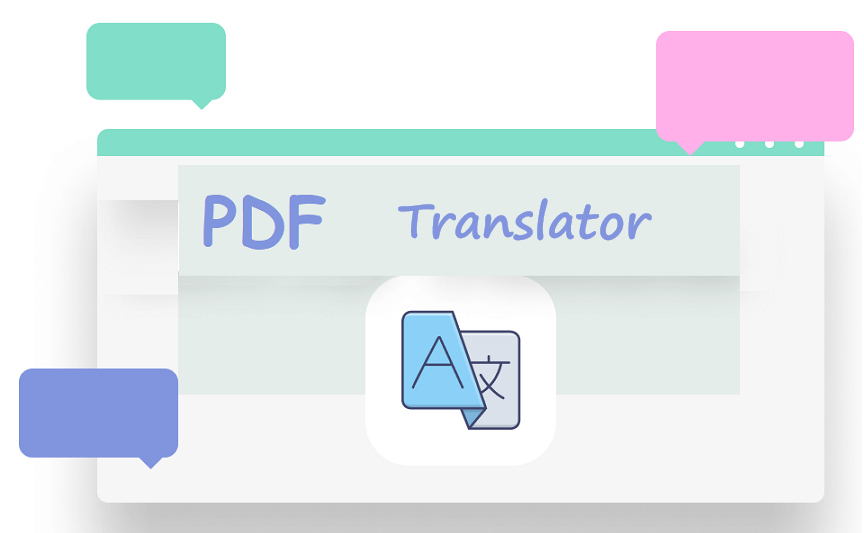
10 Best PDF Translators That You Must Know in 2025
Check this post to find out the 10 best PDF translators in 2025. We've tested and selected them from different aspects to help you translate your PDF documents.
READ MORE >The Final Wrap
Managing multiple files at once while working collaboratively can be challenging, especially when you have to deal with large volumes of data. In addition, when working with different documents like Word, Excel, images, or other formats, problems pile up, leading to a miserable mess. But fortunately, Adobe Reader and Acrobat are there to address the PDF-related merging grievances. Adobe Merge PDF makes it easy to combine multiple files into a single one hassle-free. However, if you encounter problems working with Adobe, you can use SwifDoo PDF as its user-friendly interface manages all your PDF needs effortlessly.









