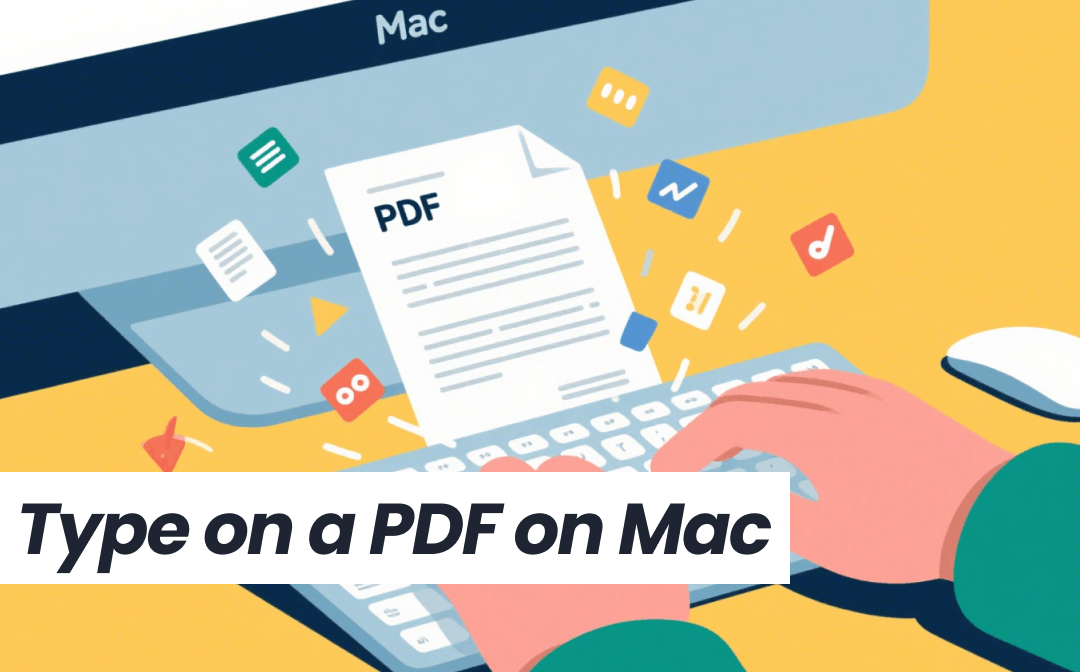
1. Type on a PDF on Mac with SwifDoo PDF
A professional PDF editor, such as SwifDoo PDF for Mac, can help you edit a PDF file like editing a Word document. It lets you edit the original text or add new text boxes and type in the content. In other words, whether you want to correct errors, add content, leave comments, or add notes, there is no problem.
SwifDoo PDF for Mac features a clean interface, with all tools visible at a glance, eliminating the need for a learning curve. Simply open the PDF file, select the tool, and begin working.
Here is how to type on a PDF on Mac with SwifDoo PDF:
1. Click the download button. Install and launch the software.
2. Select the Open PDF option and choose the PDF you want to type.
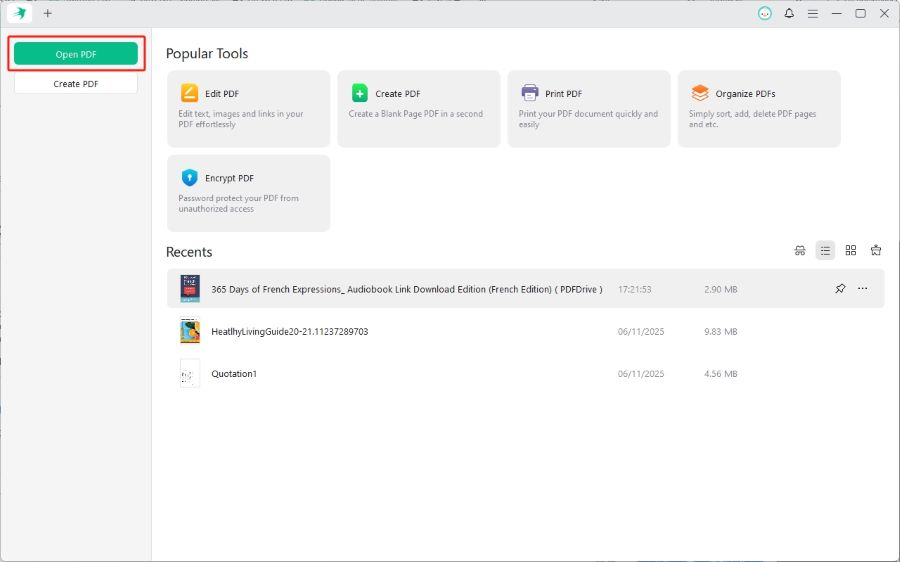
3. Now, you can type on the PDF as needed.
- Choose Edit All if you want to edit the existing text.
- Choose Add Text if you want to add a text box to the PDF and type.
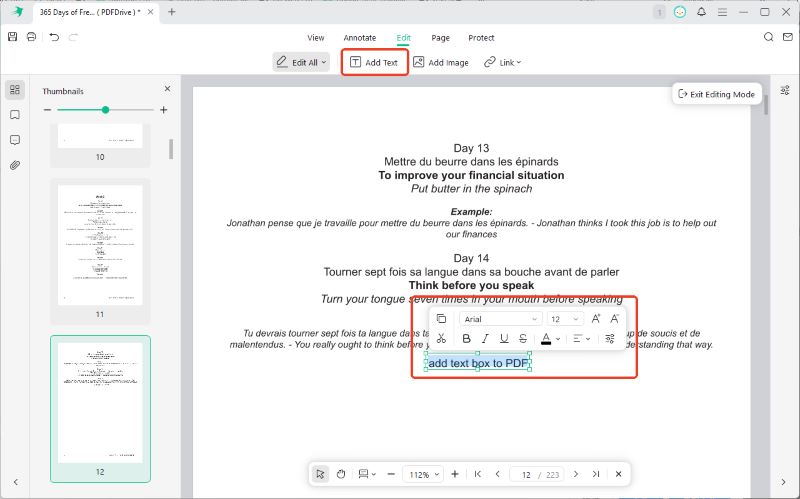
4. When finished, click the Save button in the top-right corner.
Check the following steps if you want to add comments or notes:
1. Download, install, and launch SwifDoo PDF for Mac.
2. Open the PDF and go to Annotate.
3. Select an option and type in the PDF.
- Go to the Typewriter to add a text box and type your text. Drag and edit the PDF text box as needed.
- Click Sticky Note to leave a comment.
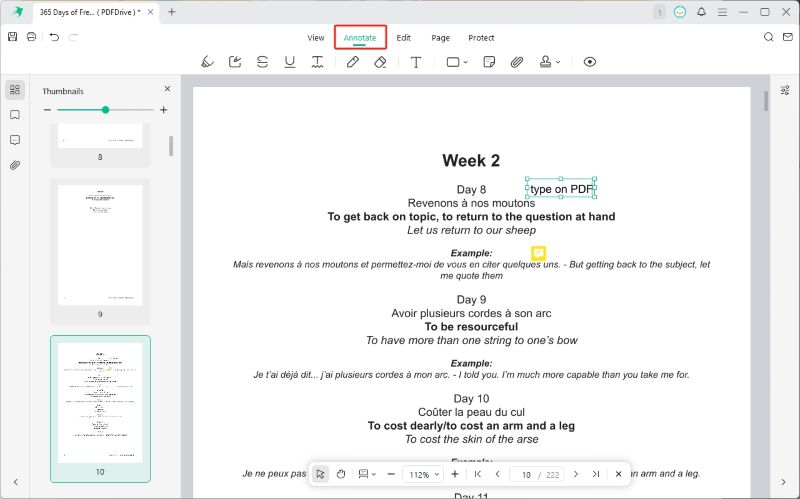
4. Finally, save the document.
In addition to text editing, SwifDoo PDF can also help you add images, annotate PDFs, and add password protection to prevent malicious modifications. If you're looking for a feature-rich yet user-friendly tool, SwifDoo PDF is a great choice. Try it now!
2. Type on a PDF in Preview
Preview is the default PDF viewer for Mac. This tool provides simple features to help users view and edit PDF documents. With Preview, you can easily add text to a PDF on Mac. However, you will not be able to edit the existing text.
In short, Preview is a good option if you want to add a text box and type on the PDF. The steps are as follows.
1. Right-click the PDF > Choose Open With > Select Preview.
2. Click the Markup Toolbar button and then the T icon.
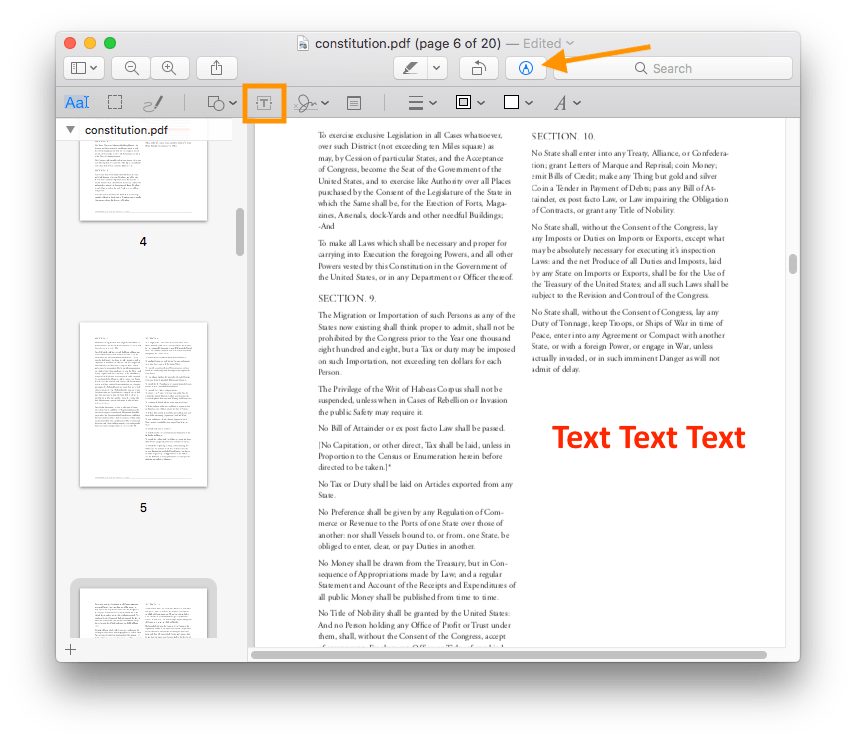
3. Drag the text box to the desired place and type in the text.
4. Click the Aa button to adjust the font and color if necessary.
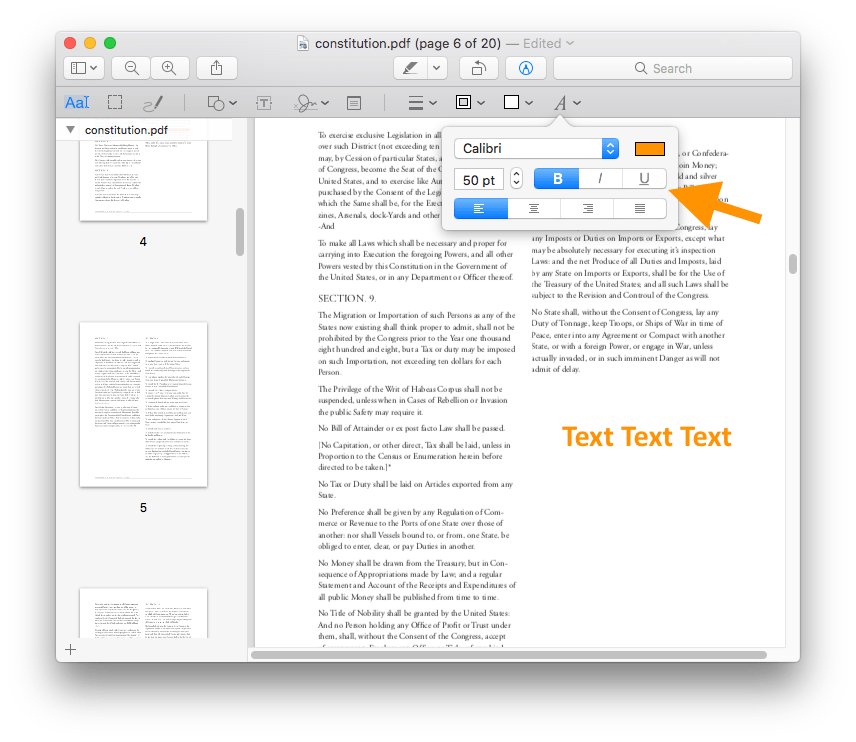
5. To save the changes, go to File and choose Save.
See Also:
![How to Edit PDF with Preview on Mac [Details & Alternative]](https://img.swifdoo.com/image/edit-pdf-with-apple-preview.png)
How to Edit PDF with Preview on Mac [Details & Alternative]
Click this page to learn quick details on how to edit a PDF with Preview on Mac. Look at the features of the Preview app and a top alternative PDF editor.
READ MORE >3. Type on a PDF on Mac via Adobe Acrobat
Adobe Acrobat is a reliable PDF editor that provides a factory-standard solution. It can help you type in the current text and type in a new text box. However, you can only edit the original text after upgrading to the Pro version. With the free Adobe Reader, you can add new text boxes and comments.
Check to learn how to type in a PDF on Mac with Adobe Acrobat Pro:
1. Install Adobe Acrobat and open the PDF document.
2. Click the Edit PDF option under Tools.
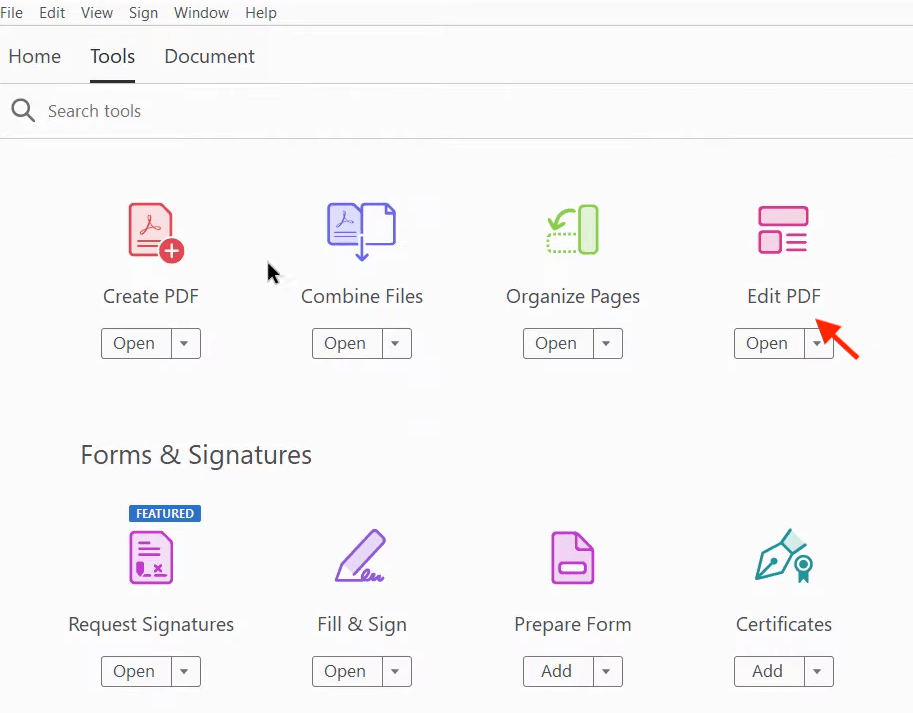
3. Select the text box and type anything.
4. Adjust other settings and save the changes.
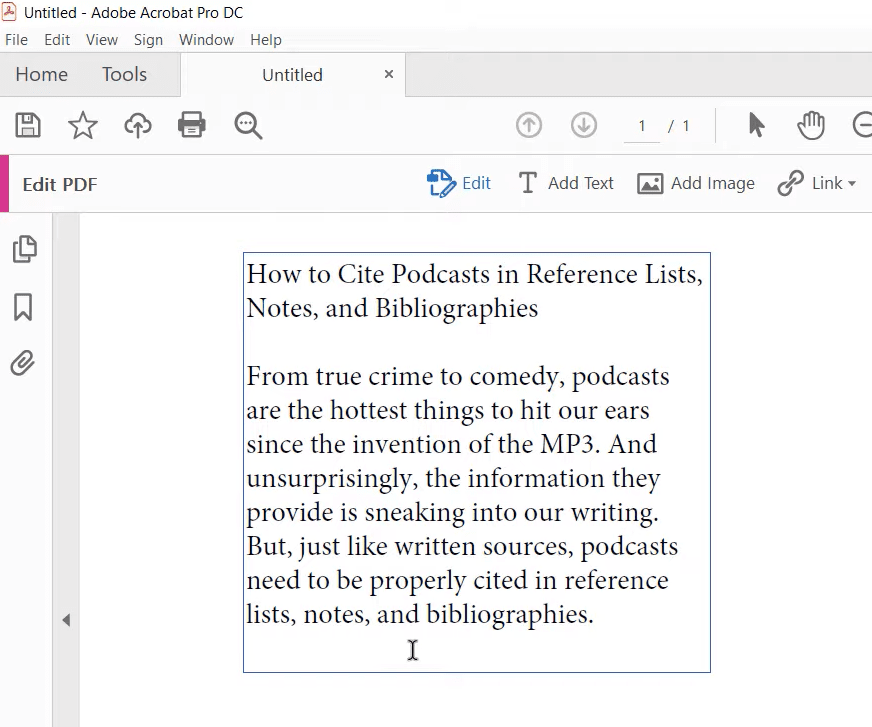
Steps to add a text box to PDF in the free Adobe Reader:
1. Open the PDF you want to edit.
2. Click Fill in form fields and choose Type text.
3. Click on the PDF to place the text box and type in.
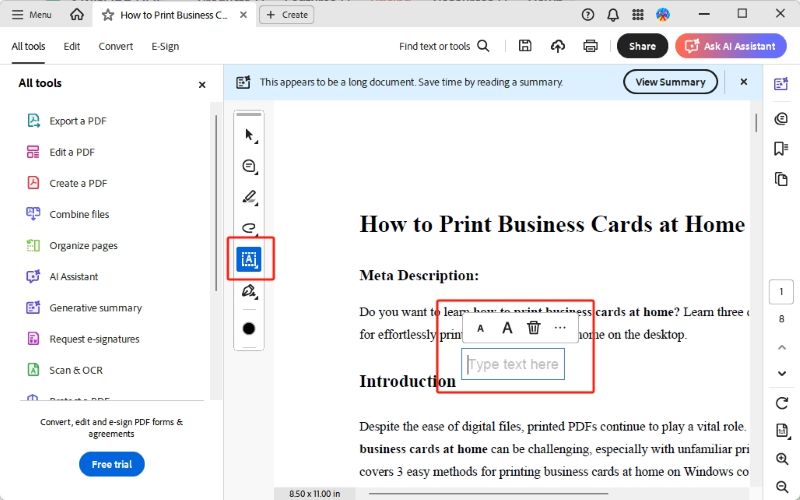
4. Type on a PDF on Mac Using an Online Tool
You can also use an online PDF editor to type in a PDF. It's ideal for temporary tasks, as there is no need to download software. However, compared to desktop tools, online tools may not handle complex PDF formats well. Additionally, online tools typically offer only a limited number of free edits.
1. Open a browser and navigate to an online editor, such as Sejda PDF Editor (https://www.sejda.com/pdf-editor).
2. Click Upload PDF file to select the document.
3. Select the Text button and make changes.
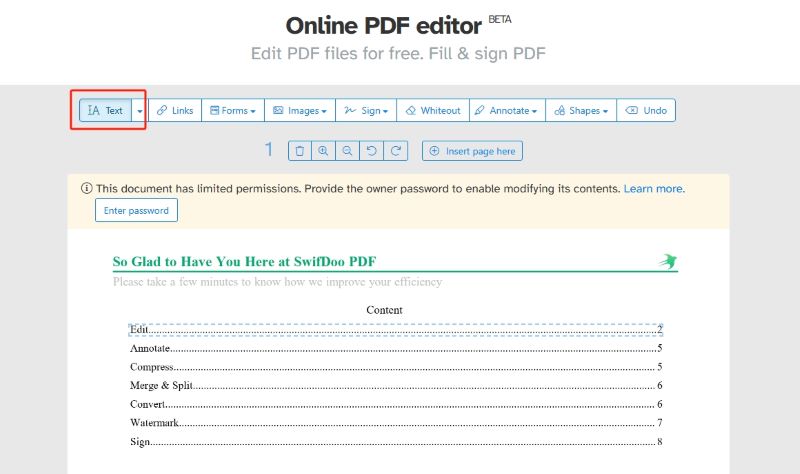
4. After that, save and download the new version to your Mac.
5. Type on a PDF in Microsoft Word
Another way to edit PDF text on Mac is to use Microsoft Word. When you open a PDF file in Word, it converts the file into a Word document, allowing you to edit it. However, this conversion process may cause formatting errors. Therefore, this method is more suitable for text-only PDF files.
1. Open the PDF document with Microsoft Word.
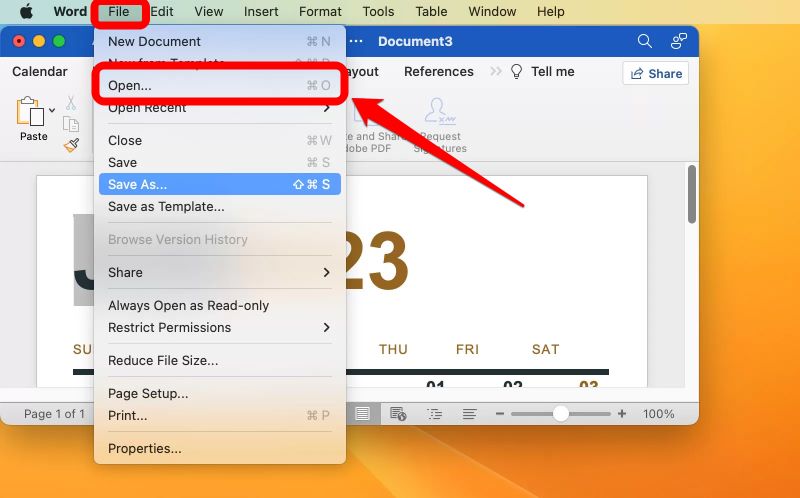
2. Click Yes on the pop-up window.
3. Microsoft Word will automatically convert the PDF to a Word document. Now, type in as needed.
4. Finally, click File > Save As and save the document as a PDF.
Conclusion
That’s all about how to type on a PDF on Mac. For many people, editing PDFs is an unfamiliar task. It is not as straightforward as editing Word documents. However, with the right PDF software, you can easily type in a PDF. You can try all of the tools mentioned above to find the one that works best for you. If you prefer a professional yet simple solution, SwifDoo PDF for Mac is the best choice.









