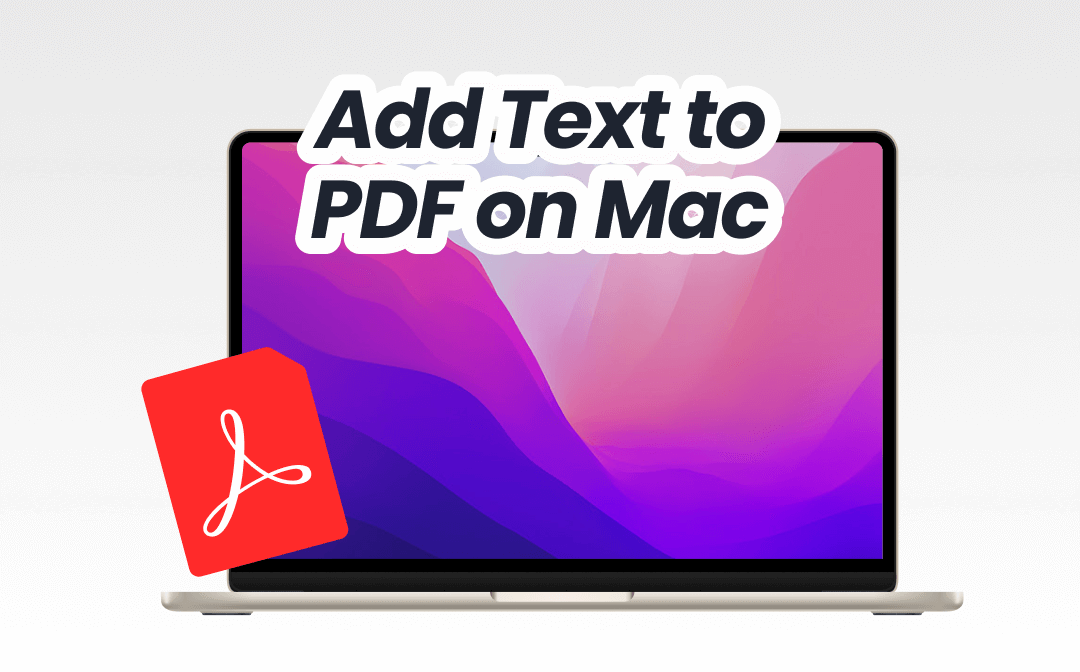
1. Add Text to PDF on Mac with SwifDoo PDF
A simple way to add text to a PDF on Mac is to use SwifDoo PDF for Mac, a professional PDF editor. The good thing is that it has a user-friendly interface. With the help of this tool, you can add text anywhere in the PDF. You can also modify the text font, size, style, and so on. However, it cannot help you edit the existing text.
In addition to adding text, SwifDoo PDF offers a range of annotation tools. You can easily highlight any text or area, add shapes, comments, and attachments, and even write on a PDF on Mac. Furthermore, SwifDoo PDF allows you to add passwords to protect sensitive content.
If you need to add not only text but also other things, then SwifDoo PDF for Mac would be a good choice. Click the download button to obtain the tool and try it out.
Here is how to add text to a PDF on Mac with SwifDoo PDF:
- Launch SwifDoo PDF for Mac. On the homepage, click Open PDF and select the file.
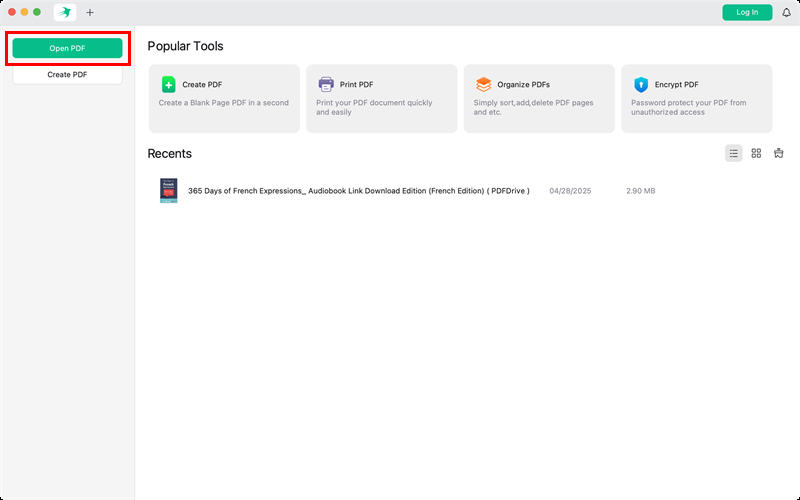
- Click the Annotate button and select the Typewriter option. Select a place to add a text box to PDF and enter the text.
- Modify it according to your needs.
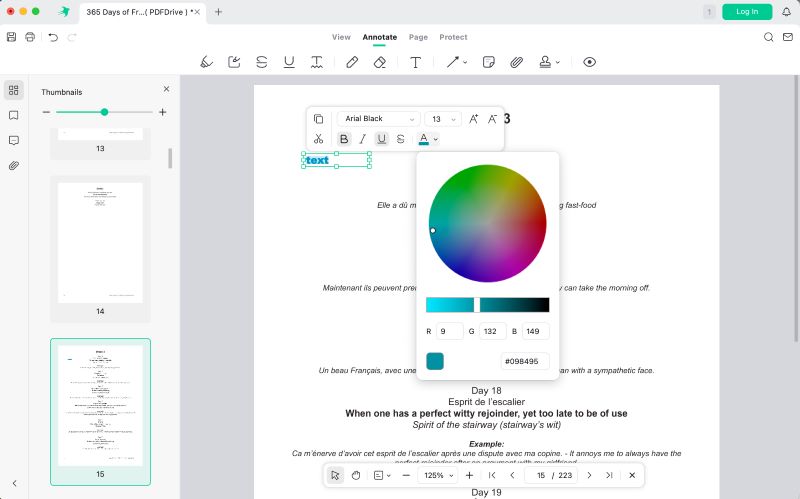
- When you are satisfied, click the Save button.
2. Add Text to PDF in Preview
Preview is a built-in tool that helps users manage PDFs and images. It features an intuitive interface that lets users add text boxes without requiring extensive learning time. Editing PDFs with Preview is as easy as ABC. However, like SwifDoo PDF for Mac, Preview is unable to edit existing text.
One of the benefits of choosing Preview is that you don't need to make additional downloads or purchases. While the Preview lacks advanced features, it provides basic editing functions for everyday use, including form filling, signature adding, highlighting text, and inserting notes.
If you don't want to download additional software and only require basic functions, Preview is a suitable option.
Steps to add text to a PDF on Mac in Preview:
- Right-click the PDF file, select Open With, and choose Preview.
- Click the Show Markup Toolbar button in the toolbar.
- Select the Text tool (a "T" icon) in the Markup Toolbar, and a text box will appear in the center of the page.
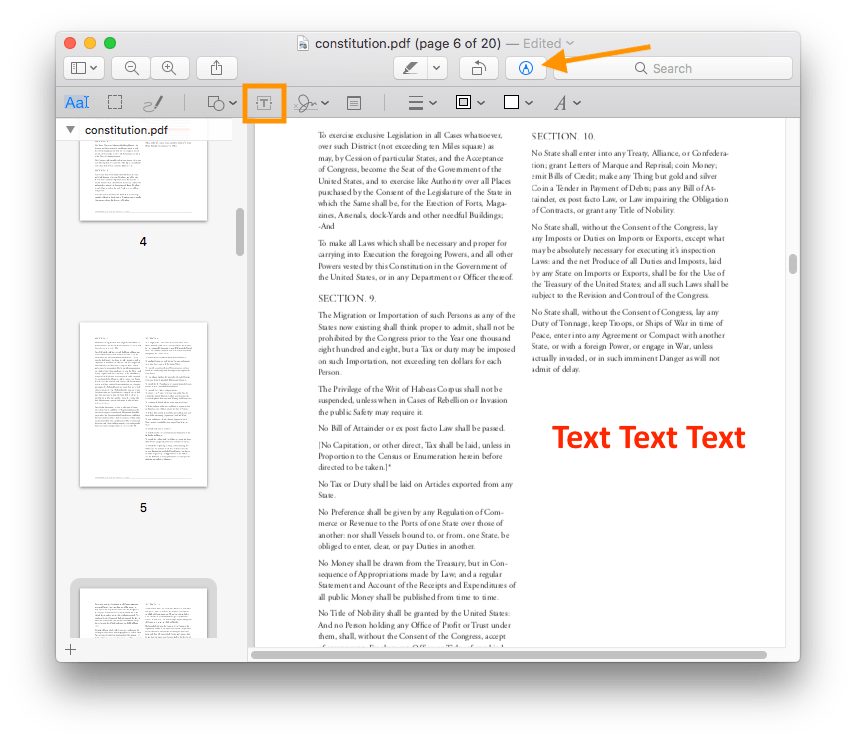
- Go to the text box and type the text.
- Then, use the Text Style tool to change the font, size, and color. You can also edit the PDF text box.
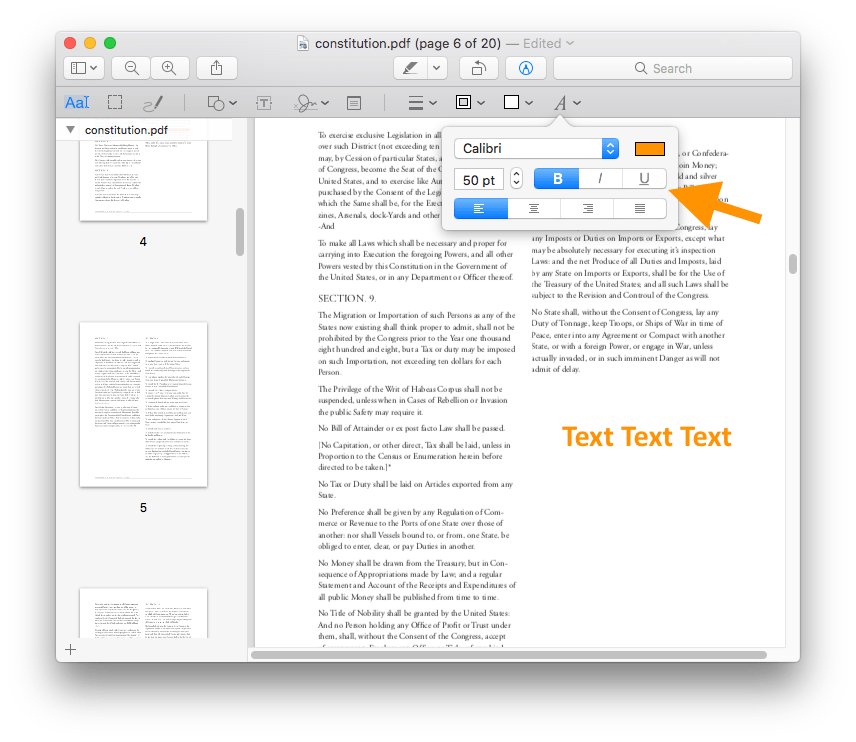
- When finished, go to File and click Save to save the edited PDF.
3. Add Text to PDF with Adobe Acrobat
Adobe Acrobat is the bellwether in the PDF market. It allows you to add a new text box and edit the existing text. You can easily adjust fonts, sizes, colors, and alignment to provide a word-processor-like experience. It also supports OCR to help you convert scanned documents into editable text.
Adobe Acrobat Reader is free, but a subscription to Acrobat Pro is required to access advanced features such as text editing, which may be more expensive for some users. Furthermore, Adobe's interface and workflow can be somewhat complex and overwhelming for beginners.
Nevertheless, Adobe Acrobat is a good choice if you prefer an industry-standard solution or need advanced features to edit PDFs on a Mac. Check to learn how to add text to a PDF on Mac with Adobe Acrobat:
- Download, install, and launch Adobe Acrobat.
- Click on Tools in the top menu. Then, select Edit PDF from the dropdown.
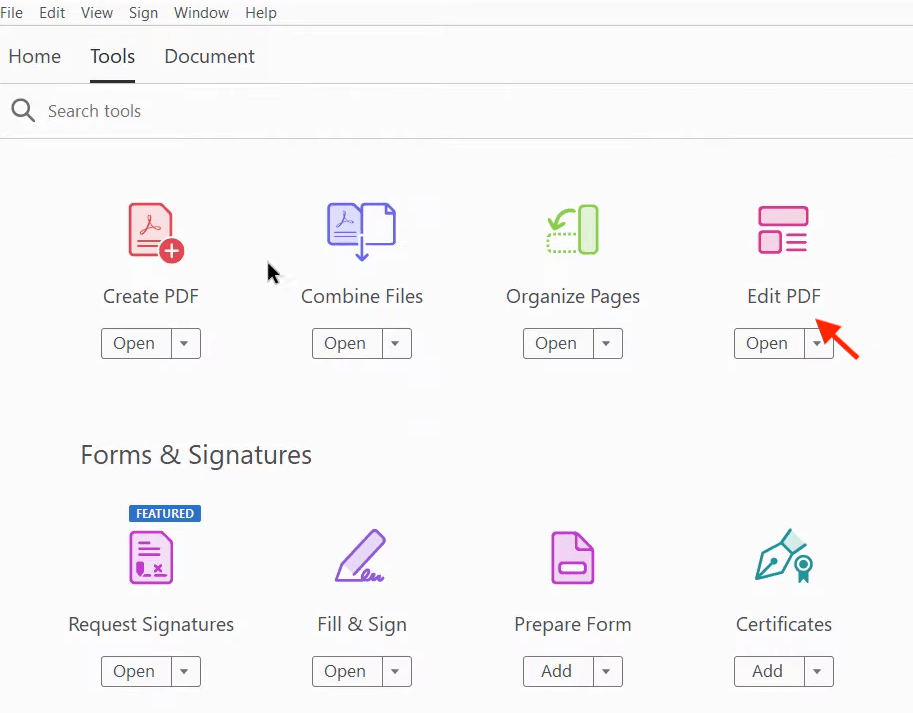
- Go to the text box to edit the existing text. If needed, click the Add Text tool to add a new text box.
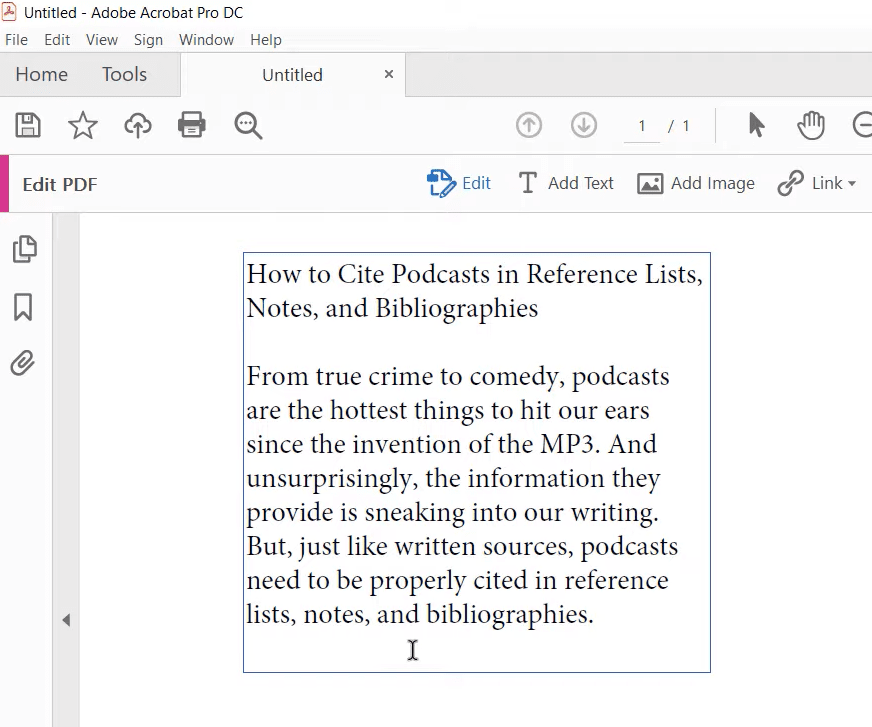
- Type anything and adjust the font, size, color, and other settings.
- Once you've made your changes, go to File > Save to save the changes.
4. Add Text to PDF by Sejda
You can also use an online PDF editor, such as Sejda, to add and edit text in PDF documents. No additional software is required, but an internet connection is necessary. Most online tools have very intuitive interfaces and are very easy to use—just a few clicks to get the job done.
However, online tools usually come with restrictions. For example, the free version of Sejda restricts users to three tasks per hour, with file size limits of 50MB or 200 pages. Additionally, they may lack fonts and struggle to handle complex PDF files.
If you don't want to download software or only need to make occasional, quick edits, then an online tool can be a good choice. Below are the steps to add text to PDF on Mac with Sejda.
- Open a web browser and navigate to Sejda PDF Editor (https://www.sejda.com/pdf-editor).
- Upload the PDF file you want to edit.
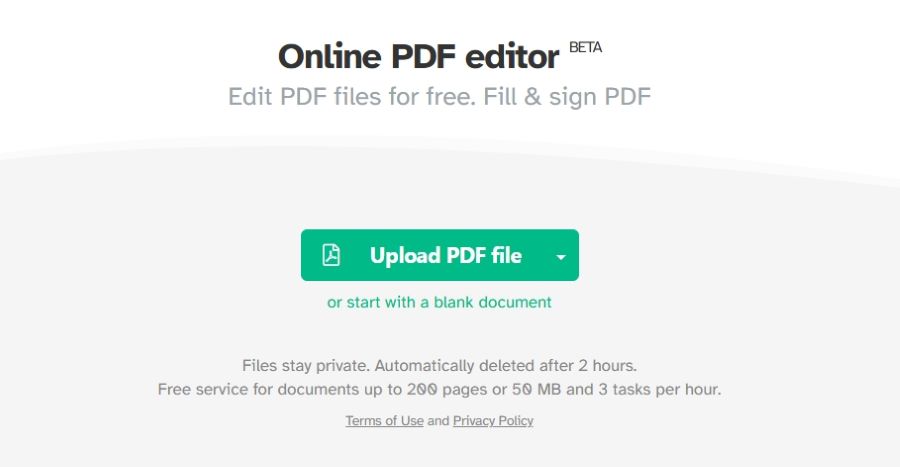
- Click the Text button to edit the existing text or add new text.
- When done, click Apply changes and then download the document to your device.
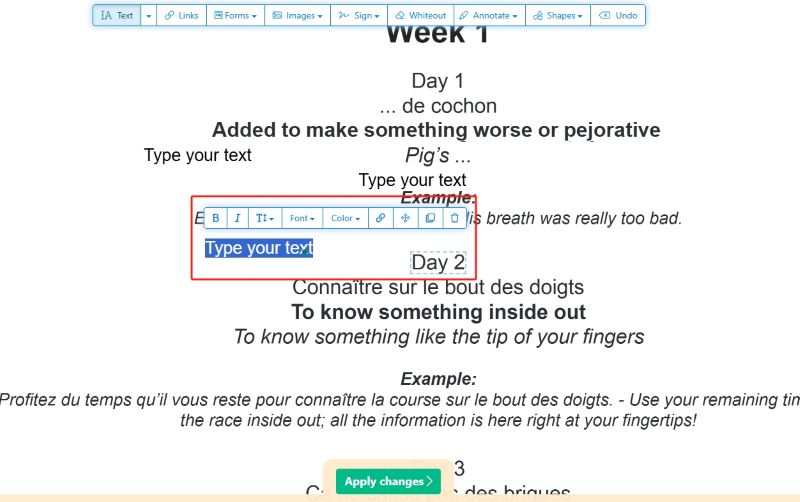
Conclusion
That’s all about how to add text to a PDF on Mac. Please consider your needs when choosing the best tool. For quick and basic editing, use Preview or online tools such as Sejda. For professional editing, SwifDoo PDF and Adobe Acrobat Pro are good choices. In any case, you can try all of these tools for yourself and see which one suits you better.









