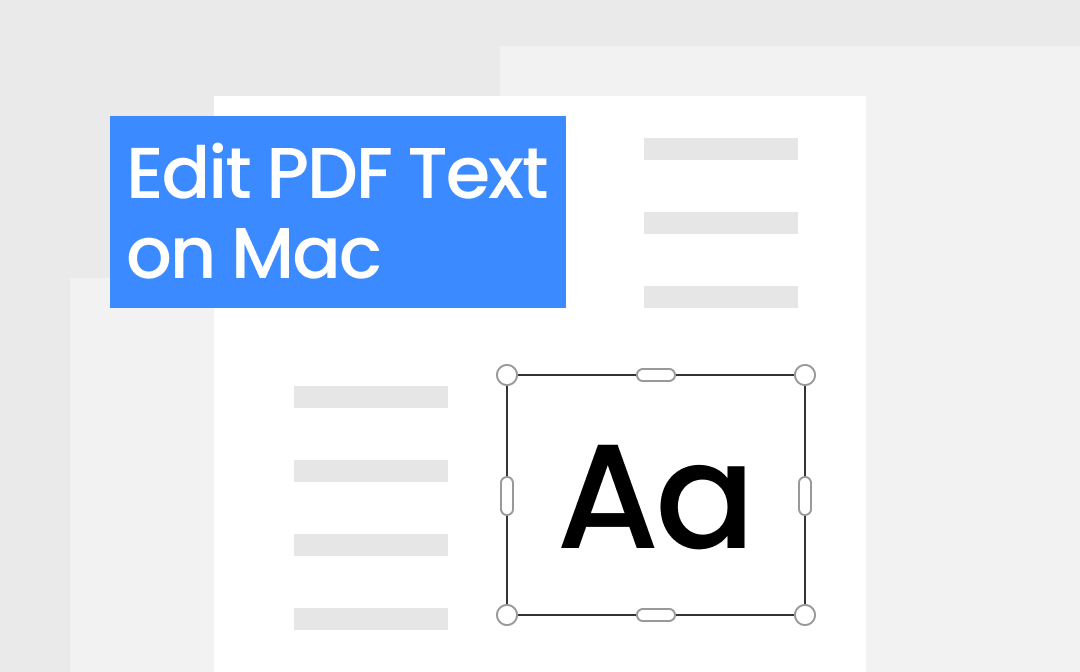
Way 1. Edit PDF Text on Mac with SwifDoo PDF for Mac
SwifDoo PDF for Mac is a professional PDF editor that enables you to view, edit, annotate, encrypt, and manage PDF files. Many users love its simple and intuitive interface - all the tools are at your fingertips. No matter what the task, it's just a few clicks away.
Currently, SwifDoo PDF for Mac does not allow editing of existing text; however, you can add new text. It will enable you to edit text boxes in PDFs easily. You can drag and drop text boxes anywhere and change font formatting, size, and color.
Check to learn how to edit PDF text on Mac with SwifDoo PDF:
- Download, install, and launch the software.
- Click the Open PDF button to select the PDF files.
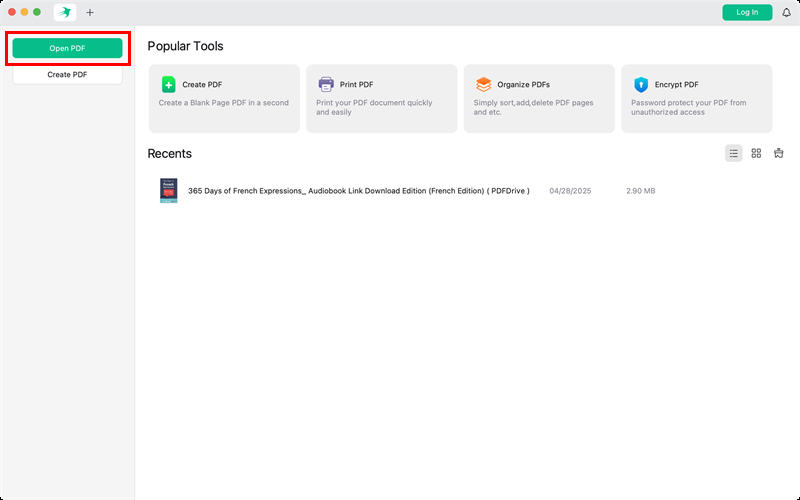
- Go to Annotate to add a text box and type anything.
- Finally, click the Save button.
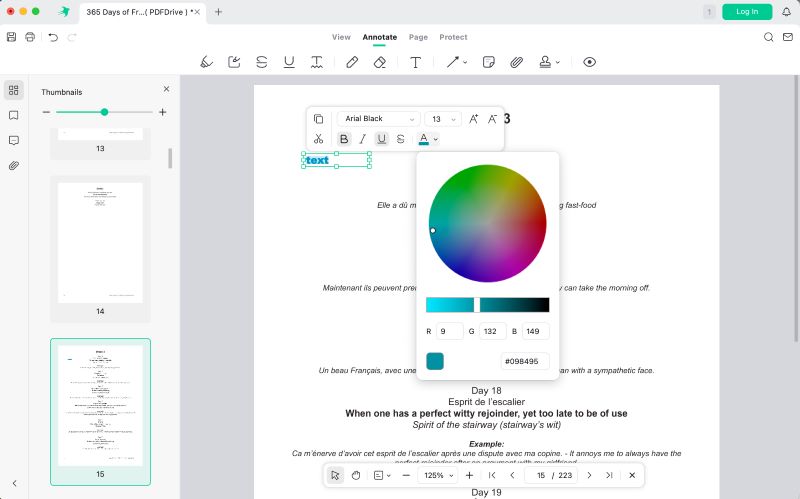
In addition to adding text, you can also highlight text and areas, add underlines and shapes, or draw directly on the PDF. With the help of SwifDoo PDF for Mac, you can effortlessly edit text and annotate PDFs on Mac. Explore it now to enhance your PDF editing experience!
Way 2. Edit PDF Text on Mac in Preview
Many people want to know how to edit text in a PDF using Preview. After all, it's a built-in app. Yes, users can edit PDFs with Preview, but not the existing text. With Preview, you can add text boxes and edit them as needed. Additionally, it allows you to add various annotations and signatures.
Here is how to edit text in PDF on Mac in Preview:
- Right-click the PDF you want to edit > Choose Open With > Select Preview.
- Click the “T” icon, and a text box will appear.
- Now, you can type in the box.
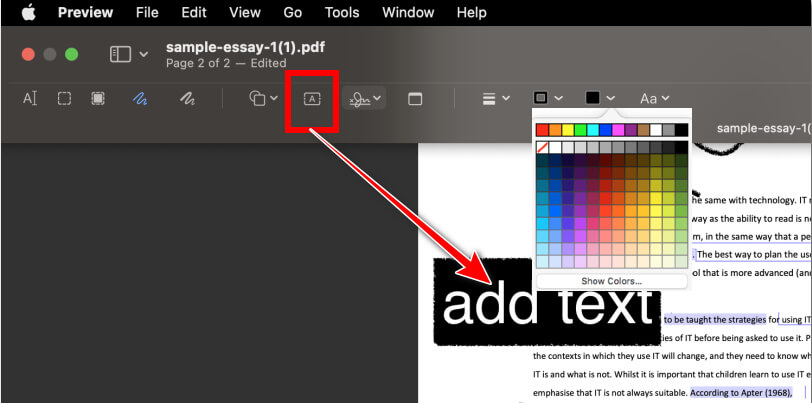
Way 3. Edit PDF Text on Mac via Adobe Acrobat
Adobe Acrobat is a famous PDF editor. It is an expert in the field of PDF; after all, it is the inventor of the PDF format. The tool features a comprehensive set of PDF editing tools that make text editing a breeze.
However, users need to pay a not-so-cheap fee for editing and more advanced features. Luckily, it offers a 7-day free trial. Anyhow, it is a good choice if you prefer industry standards.
Check to learn how to edit text in PDF on Mac via Adobe:
- Open the PDF with Adobe Acrobat.
- In the right-hand pane, select the Edit PDF option.
- Click on the text you want to change. You can now type, delete, or change the formatting.
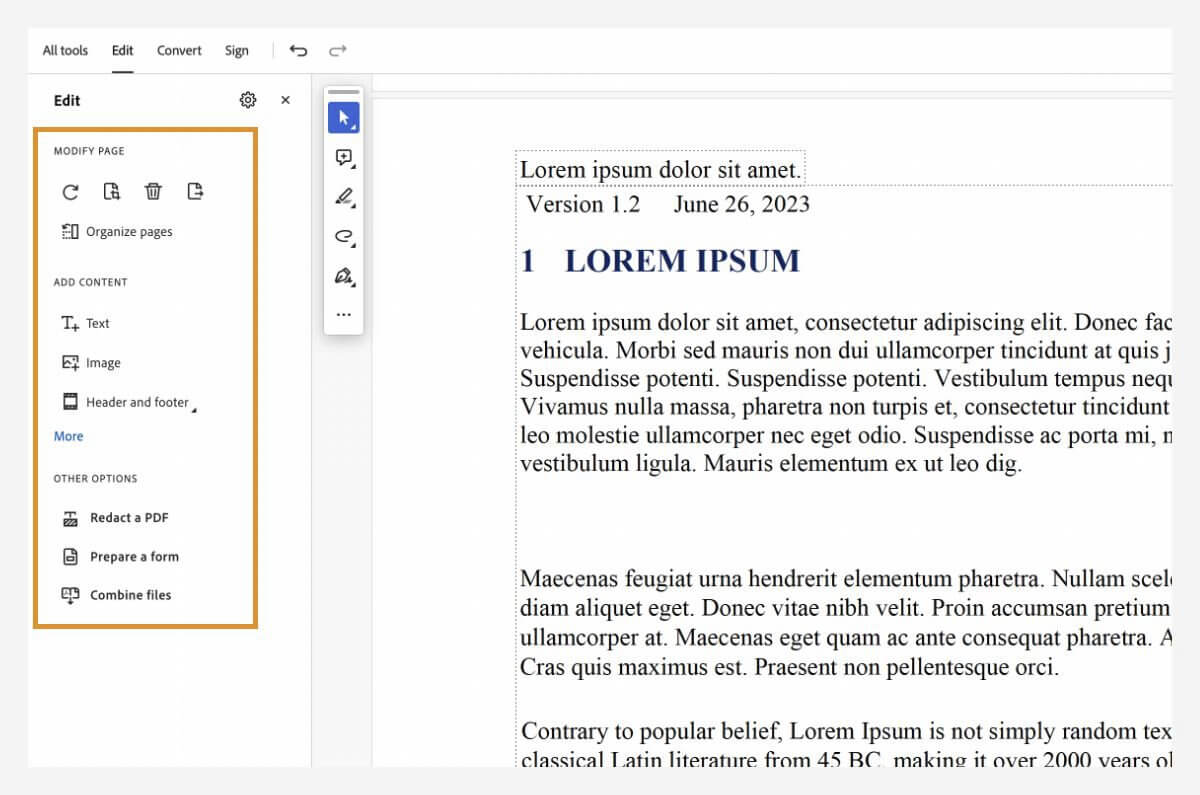
Way 4. Edit Text in PDF with Google Docs
When you want to make simple changes without downloading an app, Google Docs is a good option. It provides several basic tools to help you edit PDFs on Mac, including text editing and highlighting. However, PDF files with complex formatting may display errors when uploaded to Google.
Steps to edit PDF text on Mac with Google Docs:
- Open a browser and go to Google Drive.
- Upload the PDF you want to edit. Then, open the PDF with Google Docs.
- Edit the text as needed. It allows you to delete and change text easily.
- When done, click File and choose Download to save the PDF to your device.
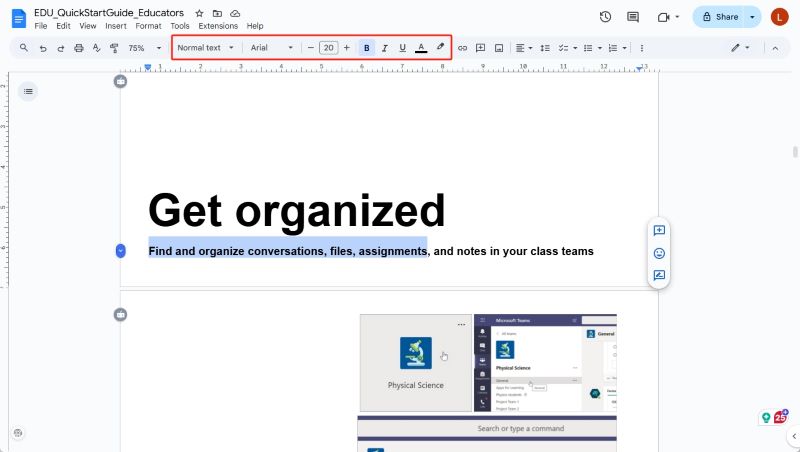
Way 5. Edit Text in PDF by Smallpdf
Online PDF tools can also help you edit text on a PDF. Smallpdf, iLovePDF, and Sejda are good choices. However, most online tools offer a subscription for advanced features. In short, if you only occasionally need to edit PDF files, it is a good choice.
Steps to use an online tool to edit text on a PDF:
- Open your browser and go to an online editor. Here, we choose Smallpdf (https://smallpdf.com/edit-pdf).
- Click CHOOSE FILES and select the PDF to upload.
- Click Edit Text and edit the text.
- After editing, save and download the file.
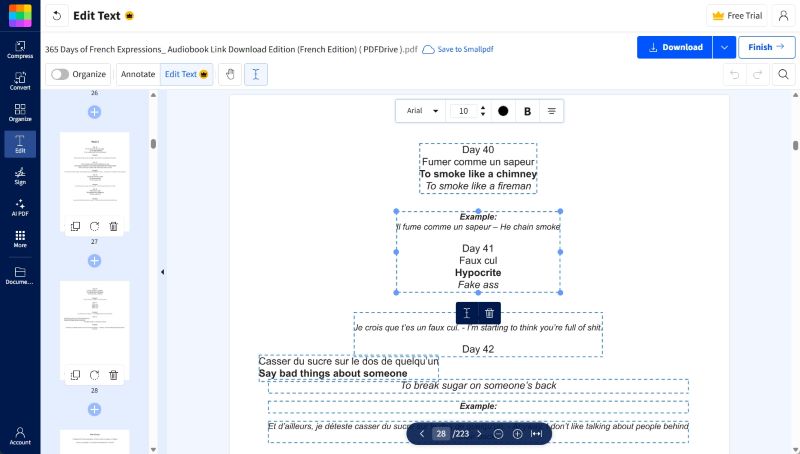

Quick Guide: Edit PDF with Smallpdf and an Alternative Editor
Unveil the ultimate method to edit a PDF with Smallpdf. Learn about the Smallpdf PDF editor and how to improve the process with an alternative.
READ MORE >Conclusion
That’s all about how to edit PDF text on Mac. Each of these tools has its advantages and disadvantages; please choose the one that best suits your current needs to accomplish the task. In addition, to be more efficient in the future, you can now try all the tools to master the PDF editing method.









