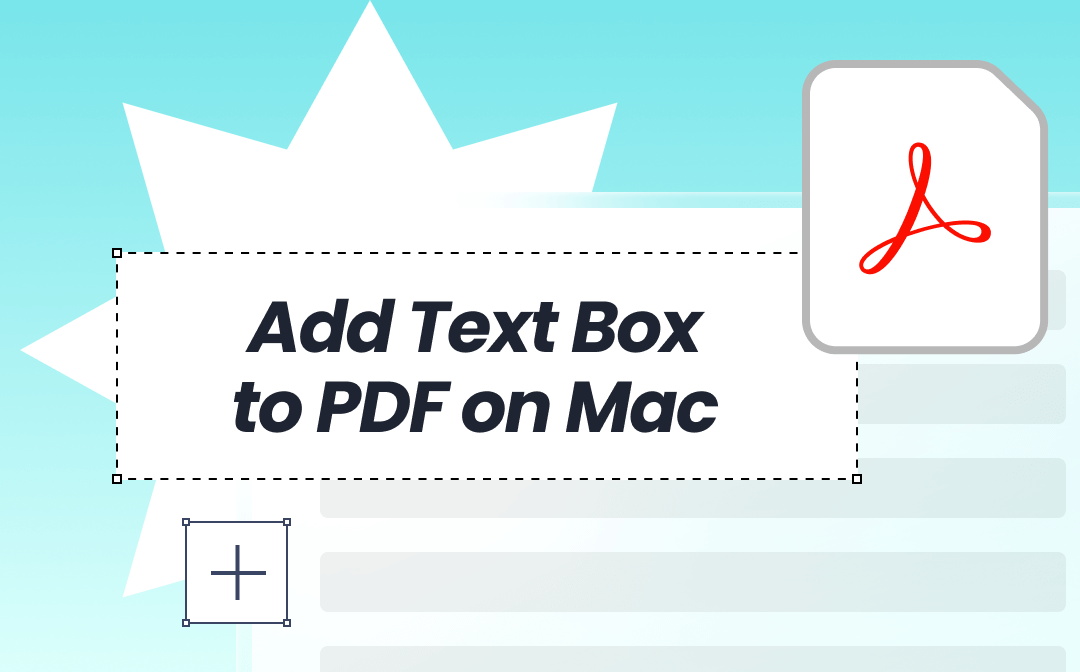
Way 1. Add Text Box to PDF on Mac with SwifDoo PDF
The first recommended Mac PDF editor that can help you add a text box is SwifDoo PDF for Mac. This tool is compatible with all Mac computers and MacBook Pro/Air models running macOS 10.14 or later. It lets you easily add text boxes anywhere in the PDF. It also allows you to change the text size, font, color, and other settings.
SwifDoo PDF for Mac has an intuitive interface and a simple workflow. All the tools are at your fingertips, so even novices can complete the task with a few taps. In addition to text editing, the software can also help you highlight text and areas, add images, shapes, comments, attachments, and more!
Now, click the download button to get SwifDoo PDF for Mac and start your task.
Here is how to add text box to PDF on Mac with SwifDoo PDF:
Step 1. Launch the software. Then, click the Open PDF option to select your PDF document.
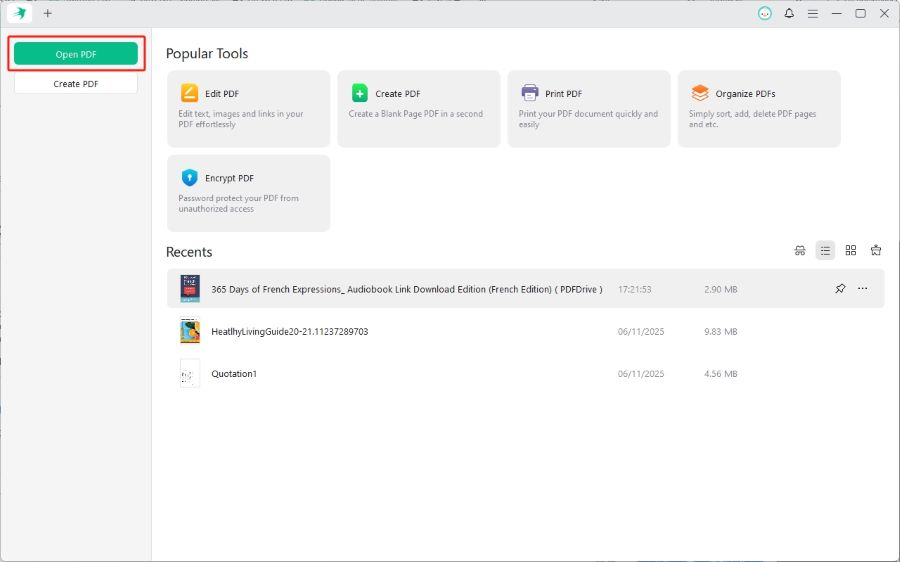
Step 2. Go to Edit and choose the Add Text icon.
Step 3. Click on the PDF to add the text box and input text.
Step 4. Adjust font style if needed.
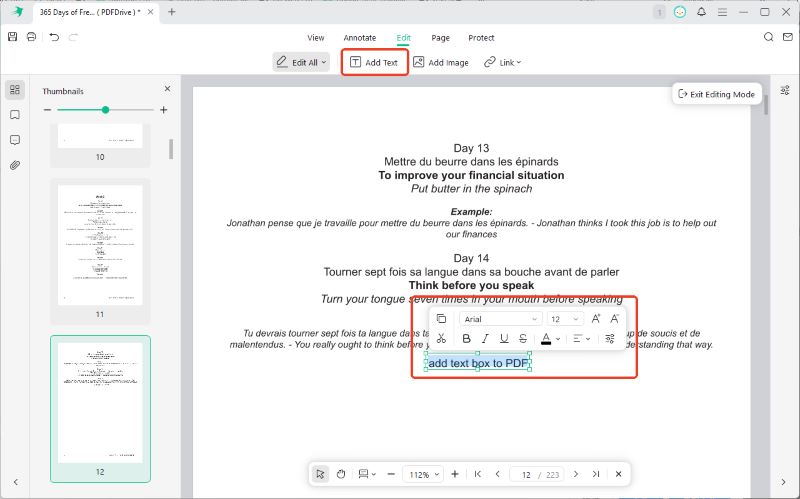
Step 5. Finally, click the Save button.
As you can see, with SwifDoo PDF for Mac, adding text boxes is as easy as ABC. It would be a good choice if you want to edit PDFs in a simple but professional way. Give it a try!
Way 2. Add Text Box to PDF on Mac in Preview
Preview is a built-in app that can help you view and work with PDF files. Although Preview is not a professional PDF editor, it offers a range of tools to help you annotate PDFs on your Mac. You can use the Text tool to add a text box and write anywhere on the PDF.
If you don't want to install other apps and just need the basic tools, then Preview will suffice. However, it has fewer font, size, and color options compared to pro editors like SwifDoo PDF. Anyhow, give it a try and see if it meets your needs.
Check to learn how to use Preview to add a text box:
Step 1. Open the PDF in Preview: right-click the PDF > choose Open With > select Preview.
Step 2. Click the Markup Toolbar button to access the PDF annotation tool. Then, select the Text option.
Step 3. Select and place the text box in the desired location.
Step 4. Adjust the size of the text box by dragging the blue handles, and change the font, size, or color by clicking the “A” icon.
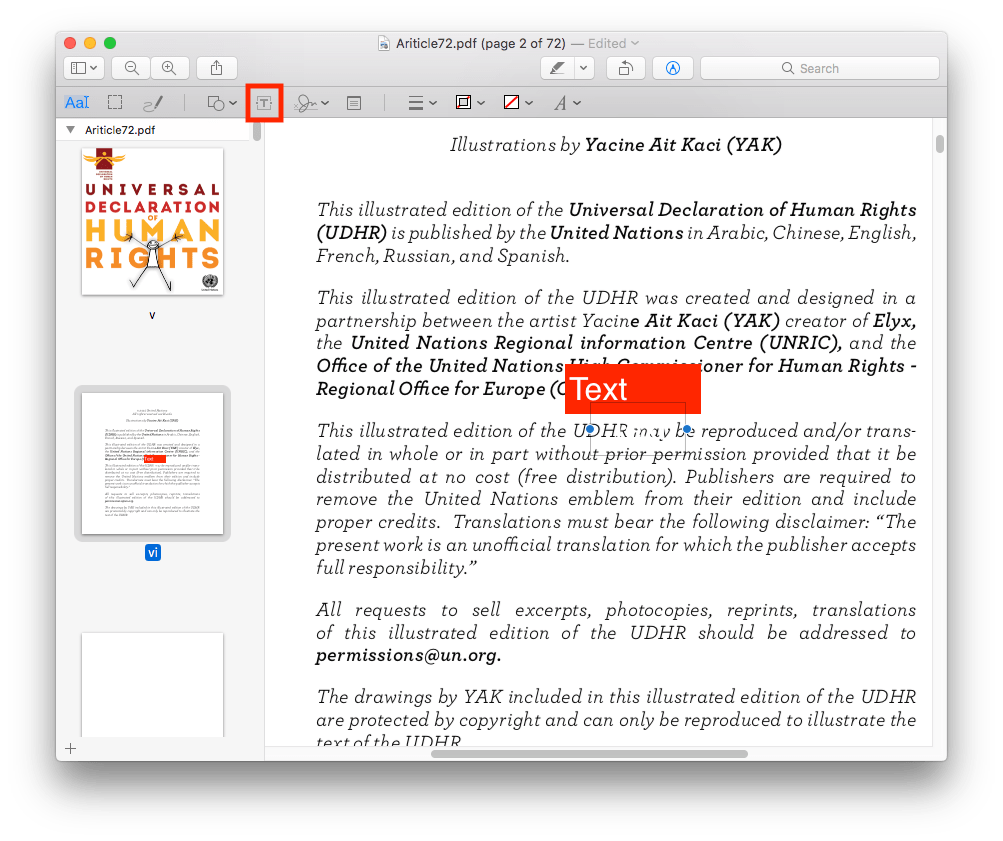
Step 5. When done, go to File and click Save.
See also:
![How to Edit PDF with Preview on Mac [Details & Alternative]](https://img.swifdoo.com/image/edit-pdf-with-apple-preview.png)
How to Edit PDF with Preview on Mac [Details & Alternative]
Click this page to learn quick details on how to edit a PDF with Preview on Mac. Look at the features of the Preview app and a top alternative PDF editor.
READ MORE >Way 3. Add Text Box to PDF on Mac with Adobe Acrobat
Adobe Acrobat is a trusted PDF tool available in both free and paid versions. Fortunately, the free version of Adobe Acrobat Reader has an annotation feature that allows you to add text boxes. However, you can only adjust the size of the text and cannot change the color or font. It is a good option if you want to add a text box to a PDF for free.
The Pad version, Acrobat Pro, offers more advanced features to help you edit PDFs on Mac. With this version, you can add and edit text boxes more conveniently, as well as adjust the font color and other settings. However, if you only occasionally need to work with PDF files, it's not very cost-effective.
Steps to add a text box via Adobe Acrobat Reader:
Step 1. Open your PDF in Adobe Acrobat Reader.
Step 2. Click on Tools and select Comment.

Step 3. In the toolbar, click the Add text box option.
Step 4. Drag the text box to the specified location and type the text.
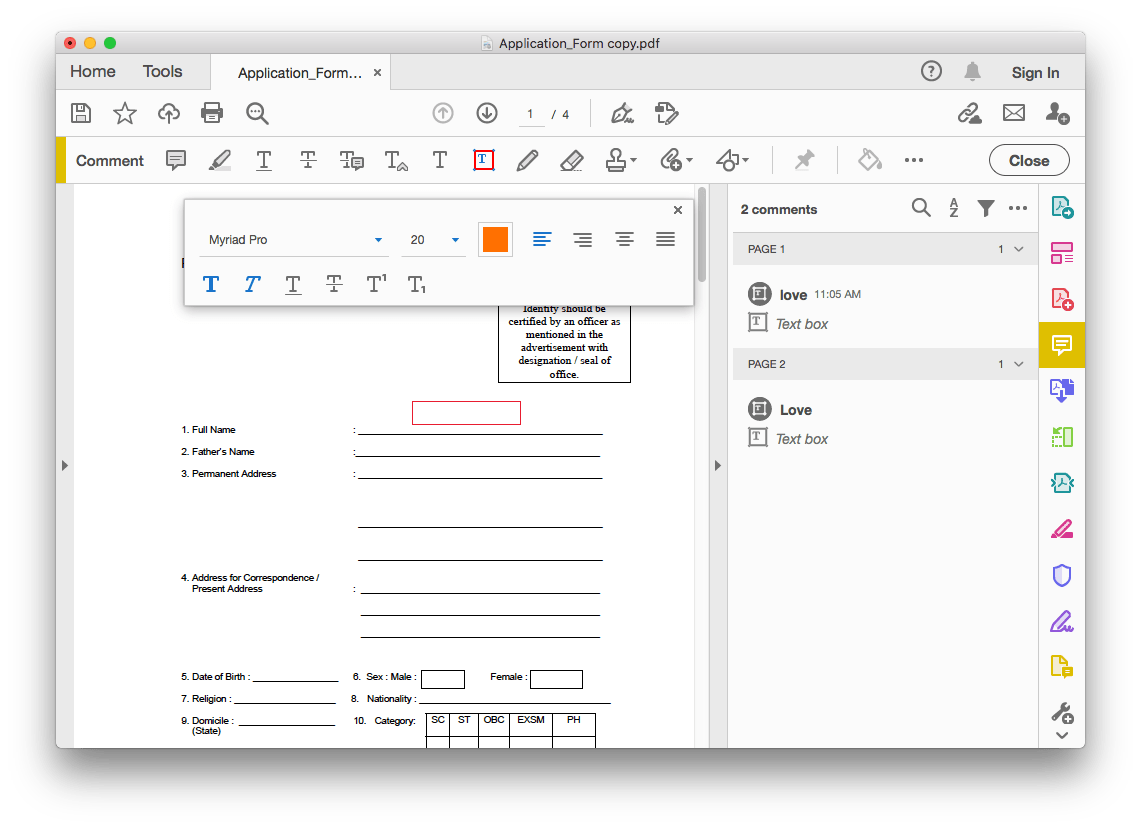
Step 5. Click the Save button to confirm.
Way 4. Add Text Box to PDF on Mac by Online Editor
Another way to add a text box on your Mac is by using an online PDF editor. There is no need to download or install any software. Navigate to the website, upload the PDF, and start editing. Moreover, most online tools have a user-friendly interface that doesn't require a steep learning curve.
However, they cannot handle large or complex PDFs, and the free version may limit the number of edits that can be made. If you only need to temporarily process a simple PDF file, an online tool is a good choice.
Check to learn how to use an online tool to add a text box:
Step 1. Open a browser and visit an online PDF editor, such as pdfFiller (https://add-text-box-pdf.pdffiller.com/).
Step 2. Upload the PDF from your device or other places.
Step 3. Click the Text box option, and a text box will appear immediately.
Step 4. Type text as needed, and adjust the text box position and orientation.
Step 5. Click Done and save the new PDF file to your Mac.
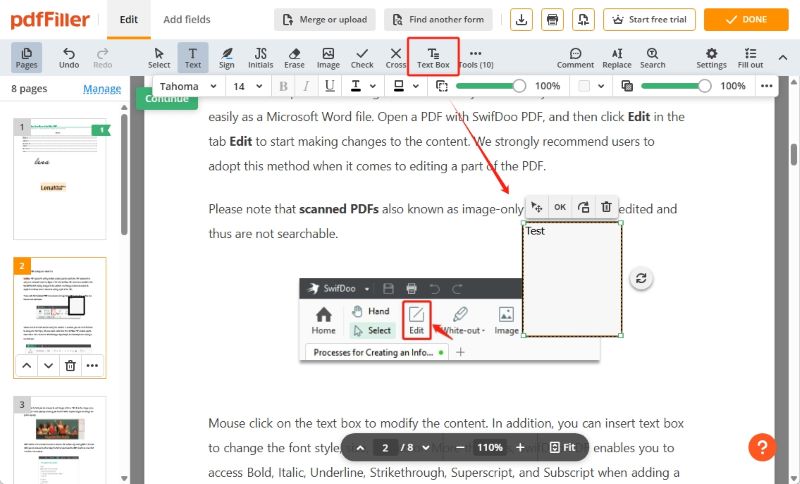
Conclusion
That’s all about how to add text box to PDF on Mac. If you want to do it professionally and prefer advanced features, consider using SwifDoo PDF or Adobe Acrobat. If you don't want to download software and want to get it done as quickly as possible, then Preview and online tools can help you!









