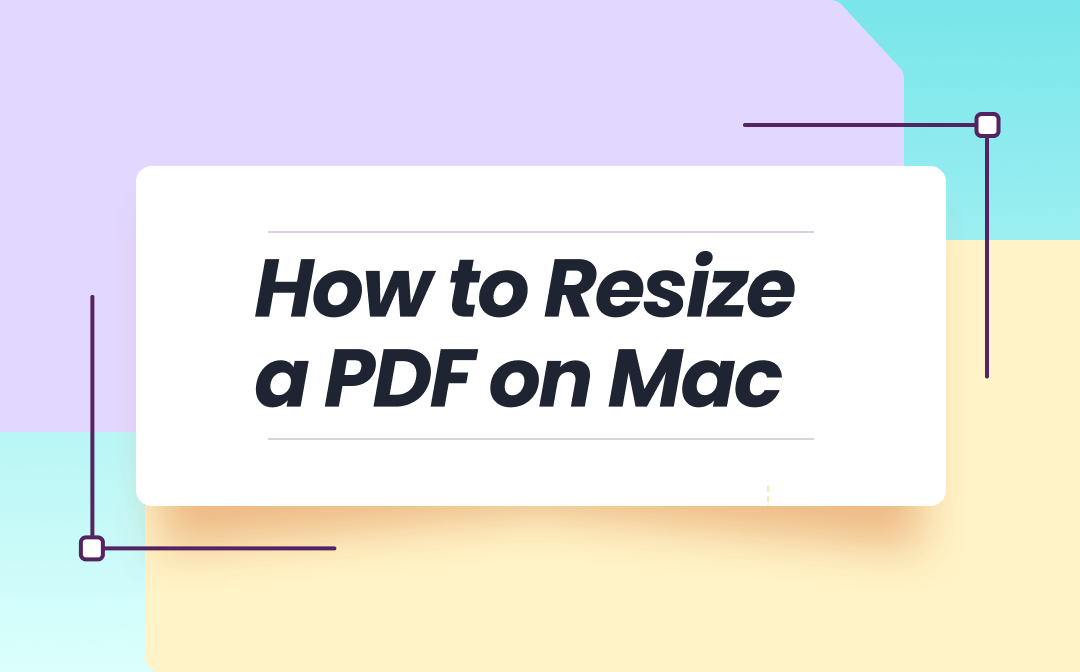
How to Resize a PDF on Mac with SwifDoo PDF
SwifDoo PDF for Mac provides a simple yet efficient way to edit PDFs without compromising quality. With advanced customization options, Mac users can resize PDF files to different standard or custom width * length. Additionally, they can compress PDF file size by selecting a preferred compression level. Its modern and intuitive UI makes it an excellent tool for managing PDF files on Mac computers. Plus, its quick processing makes it easier for new users to change the PDF order, and orientation without hassle.
Let's learn how to resize a PDF on Mac using the SwifDoo PDF, precisely scale the PDF pages.
Step 1: Download and open SwifDoo PDF for Mac computers.
Step 2: Import the PDF file you want to resize.
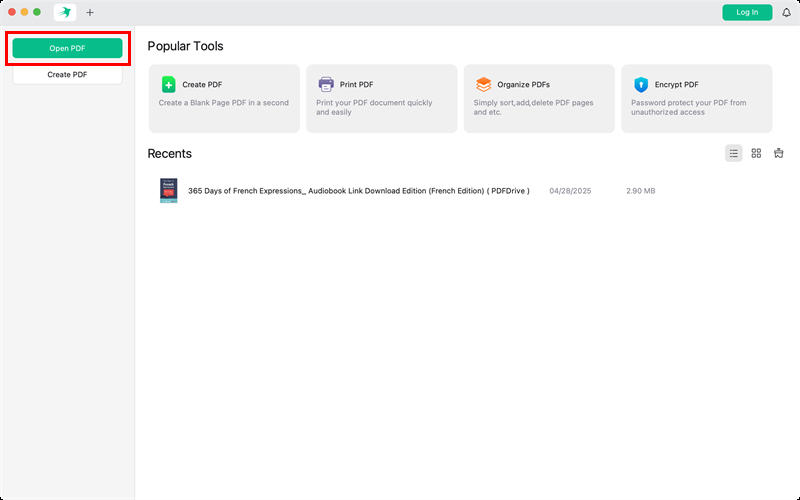
Step 3: Now, click Page in the top menu and select Page Size in the secondary menu bar. In the pop-up window, select Custom and enter the values to resize and change the PDF size on the Mac. Click Apply.
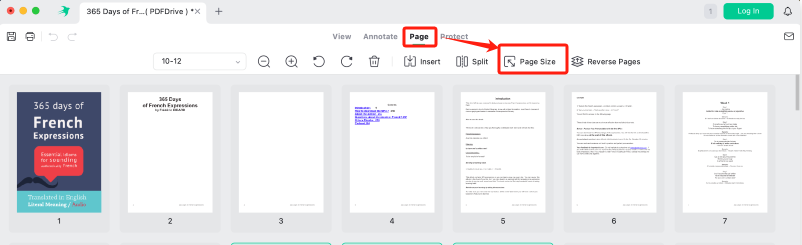
Step 4: You can go to Edit > Edit All and select and resize a PDF image with the best PDF editor for Mac. A drop-down list will then open. Click the Crop icon to proceed.
How to Resize a PDF File on Mac in Preview
Preview is a built-in Mac application that enables users to view and manage PDFs and images with ease. It does help resize a PDF on a Mac by changing the printing paper size or scaling percentage. Preview also comes in handy for merging files, annotating documents, and exporting images to PDF without requiring or installing extra software. It can reduce the PDF file size on your Mac to make it smaller with a built-in compression filter.
Find out how to resize a PDF document on Mac OS in Preview in just a few clicks.
Step 1: Open the PDF document to resize in the Preview app.
Step 2: Tap the File menu and click Print.
Step 3: Select the paper size you want and change the Scale option or other settings.
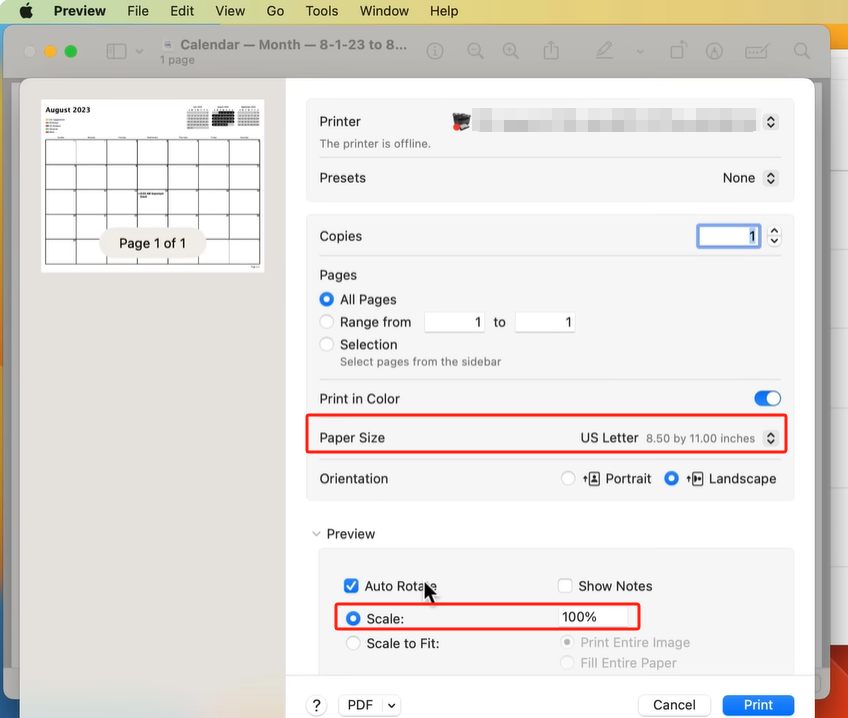
Step 4: Click Print and Mac Preview will resize and change the PDF page size as intended.
How to Change the Size of a PDF on Mac Using Adobe Acrobat
Adobe Acrobat is a professional desktop PDF editor software that can help you resize a PDF file on a Mac without losing quality. It features a PDF printer and a PDF cropper, allowing you to adjust the PDF page size quickly. To change the PDF file size, adjust the compression settings during export. Additionally, Adobe Acrobat can create, edit, and organize PDFs with advanced control.
Check out how to resize a PDF for printing on a Mac using Adobe Acrobat.
Step 1: Open the intended PDF document with Acrobat on Mac. Move to Tools and select Print Production.
Step 2: Then, choose Preflight from the right section. Click the Select single fixups and expand the Pages heading.
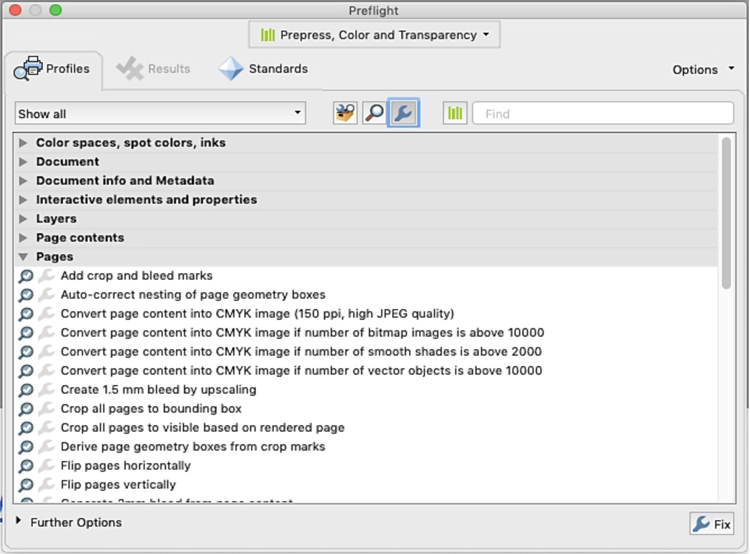
Step 3: Under Pages, look for Scale pages to a specified size and click Edit. Next, move to the Scale pages section and enter the page measurements.
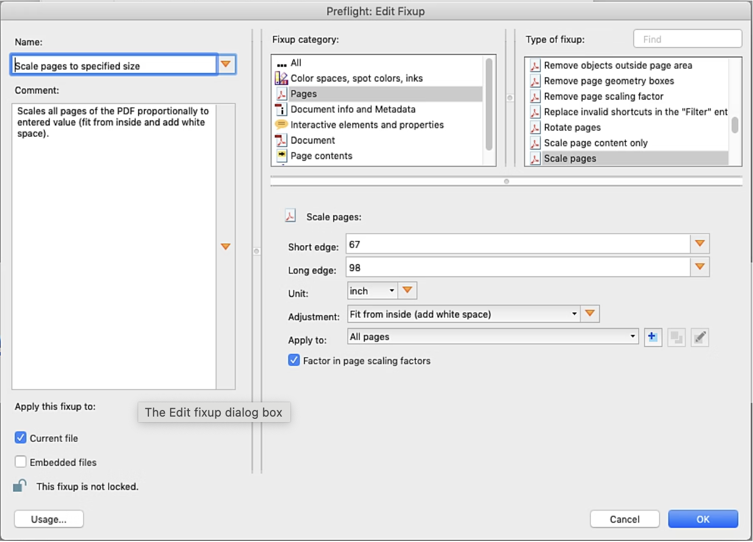
For example, to resize the PDF pages on your Mac, enter the Short edge value for width and Long edge value for height. Then click OK.
Step 4: Click OK and use the Save dialog box to save the file.
PDF24 Tools for PDF Resizing on Mac
PDF24 Tools is an excellent online software that allows you to quickly and easily set a new PDF page size and unify different page sizes for free, without any limits. With PDF24 Tools, you can select a standard size option, customize the width and length, or crop PDF pages to resize PDF dimensions on Mac. Furthermoreit has many PDF tools specially tailored to handle specific problems, such as editing, splitting, merging, compressing, and much more.
Let's see how to resize a PDF on Mac online using PDF24Tools in a few clicks.
Step 1: Open PDF24Tools on your browser. Click All Tools and select Change PDF page size.
Step 2: Tap Choose Files and drop your desired PDF documents into the program.
Step 3: Select a Page Size and Page Orientation to resize the PDF page size on Mac.
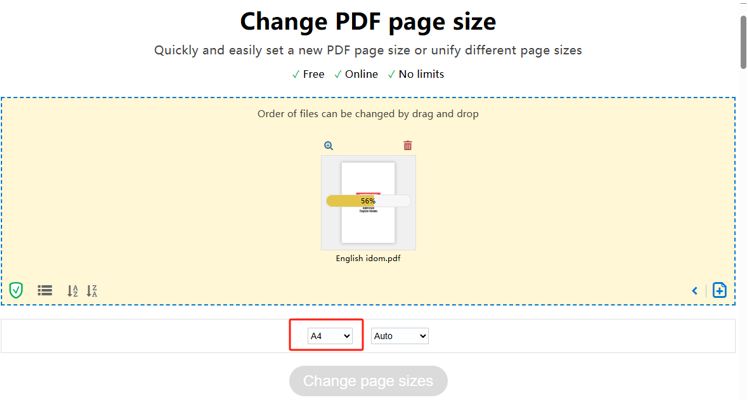
Step 4: Click Change page sizes to process the file and download your resized PDF to the local storage.
Final Wrap Up
To wrap things up, we have discussed the four best ways to resize or scale a PDF to a smaller or larger size on a Mac. You can either opt for the built-in Preview app, use a reliable online tool like PDF24 Tools, or try a more advanced desktop program like Adobe Acrobat. However, for complete and user-friendly control over quality and compression, we prefer SwifDoo PDF for Mac. It stands out as a well-rounded option for both casual and professional use.









