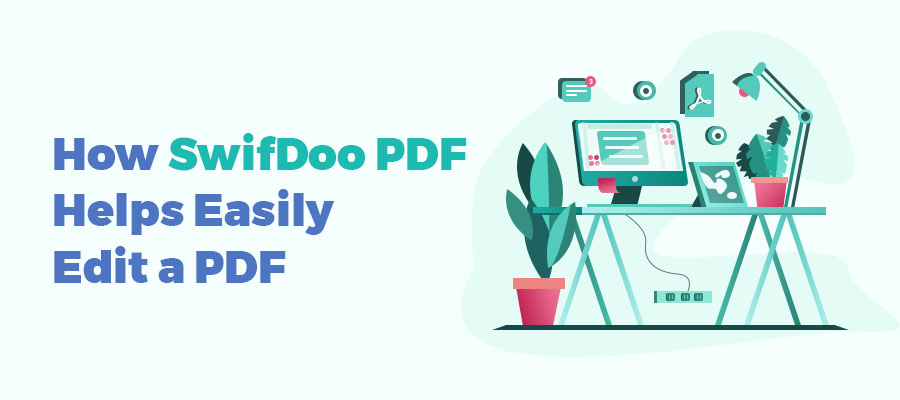
The PDF format makes it difficult to make changes to a PDF, including the text, hyperlinks, signatures, and even pages. However, with the optimal tools, you can effortlessly edit PDF files based on your needs. No matter what file you have, as long as it is saved as a PDF, you can confidently modify its content and appearance without changing the formatting.
Step 1: Prepare a PDF Editor
Stability and integrity make PDF one of the most proper formats to save information and maintain the content across multiple platforms. Thus, it is nearly impossible to make any changes to or edit a PDF document without proper support from professional PDF tools. You need a proficient PDF editor to add new text, delete pages, insert annotations, and do more to your PDF files.
SwifDoo PDF is a comprehensive PDF toolkit with both basic and advanced tools to make changes to a PDF file. Its powerful software detects all editable elements once you open the file and is ready to help you alter the PDF text in the way you like.
As PDF editing is one of the core essentials, SwifDoo PDF enables you to edit the PDF text, add new content, split PDF pages, and perform other tasks as easily as you do to a Word document. Its advanced features even streamline the process of modifying scanned PDF documents, making it one of the best ways to PDF documents worry-free.
Step 2: Modify PDF Document
SwifDoo PDF can directly modify PDF text and images contained to update the content. You can also insert a new text box to enrich the file while keeping the formatting without conversion. Here is the guide to editing a PDF document:
Step 1: Launch the PDF program, and drag and drop your file to its home screen;
Step 2: Head to the Edit tab and tap Edit All. All interactive elements are outlined by green boxes;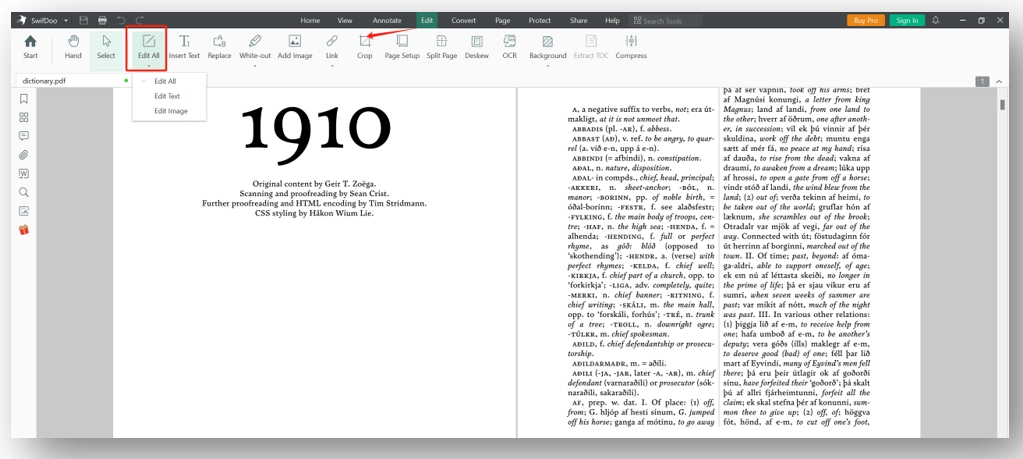
Step 3: Click on the desired box to change the text.
Step 3: OCR a Scanned PDF
The application can make a scanned PDF editable with its OCR software. This tool identifies characters from an image-based PDF and analyzes the file to extract text, making it ready for editing. The useful assistant supports various languages, OCRing Japanese, English, Chinese, and others with accurate results. Then, it is easy to alter a scanned PDF document.
The following shows how to edit a scanned PDF:
Step 1: Under the Edit button, choose OCR;
Step 2: Select the document language and hit the OK button to make the PDF editable.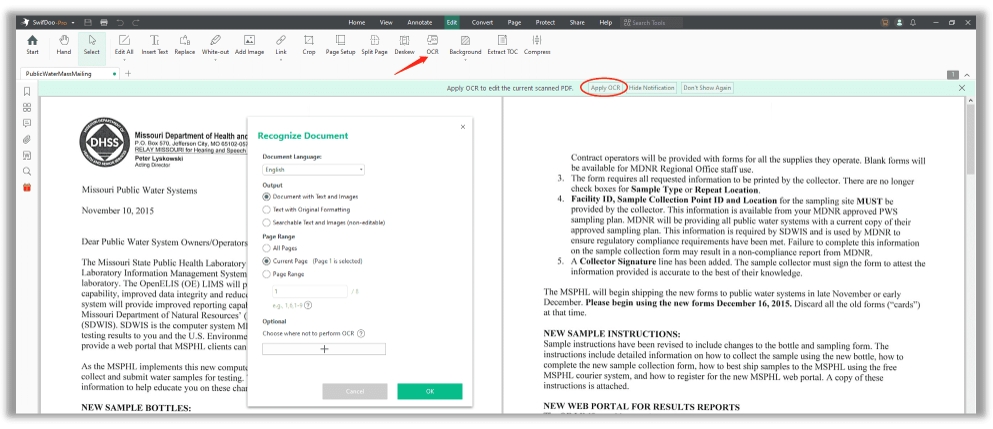
Step 4: Add a Signature to a PDF
PDF contracts, statements, and forms require signs for validation. SwifDoo PDF allows you to add a signature to a PDF easily without printing or uploading a signed picture. You can create an electronic signature by handwriting or from an image. Furthermore, to secure the information and keep confidentiality, the application allows you to digitally sign the file to add a higher level of protection.
Let’s check out how you edit a PDF with this signing feature:
Step 1: Click the Protect tab and hit Signature;
Step 2: Select the way to create your signature and tap Apply.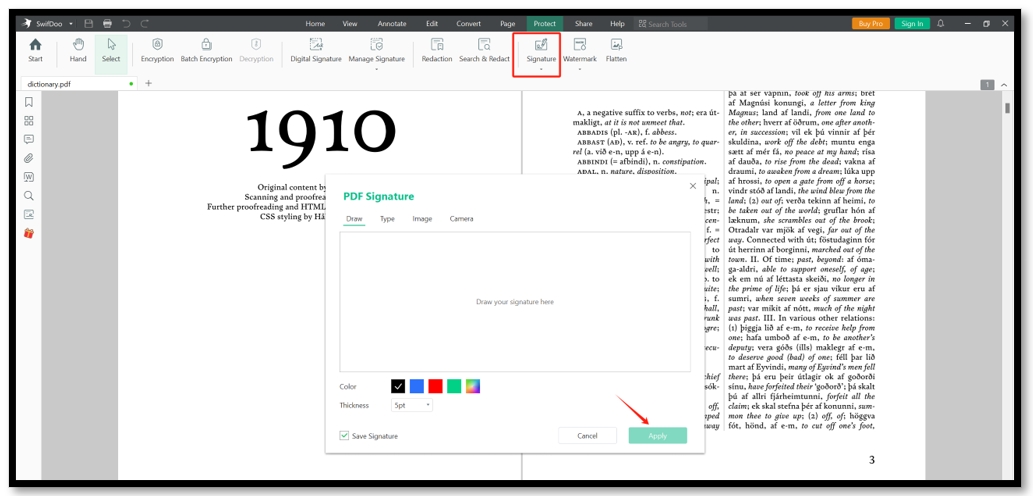

- Various PDF editing tools to change the content;
- Split & merge PDF pages as you want;
- Reduce PDF file size for quicker sharing.
Windows 11/10/8.1/7/XP
Alternative Method: How Do I Edit a PDF Without a PDF Editor
If you don’t want to edit a PDF without a PDF editor, using an online PDF converter to transform the PDF file into a Word document can be the best way. There are many free online converters available and they can maintain the formatting after the conversion. The MS Office suite is enough to make changes to your PDF document.
However, image-rich PDFs decrease the accuracy of conversion. You may need to spend extra time adjusting the layout.
Check out modify PDFs without a PDF editor:
Step 1: Visit the website of iLovePDF and select PDF to Word;
Step 2: Upload your file to the workstation;
Step 3: Tap Convert to WORD to carry out the conversion;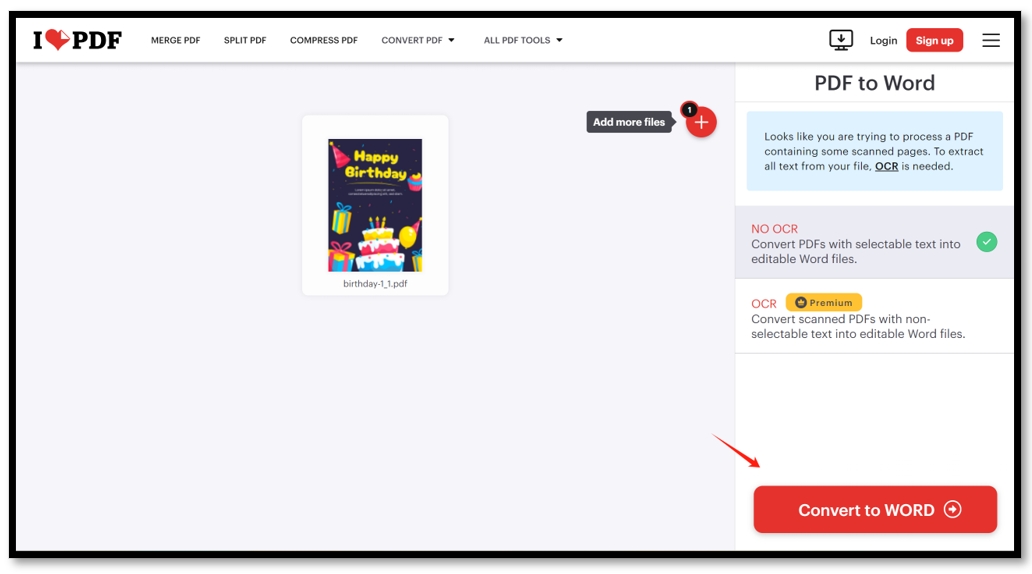
Step 4: Open the document in Word and alter the text.
Reasons for Needing an All-in-one PDF Editor
There are many usage scenarios where one may find themselves needing an editable PDF file. For instance, teachers or accountants may need students or colleagues to fill out necessary forms as a part of the process. However, PDFs are not easily edited, and thus a PDF file in editable format does everyone a big favor.
In certain cases, one needs to insert images, apply watermarks, or add e-signatures to a PDF. SwifDoo PDF can realize all these changes to edit a PDF. These examples are closely relevant cases of receiving a PDF and not being capable of doing anything with it.
As we move forward to an era of digitization, the concept of a “paperless office” will become closely related to our daily routine. Since PDF plays a crucial role in going paperless, the basic function of editing should become as easy as pie, especially in this age when everybody longs for an improved experience and productivity. That's why you need a comprehensive free PDF editor.
Conclusion
Centering on the question “How do I edit a PDF”, we provide a four-step tutorial for beginners of PDF files with the easy-to-use PDF editor – SwifDoo PDF. If you are going through a tough time dealing with a PDF document, hope this article helps you solve your problem.









