Converting ODF to PDF can be a daunting task, especially if you're not familiar with the process. Luckily, there are several tools and techniques available that make the conversion process quick and easy. In this blog, we'll explore everything you need to know about converting ODF files to PDF. We'll cover the basics of the ODF and PDF formats, the benefits of converting to PDF, and the most effective tools and methods for making the conversion. Whether you're a novice or an expert, this blog will help you streamline your ODF to PDF conversion process and ensure that your documents look their best.
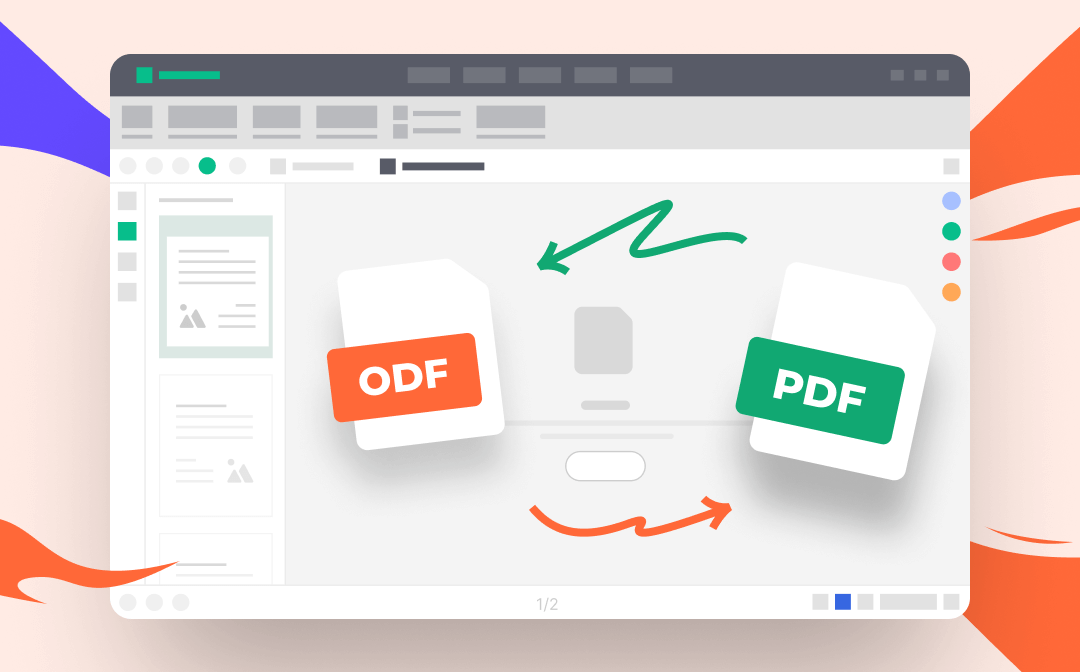
ODF vs PDF
ODF, or Open Document Format, is an open-source file format used for saving office documents such as text, spreadsheets, and presentations. It was developed by the OASIS (Organization for the Advancement of Structured Information Standards) and is based on XML. ODF files can be opened by a variety of office productivity software, including OpenOffice, LibreOffice, and Google Docs.
PDF, or Portable Document Format, is a file format developed by Adobe Systems in the 1990s. It was created to make it easier to share documents across different computer systems and operating systems. PDF files can be viewed using a browser or other PDF readers. They can also be created from a variety of software applications, including Microsoft Office, Adobe InDesign, and Google Docs.
Benefits of Converting ODF to PDF
There are several benefits to converting ODF files to PDF. One of the most significant benefits is that PDF files are easily shareable across different computer systems and operating systems. They can be viewed and printed on any device without losing the formatting or layout of the original document.
PDF files are also more secure than ODF files. They can be password-protected, preventing unauthorized access to the document. This is particularly useful for confidential or sensitive information.
Another benefit of PDF files is that they are generally smaller in size than ODF files. This makes them easier to store and share, especially when sending documents as email attachments.
Lastly, PDF files can be easily converted to other file formats, such as Word or HTML, if needed. This flexibility makes them a popular choice for many businesses and organizations.
You May Also Like: Top 7 Best PDF Translator That You Must Know in 2023 >>
Convert ODF to PDF with Apache OpenOffice
Apache OpenOffice is an open-source office suite that is available in 41 languages. It offers comprehensive tools for creating and editing text documents, spreadsheets, presentations, drawings, databases, formula files, and templates. The default file format of Apache OpenOffice is ODF, and almost all Micro Office files can be opened and edited in this program, making it quite easy to convert Office documents to ODF. Moreover, Apache OpenOffice enables you to export any file to PDF with one click, including ODF to PDF.
Converting ODF to PDF with Apache OpenOffice is quite easy and hassle-free. All you need to do is open your ODF files with this program and then export it as PDFs. Since Apache OpenOffice is an open-source tool, there's no need to sign up for an account or pay for any subscription plan.
Now, let’s see how to convert ODF file to PDF with OpenOffice:
Step 1. Download OpenOffice from its official website and install it on your device. It’s compatible with all major operating systems including Windows, Mac, and Linux.
Step 2. Open your ODF file in this tool, then click File > Export as PDF.
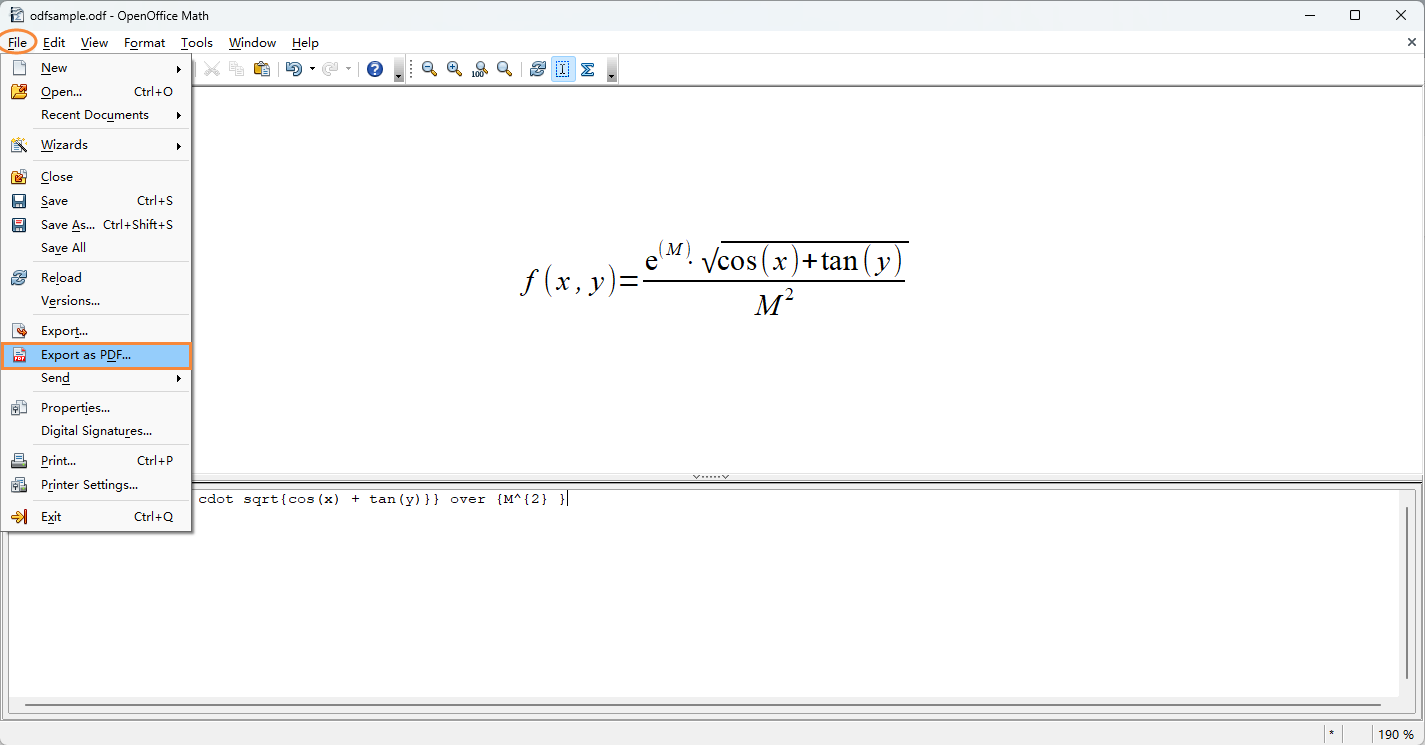
Step 3. In the PDF Options pop-up window, adjust related settings and click on the Export button.
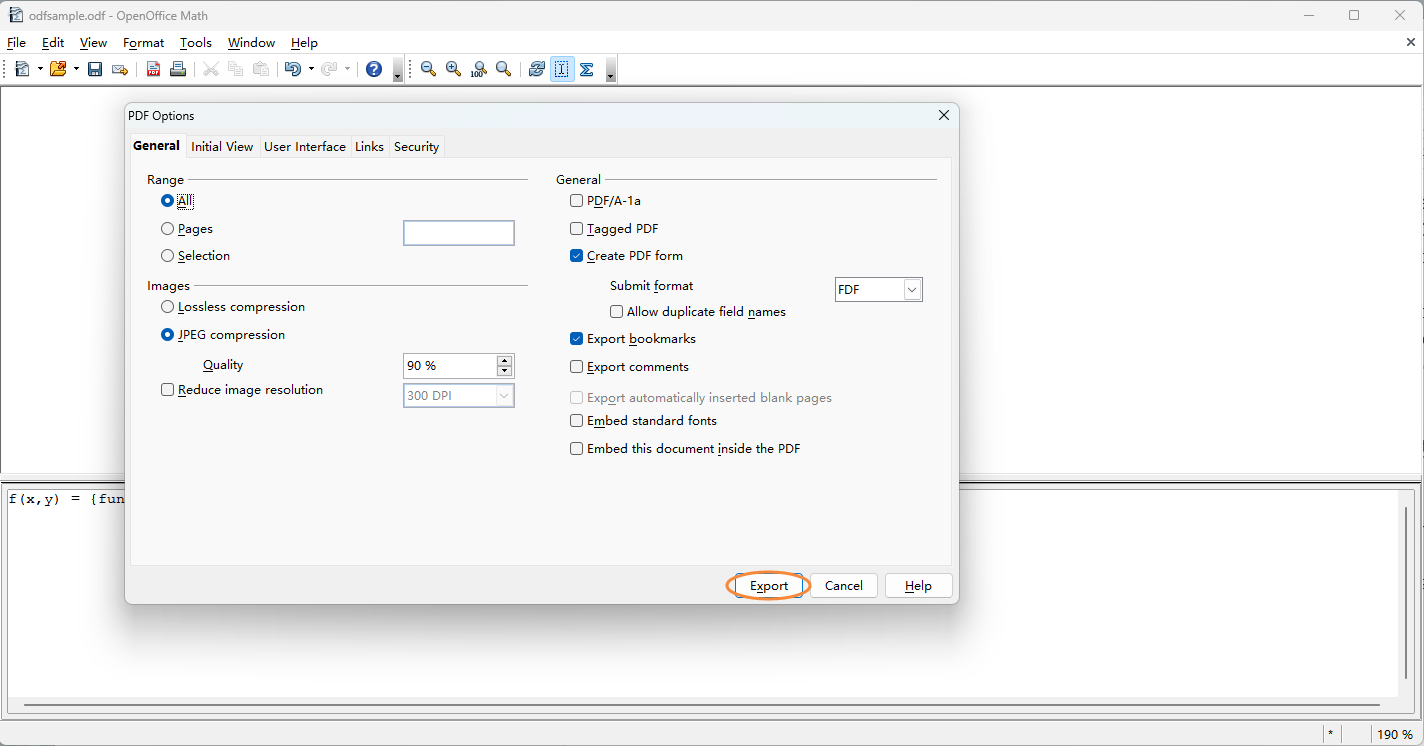
Step 4. Put the PDF file into a folder on your computer, rename it (if needed), and tap Save to finish the conversion.
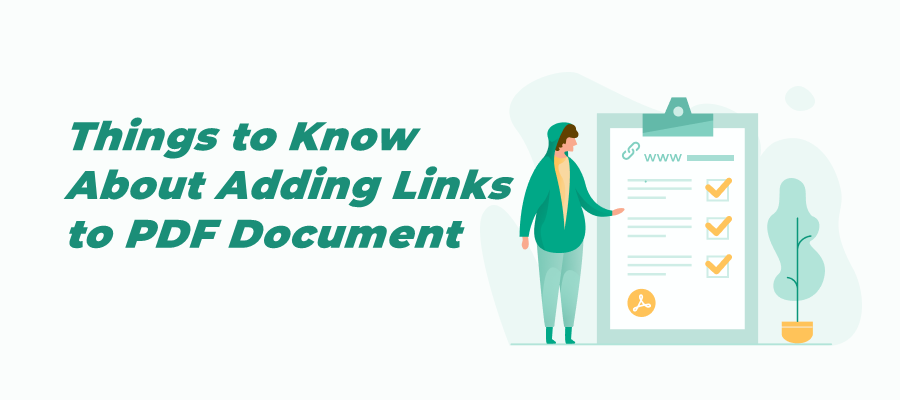
How to Add Link to PDF for Free Across Devices
Check this article to know how to add links to a PDF hassle-free. We provide detailed information for the recommended tools and boosts your productivity.
READ MORE >Convert ODF to PDF with LibreOffice
LibreOffice is another open-source office suite that can open and edit ODF files, also, convert ODF to PDF. It offers all the tools that are available in Apache OpenOffice and supports opening and editing all file formats. Moreover, it can be used to create PDFs directly, including hybrid PDFs, such as PDF + ODF, PDF + ODT, etc.
LibreOffice includes six components that help you edit different file formats in one software. Writer is a word processor that provides similar functionality as Microsoft Word does, and it can also create fillable PDF forms without breaking a sweat. Calc is a spreadsheet program that helps better manage data and worksheets. Impress is a presentation program that offers a workaround to manipulate PPTX, ODP, and SXI. Draw serves as a vector/raster graphics editor, diagramming tool, as well as a PDF editor. Math is designed for creating and editing mathematical formulae. Base acts as a database management program.
Speaking of turning ODF into PDF in LibreOffice, you can also get the Export to PDF tab in this software which enables you to convert an ODF file to PDF straightforwardly. Simply open an ODF in LibreOffice, and then click File > Export to PDF. In the PDF Options window, adjust all settings according to your requirements and click on Export to get a PDF.
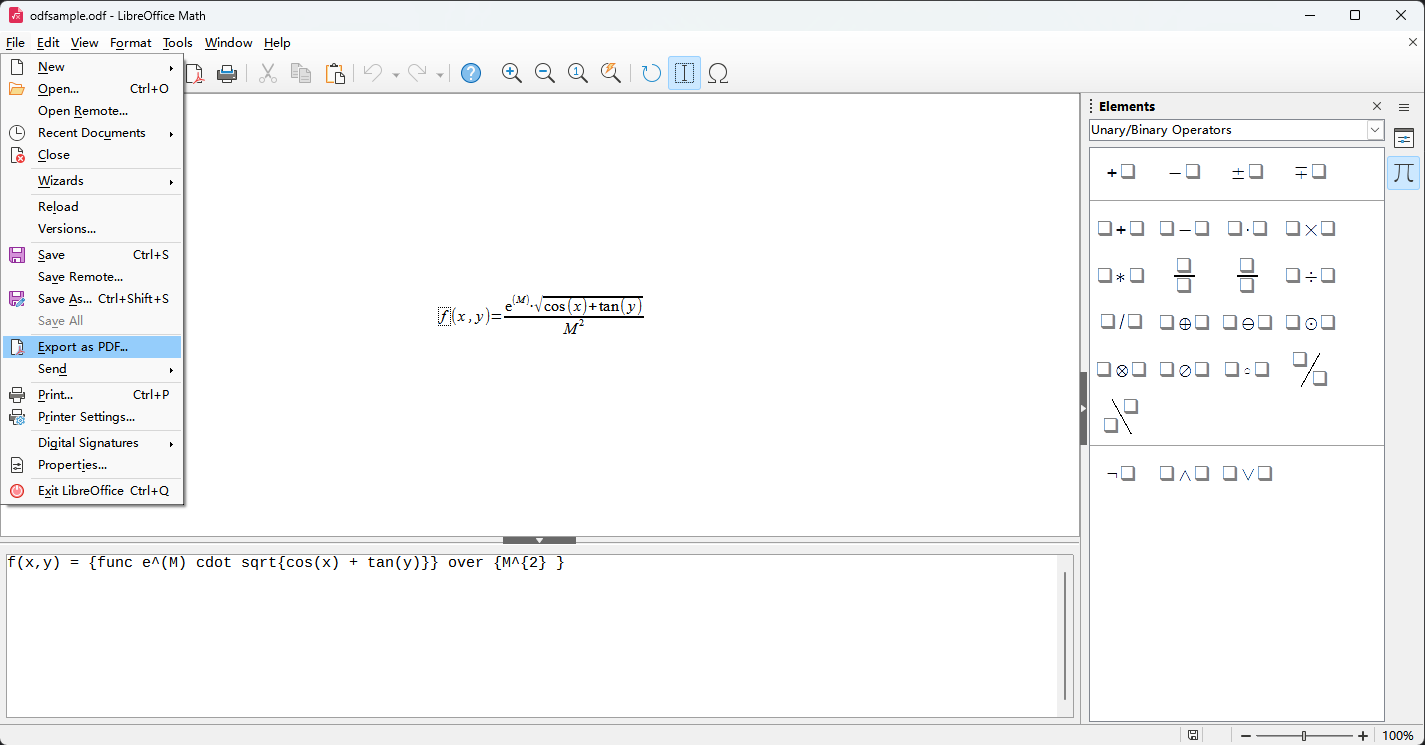
Also Read: Free Ways to Do PDF Word Count >>
Convert ODF to PDF with Online PDF Converter
Both Apache OpenOffice and LibreOffice are offline programs that require downloading and installing. Converting files with an online converter would be much easier since you only need to connect to the Internet. And most online converters allow you to convert files for free and they have a dedicated ODF to PDF conversion page.
In this part, we’ll use ONLINE2PDF as an example to help you get a PDF from ODF, with which you’re also allowed to convert ODF files in bulk. Furthermore, the online converter offers many advanced features, including merging, unlocking, editing PDFs, and more.
Here’s how you can convert ODF to PDF online for free using ONLINE2PDF:
Step 1. Navigate to the ONLINE2PDF official website.
Step 2. Click Select files to upload your ODF files from your device.

Step 3. The target outputting file format would be a PDF file by default. If no, select PDF from the drop-down menu manually. Then click on the Convert button.
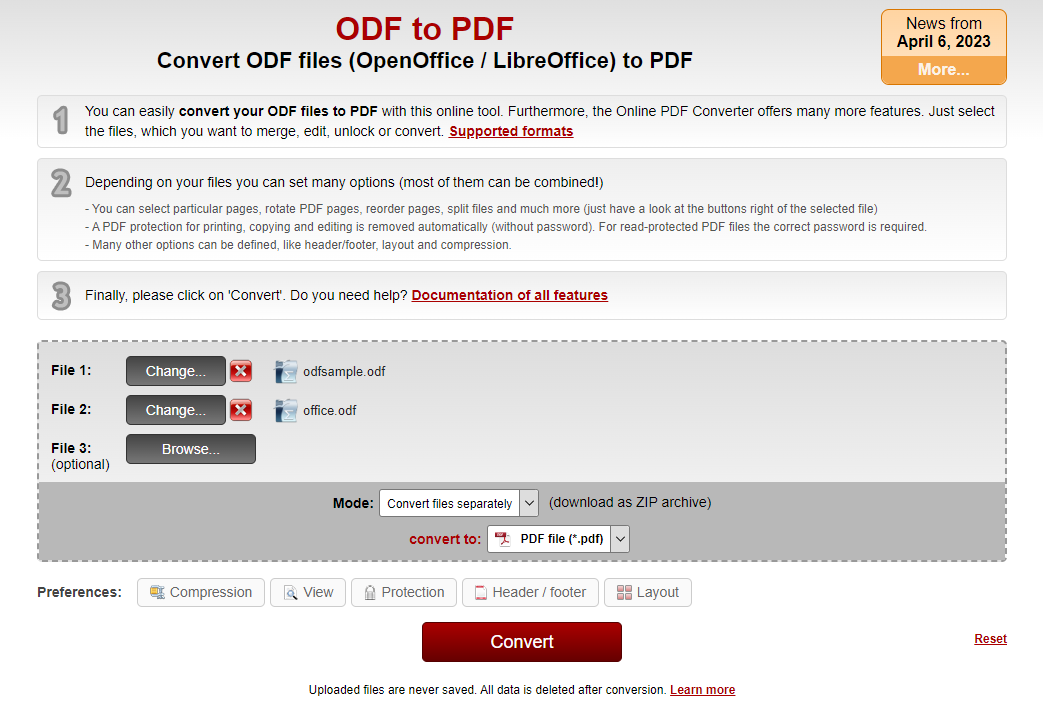
Step 4. Wait patiently until the conversion is finished and remember to download the converted PDFs.
Bonus Part: A Comprehensive PDF Editor
After converting ODF to PDF, you can open the PDF file easily without a dedicated reader and share it on any occasion without much trouble. And, just in case, we also prepared you with an all-around PDF editor named SwifDoo PDF that is able to address all your PDF-related issues.

- Annotate PDFs by adding notes, bookmarks, etc.
- Convert PDFs to Word, Excel, and other editable files
- Edit, compress, organize, and split PDFs
With the help of SwifDoo PDF, you can:
- View PDF with four more reading modes
- Let PDF read aloud to you and quick translate foreign languages
- Annotate PDFs with different line and shape tools
- Edit all texts and images in a PDF file
- Convert PDF to other editable file formats and vice versa
- Rearrange PDF pages for better managing
- Protect PDFs with electronic signatures, watermarks, and passwords
SwifDoo PDF has gained a good reputation and received positive comments in this market. If you happen to be looking for a one-stop solution for manipulating PDF files, look no further than SwifDoo PDF! Download and install this amazing PDF tool on your computer and get to know how easy it is to edit a PDF!
Final Thoughts
That’s all about converting ODF to PDF. There are three methods we’ve introduced in this article to help you turn ODF into PDF for free, with both online and offline methods available. To offer you more comprehensive information, we also introduced the benefits of converting ODF to PDF as well as a comprehensive PDF editor whose name is SwifDoo PDF. Make sure to give it a shot and see the convenience it brings to you!









