
Merge JPG Files with SwifDoo PDF
Don't be confused by its name, SwifDoo PDF contains an image converter and merger, allowing you to combine JPG files straightforwardly. It indeed has a collection of PDF features, such as merging PDFs. It also lets you compress, annotate, rearrange, and password protect PDF documents. The software enables you to merge images, including HEIC, into one JPG, PDF, PNG, BMP, or TIFF. Or, you can just batch convert them to individual images in another format in one go.
After a quick learning about SwifDoo PDF, let's take a look at how to merge JPG files with it.
#Option 1: Merge JPGs to JPG
Step 1: Open the JPG merging software you've downloaded for free, and click Convert > Image Converter;
Step 2: Select Image to JPG, click the file adding area in the pop-up dialog box, and upload your JPG files;
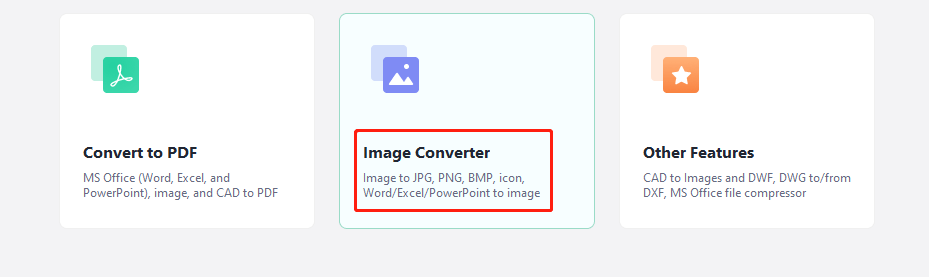
Step 3: Check the Convert to an Image File box, select where to save the merged file, and click Start;
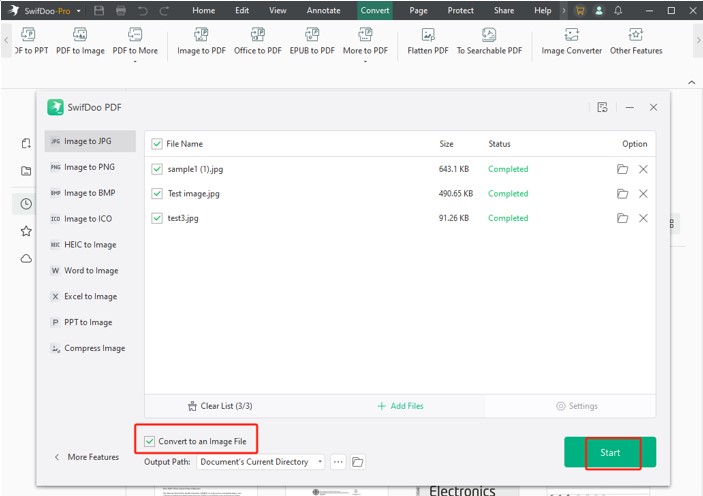
Step 4: Open the specified saving location and check the long JPG picture.
Depending on your needs, you can choose a different tool in Step 3 to merge the JPG images into an image in your preferred format. There are also tools to merge an Office document’s pages into an image. The merging process only takes seconds.
#Option 2: Merge JPG Files to PDF
Step 1: Go to Convert to choose Image to PDF once you've opened the SwifDoo PDF application;
Step 2: Import all the JPG images you need to merge and set the file output folder;
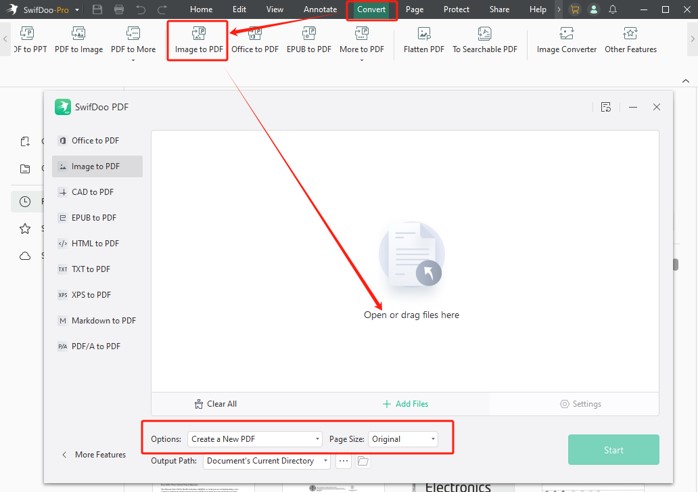
Step 3: The Create a New PDF option in the Options menu is selected by default, and choose the page size, such as Original;
Step 4: Start the automated operation to combine these JPG images into one PDF in a flash.
Top 4 Tools for Online JPG Merging
Some free online tools make JPG-to-JPG merging a breeze, which fall into the 4 options below. They don’t require your registration or software installation. You can use them to merge JPG files from nearly any device, including Windows, Mac, iOS, and Android.
Aspose JPG Merger
JPG Merging can be accomplished online with the help of Aspose JPG Merger. The online software allows you to merge up to 10 files for free. It provides 5+ formats, such as PDF, PNG, and JPG, for you to save the combined file. Better than most online apps, it features a clean user interface that doesn't clutter the screen. It also allows you to compress the images, PDFs, or some other files on the site. Browse the following guide:
Step 1: Open the best JPG file merger online, and upload the JPGs you need to merge;
Step 2: Click the Save as button to select the output format, such as JPG;
Step 3: Select the merging mode you prefer, and tap 'MERGE' to merge the JPG image files vertically or horizontally.
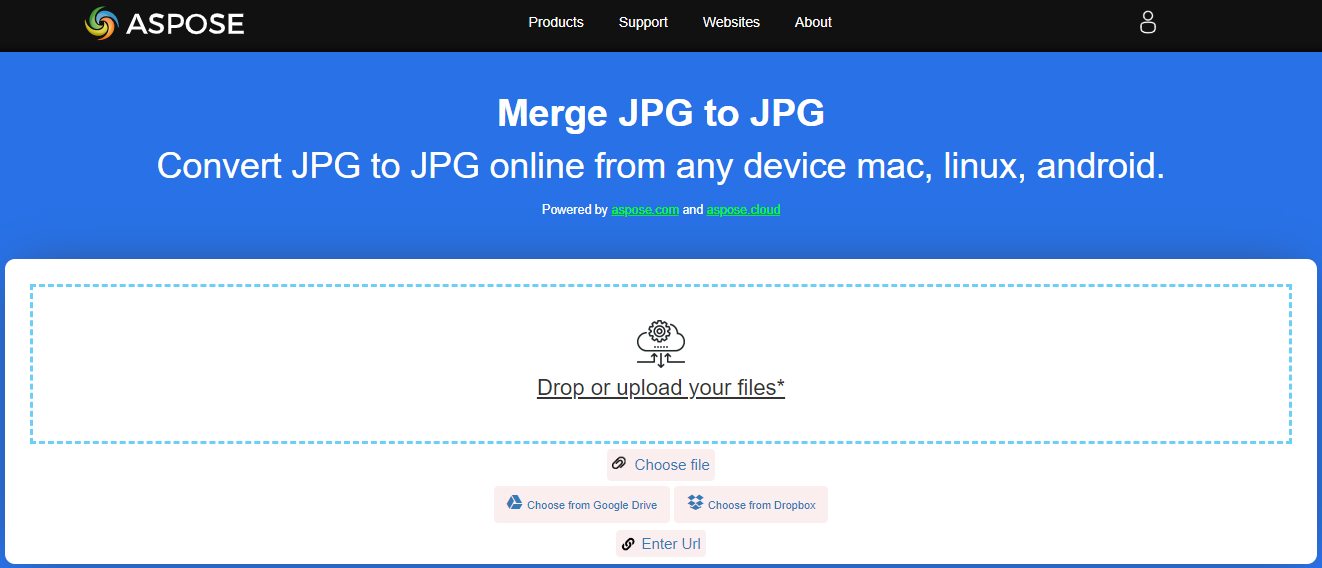
The online tool allows you to download, view, and send the merged file to an email address online without leaving the browser.
GroupDocs
GroupDocs is a comprehensive document processing web application. It is one of your best bets to merge JPG files into one. Using it, you are able to determine in which order the images appear in the merged file. The online software runs in any modern browser, including Google Chrome, Firefox, and Safari. In addition, you can merge PNGs to a PNG or merge BMPs to a BMP on the website. However, it doesn’t change the image format.
Step 1: Go to the JPG merger in your browser, and upload JPG files;
Step 2: Drag to reorder the images, and select the Horizontal or Vertical merging mode;
Step 3: Click Merge Now to merge the JPG images to a single JPG.
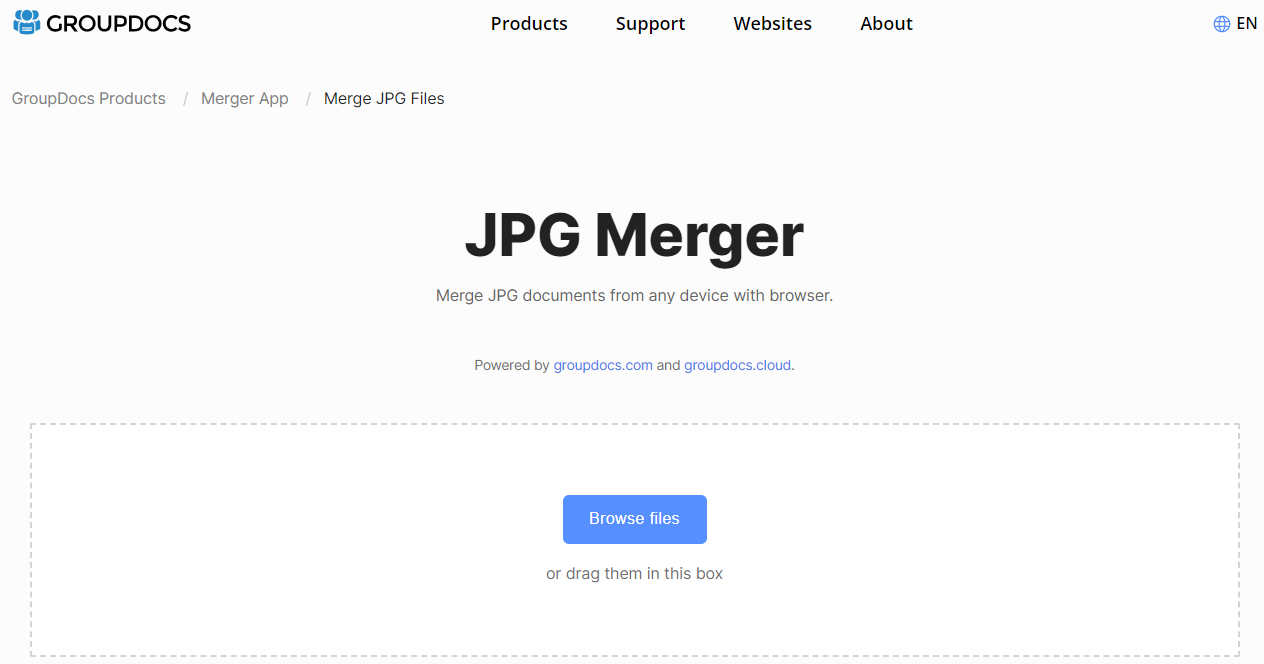
FilesMerge
FilesMerge is another choice to merge JPG files online for free if you don’t mind the ads included in the UI. Its cloud file merger can also handle PNG, PDF, DOC, XLS, TXT, and other file types for merging. Besides uploading your images from your local device, it allows you to enter a URL to add a file. The single uploaded file size should not exceed 50 MB.
Step 1: Choose Merge JPG on the top of the website;
Step 2: Click Select a local file to add all the JPG images;
Step 3: Select a merging method from the Merge options part, and tap Merge to complete the JPG merging online for free.
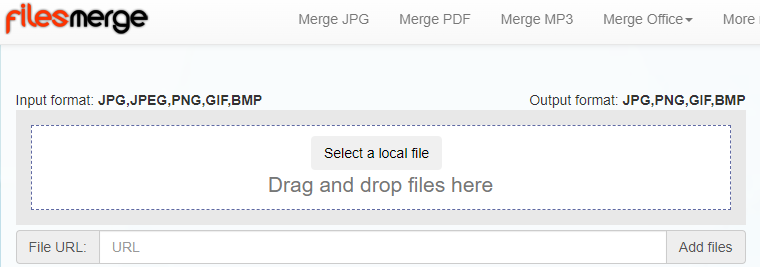
Download the combined file by clicking the download link under the “Merge” button.
Bear File Converter
Bear File Converter is a powerful online tool to merge images into one image, although it’s designed with a poor interface. It allows the images to be displayed side by side or in the same column in the combined file. Merging GIF, MOBI, MP3, and other file types is also one of its capabilities. Moreover, it has features to convert office documents, e.g., converting PDF to Word. Let’s see how to combine JPG images using the tool.
Step 1: Upload JPGs to the merger, and change the output settings from the Options Settings section;
Step 2: Click Up or Down near each uploaded file to arrange the image order;
Step 3: Click the Merge button, and download the resulting joined picture.
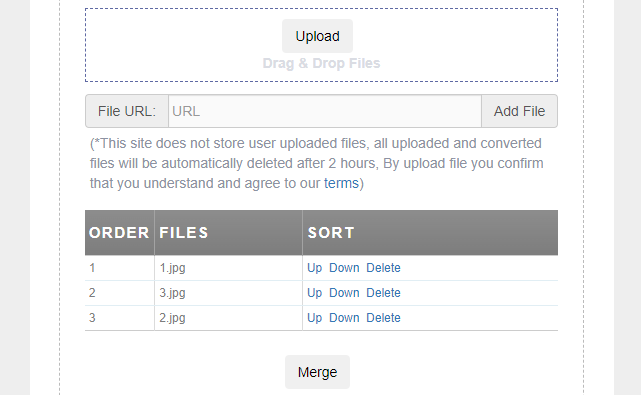
Conclusion
If you are looking for the best way to merge two or multiple .jpeg files without trouble, look no further than this post. All the introduced 5 image mergers are lifesavers. Among them, SwifDoo PDF might be the most trustworthy as it is a dedicated desktop document manager without bringing you privacy risks. Whether to merge files in JPG, PNG, BMP, or other formats, it’s at your fingertips. Try your favorite solution to see how JPG can have a view of multiple pages in one file.









