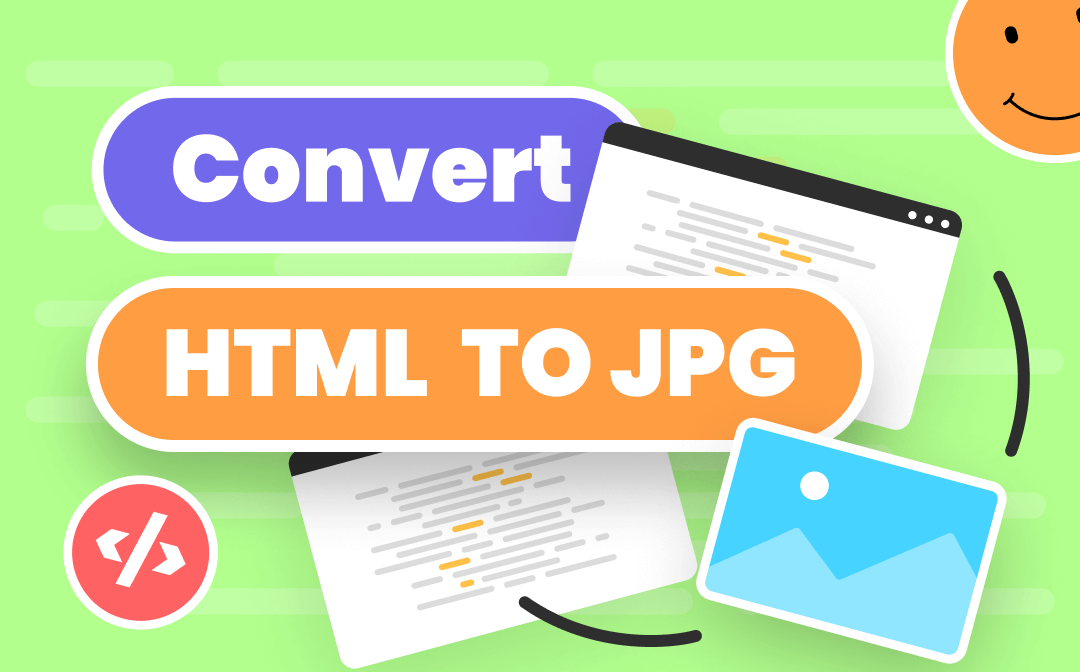
When you need to add a web page in a PPT or share it via email, it is a quick way to convert HTML to JPG. After all, a JPG image can be processed by any photo editor. Even if you are a beginner, the task is not challenging. This article introduces 2 ways pertinent to converting HTML files to JPG images, using free HTML to JPG converters.
The two common HTML to JPG converters are a screen capture tool and Convertio.
How to Convert HTML to JPG Offline – Taking A Screenshot
Taking a screenshot of your opened HTML file is the most straightforward way to save a JPG image from an HTML file. A screen capture application serves as a perfect HTML to JPG converter. No special or professional tool is needed when you want to convert HTML to JPG. This is quite practical especially when you only need a fragment of the web page.
More importantly, almost all computers are equipped with a screen capture tool by default. It takes the hassle out of downloading a new HTML to JPG converter. You can perform the task immediately utilizing the inbuilt Snipping Tool for Windows or Lightshot for Mac.
Let’s take a look at how to convert HTML to JPG using a screen capture tool.
Step 1: Open your HTML file and press Ctrl + PrtScn or Windows + Shift + S (Mac users press Shift + Command + 4);
Step 2: Move your mouse and draw a rectangle to select an area;
Step 3: Tap the screenshot displayed on your PC. Then click the three-dot icon in the upper right corner and choose Save;
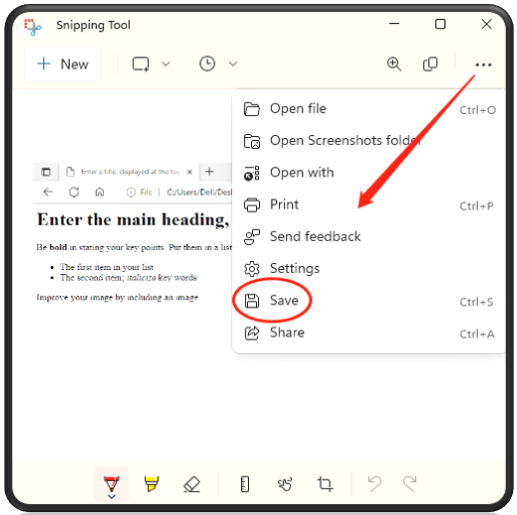
Step 4: Name the snapshot and select the Save as type as JPG.
That’s the simple tip to convert HTML to JPG by taking a screenshot. In addition to JPG, you can use this HTML to JPG converter to transform an HTML to other image formats such as JPEG and PNG as well. However, if editing is necessary and you prize the resolution, then it’s recommended to use a professional tool to convert HTML to JPG online.
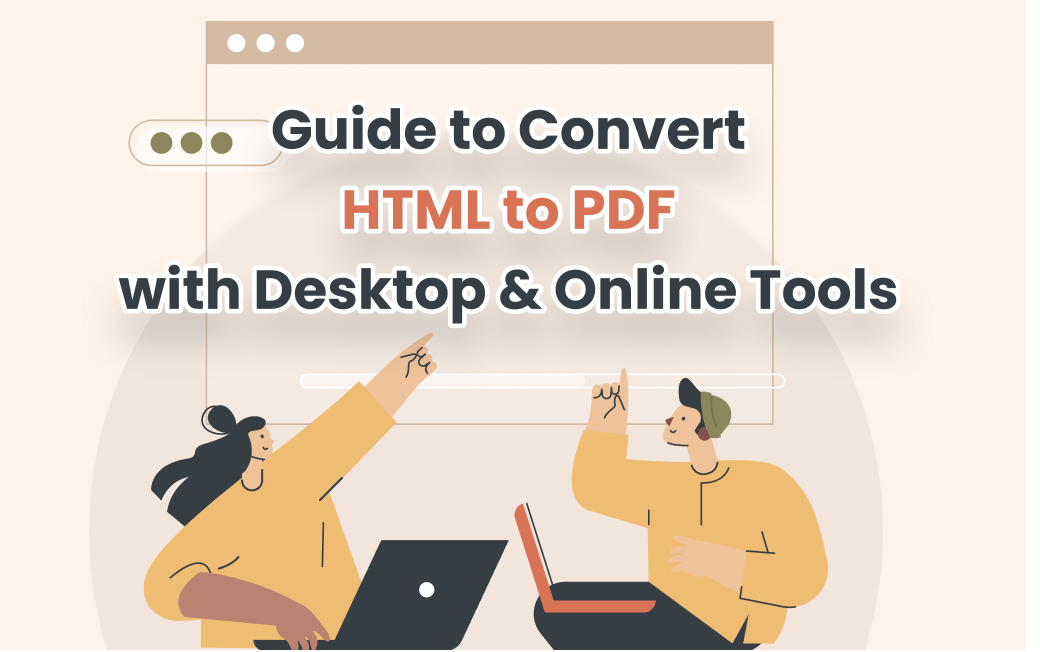
Ways to Convert HTML to PDF for Free
This article introduces several easy methods to convert HTML to PDF. You can learn how to convert with a desktop or an online converter.
READ MORE >How to Convert HTML to JPG Online – Convertio
Convertio is a free online HTML to JPG converter that can simultaneously process multiple files in a trice. This software allows you to go about conducting HTML to JPG conversion online and maintain high resolution. As a highly-rated HTML to JPG converter, it supports converting the entire web page to a JPG, JPEG, and other image formats. Besides, you can check your imported files and manage them without registration.
Check how to convert HTML to JPG online for free:
Step 1: Upload your HTML file from your PC;
Step 2: Choose the output format as JPG;
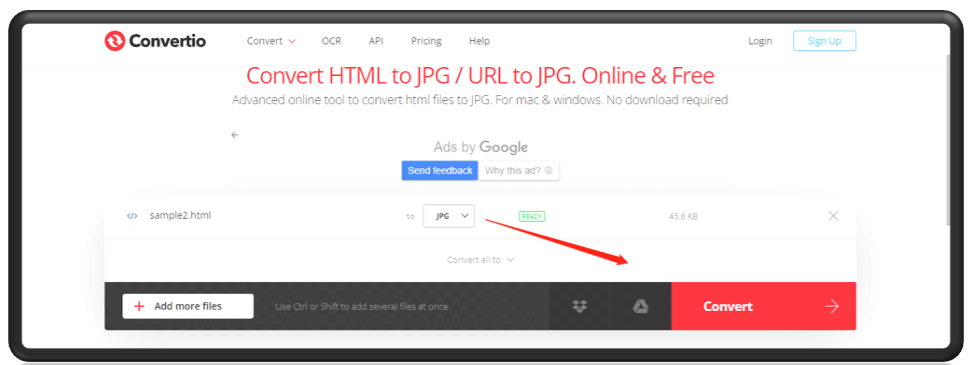
Step 3: Tap Convert and click Download.
The transformed file can be found in the Downloads folder. It is one of the best HTML to JPG converters where you can convert HTML to JPG online. Except for converting HTML files to JPG images, this web-based software also excels in saving PDF as Word, transforming MP4 to other video formats, or editing videos.
However, an online HTML to JPG converter cuts both ways. On the one hand, it is accessible via all web browsers, including Chrome and Microsoft Edge. On the other hand, uploading your private file to a third-party server may put your file at risk of being leaked. It is better to manually delete it from the server after you convert HTML to JPG.
Bonus Part: Powerful PDF Converter Software – SwifDoo PDF
If you have to deal with PDF files and documents of other formats in your daily work, then a professional PDF converter is a good assistant. SwifDoo PDF is a highly-rated PDF application for PC, and it can transform your work productivity with handy PDF tools. More importantly, it can be a good HTML to JPG converter.

- Convert HTML to JPG;
- Convert PDF to Word, Excel, PPT, etc., and vice versa;
- Edit PDF files as easily as modify a Word document.
Windows 11/10/8.1/7/XP
Convert
It is a powerful PDF converter that can transform PDF into HTML, Word, Text, and images, and in reverse. Besides, an image converter is embedded as well to perform PDF-to-image conversion. Consequently, even though it cannot directly convert HTML to JPG, it is possible to transform your HTML file into a PDF first, and then into a JPG image. To some extent, it serves as an HTML to JPG converter as well.
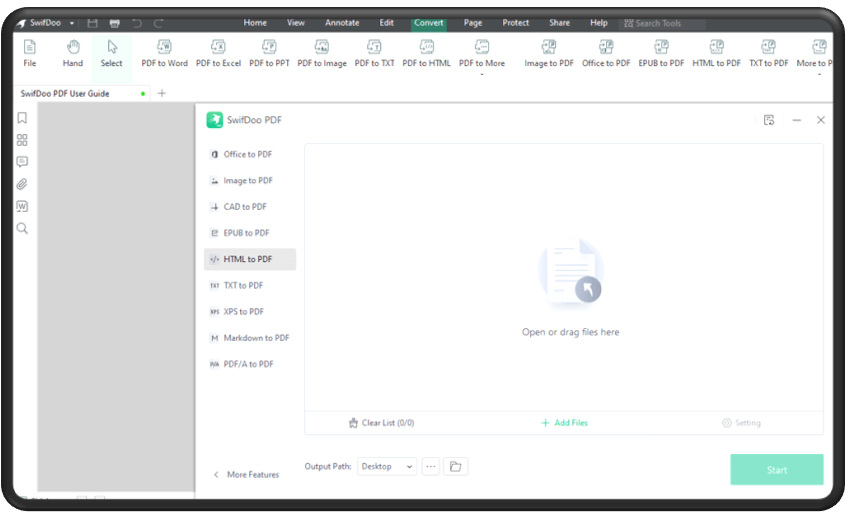
Edit
It is more than an HTML to JPG converter. This PDF program is equipped with a suite of tools to manipulate a PDF document, for example:
- Remove backgrounds from PDFs;
- Directly change the original text content without any conversion;
- Add links to a PDF;
- Compress files in high quality.
This entry-level HTML to JPG converter has a simple user interface similar to Microsoft Word, eliminating the hassle of battling with a new UI. And it gives you unlimited access to convert HTML to JPG and achieve other PDF-related tasks. Moreover, it can do more than what we have listed, including counting words in PDF, merging multiple files into one, and performing other features. If interested, just give it a shot!
What You Need to Know When Choosing HTML to JPG Converter
Finally, before wrapping up, here are some essential factors that need considering when picking a suitable HTML to JPG converter:
- Quick processing speed: The processing ability matters when you need to convert HTML to JPG in batch. It makes your experience seamless and reduces waiting time;
- Compatibility: This is especially important when you choose an offline converter. Make sure that your operating system supports the converting tool;
- Quality: A competent HTML to JPG converter can produce good quality. Besides, an image with high resolution is reader-friendly and conveys professionalism to your target audience.
Conclusion
The 2 easy methods for converting HTML to JPG have been presented above. They are both free HTML to JPG converters that improve your efficiency. And we hope they make your conversion easier. In addition, being a dedicated PDF converter and editor, SwifDoo PDF is recommended as a reliable alternative to convert HTML to JPG, PDF, and other formats.








