
1. SwifDoo PDF
SwifDoo PDF is an efficient and accurate OCR software for handling financial statements. It allows you to convert statements in PDF format to Excel and easily extract the specific data. The software will preserve the layout and formatting of the documents. Additionally, it allows you to directly edit existing data in a PDF and convert PDFs to Word or many other formats.
Download the financial data extraction software and see how to extract data from financial statements in PDF.
Step 1: Open the PDF financial statement in the SwifDoo PDF application.
Step 2: Go to the top menu bar to choose Convert > PDF to Excel.
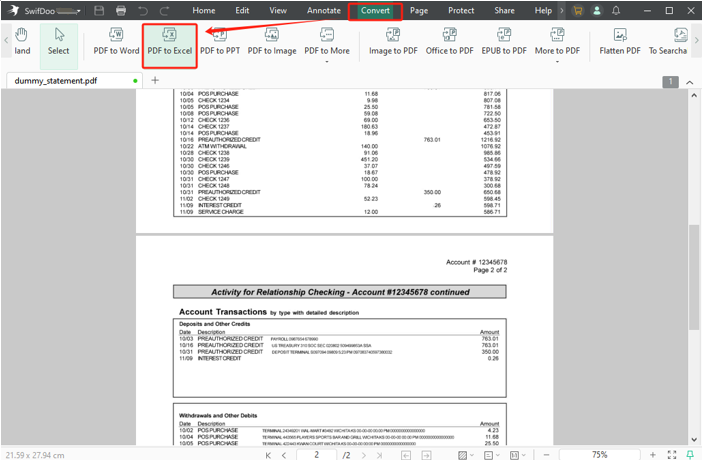
Step 3: Add the PDF document, such as a balance sheet, bank statement, and annual report, to the converter.

Step 4: Click Start to start the financial data extraction, and an Excel file will be generated.
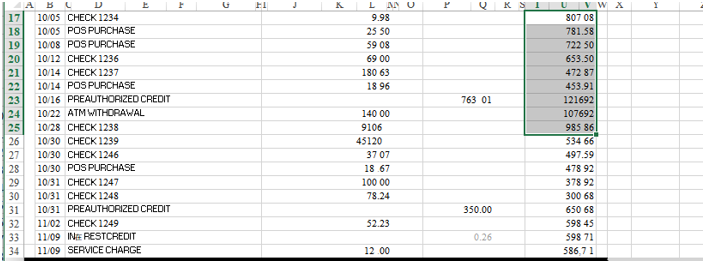
The OCR option is selected by default in the Settings window.
Step 5: Open the Excel file with data well-organized to do whatever you want.
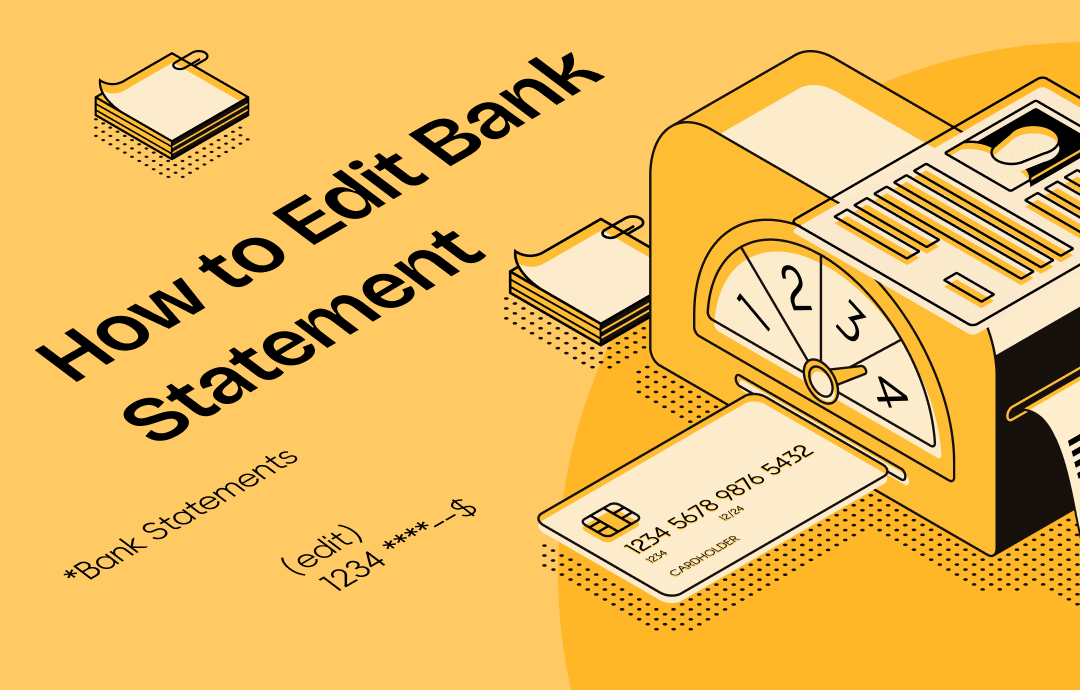
How to Edit Bank Statement: 2026 Online/Offline Guide
This blog post aims to showing you how to edit bank statement. Three popular PDF editors are recommended in this article. Click on this page and read more.
READ MORE >2. Docsumo
Docsumo is a popular software that can automate financial unstructured data extraction. It enables you to deal with financial documents with OCR powered by AI. It supports files in PDF and image formats. It can OCR PDFs to scan and extract values, names, dates, and other details, exporting them as CSV and JSON files.
The financial data extraction tool requires you to sign up, log in, and choose the document type you need to create before you start. The workflow is a bit longer.
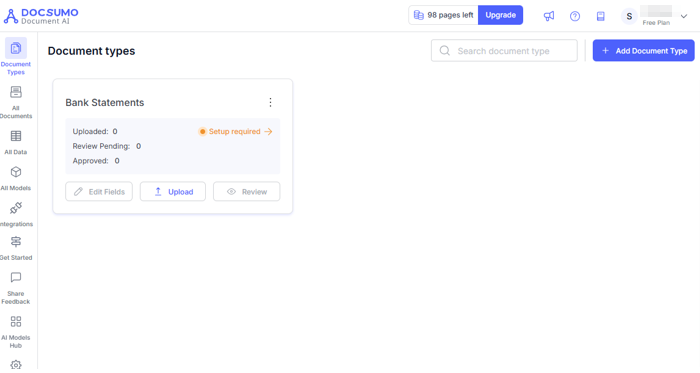
3. Nanonets
Nanonets is another approach for financial report data extraction. Its OCR allows you to convert financial statements in PDF into a database and a structured output for downstream systems. It works with driver’s license, invoice, tables, and more types of files.
To convert a Nanonets PDF to Excel for financial data extraction, you need to register for an account. Sign in, choose a transformation workflow or extraction model, and upload the document.
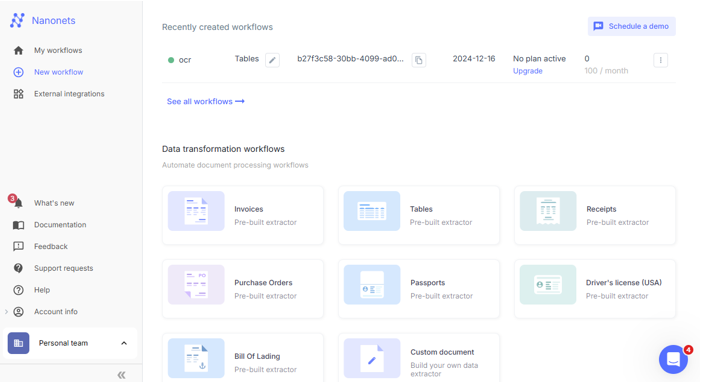
4. PaddleOCR
PaddleOCR is an open-source and free financial statement data extraction solution. It is a good OCR toolkit for developers, as users need to use Python scripts for processing and structuring the extracted text. Its latest update improves the text-recognition accuracy and complex document parsing. The best OCR for financial statements documents can recognize over 80 languages.
The financial statement formats that PaddleOCR can treat are JPEG, PNG, and PDF.
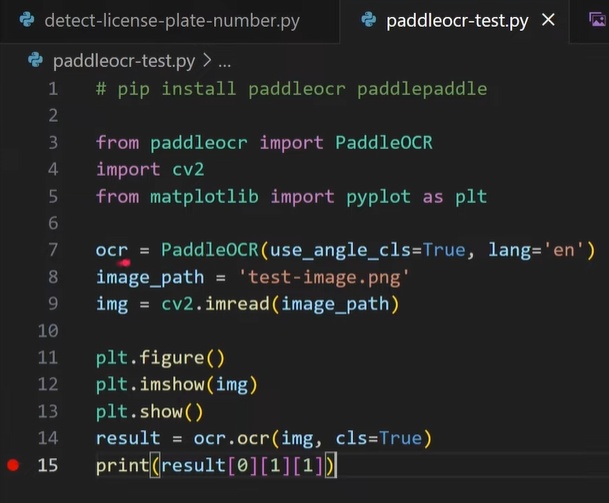
5. DocuClipper
Financial data extraction can be done with the online DocuClipper. Unlike other OCR software and bank statement converters, it allows you to correct errors in the extracted data. The software offers a 14-day free trial, after which you will need to purchase a paid plan. It implements data extraction of financial statements such as balance sheets from any scans or digital PDFs. It converts form fields into Excel, CSV, or QuickBooks.
Regarding how to get an OCR bank statement, you have to experience a complicated setup, then upload the statement, convert it, and download the extracted data.
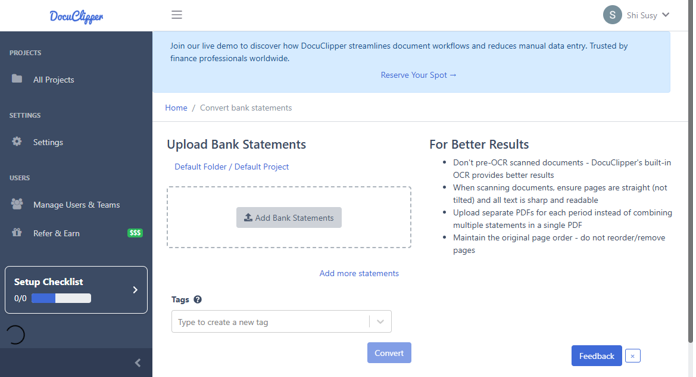
Conclusion
Are you suffering from the increasing volume of financial data extraction? The financial documents are typically scanned PDFs or image files created from paper documents. Copy-pasting can drive you up the wall. Fortunately, you can solve the challenging problem by utilizing OCR to automate data extraction for financial services.
There are lots of options for importing the data into Excel or other editable formats. The robust PDF editor, SwifDoo PDF, and the other mentioned OCR tools for financial statements do their job exceptionally well.









