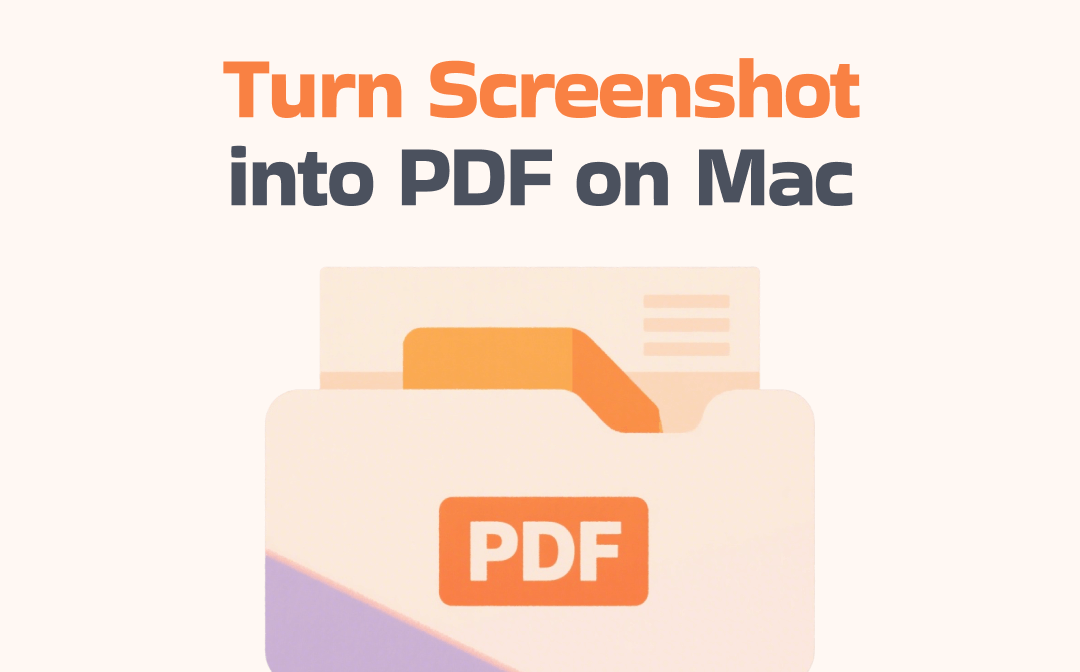
1. Turn a Screenshot into a PDF on Mac in High Quality
To obtain a high-quality PDF file, you can use a professional image-to-PDF converter. This will ensure that all elements in the screenshot are recognized and retained. Do you want to avoid downloading additional software? No problem, you can use online tools.
SwifDoo PDF Online Converter is a popular PDF conversion tool that helps users convert PDF files to and from various formats, including image, Word, Excel, PowerPoint, and DWG. The interface of this online tool is very simple, with no annoying ads and no registration required. In addition, you don't need to worry about security issues, as SwifDoo PDF will delete the uploaded documents immediately after conversion.
How to turn a screenshot into a PDF on Mac using SwifDoo PDF:
1. Open your browser and go to SwifDoo PDF Online PDF Converter.
2. Choose the PNG to PDF option.
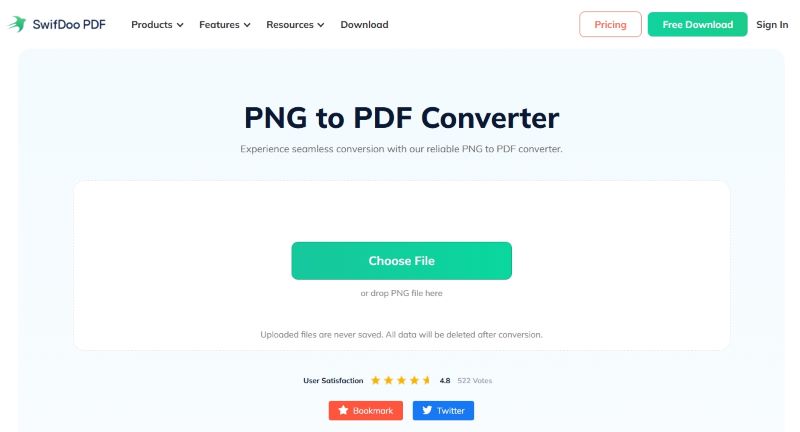
3. Upload the PDF you want to convert.
4. Please wait for a moment and then download the PDF.
SwifDoo PDF features a desktop app that enables you to edit, annotate, print, and manage PDF documents with ease. If you need it, you can click the button below to get it.
2. Turn Multiple Screenshots into a PDF on Mac via Preview
If you prefer to use Mac solutions, Preview can help you. Preview is a built-in image and PDF viewing tool. Additionally, it offers tools to help users rotate, annotate, crop, and resize files. You can use Preview to convert individual screenshots or combine multiple screenshots into one PDF.
How to turn sceenshot to PDF on Mac via Preview:
1. Right-click an image > Choose Open With > Select Preview. To save multiple screenshots as a PDF file, first select all the screenshots and then open them in Preview.
2. Go to the menu bar and click File. Then, choose Export or Export as PDF.
3. Make sure you have selected PDF as the format.
4. Adjust other settings and click Save.
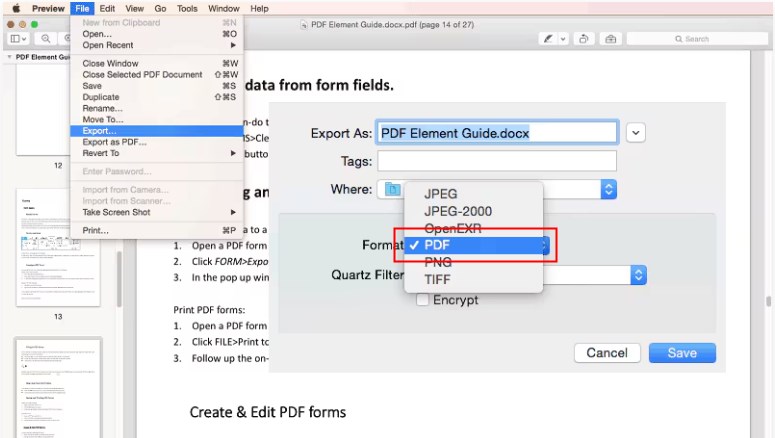
![How to Edit PDF with Preview on Mac [Details & Alternative]](https://img.swifdoo.com/image/edit-pdf-with-apple-preview.png)
How to Edit PDF with Preview on Mac [Details & Alternative]
Click this page to learn quick details on how to edit a PDF with Preview on Mac. Look at the features of the Preview app and a top alternative PDF editor.
READ MORE >3. Turn Multiple Screenshots into a PDF on Mac in Finder
To quickly create a PDF on Mac, you can use the Quick Action feature. You don't need to open any software; you can complete the entire task in Finder.
How to convert screenshot to PDF on Mac:
1. Open Finder and navigate to the location of your PDF file.
2. Select the screenshot you want to convert. To merge multiple screenshots into a single PDF document, please select all the screenshots.
3. Right-click and choose Quick Actions.
4. Select the Create PDF option.
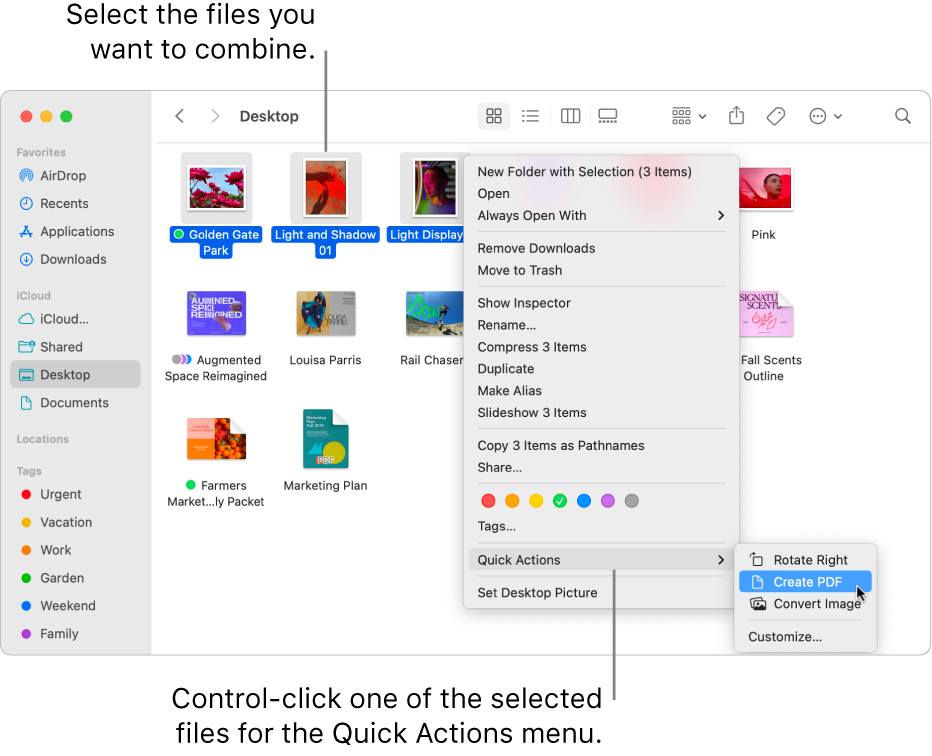
4. Turn Screenshots into PDFs on Mac with Automator
If you have a lot of screenshots that need to be converted into separate PDF documents, converting them one by one can be very time-consuming. So, what should you do when you want to convert multiple screenshots to PDFs? Automator is the way to go.
Automator is a built-in macOS app that enables you to create custom workflows to automate repetitive tasks, such as renaming files, resizing images, or converting file formats. Therefore, you can set it to batch convert screenshots to save time and energy.
How to save screenshot as PDF on Mac with Automator:
1. Open Automator and choose Workflow to continue.
2. In the search bar, find and add Get Specified Finder Items (or use input files directly).
3. Add New PDF from Images action.
4. Set output options (e.g., file name, location).
5. Run the workflow or save it for repeated use.
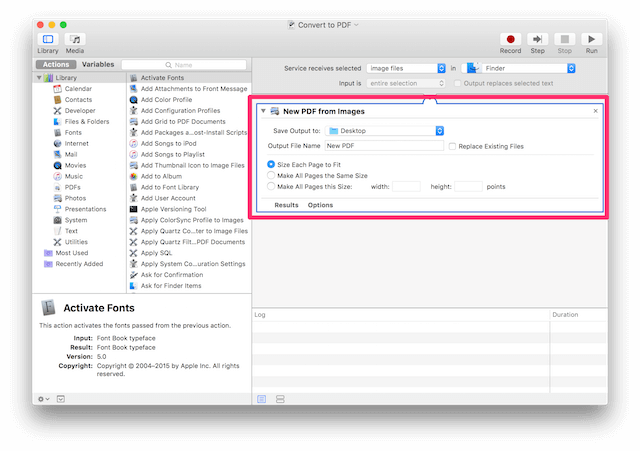
Bonus Tip: How to Edit PDFs on Mac Easily
After you convert the screenshot to PDF, you can open and view it using Preview. However, Preview has limited functionality. If you want to edit a PDF on a Mac easily, you need to use a professional tool.
SwifDoo PDF for Mac is recommended. It is a professional yet user-friendly PDF tool that allows you to view, edit, annotate, split, protect, and print PDFs. Below are its key features:
- Various reading modes
- Edit and add text, images, notes, and links
- Highlight text/area, add shapes, and draw on PDF
- Insert, delete, reorder, and resize pages
- Password-protected PDFs
SwifDoo PDF has a simple workflow and requires no learning curve. With this tool, editing a PDF is as easy as editing a Word document. Give it a try!
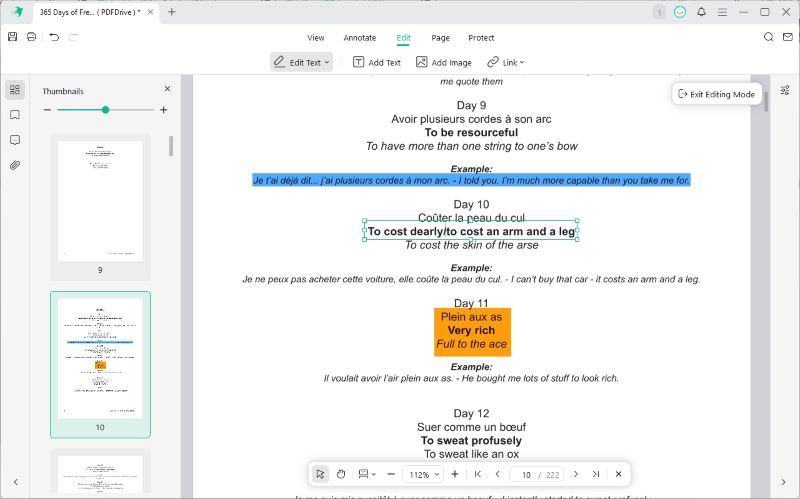
Conclusion
That’s all about how to turn a screenshot into a PDF on Mac. For simple screenshots, Mac's built-in tools are sufficient. However, if the screenshots are complex, you can utilize professional tools like SwifDoo PDF to ensure quality. After conversion, you can check the PDF in Preview or edit the file with SwifDoo PDF for Mac.









