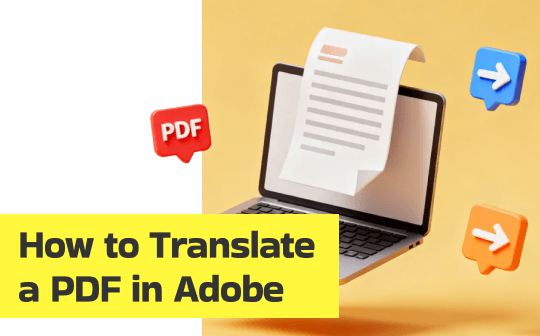
In this post, you’ll learn how to translate PDF text using Adobe Acrobat/Reader workarounds, along with practical methods that deliver fast results. You’ll also discover when it’s better to switch to an Adobe Acrobat alternative like SwifDoo PDF for easier, more accurate PDF translation.
Can Adobe Translate a PDF?
Many users search for an Adobe Acrobat translate option, but Acrobat Reader does not include any built-in translation capability. While it allows viewing, annotating, and form-filling, it does not translate text into other languages. As a result, users must rely on external tools like Google Translate to translate content opened in Acrobat Reader.
Even Adobe Acrobat Pro lacks a full translation tool. And the new Acrobat AI Assistant still does not support complete PDF translation. Although it can summarize and analyze text, it cannot translate full documents. As a result, users often use third-party software or AI solutions to achieve precise PDF translations.
How to Translate a PDF in Adobe Acrobat Pro
Acrobat Pro doesn’t have an AI PDF translator, yet translation options are available via the Acrobat AI Assistant panel. Even though it cannot translate the entire PDF file, it can handle selected text with AI-powered translation. For full-document translation, external tools or dedicated PDF translators are still required.
Explore the full process for translating a PDF in Adobe Acrobat Pro.
Step 1. In Adobe Acrobat, open the PDF document you want to work on.
Step 2. Two options are available to translate a PDF in Adobe Acrobat Pro: For full-document translation or selected text/pages.
#For Full-document Translation:
- Select Convert from the global bar.
- Select Translate this PDF, and your document opens in Adobe Express.
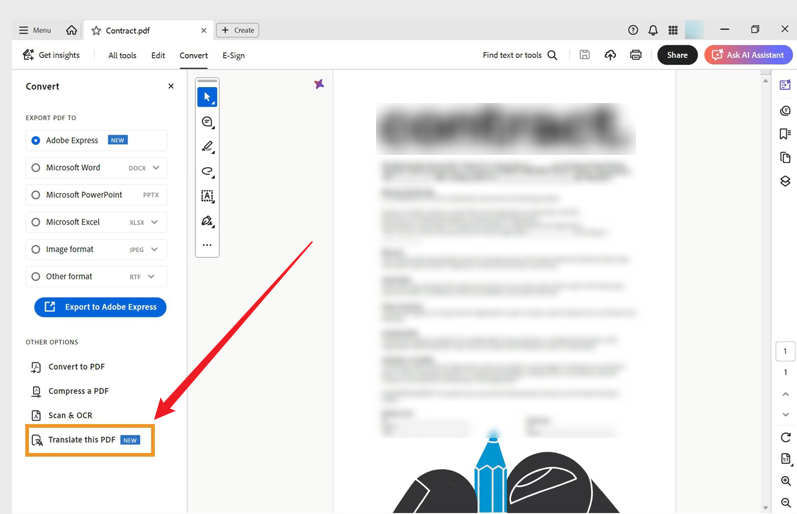
- In the Translate panel, select your target language from the Translate to dropdown menu.
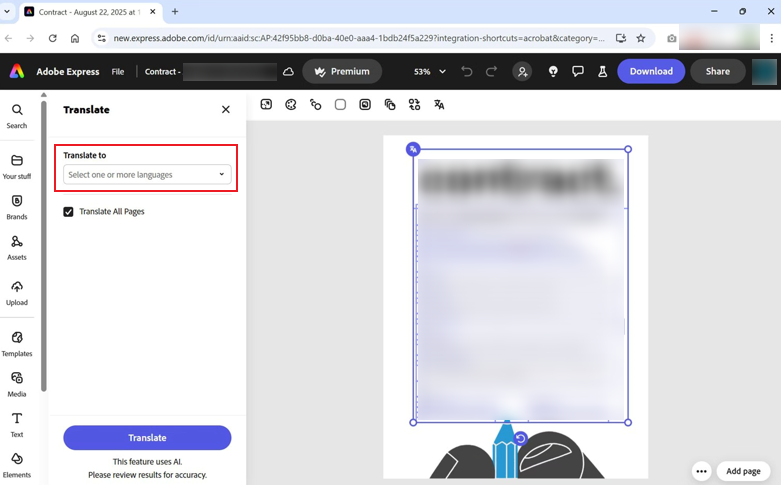
- Choose to translate the entire document, a single page, or a specific section.
- Select the Tone of voice as formal/informal to suit your audience.
- Select Translate.
#For Selected Text/Pages Translation:
- Open the PDF you want to translate.
- Click the AI Assistant, and it will start analyzing your PDF file.
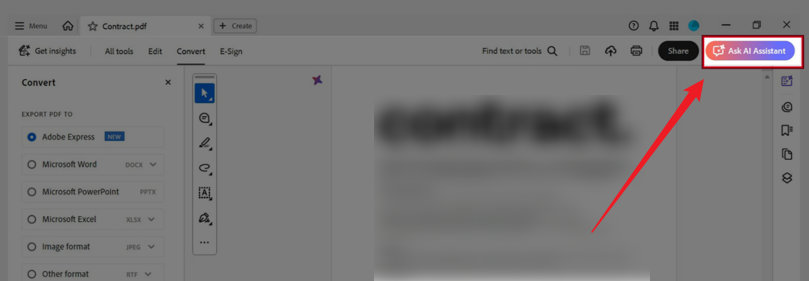
- Enter the prompt to translate the specific text or page number.
- The translated content will be available in the chatbox.
Step 3. Look over the translation and select options to keep formatting and layout intact.
Step 4. Export your translated PDF.
How to Translate a PDF in Adobe Acrobat Reader
Acrobat Reader is a common choice for reading PDFs, yet it cannot translate documents on its own. Even so, a PDF opened in Acrobat Reader can be translated through a few easy methods.
This section shows how to quickly and accurately translate your PDF using external tools while viewing it in Acrobat Reader.
#Method 1. Copy and Paste Text from the PDF into Google Translate
Copying text from a PDF in Acrobat Reader and pasting it into Google Translate is one of the easiest translation methods. This method is effective for selectable text, delivering translations quickly in many languages. Perfect for short PDFs or selected sections, this approach is fast and easy to use.
Learn how to use the copy-and-paste method to translate your PDF in Google Translate.
Step 1. Access your PDF by opening it in Adobe Acrobat Reader.
Step 2. Highlight the text you wish to translate and copy it to your clipboard.
Step 3. Navigate to Google Translate. And place your copied text in the left-hand field.
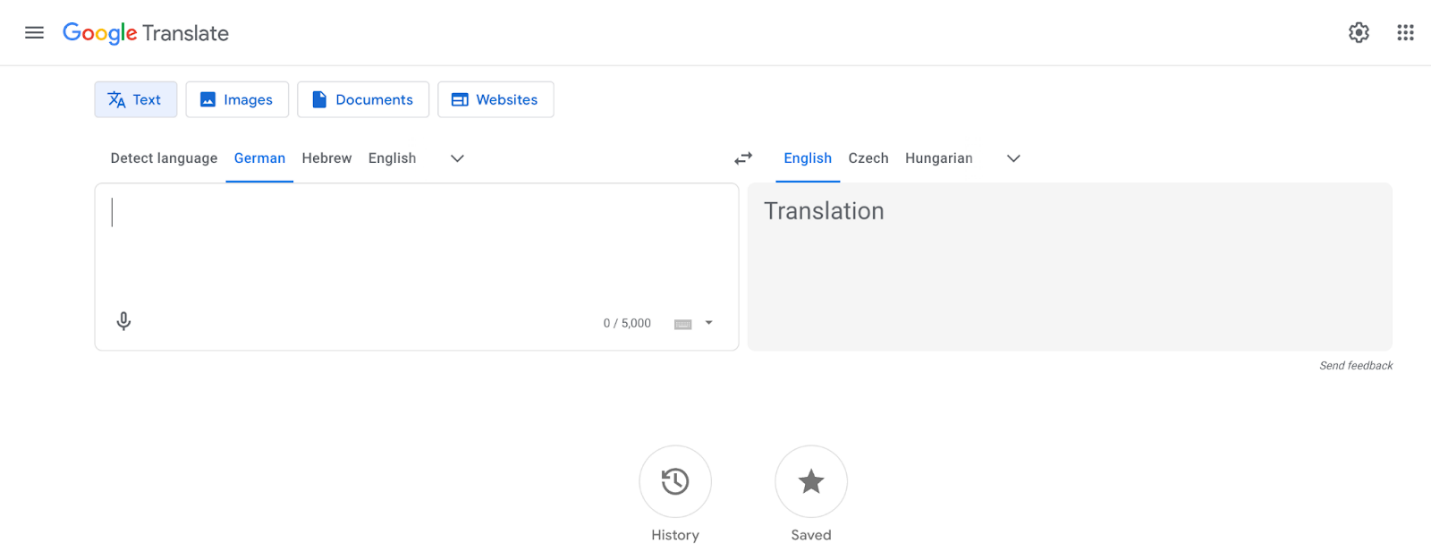
Step 4. Google Translate instantly shows the translation on the right side.
#Method 2. Export PDF to Word and Translate in MS Word
Another simple method is to convert a PDF to Word and translate it using Microsoft Word. After the PDF becomes a DOCX, Word can handle translation for the whole document or specific portions. This method is convenient, accurate, and ideal for PDFs with complex formatting or longer content.
Learn how to export a PDF file to Word and translate it in MS Word.
Step 1. Convert PDF to Word using Adobe’s free online converter.
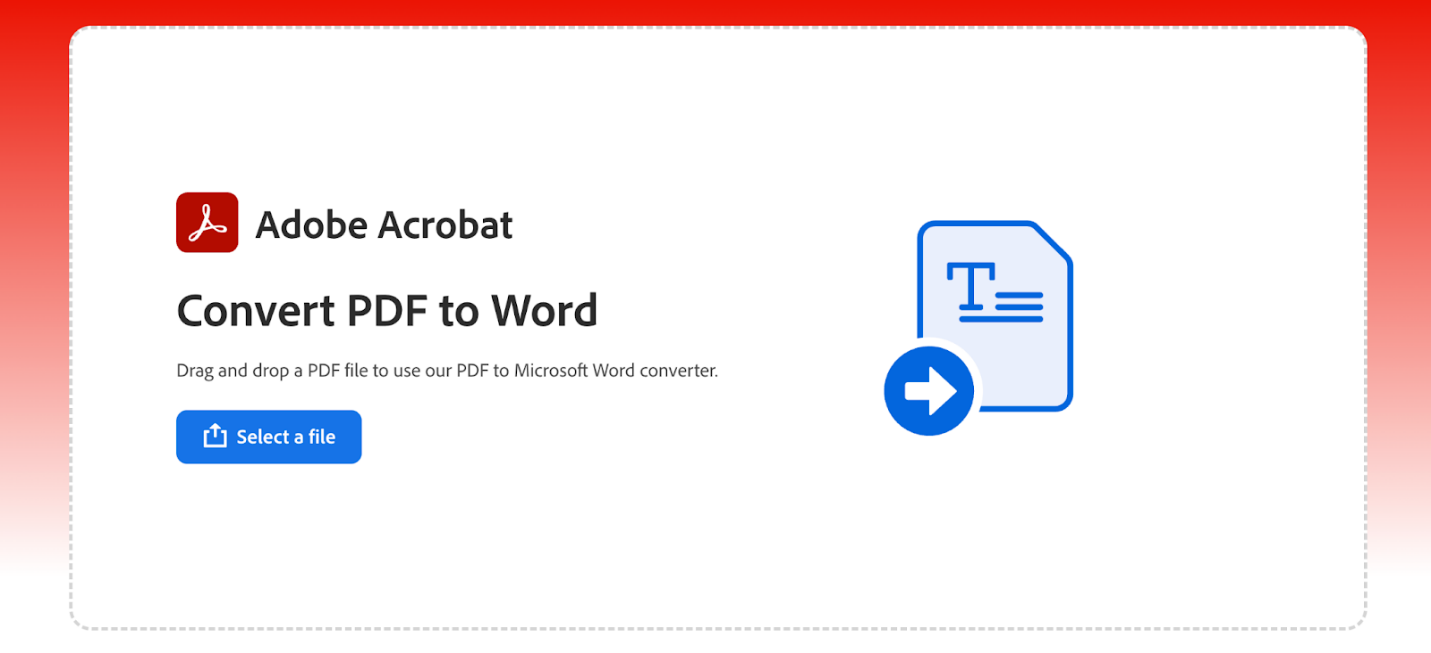
Step 2. Open in Microsoft Word. And go to the Review tab.
Step 3. Click Translate and select Translate Document.
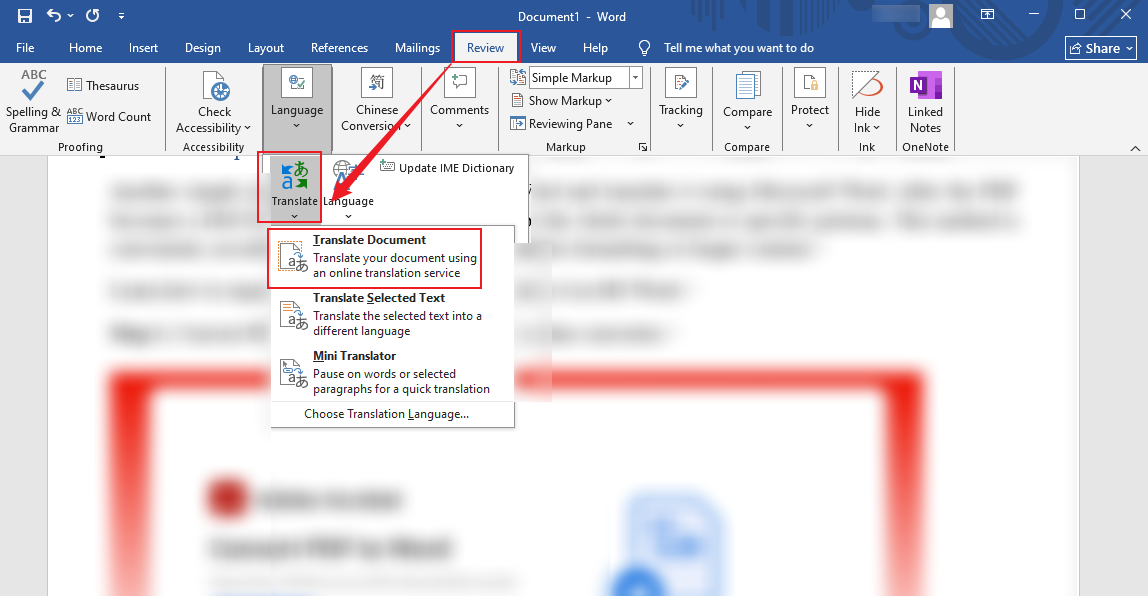
Step 4. Choose the language you want to translate the document into. And click Translate to translate them.
Step 5. MS Word will auto-translate your file.
Select File in Word’s top-left corner, then pick Save As. Select a location to save your file, choose PDF from the list of file types, and click Save.
#Method 3. Use Google Docs and Google Translate
You can also use Google Docs as a free and dependable PDF translation tool. After adding the PDF to Google Drive, you can open it in Google Docs and access Google Translate for translation. This method handles long documents efficiently and supports several languages for accurate translations.
Check out how to use Google Docs and Google Translate to translate a PDF file.
Step 1. Add your PDF to Google Drive, then open it with Google Docs.
- Go to Google Drive and click New > File upload.
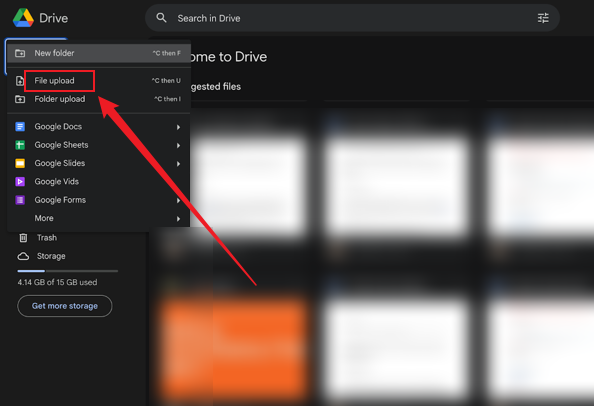
- Then, select the PDF you wish to translate.
- Right-click the PDF, choose Open With, and select Google Docs.
Step 2. Translate the document in Google Docs.
- In Google Docs, click Tools in the top menu bar and select Translate Document.
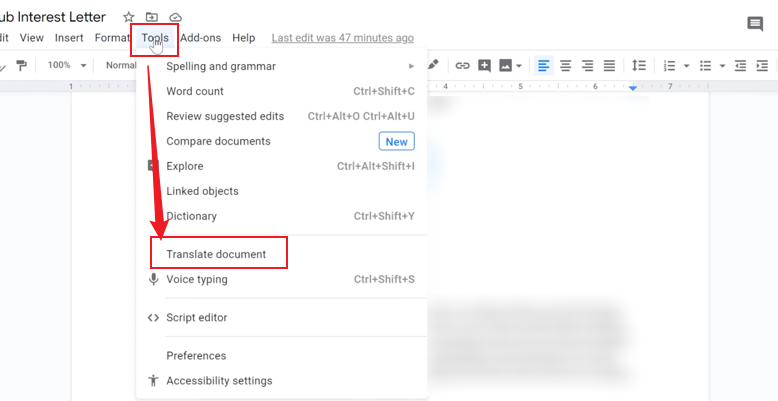
- Enter a name for the translated file and choose your desired language.
- Click Translate, and Google Docs will generate a new (translated) version.
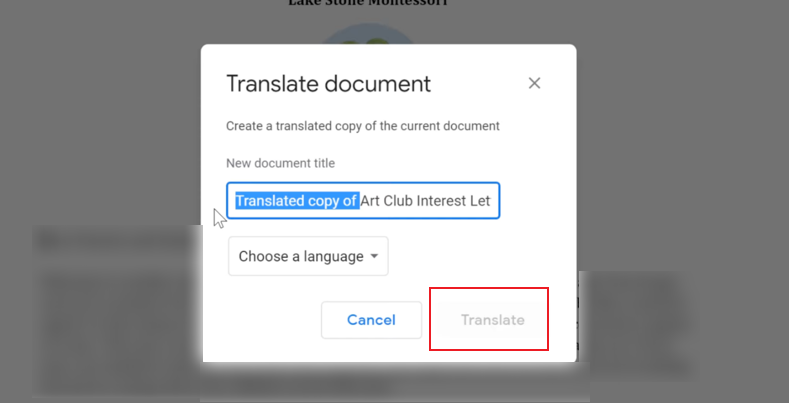
Step 3. Download the translated file as a PDF.
- With the translated document open, go to File and click Download.
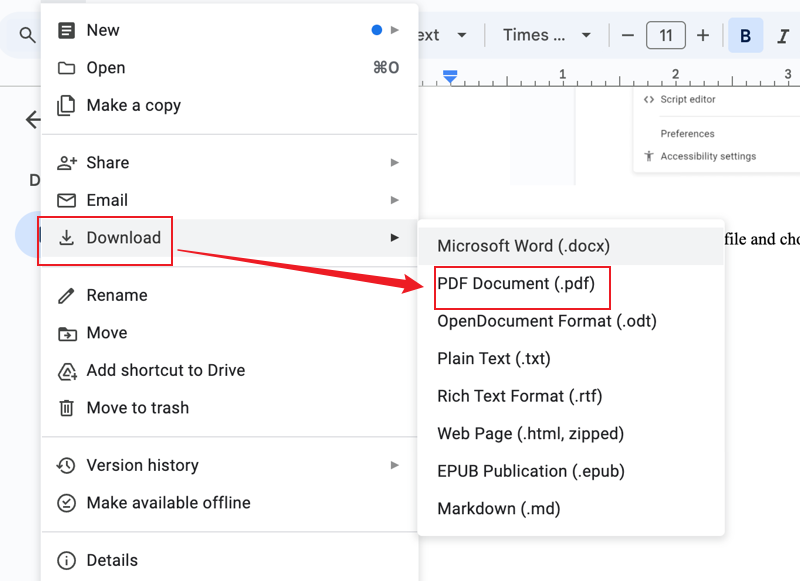
- Choose PDF Document (.pdf).
- Your translated PDF will be downloaded and saved to your device.
Cost-effective Alternative Way to Translate a PDF in SwifDoo PDF
Using an Adobe Acrobat alternative can save time and money when translating PDFs, especially since Acrobat lacks a built-in translation tool. Users favor solutions that deliver efficiency, user-friendliness, and AI integration. SwifDoo PDF is ideal for translating PDFs quickly and without subscription headaches.
SwifDoo PDF, enhanced with SwifDoo AI, is one of the best PDF translators for fast, accurate results. The tool enables text extraction, page editing, and AI translation while maintaining an easy, smooth workflow. Whether you need to translate a single word, a page, or a full document, SwifDoo PDF is your go-to solution. With lightweight performance and easy navigation, SwifDoo PDF provides an all-in-one toolkit for viewing, editing, and translating PDFs across both basic and advanced tasks.
Discover how to translate a PDF in SwifDoo PDF with just a few clicks.
#Translate Using the Translation Tool
Step 1. Download the SwifDoo PDF on your Windows PC.
Step 2. Click Open to add the PDF you wish to translate. And select Document Translation.
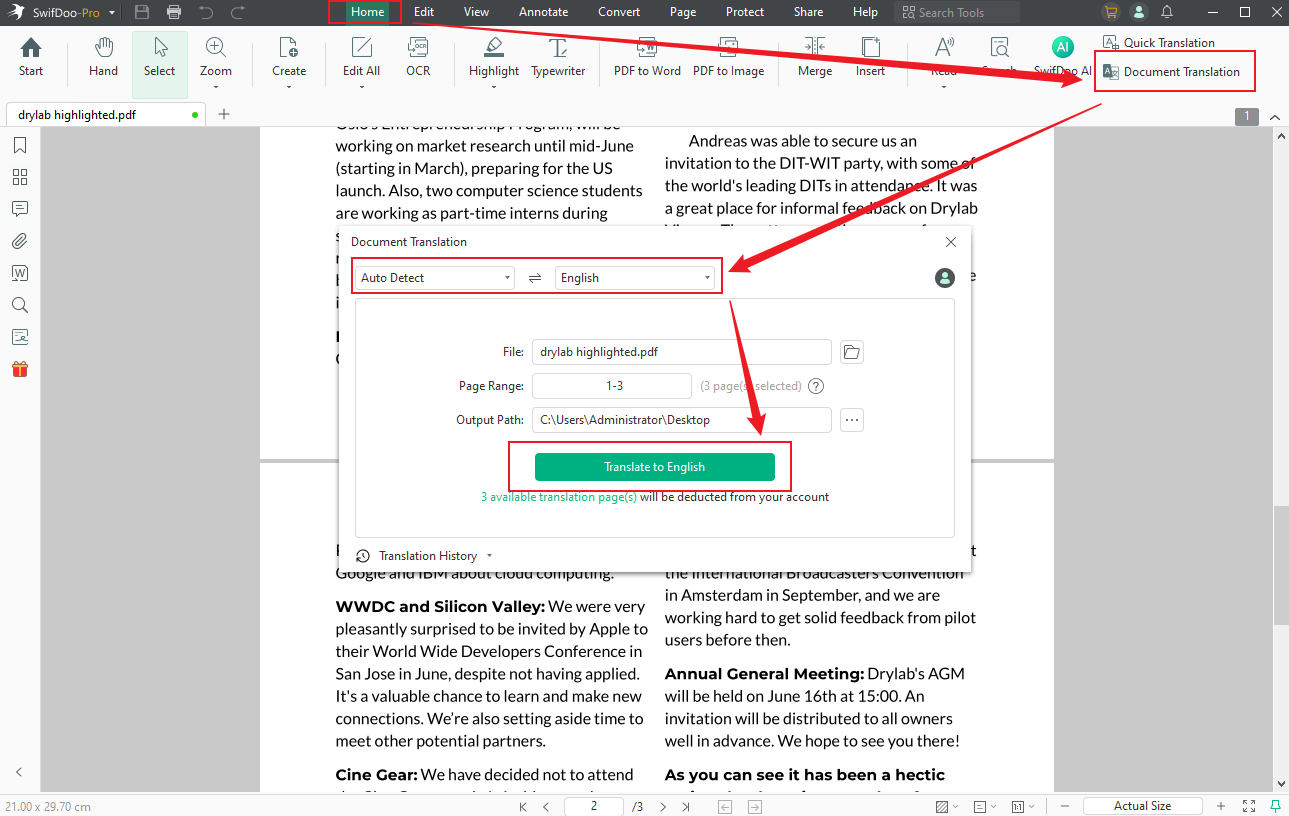
Step 3. Set the source and destination languages. Next, set the page range and choose the output location.
Step 4. Click Translate to start.
#Translate Using SwifDoo AI
Step 1. In SwifDoo PDF, open the PDF. And then navigate to SwifDoo AI on the top menu.
Step 2. Under Chat with AI, select Translate and enter the instruction.
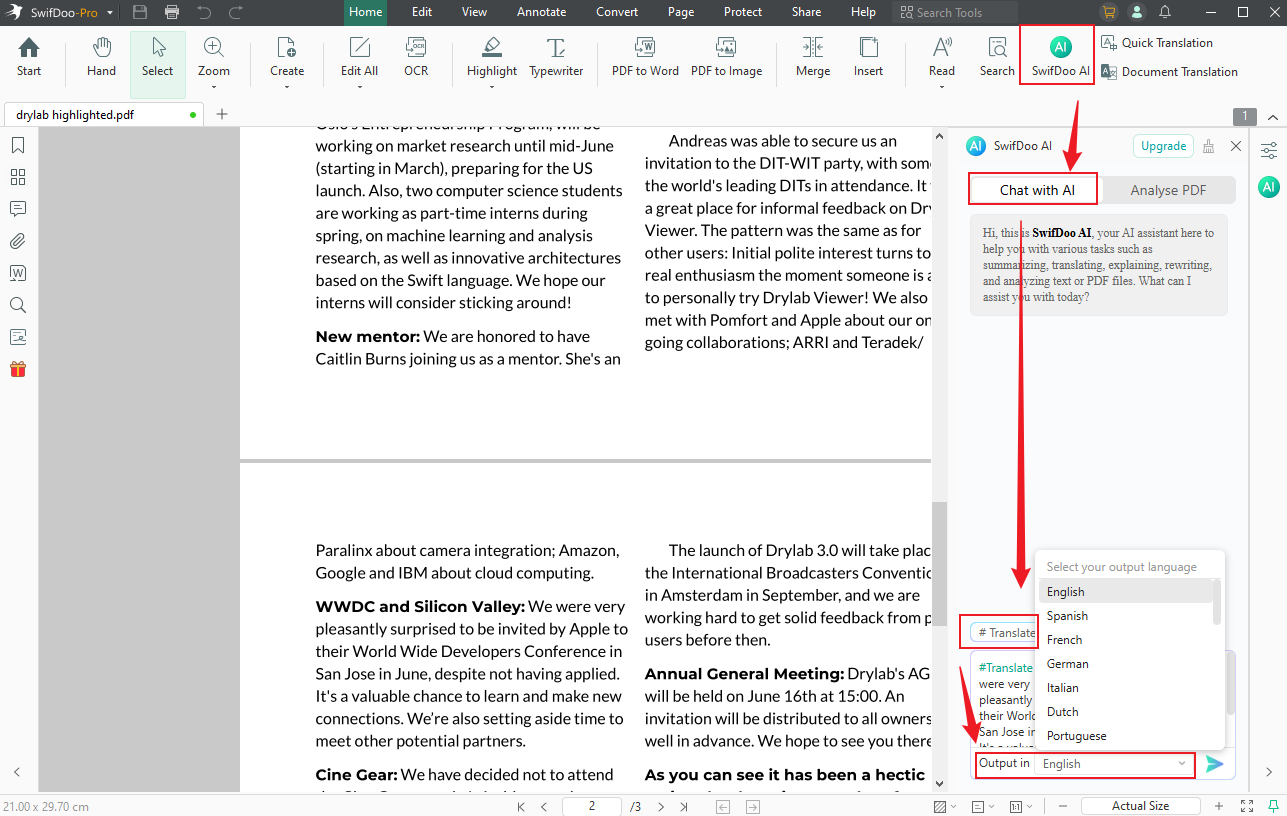
Note: State what you want AI to translate and indicate any special needs. For example, instruct whether the language is formal or informal.
Step 3. Pick the language for translation and proceed with the command.
Final Thoughts
Acrobat/Reader provides powerful PDF tools, but lacks a built-in translation feature. Users must depend on alternative methods or third-party solutions for PDF translation. To simplify PDF tasks, use SwifDoo PDF— an Adobe Acrobat alternative with AI-powered translation and editing features. Leveraging Acrobat alongside translation tools allows smooth management of multilingual PDFs with high accuracy.









