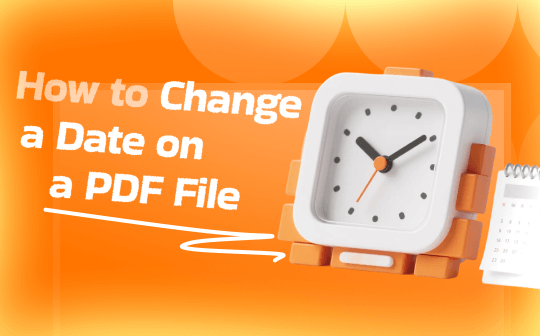
It is an essential skill you need to master to change the date in a PDF file. If a contract, invoice, or report is dated in a wrong date, you need to correct the date to maintain document accuracy and professionalism.
Additionally, you need to adjust the PDF’s metadata, such as the creation and modification dates, to maintain files in chronological order. Whether you need to update the visible date inside the PDF or the file’s metadata date, the following content can give you the answer.
How to Change a Date on a PDF File
Generally, the date inside a PDF file appears as regular text, like the date in a letter header and a timestamp on a form. How do you change the date? A reliable PDF editor is necessary. In this section, I will introduce you to 3 excellent tools. Now, let’s take a look!
Method 1. Use SwifDoo PDF
The first tool I’d like to recommend is SwifDoo PDF. I've been using and testing this program for about a month and found it to be truly practical. It's every bit as good as Adobe Acrobat. SwifDoo PDF is not only available on Windows systems but also supports Mac, Android, and iOS platforms. You can use it to edit text in PDFs effectively.
What’s more, SwifDoo PDF can OCR PDFs to make scanned or image-based PDFs editable. Furthermore, if the PDF file is protected from editing, SwifDoo PDF can help you unlock a PDF for editing with or without a password. All in all, it is a good choice to use SwifDoo PDF to change the date on a PDF file. Below are the exact steps for your reference.
Step 1. Launch SwifDoo PDF and get to its main interface. If you don’t install SwifDoo PDF, click the button below to download and install it on your PC.
Step 2. Click Open to import your PDF document. Alternatively, directly drag and drop the PDF into SwifDoo PDF for file uploading. Then, click the Edit All option under the Home tab.
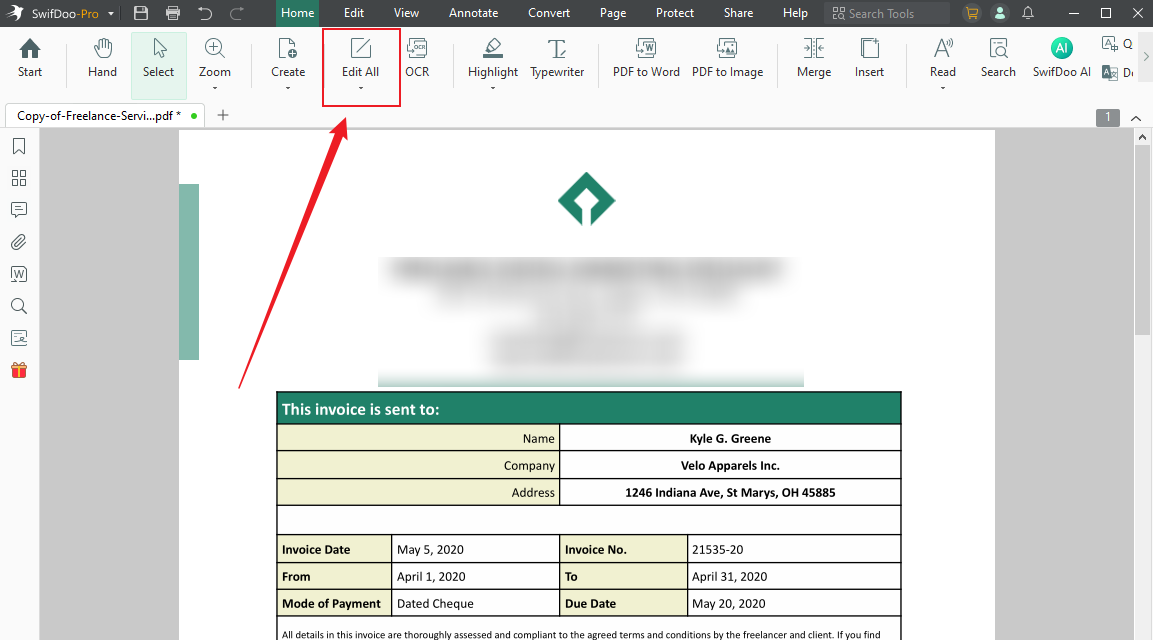
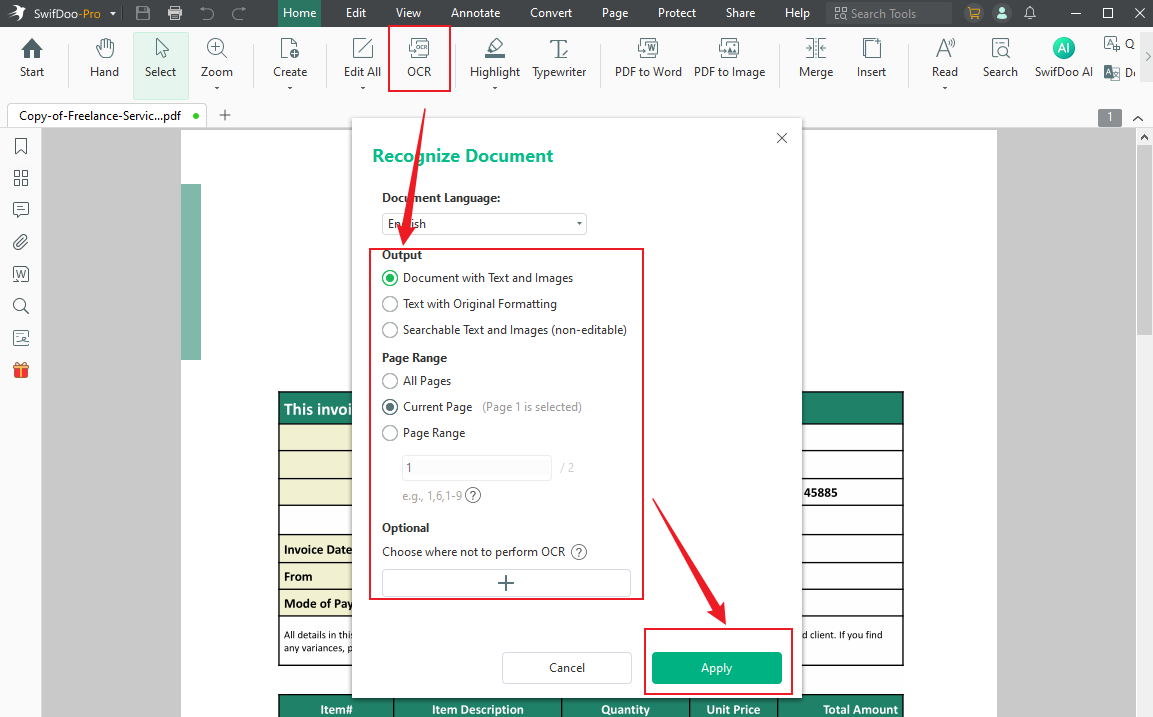
Step 3. Then, you’ll be guided to the Edit tab, and the Editing Mode will be enabled. Now, you can go to edit the date in the PDF file. In addition, you can change the text font, color, or other formatting on the Text Style panel.

Step 4. At last, click the Save icon to save the date changes in the PDF file.
Method 2. Use Microsoft Word
If you are an Office user, Microsoft Word is a good choice. However, if you don’t subscribe to Office, just use SwifDoo PDF since the price of Office is expensive.
Microsoft Word can handle not only Word documents but also PDF files. It can turn a PDF file into an editable Word file once you open it in Microsoft Word. Additionally, it supports exporting a Word file as a PDF file. Then, let’s learn how to change the date in a PDF file with Microsoft Word.
Step 1. Run Microsoft Word on your computer, click Open to locate your PDF file, and click Open to import it.
Step 2. Then, Microsoft Word will pop up a message stating that it will convert the PDF into an editable format. Click OK to proceed to the next step.
Step 3. All the content in the file is editable. You can use the edit feature of Microsoft Word to edit the date as needed.
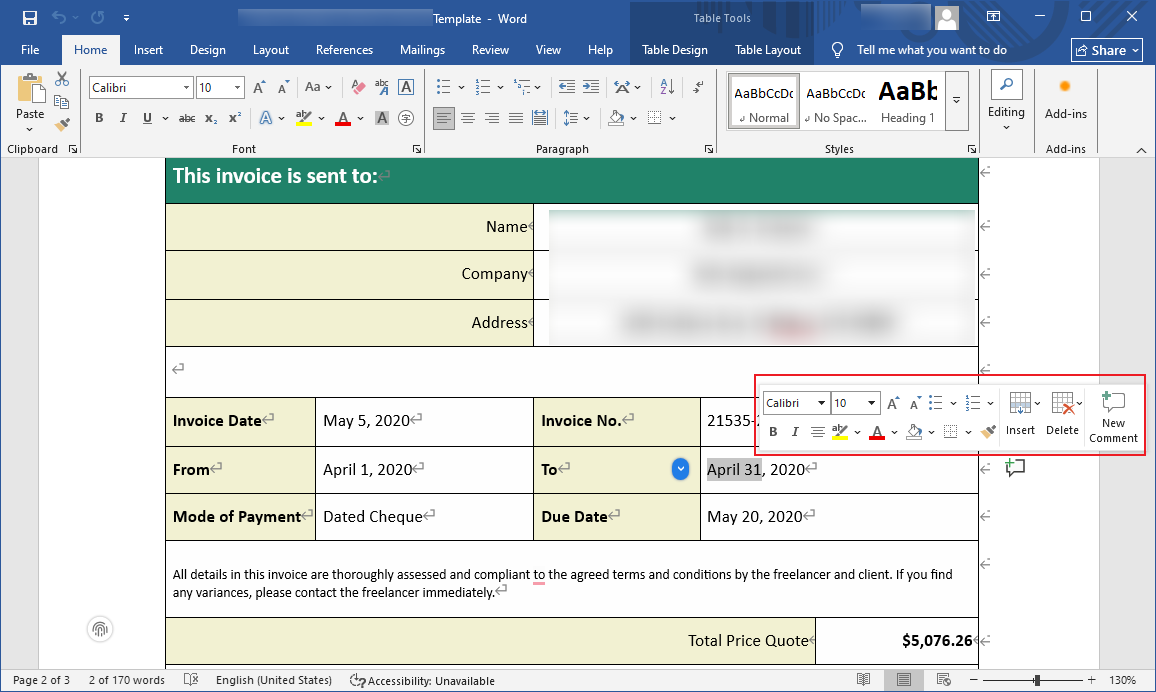
Step 4. Later, click the File tab in the top left and select the Save As option. Next, select a final destination, set PDF as the output format, and click the Save button.
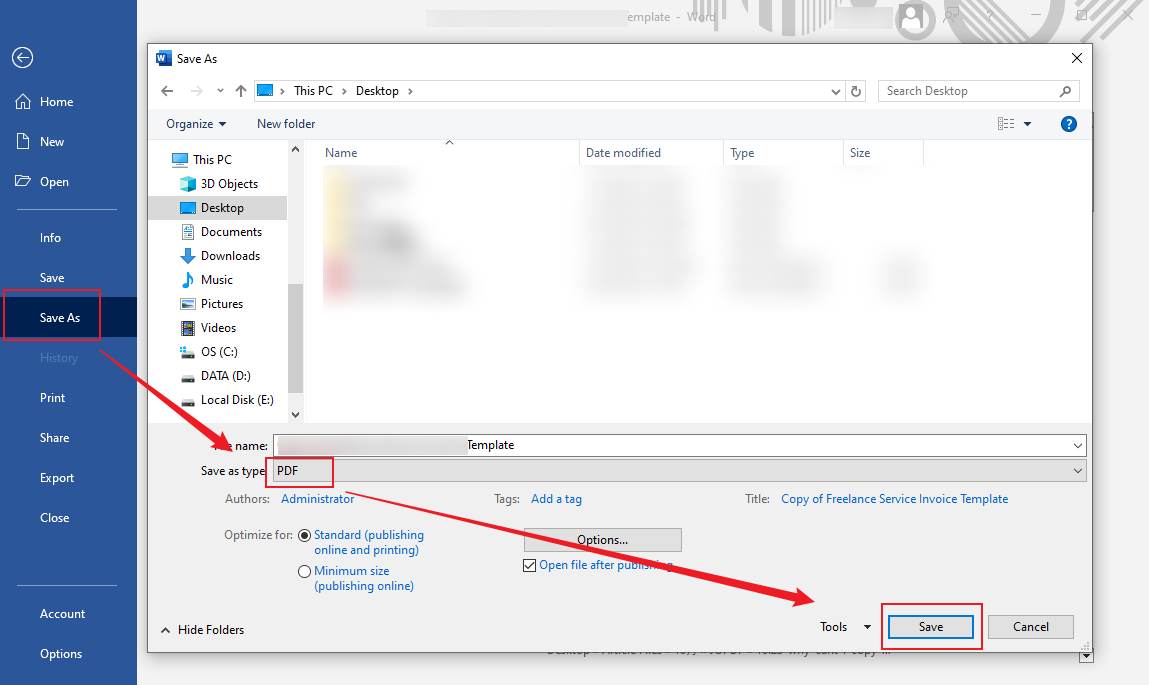
Method 3. Use Adobe Acrobat Pro
You may be looking for instructions on how to change a date in a PDF file using Adobe Acrobat. This section is written for you. As we all know, Adobe Acrobat is the leader among various PDF editors. Its Edit PDF feature enables you to edit the date in a PDF with ease. Additionally, it also allows you to edit scanned PDF files with its OCR technology.
To utilize its Edit PDF and OCR features, you must purchase its Pro version. Here, refer to the steps below to change the date in a PDF file using Adobe Acrobat Pro.
Step 1. Launch your Adobe Acrobat Pro and go to File > Open to select and upload your PDF file.
Step 2. Click Tools and select the Edit PDF option. Then, Adobe Acrobat Pro will detect text blocks and display editable areas. If the PDF file is scanned or flattened, click the Recognize Text option first.
Step 3. Click to edit the date box and adjust the text formatting based on your needs. Finally, save the PDF file.
How to Change the Modified Date in a PDF
Sometimes, when we talk about changing a date in a PDF, we don’t mean the date inside the file, but rather the file properties, especially the creation date, modification date, or metadata stored within the file. Theoretically, these dates are automatically updated by your operating system or PDF software. But sometimes, they can be adjusted.
Adobe Acrobat Pro, serving as a professional PDF editor, enables you to modify metadata, such as creation and modification dates. Here is a comprehensive tutorial for your reference.
Step 1. Open your PDF file in Adobe Acrobat first.
Step 2. Click File, hit Properties, and choose the Description option.
Step 3. In the dialog, enter and change the created or modified date as needed. Next, click OK to save the changes. Finally, save the PDF.
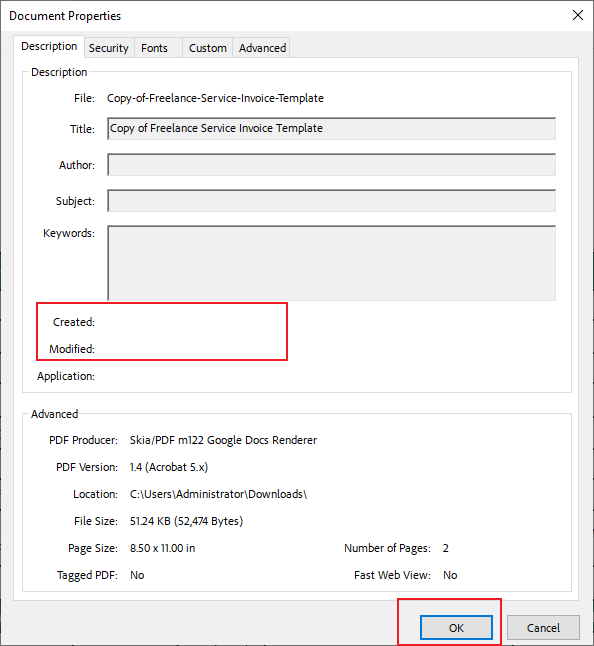
In addition to using paid Adobe Acrobat Pro, you can also use other PDF editors, such as SwifDoo PDF. Though these PDF editors don’t have the feature to edit the file metadata, they enable you to resave the PDF file. In that case, the created and modified dates of the PDF will be changed.
Additionally, you can use other metadata editing tools, like BulkFileChanger or Attribute Changer.
Bottom Line
That’s all about how to change a date on a PDF file. In this guide post, I show you how to change the visible date text inside the PDF file and change the created and modified dates within the metadata. By following this comprehensive post, you can easily change the date in PDF files. I hope this post can be helpful to you!









