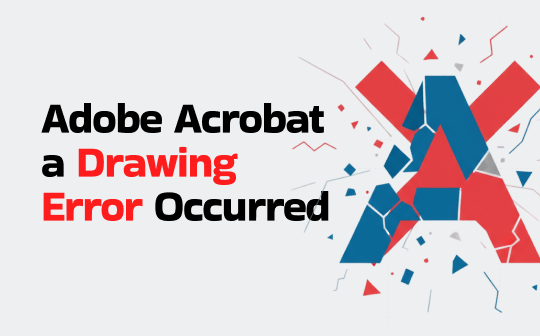
When Does “A Drawing Error Occurred” in Adobe Acrobat?
The “a drawing error occurred” message in Adobe Acrobat usually means there is a render failure stopping the PDF from showing correctly. This error typically occurs when opening or scrolling through a PDF that contains complex graphics or layers. It may also happen if the internal structure of the PDF file is incorrect or corrupted. This can cause Acrobat to malfunction when reading the document, leading to crashes or improper rendering.
Common Causes of “A Drawing Error Occurred”
Knowing the usual reasons behind the “a drawing error occurred” issue helps you fix and prevent it in Adobe Acrobat. The following five issues are the leading causes of the “a drawing error occurred” message in Adobe Acrobat during PDF access or interaction.
#1. Corrupted PDF Files.
Corrupted or incorrectly saved PDF files may stop Adobe Acrobat from rendering content properly, triggering the “a drawing error occurred” message.
#2. Outdated Adobe Acrobat Version.
An old Acrobat version might not support the latest PDFs properly, leading to display issues because of outdated fixes and compatibility.
#3. Incompatible or Outdated GPU Driver.
Conflicts with graphics drivers can lead to rendering problems in Acrobat, especially on PDFs with layered or detailed visuals.
#4. Hardware Rendering or GPU Conflicts.
In systems with older or unsupported graphics cards, hardware acceleration may cause rendering conflicts in Acrobat, resulting in display problems.
#5. Insufficient System Resources.
Acrobat may produce errors if the system doesn’t have enough memory or CPU capacity to handle PDF processing and rendering.
Fix 1. Repair Corrupted PDFs
If you cannot open a corrupted PDF file or encounter errors like “a drawing error occurred,” using PDF repair software can help. They scan and repair corrupted PDFs, enabling the recovery of important elements like text, visuals, and formatting. They offer a quick solution when standard viewers fail to open corrupted PDF files.
Here’s a quick list of some useful PDF repair software options to repair a corrupted PDF file.
- Recoveryfix PDF Repair Tool
- Kernel PDF Repair Tool
- Recovery Toolbox for PDF
- Revove PDF Recovery Software
- Softwaken PDF Recovery Tool
Fix 2. Update Adobe Acrobat
Updating Adobe Acrobat is one of the easiest and simplest solutions to fix the issue of “a drawing error occurred.” Generally, many rendering errors are resolved in Adobe’s patches, which address memory handling, GPU issues, and PDF rendering bugs.
Use these easy steps to quickly update your Adobe Acrobat software.
Step 1: Open Adobe Acrobat and browse to the Help tab in the top menu.
Step 2: Choose Check for Updates… from the dropdown menu.
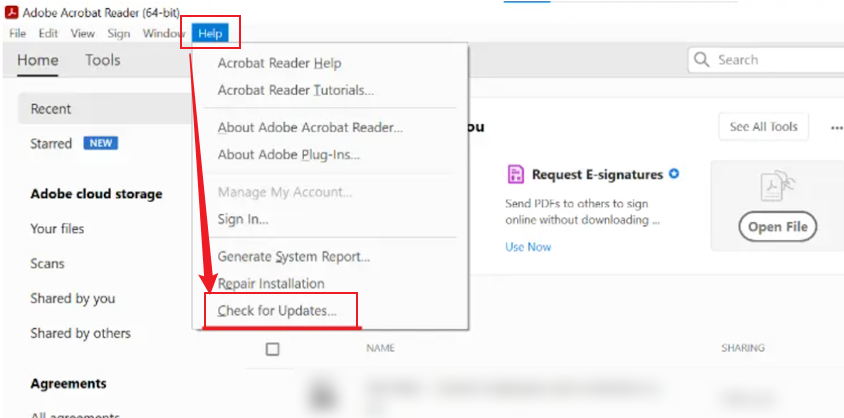
Step 3: When updates are available, proceed by following the prompts to complete the installation.
Step 4: Once done, restart Acrobat and reopen the PDF.
Fix 3. Try Other PDF Viewers
If the “a drawing error occurred” error keeps popping up in Adobe Acrobat, using a different PDF viewer is a practical solution. Foxit Reader and Nitro PDF are good options, or you can open PDFs in browsers including Chrome or Edge. To ensure the best results, we primarily recommend SwifDoo PDF for smooth and reliable performance.
For Windows users, SwifDoo PDF stands out as one of the best PDF readers, combining strong features with a user-friendly, lightweight design. With a clean interface and fast performance, it allows users to open, read, and view PDFs without lag or crashes.
SwifDoo PDF’s editing, annotation, and conversion features make it a comprehensive solution for professional and personal document management. For anyone having trouble with Adobe Acrobat, it provides a dependable alternative solution.
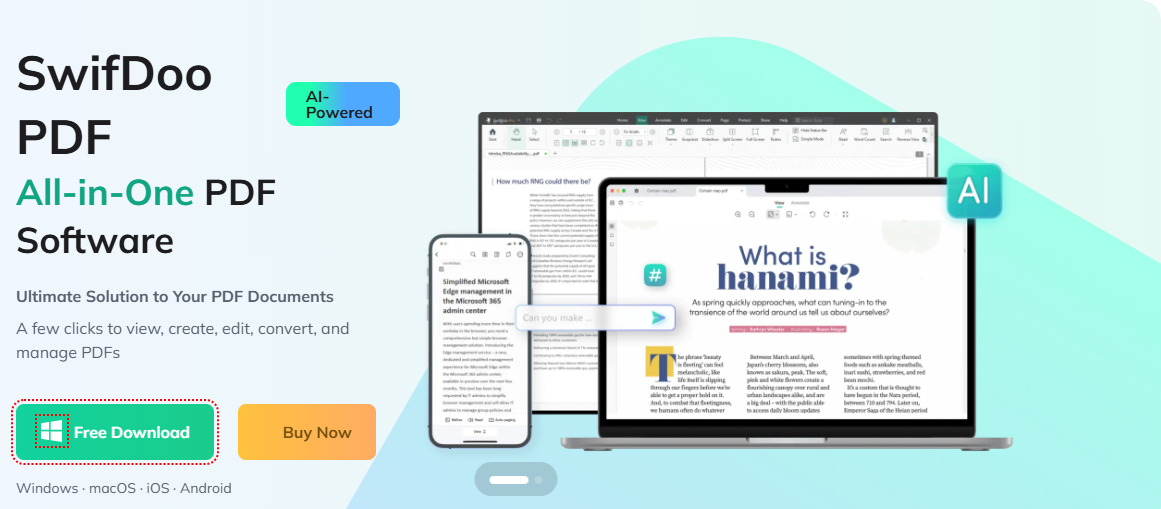
Fix 4. Update GPU Drivers
Outdated or incompatible GPU drivers can conflict with Adobe Acrobat’s rendering processes, especially when displaying complex PDF layers. Conflicts like this can stop the PDF from showing right and bring up the “a drawing error occurred” error. Updating GPU drivers ensures compatibility and optimal performance, helping Acrobat display layered content accurately without graphical errors.
Check out the steps to update GPU drivers on Windows.
Step 1: Right-click on the Start menu and choose Device Manager.
Step 2: Expand Display adapters.
Step 3: To update, right-click your GPU and select Update driver.
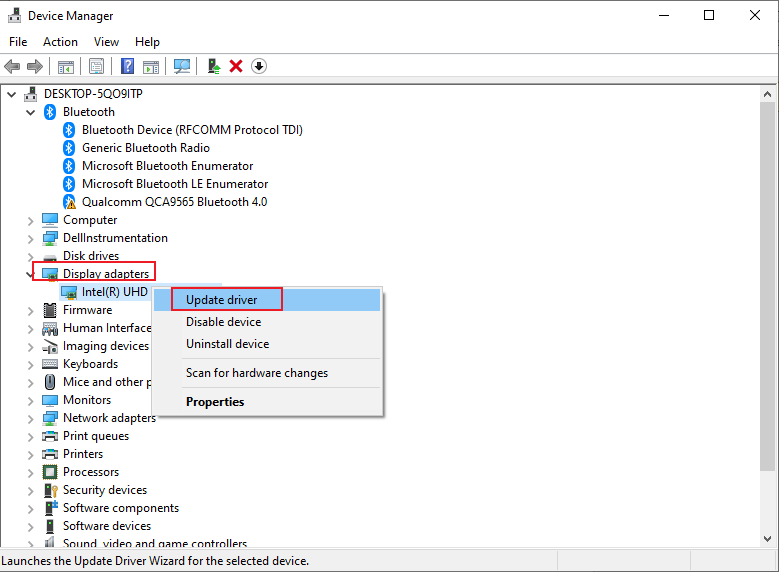
Step 4: Select Search automatically for drivers.
Fix 5. Repair Adobe Acrobat Installation
Several users have fixed the “a drawing error occurred” issue by using Adobe Acrobat’s built-in repair tool. The built-in repair option in Acrobat restores program files that may have become damaged or gone missing during use. This helps keep the program’s essential files working properly without needing to reinstall the entire application.
Here are the up-to-date steps to show how to use its built-in feature to repair the Adobe Acrobat installation.
Step 1: Start Adobe Acrobat, then select the Menu button located at the top-left.
Step 2: Click Help at the top, then pick Repair Installation from the list.
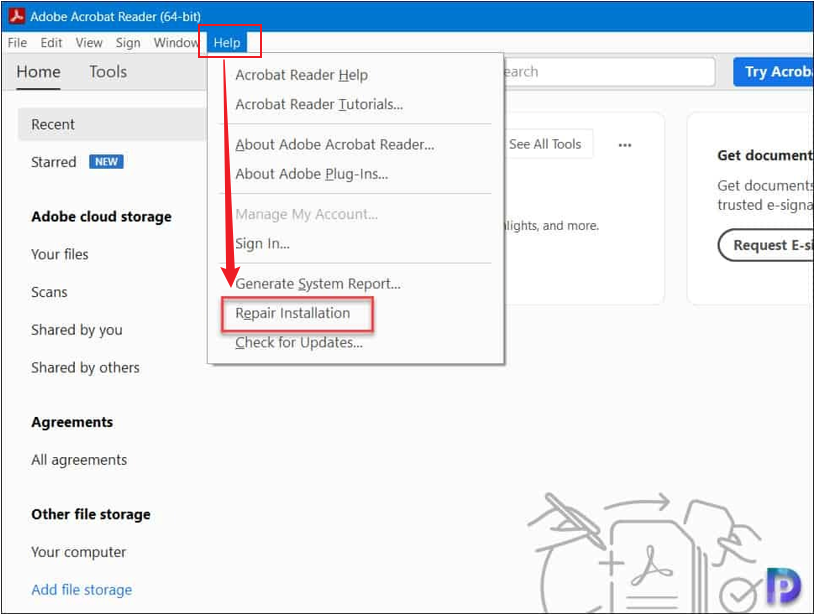
Step 3: In the pop-up window, click Yes to confirm.
Step 4: When complete, restart your machine. Next, open the PDF in Adobe Acrobat and see if the error is gone.
Fix 6. Disable Hardware Acceleration
Hardware acceleration utilizes your computer’s GPU to enhance performance. However, in Adobe Acrobat, it can sometimes cause rendering issues, crashes, or display errors—especially on older systems or with incompatible drivers. Disabling it forces Acrobat to rely on software rendering, which can improve stability and resolve these common performance problems.
Find out the detailed steps to turn off the hardware acceleration and fix the error.
Step 1: Start Adobe Acrobat and navigate to Edit > Preferences.
Step 2: Navigate to Page Display and disable "Use hardware acceleration when available" by unchecking the box.
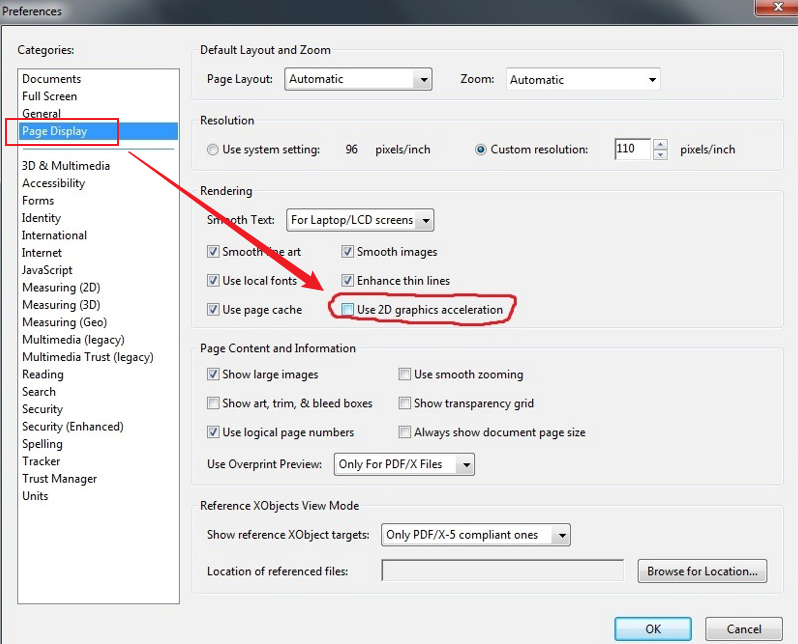
Step 3: Click OK and restart Acrobat.
Temporarily turning off Enhanced Security Mode can help determine if restricted GPU access is behind the issue.
Fix 7. Clear the Cache in Adobe Acrobat
Caching in Adobe Acrobat stores temporary data to speed up performance, but over time, it can cause glitches or slowdowns. Removing the cache can fix common problems like broken visuals, files not loading, or the app crashing unexpectedly.
Learn how to clear the cache in Adobe Acrobat by following these steps.
Step 1: Open Adobe Acrobat and go to Edit > Preferences. Mac users must go to Acrobat > Preferences.
Step 2: Select the Media Cache option. Under Options, tick the setting labeled “Automatically delete cache files older than xxx days.”
Step 3: Set the corresponding value. This will erase every cache file linked to Adobe software.
Final Thoughts
Knowing how to fix a drawing error in Adobe Acrobat can save you time and frustration when encountering the “Adobe Acrobat a drawing error occurred” message. Fixing the error can be as easy as updating your software, clearing the cache, turning off hardware settings, or using SwifDoo PDF instead. Taking the right actions makes this error easy to fix, so you can work with PDFs without interruptions.








