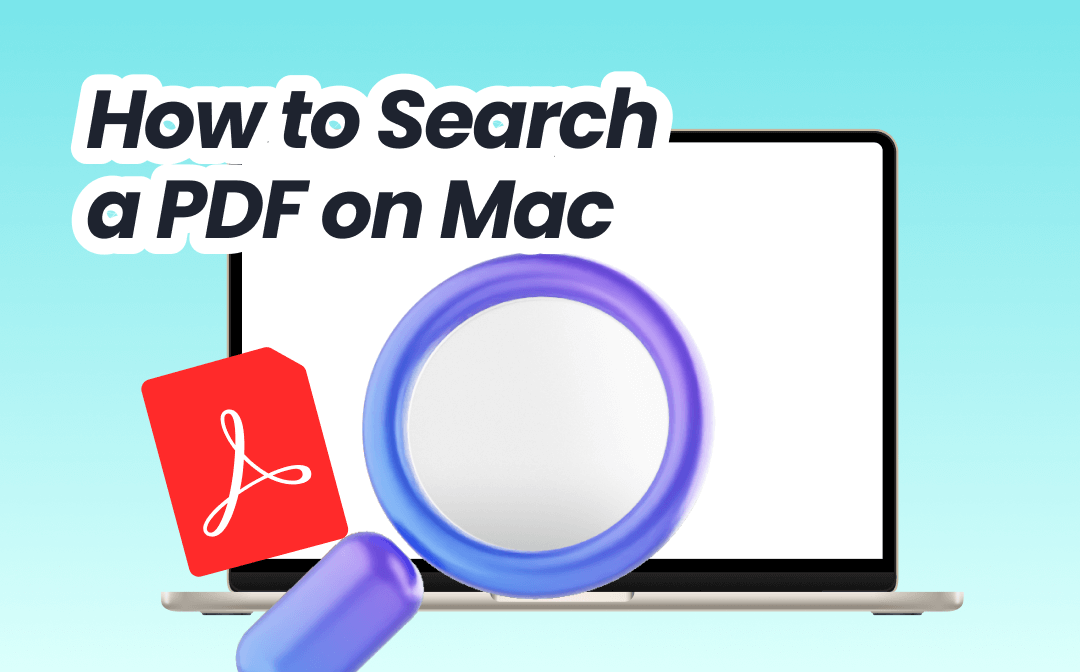
How to Search a PDF on Mac with SwifDoo PDF
The SwifDoo PDF for Mac answers the question of how to search for a word in a PDF on a Mac well. This lighter and faster desktop application lets you do single-word, multi-word, or phrase PDF searches. It will display the total number of keywords in your large document. You can navigate through them effortlessly by pressing Enter. The software allows you to make edits to the PDF as needed.
Peek at how to search a PDF on Mac using the SwifDoo PDF for Mac.
Step 1: Download the PDF reader and editor and complete the installation;
Step 2: Open your PDF with the program, and click the magnifier icon or press Ctrl + F;
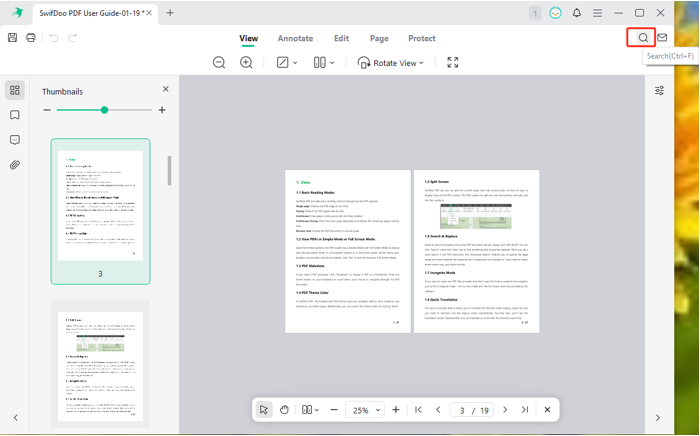
Step 3: Type the text, and press Enter to find the highlighted particular phrases or search terms;
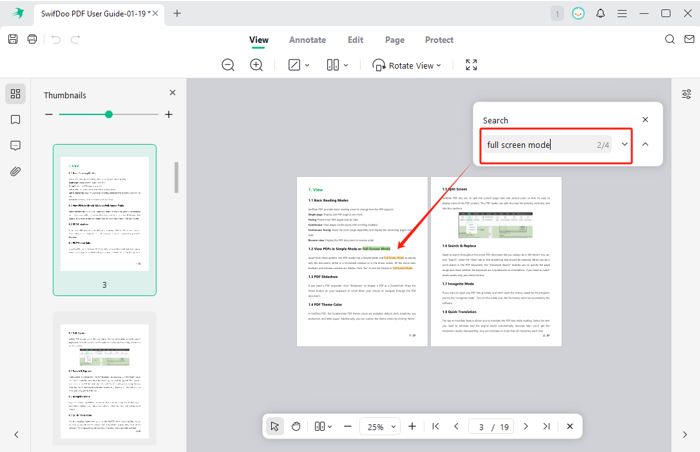
Step 4: Click the down or up arrow in the Search window to check the results one by one.
The tutorials for how to search a PDF on Mac, including the next, are effective when assuming the PDFs are searchable. Otherwise, you have to apply OCR to make the PDF searchable in advance. Once you have searched and found something in the PDF you desire, you can:
- Edit text and images if you need to reformat, change, or delete them;
- Add bookmarks to selections to quickly reach and review important content;
- Highlight, strikethrough, mark up, draw on, and insert text in PDF to annotate or comment.
How to Search a Document on Mac in Preview
Preview is a built-in way to search a PDF on a Mac. The pre-installed application is a free PDF viewer and a basic editor. It allows searching for single words, adding common annotations, signing, and printing. You can enclose a phrase in quotes or select the PDF in the dropdown in older versions.
Dive into how to search a word/phrase on a PDF on a Mac using Preview.
Step 1: Right-click on your PDF to choose Open with and open it with Preview;
Step 2: Go to the search bar or press the shortcut Command + F;
Step 3: Enter a word to search for words in the document on your Mac;
Step 4: Click the Magnifying Glass to set the search type to Exact Phrase, and type a phrase to perform a quick search for the exact phrases.
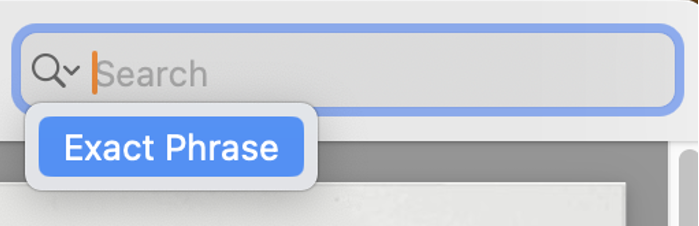
How to Search in a Document on Mac Using Spotlight
Spotlight is another Out-of-the-box tool available to search a PDF on a Mac. It is a specialized search feature users can utilize to find files, applications, or other things instantly. It can search through multiple PDF files at once. Clicking on a resulting PDF will automatically take you to the section containing the term.
Here are the completed steps to search on a PDF on Mac.
Step 1: Press Command + Space to activate the Spotlight tool;
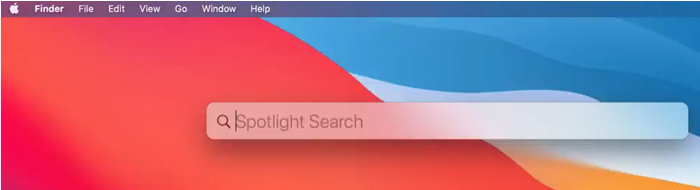
Step 2: Give your search query a word or phrase, and start a PDF search for Mac;
Step 3: Select the PDF that has hit from the indexed files, and see the text part you are looking for.
How to Search in a PDF on Mac Using Adobe Reader
Adobe Reader is one of the popular choices to search for a word on a PDF on a Mac. It also comes in handy if you frequently do text searches inside multiple PDF files on a Mac. It lets you view and add annotations to long documents for free. The pro version offers an OCR function to solve the PDF search not working due to the scanned text.
Explore how to search a PDF on a Mac with Adobe Reader.
Step 1: Drop your PDF into Adobe to open it;
Step 2: Click the Find text or tools button or press CMD + F;
Step 3: Enter and search a word in the PDF on the Mac, and use the Enter key to navigate between results;
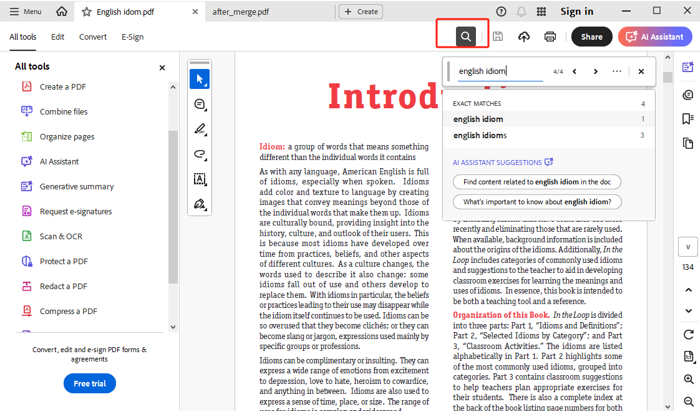
Step 4: Click Options (three horizontal dots) to select Advanced search;
Step 5: Select All PDF Documents in and specify the folder or location where all target PDFs are;
Step 6: Type in your search term, and click Search to search words or phrases in all the PDFs on Mac.
How to Search Words on a PDF on Mac in Safari
When it comes to how to search a PDF document on a Mac, this is something readily possible in web browsers. The Safari browser comes included with the macOS, which can be one of the best PDF readers and word searchers. Like other methods, it will present the exact term and how many matches there are. It even lets you save selected pages into an individual PDF via the Print function.
A breakdown of how to search keywords in a PDF on Mac in Safari:
Step 1: Right-click your PDF to select Open with > Safari;
Step 2: Click Edit to choose Find and select the Find option in the secondary contextual menu;
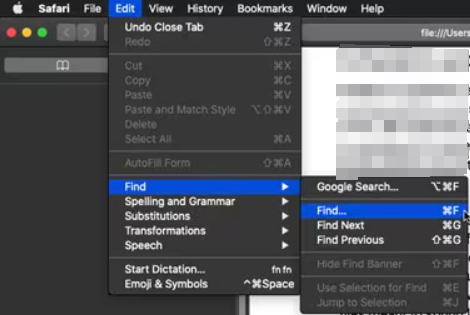
Step 3: Put the words into the search box and click Done to search the text in the PDF.
Conclusion
When you download PDF books or materials from PDF search engines or sites, you often have the need to search within a PDF on Mac.
The Spotlight, Preview, or Finder bundled with the system are enough and simple for simple searches. However, if you want to control more of a PDF, SwifDoo PDF is the go-to. Adobe Reader and other third-party software are good for complex needs. Now, decide your pick to search for words on a PDF or in books painlessly!









