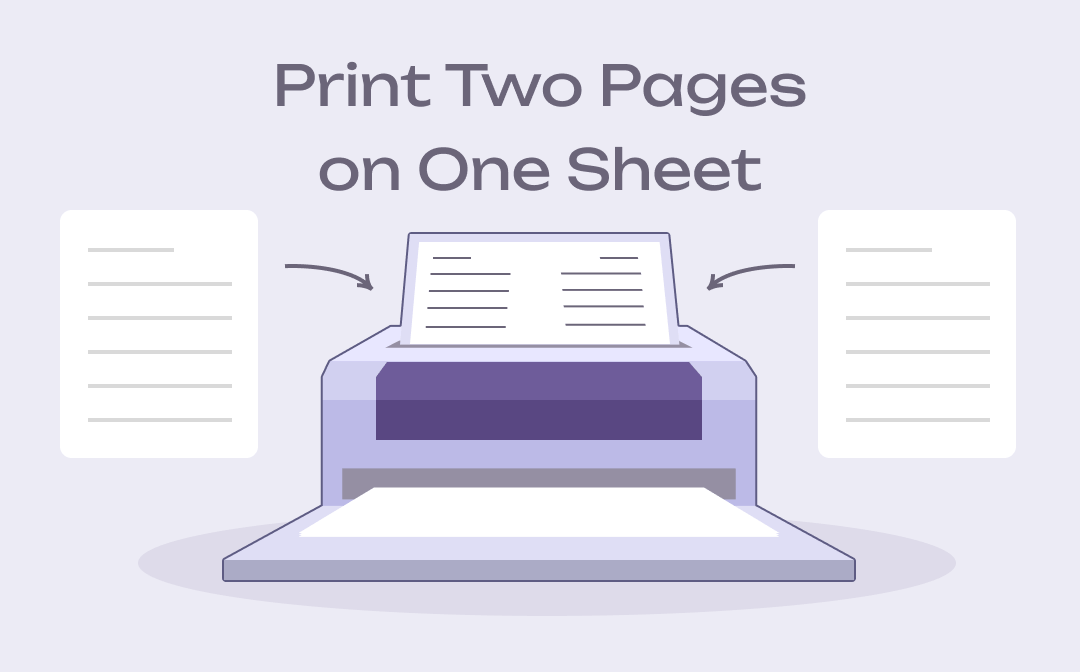
Most word processors enable you to print multiple pages on one page. However, considering the file layout and reading experience, printing 2 pages on 1 sheet might be the best option. In this guide, we walk you through how to print two pages on one sheet using a PDF editor, Word, Excel, etc to complete the task. Let’s get down to brass tacks!
How to Print Two Pages on One Sheet in SwifDoo PDF
When you need to print 2 PDF pages on one page, SwifDoo PDF is the ultimate solution. As a proficient PDF editor, it deals with all PDF-related words, including converting, annotating, and editing PDFs, not to mention printing two pages on one sheet for PDFs. It integrates a free PDF printer to help you print multiple pages on one page instantly.
Remember to download and install this PDF software on your PC. Then discover how to print two pages on one sheet for PDF files:
Step 1: Open your file in the tool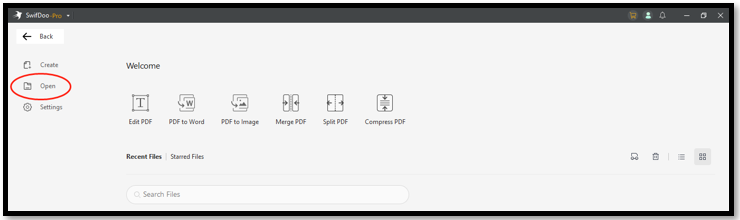
Double-click the PDF application to launch it. Then click “Open” and choose the target PDF from your local folder to import it to the interface.
Step 2: Set the print settings to print 2 pages per sheet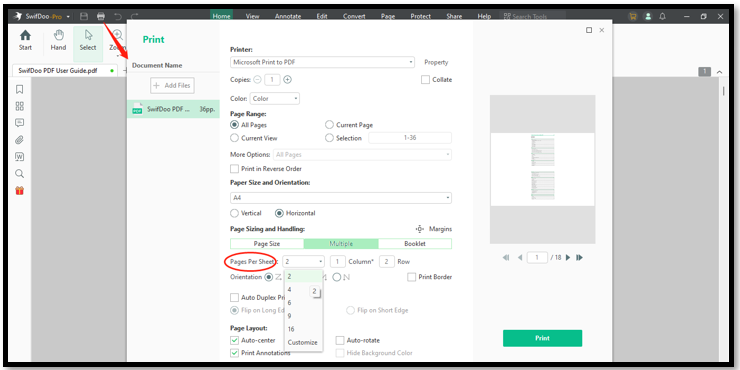
Tap the Print button and choose “Multiple” under “Page Sizing and Handling”. Click the drop-down arrow next to “Pages Per Sheet” and select “2”. You can preview the document layout on the right.
Step 3: Print two pages on one sheet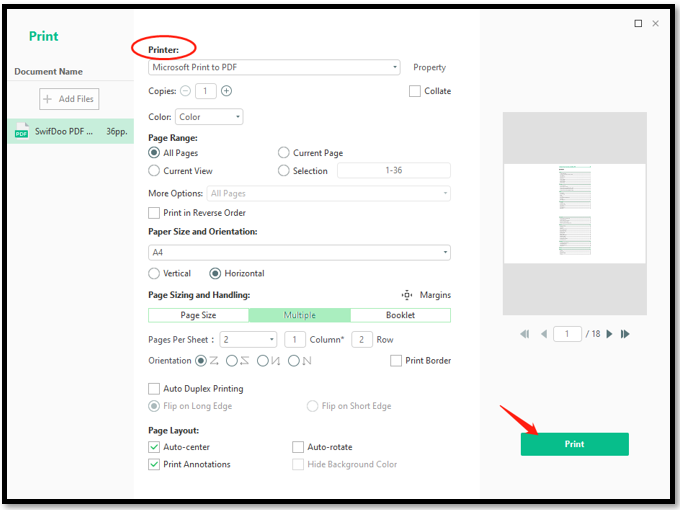
Set the PDF’s orientation as you want and decide how many copies are required. Finally, choose the PDF printer you use and tap “Print” to print 2 PDF pages on one page.
If you have no idea about whether to choose to flip on the long edge or flip on the short edge when printing, this article might help you:
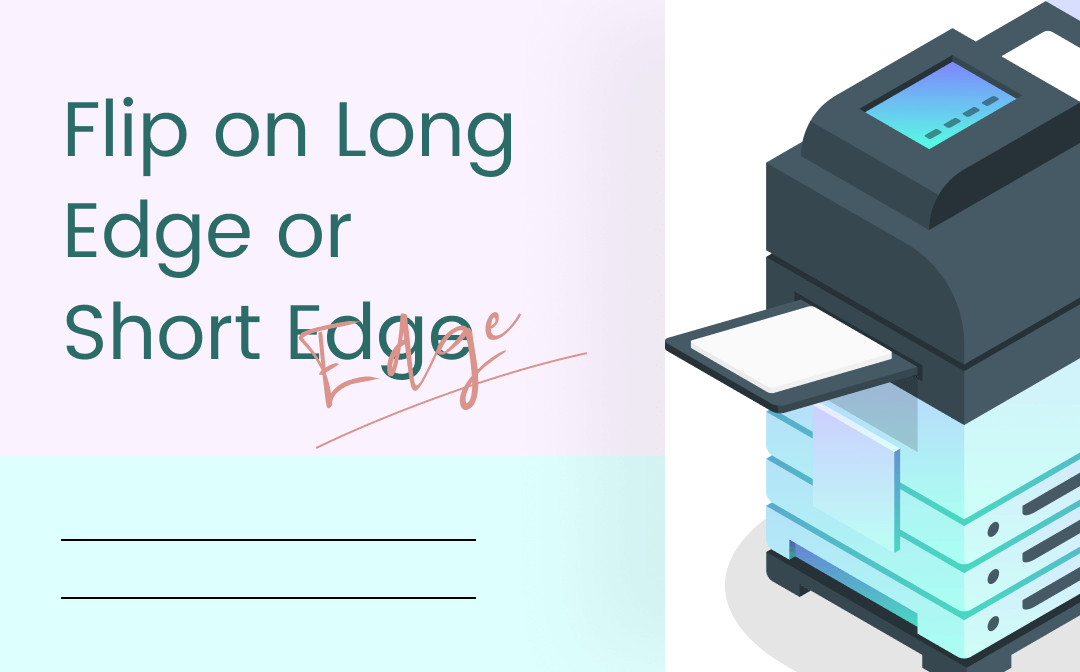
Flip on Long Edge VS Short Edge | Definitions & Usage Scenarios
Long edge and short edge flipping are two important printing modes. Figure out the definitions of these modes and how to flip on the short or long edge.
READ MORE >How to Print Two Pages on One Sheet in Word
When you need to print multiple pages on one page for your DOC documents, Microsoft Word might be the top horse. As a sophisticated word processor, you can customize the pages per sheet and adjust the layout of your printed files.
Find out how to print two pages on one sheet in Word:
Step 1: Open your Word documents and go to File;
Step 2: Click Print and hit the drop-down arrow beside Page Per Sheet;
Step 3: Select 2 Pages Per Sheet and tap Print.
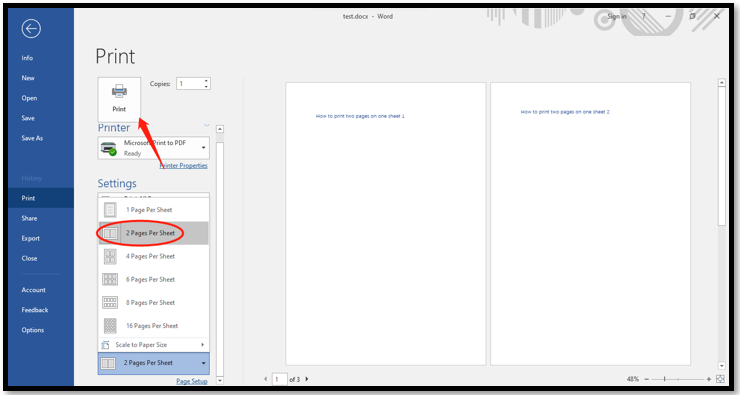
How to Print Two Pages on One Sheet in Excel
Printed Excel spreadsheets cannot always show up on a single page and it could be a waste of paper. Then you can handily squeeze all your data on one page by printing two pages on one sheet. Excel offers different options to print multiple pages on one page.
Learn how to print two pages on one sheet for Excel spreadsheets:
Step 1: Open the file in Excel and navigate to File;
Step 2: Select Print and choose the desired printer;
Step 3: Click Printer Properties and set the Pages Per Sheet as 2;
Step 4: Tap OK to print two pages on one sheet.
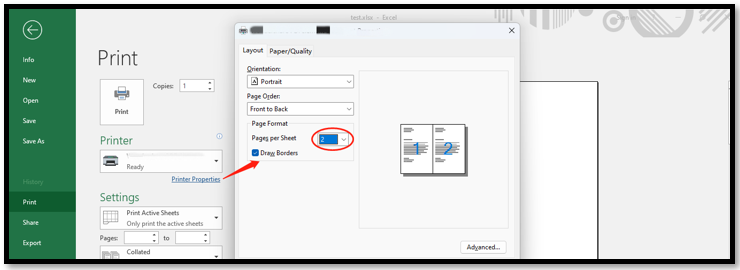
How to Print Two Pages on One Sheet on Mac
If you use Mac, Preview is the default printer that can print multiple pages on one page. This image and PDF viewer supports PDF, BMP, GIF, PPT, and other formats to make edits and export files. It saves you time to download and install a new printer and learn the way to execute the process.
Taking a PDF file as an example, read on to see how to print two pages on one sheet on Mac:
Step 1: Open the PDF in Preview, click the File button, and select Print;
Step 2: Tap Preview and choose Layout. Then you can see the setting to change the number of pages per sheet;
Step 3: Select 2 Pages Per Sheet and choose the orientation and page order. Tap Print to print 2 PDF pages on one page.
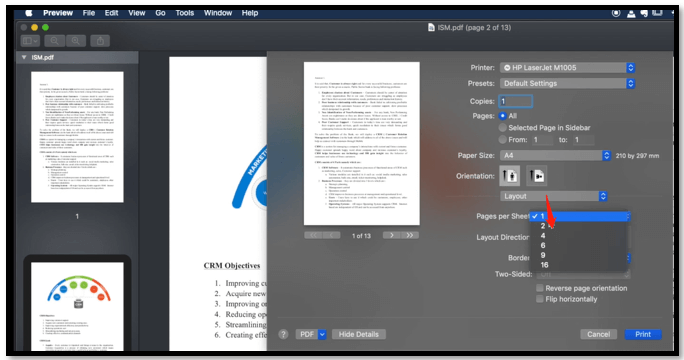
If you don’t want to waste the other side of your printed paper, you can choose to print a double-sided PDF, PNG, or JPG file in an attempt to further scale down paper usage.
How to Print Two Pages on One Sheet with Google Docs
However, Preview is not compatible with all files such as Word and Excel documents and it is quite pricy to purchase Microsoft 365. If you haven’t had MS software on your Mac and want to print 2 pages on 1 page for free, the Google Docs editor suite can help you.
Check out how to print two pages on one sheet with Google Docs:
Step 1: Open your file in this online application and choose File;
Step 2: Scroll down and click Print. Then select the printer and tap More Settings;
Step 3: Set print 2 Pages Per Sheet and press Print to print two pages on one sheet.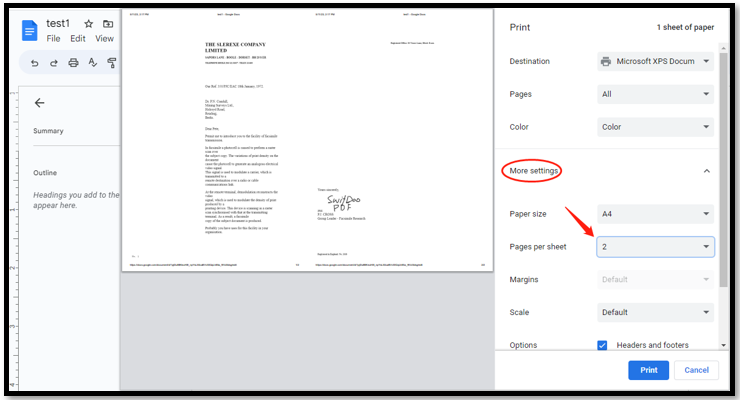
Google Docs can even print 2 PDF pages on one page by automatically converting the PDF file to Word when opening it with the word processor. It is a feasible printer to print multiple pages on one page as you want. Besides, it lets you print multiple PDF files at once to get you rid of repeatedly arranging the print settings.
Bottom Line
This guide elaborates on five practices for how to print two pages on one sheet across different operating systems and word processors. After reading, it won’t be a problem even when you need to print multiple pages on one page. Hope the all-around instructions can solve your problems and for your further need.
If you need to print 2 PDF pages on one page, you can use SwifDoo PDF to customize the print settings and execute the process effortlessly.









