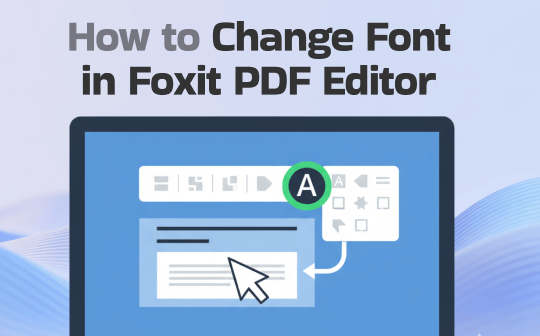
Introducing Foxit PDF Editor
Foxit PDF Editor is a powerful tool developed by Foxit Software for creating, editing, converting, and securing PDF documents. Working as an affordable Adobe Acrobat alternative, it also offers a wide range of features. You can use it to do the following tasks.
- Edit text, images, and objects directly within a PDF.
- Annotate and comment for collaboration.
- Convert files between PDF and other formats (Word, Excel, PowerPoint, etc.).
- Protect documents with passwords and redactions.
- Fill out and sign forms digitally.
Foxit PDF Editor is available for Windows, macOS, and mobile platforms, with cloud integration for easy access across devices. Whether you’re editing business reports, eBooks, or academic papers, Foxit provides a robust environment to modify your content effortlessly. How can you change fonts in Foxit PDF Editor? Keep reading.
How to Change Font in Foxit PDF Editor
Follow the exact steps below to change the font in your PDF document using Foxit PDF Editor.
Step 1. Run Foxit PDF Editor on your computer, click File, and choose Open to upload the PDF document you want to edit. Then, the PDF document will open in the main editing workspace.
Step 2. In the top toolbar, switch from the default File tab to the Edit tab. Then, the text editing mode will be activated. Next, select the text or paragraph you want to modify. A mini toolbar will appear above the selected content. Or, you can go to the top Format panel.
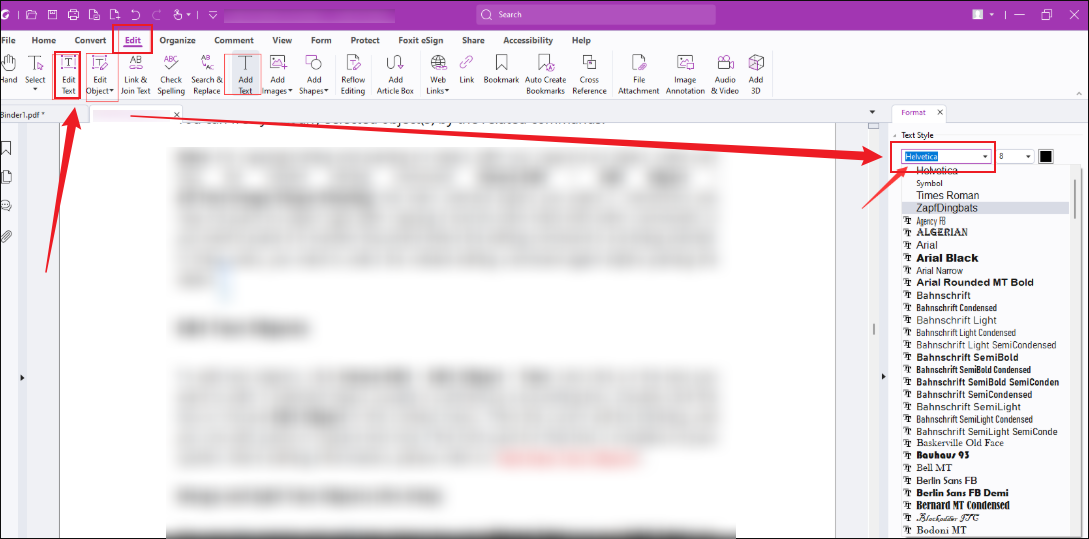
Step 3. Here, click on the font name dropdown menu to select a new and preferred font from the list. Then, you can see the font changed. In addition to changing font, you can also adjust other text properties, such as changing PDF text size, bold/italic/underline text, customizing the font color, adjusting the alignment, etc.
Step 4. After adjusting the font, click File again and select the Save option. Alternatively, you can press Ctrl + S or Command + S to save the changes.
That’s all about changing font in Foxit PDF Editor. It is quite convenient and easy!
Alternative Way to Change Font in PDFs
There is no doubt that Foxit PDF Editor is an excellent and useful PDF editor. However, it is not lightweight and consumes a lot of storage space. If you are looking for a lightweight and robust PDF editor, SwifDoo PDF is a good choice. Although Foxit PDF Editor is less expensive than Adobe Acrobat, it is still not cheap overall. Compared to them, SwifDoo PDF is more affordable.
SwifDoo PDF also supports handling scanned or image-based PDFs with its advanced OCR technology. With this best PDF editor, you can easily change the font in PDF on Windows, Mac, Android, and iPhone. In this post, I only present guidance on how to change fonts using SwifDoo PDF for Windows.
Step 1. Download and install SwifDoo PDF first. Click the button below to get it and then follow the on-screen instructions to finish the installation.
Step 2. Import the target PDF file by clicking the Open button. Next, go to the Edit tab and select the Edit Text option to activate the Editing Mode.
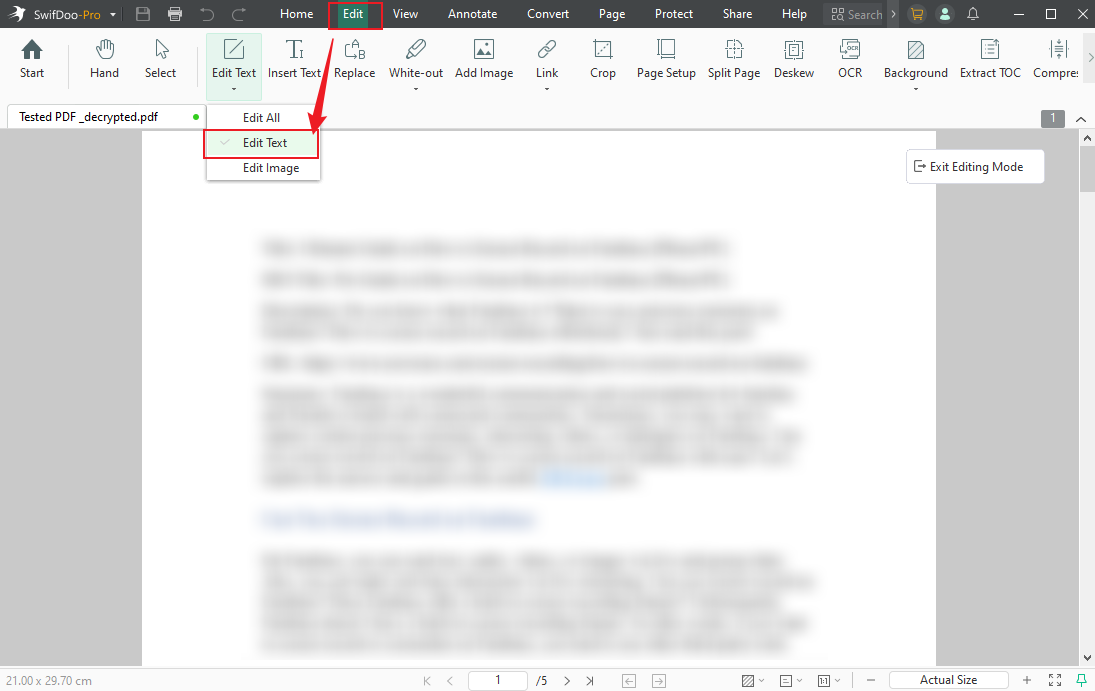
Step 3. Select the text that you want to change the font of. A tool panel will appear at the top of the selected text. You can directly change the font in this panel. Alternatively, right-click on the selected text, click Properties, and the text properties panel will appear on the right. In addition, you can customize other text properties.
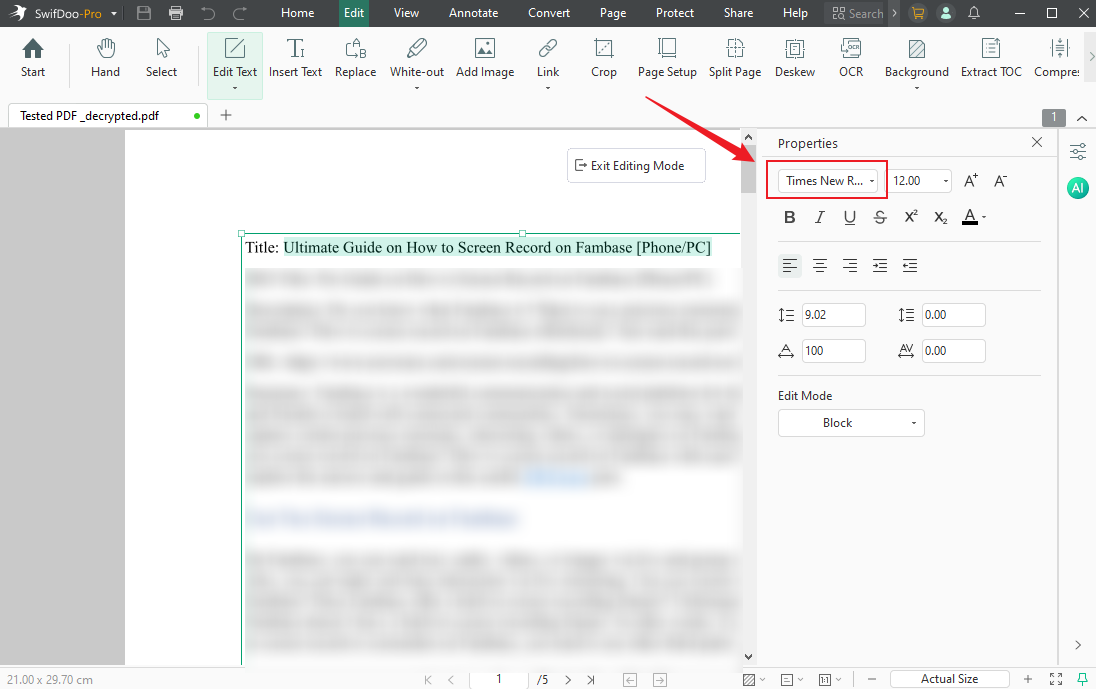
Step 4. Once finished, click the Save icon in the top left to apply the changes.
Conclusion
How to change font in Foxit PDF Editor? It is not difficult to complete the task. With only a few clicks, you can modify text appearance, ensure design consistency, and make your PDF look polished and professional. If you are searching for an affordable and reliable way to change fonts and perform other PDF tasks, consider SwifDoo PDF.








