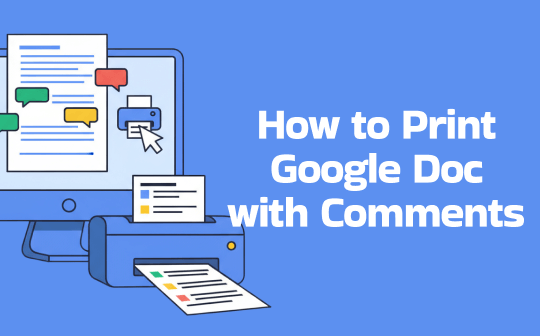
Can You Print Google Doc with Comments Directly?
As we know, Google Docs comes with a built-in feature to print files. Does it directly support printing Google Docs with comments? Unfortunately, Google Docs does not support directly printing a document with its comments included using the built-in print function. When you attempt to print, whether to paper or save as a PDF, sidebar comments will not be included in the output. This is a long-standing limitation, confirmed by Google support forums and user reports.
How can you print a Google Doc with comments? Keep reading the following content. By the way, if you need to print PDFs with customizable settings, SwifDoo PDF is a good choice, which enables you to print PDFs with comments or without a margin, print PDFs as booklets, customize the page size, etc.
How to Print Google Doc with Comments
From the above, we know that Google Docs doesn’t support printing with comments directly. The comments in Google Docs disappear from the printed version. Fortunately, there are reliable workarounds to achieve this. In the following content, I’ll introduce you to a detailed tutorial on how to print a Google Doc with comments effectively.
To save the Google Doc files with comments, there are several workarounds for you to choose from. You can choose to download Google Docs as a DOCX file and convert it to PDF. Or select to explore the Google Docs to HTML and print to PDF via browser. In this post, I only introduce the first method.
Stage 1. Download a Google Docs as a DOCX File
Step 1. Open any browser on your PC, go to the Google Docs official website, and open the target Google Doc file.
Step 2. Click the File tab from the top menu bar, move to Download, and select the Microsoft Word (.docx) option.
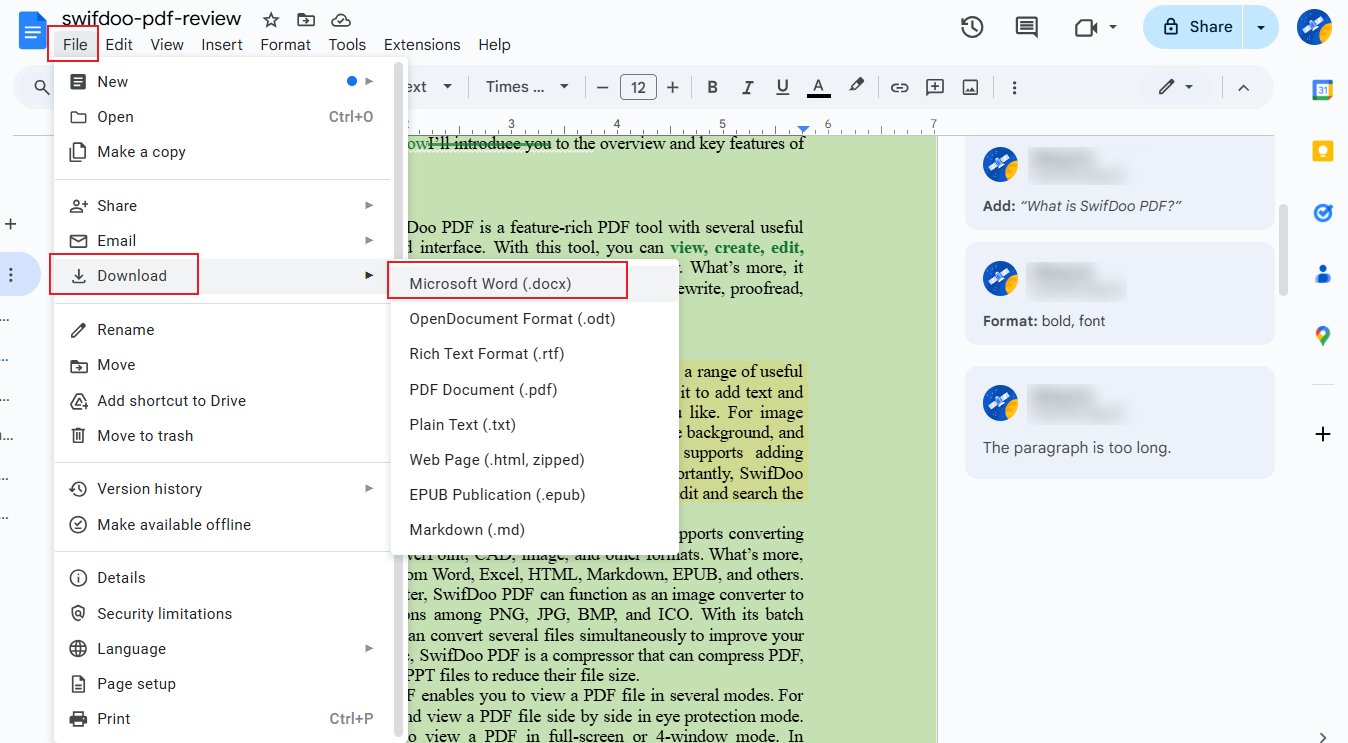
Stage 2. Save the DOCX File as a PDF File in Word
Step 1. Locate the downloaded DOCX file from Google Docs and open it in Microsoft Word.
Step 2. Click File and click the Save As option.
Step 3. Select a folder to save the exported file and select PDF as the output format. Next, ensure the Standard option is checked. Finally, save the PDF file. You can get a PDF file with comments.
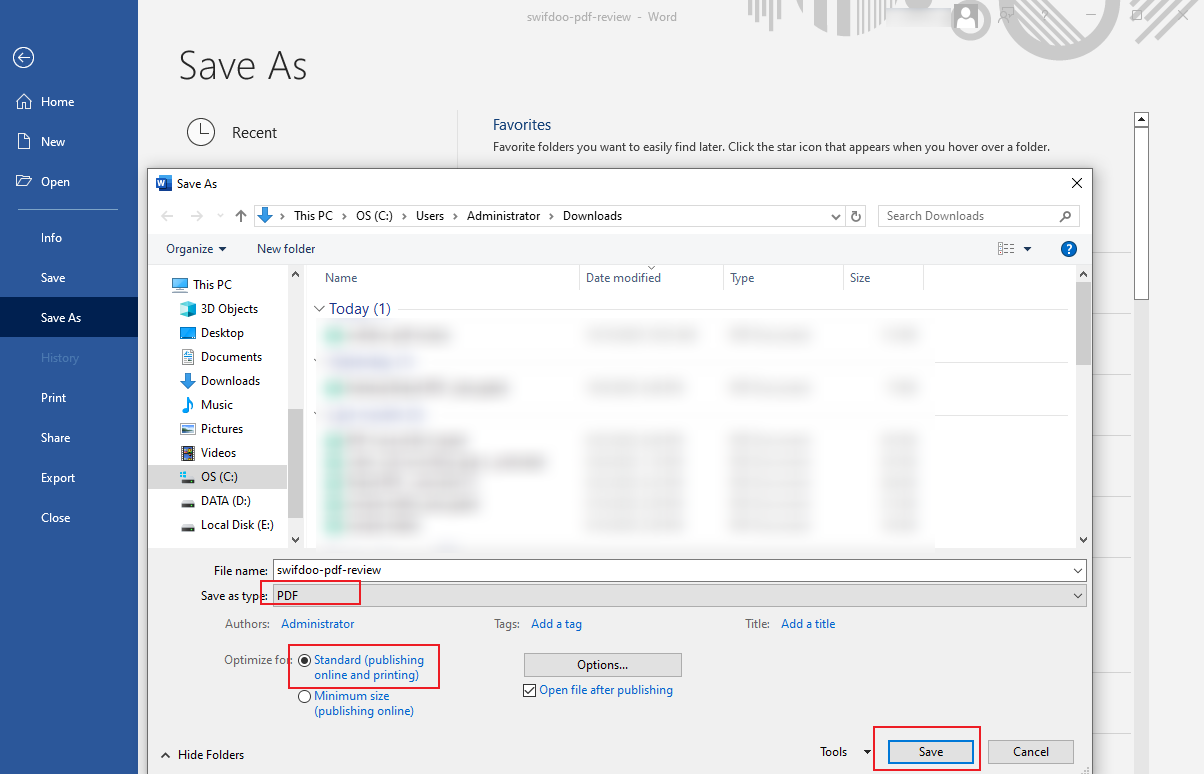
Stage 3. Print the PDF File in SwifDoo PDF
Once you get the Google Doc file with comments, it’s time for you to choose a reliable tool to print the file with comments. SwifDoo PDF is an excellent PDF printer that can give you a hand. It enables you to print a PDF file with various customized settings, including but not limited to printing with comments, printing the PDF as a booklet, and more. Here, follow the steps below to print the PDF with comments using SwifDoo PDF.
Step 1. Without needing to visit its official download website, click the convenient button below to download SwifDoo PDF. Then install it on your PC. Launch it and try its 7-day free trial.
Step 2. Find the Google Doc file in the PDF format, right-click it, and select Open With SwifDoo PDF. Then, this file will be displayed in SwifDoo PDF.
Step 3. Click the Print icon in the top left corner or press Ctrl + P to enable the Print window.
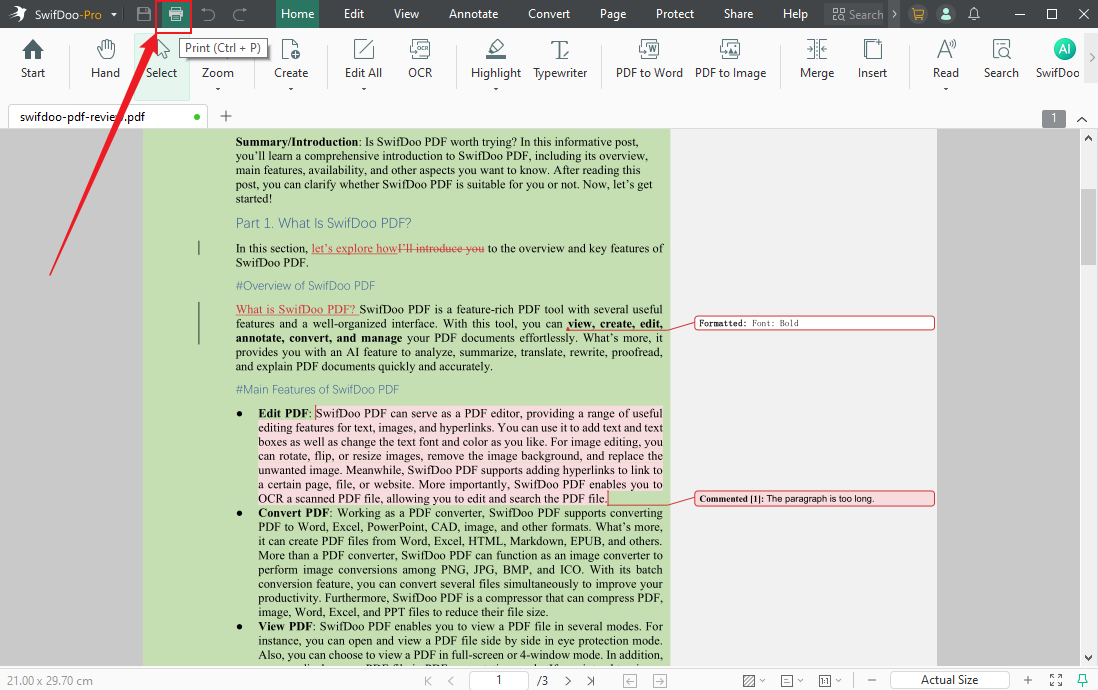
Step 4. In the Page Layout section, tick the Print Annotations checkbox. Then, adjust other print settings according to your needs. Finally, click the Print button.
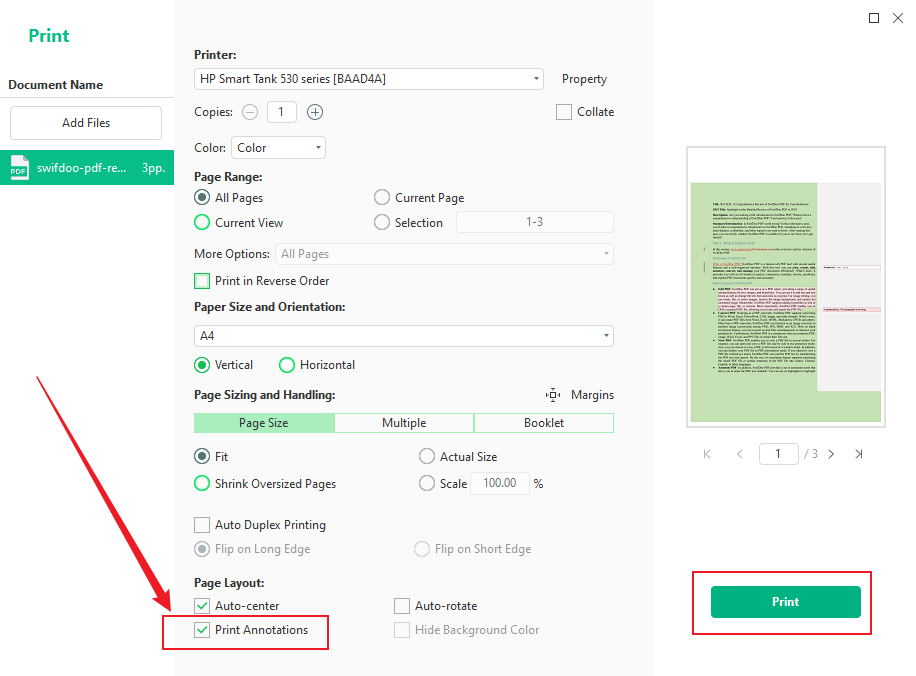
In addition, SwifDoo PDF enables you to combine Google Docs into one PDF. Download this excellent PDF editor to handle various PDF tasks and problems.
Conclusion
How to print Google Doc with comments? Google Docs doesn’t offer direct ways to print files with comments. Fortunately, there is a workaround to aid you in printing a Google Doc with comments. Save the Google Doc in DOCX format and then convert it to PDF in Microsoft Word. Then, use SwifDoo PDF to print the PDF with comments. It is quite easy! Now, follow the guide above and have a try!








