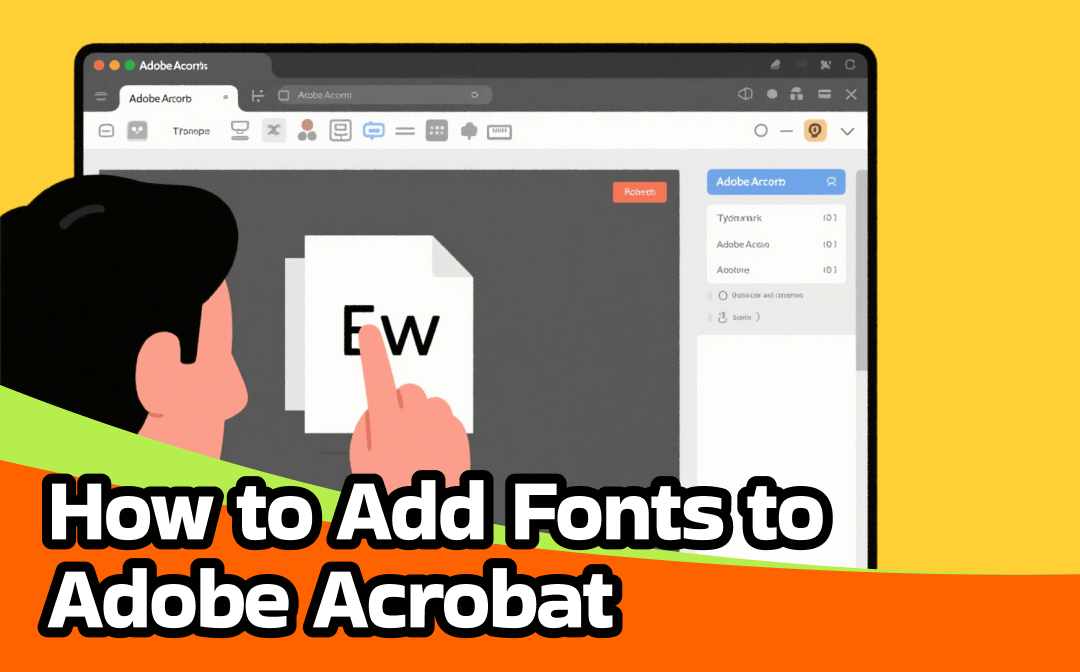
How to Add a Font to Adobe Acrobat with Creative Cloud
Adobe Acrobat Pro DC is one of the best PDF editors for Windows and Mac. And it allows enhanced document customization. This includes font integration. Although Acrobat doesn't support direct font installation, you can add fonts to Adobe Acrobat Pro DC using Adobe Creative Cloud. This makes them available across all Creative Cloud apps. This integration helps maintain design consistency when editing PDFs with custom typography.
Check out how to add a font to Adobe Acrobat in a PDF via Creative Cloud.
Step 1: Install Creative Cloud
Begin by installing the Creative Cloud desktop app. And open the Adobe Fonts website to add new fonts. Click Fonts.
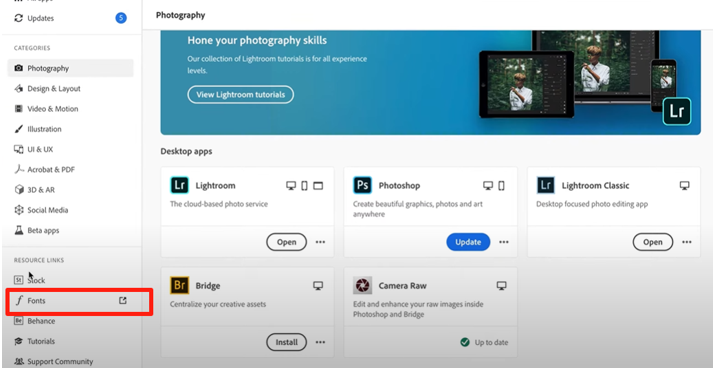
Step 2: Check the Adobe Font
Browse the classification, recommendations, and your needed language in the font library. Hit the Adobe fonts you desire to add to your document.
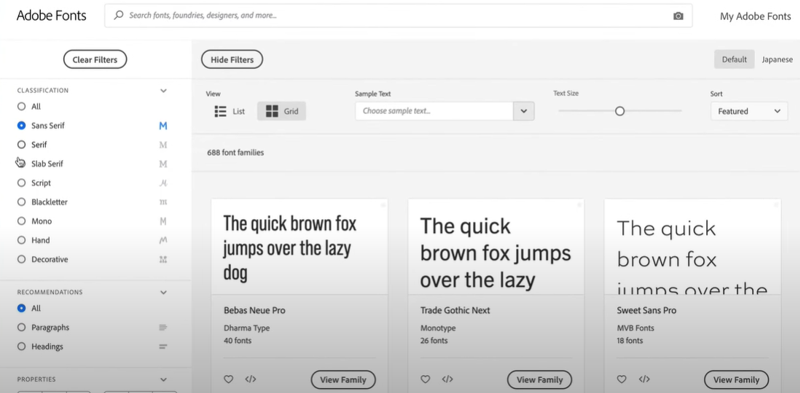
Step 3: Refine your Search
Use filters and tags to search for fonts based on mood and category. Or use language-specific styles, such as Japanese fonts.
Step 4: Add and Install Fonts in Adobe Acrobat
On the font’s family page, toggle Active Font on the top right or under the font you want. This will import a font into Adobe Acrobat from the list. Once the fonts are added, feel free to change the font in your PDF in Acrobat.

You can access the fonts you have added in Adobe Acrobat. Just use the "f" (the florin sign) menu in the Creative Cloud desktop app. Select the PDF text and click "Edit PDF", select and apply the font.
How to Add Fonts to Adobe Acrobat from a Downloaded File
We have another excellent method to add fonts to Adobe Acrobat on Windows or Mac. Right-click the font file and select the 'Install' option. This adds the font to your system, making it accessible within Adobe Acrobat for text input or editing. This basic setup lets you use the font across various programs on your device.
Check out how to add downloaded fonts to Adobe Acrobat by right-clicking.
Step 1: Download the fonts you want to add to Adobe Acrobat. Go to the local folder to find and unzip it.
Step 2: Right-click the font file you wish to add, and select Install for all users.
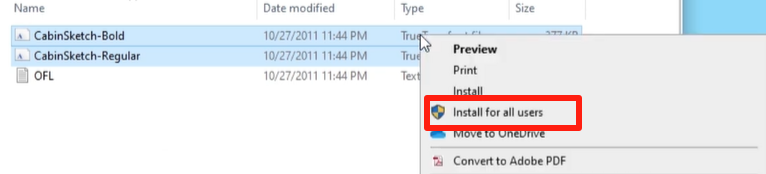
Step 3: Continue to add the new fonts to your Adobe Acrobat account or other software on your computer.
Step 4: Open Adobe Acrobat, click Edit PDF in the side pane, and click the font drop-down arrow under FORMAT TEXT to select the font added in the list.
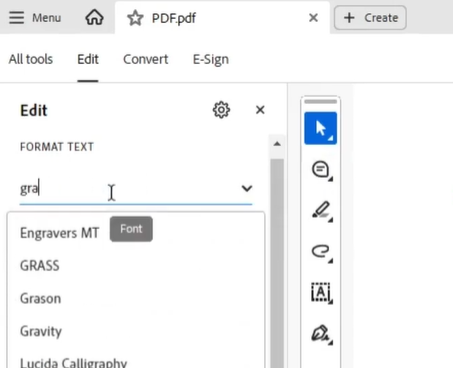
A Top Adobe Acrobat Alternative: SwifDoo PDF
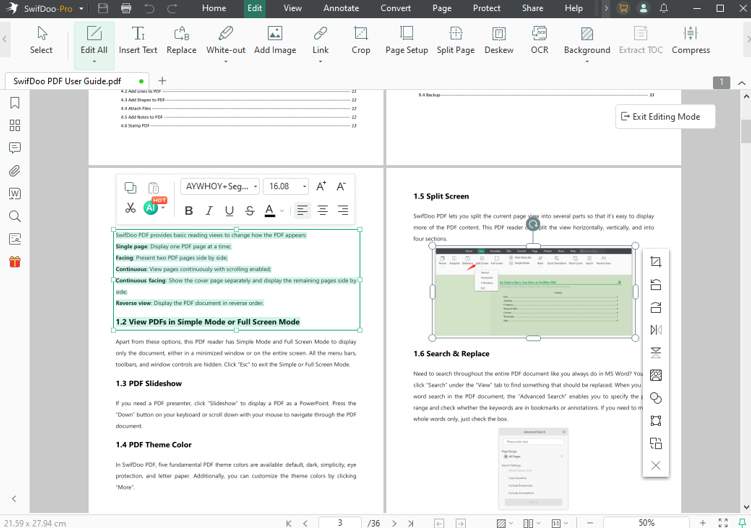
Now, you need not worry about how to add fonts to Adobe Acrobat. We have discussed the two practical ways to achieve. However, SwifDoo PDF is a top alternative for editing PDFs. Especially if you're looking for an easier and more affordable way to add fonts. SwifDoo PDF stands out from Acrobat by offering a more intuitive and user-friendly interface for routine PDF tasks. With integrated tools, it supports smoother work and better results.
Overall, SwifDoo PDF is a lightweight package to facilitate working with PDFs.
If you frequently manage and manipulate PDFs rather than just add a font to Adobe Acrobat, try SwifDoo PDF. Take a look at the essential features of it:
- Quickly find fonts from PDF documents
- Edit text, images, and all document formats with ease
- Compress and convert PDFs into different file formats
- Merge or split individual pages or entire files
- Annotate PDFs to draw, highlight, insert shapes, add notes, hyperlinks, etc.
- Sign and encrypt PDFs to prevent unauthorized access
- Supports AI to analyze and chat with PDFs
Final Wrap Up
Adding fonts to PDF is essential for many reasons. They maintain your brand's design, ensure the layout is stable, and share the font with others. Here, we have discussed two excellent ways to add more fonts to Adobe Acrobat. Additionally, you can utilize an Adobe alternative to manage fonts and all your PDF files in a modern, yet user-friendly environment.









