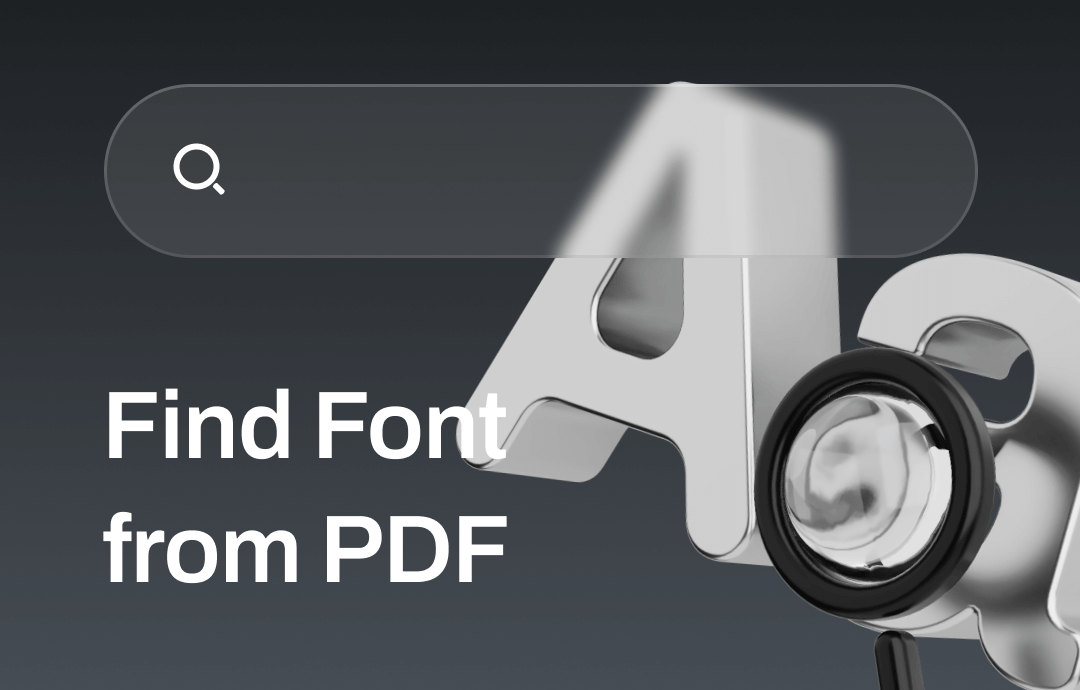
Find Font from PDF with SwifDoo PDF
SwifDoo PDF lets you find fonts from PDFs with just a few clicks. It also allows you to select any piece of text to recognize the font and instantly alter the font style and size. Moreover, you can copy, delete, and replace the text without hassle.
Check out how to find a font from a PDF using the steps below.
# Find out Font from Text-Based PDF
Step 1: Import PDF into the Software
You can use the Open option in the home interface to open your PDF file or drag and throw the PDF from the file folder into the program.
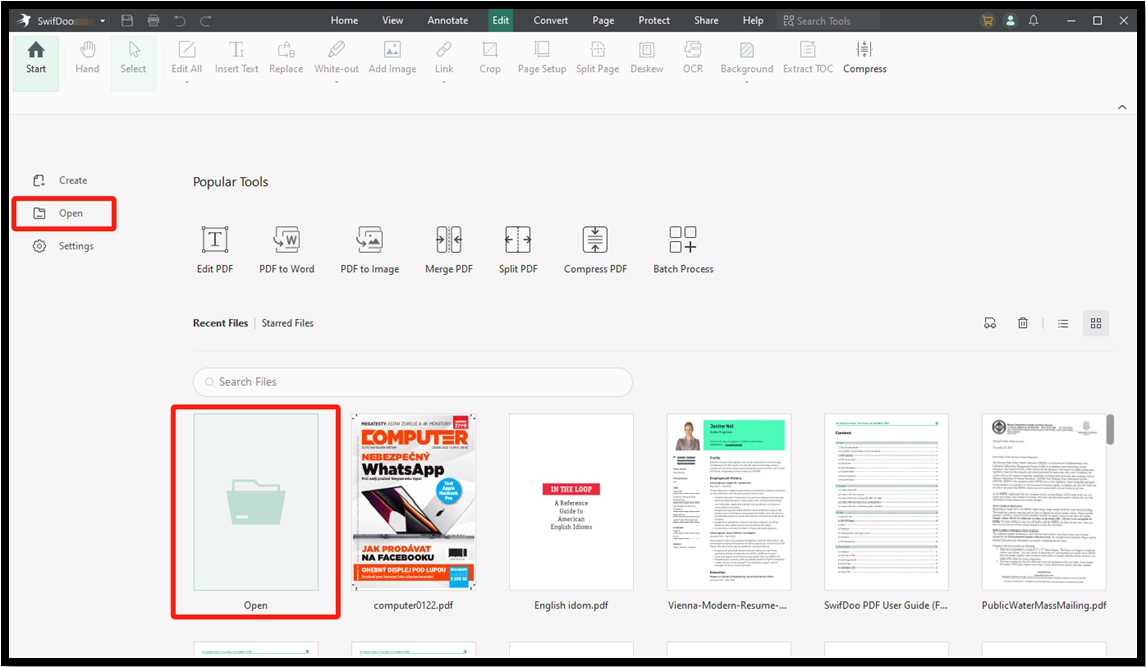
Step 2: Find the Font from the PDF
First, choose the Edit menu at the top, select Edit All to make the text editable, and then go to the text you want to find the font for. The software will identify the font in the PDF immediately. The font size will also be detected and displayed.
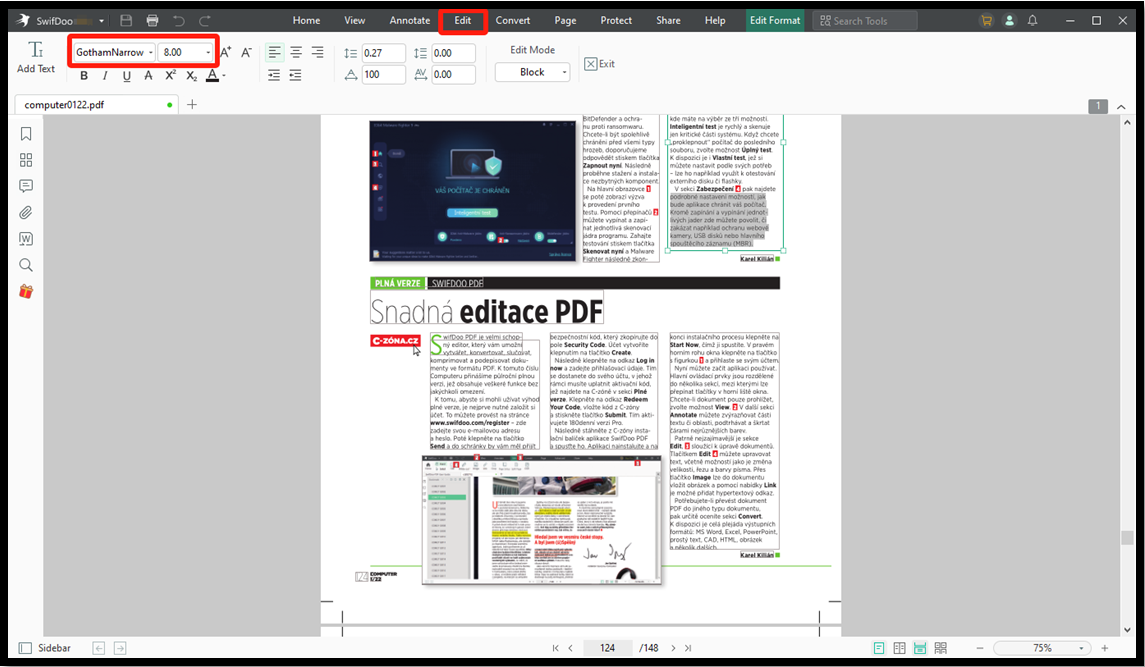
Download the SwifDoo PDF font finder to extract font names from PDFs and edit the PDFs for free with a hassle-free 7-day trial.
# Find Font Style from Scanned PDF
The font identifier from PDFs, SwifDoo PDF, has an OCR feature used to recognize and extract scanned text. This feature comes in handy when you have a scanned PDF to identify the fonts for.
Learn how to find the font from a PDF that’s non-editable by the instruction.
Step 1: Open PDF in the Application
Right-click on the PDF file you want to know what font is in, choose Open with and browse the application list to select SwifDoo PDF. Alternatively, you can directly import the file by dropping it.
Step 2: Extract Text from Scanned PDF Pages
Click Apply OCR when a notification bar appears, select the document language, and click Apply in the pop-up window to start text extraction.
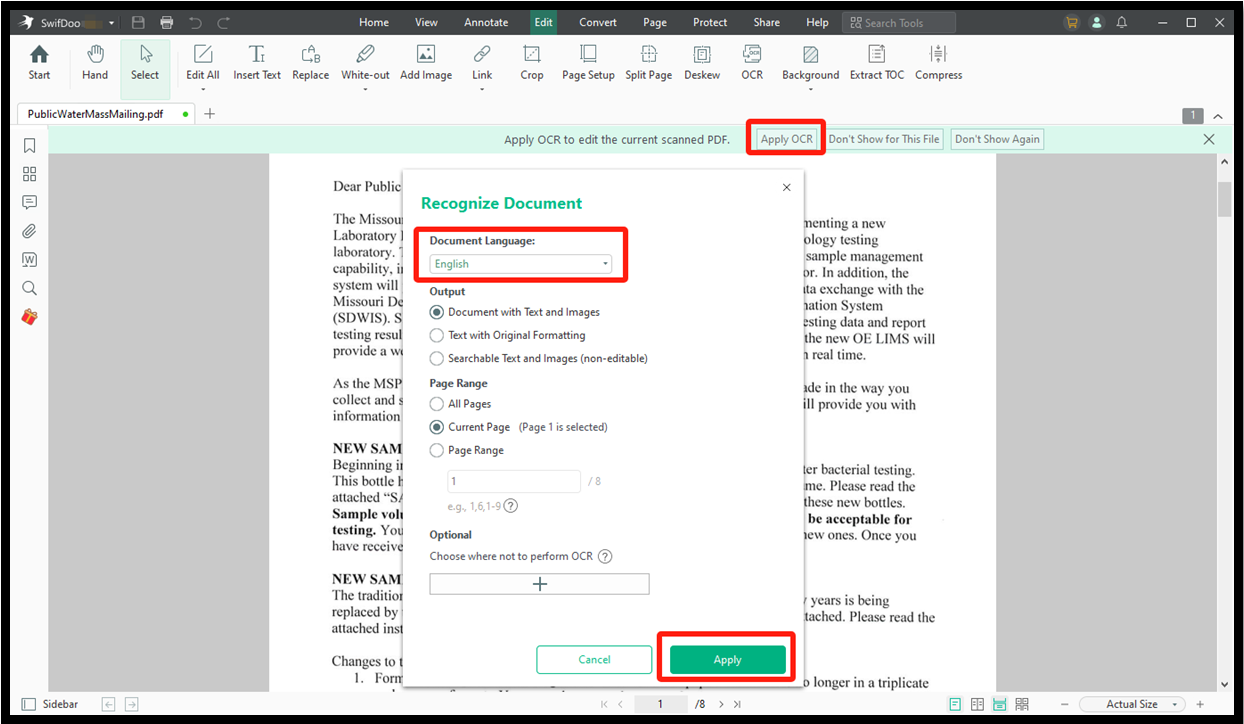
Step 3: Find the Font from the PDF
When the file with extracted text is opened, select specific text and check the font and size on the top right of the software.
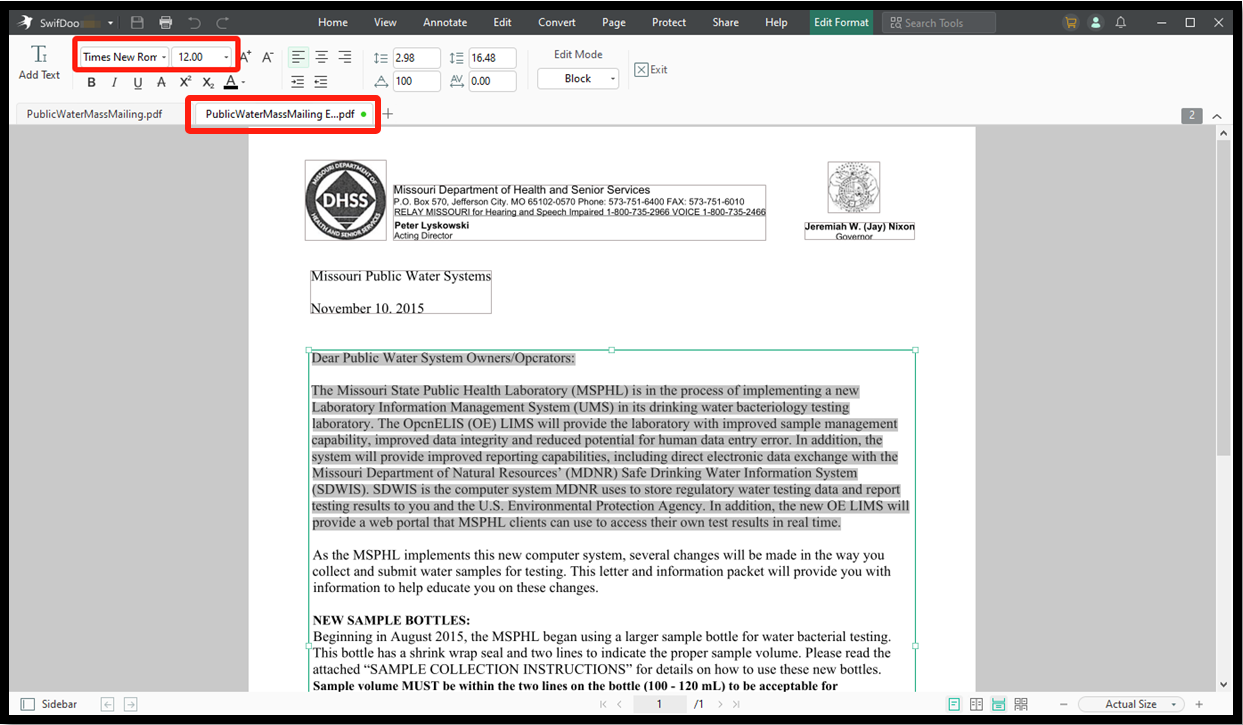
SwifDoo PDF is an all-purpose PDF solution that also contains an array of tools for compressing, splitting, and annotating PDFs. It also includes the best PDF converter. Download it to find font and size from your PDF with the best experience and do almost everything you want to your files seamlessly.
Find Font from PDF Using Adobe Acrobat Reader
If you need to find fonts from PDFs on a Mac, you may turn to the Adobe Acrobat software. While the software takes up a bit of space, it helps with a variety of essential PDF handling works. You can view, print, sign, identify a font, and add comments in a PDF in the Adobe Reader application for free.
Step 1: Open the font detector and identifier from PDFs and close the small window that comes out;
Step 2: Drag and drop your PDF into this software to open it;
Step 3: Go to File > Properties > Fonts to find the text fonts from the PDF.
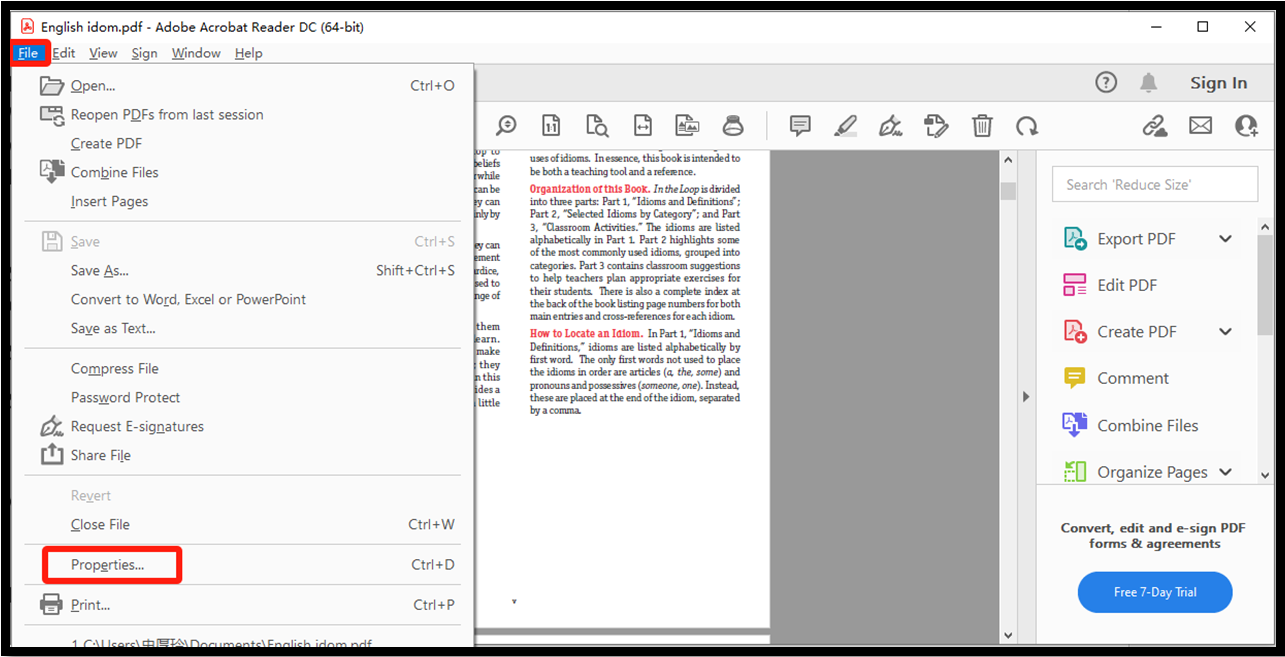
Adobe Acrobat will list all the fonts it can detect and use in the document.
How to Find a Font from a PDF by Artwork Flow
Artwork Flow is a smart font finder that identifies font information from PDFs available in web browsers. It analyzes the text and picks out and lists the matched font options on the right side of the opened PDF. You can identify the font name, style, and size.
Let’s see how to find fonts from PDF online for free using this tool.
Step 1: Click PROOF YOUR FILE on the font finder tool website;
Step 2: Upload a PDF to the online tool, and it will be opened automatically;
Step 3: The Fonts panel on the right side will present all the fonts used in the file.
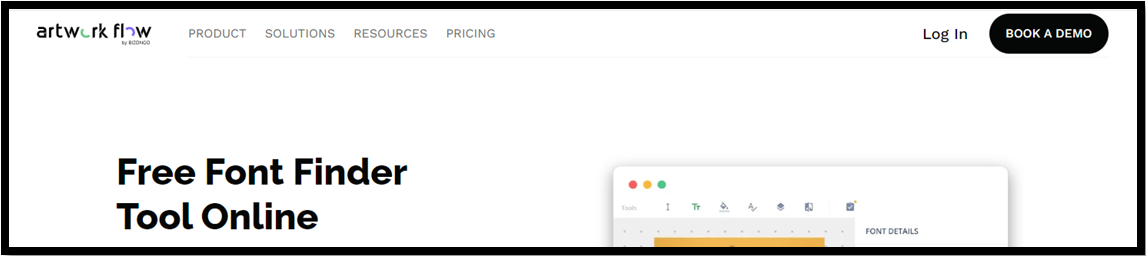
Wrapping Up
Are you looking for a unique font in a PDF document to maintain font consistency in your materials for promoting your brand or products? A good font finder and recognizer tool will significantly improve your efficiency and avoid manual verifying. Pick your favorite software tool from this post to find the exact font types from PDFs without breaking a sweat.









