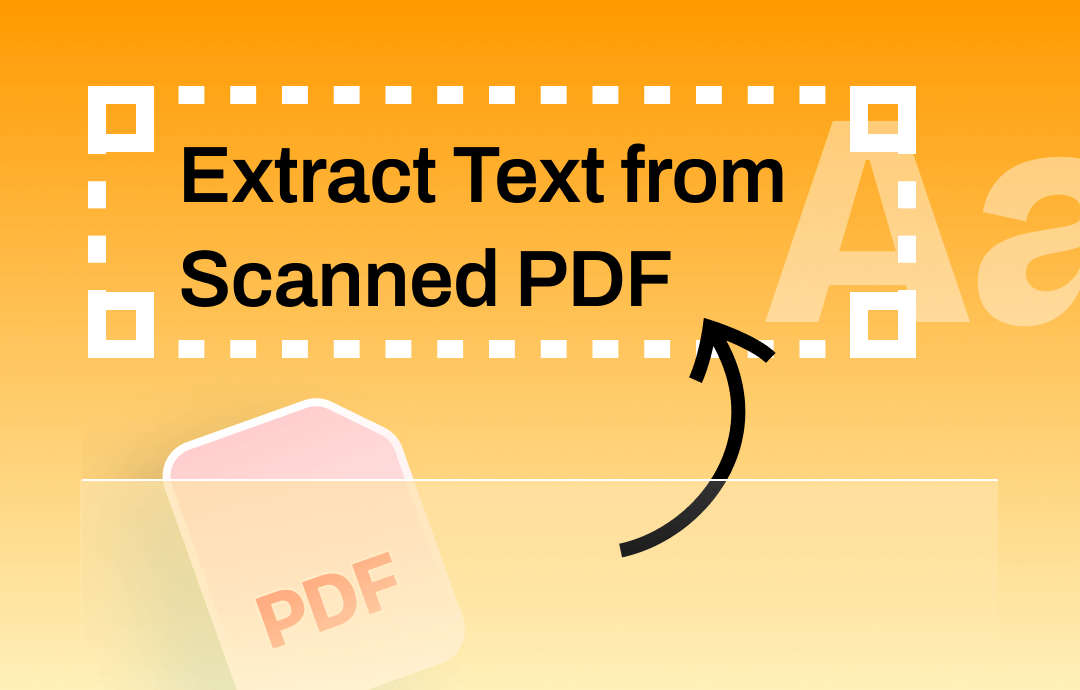
Can You Extract Text from Scanned PDF?
PDFs can be created in two ways - as an image or as a text document. Scanned PDFs are essentially photographs of the pages, and each page is stored as an image. The contents of this file are not searchable or editable.
You can extract text from a scanned PDF using OCR software or services. OCR (Optical Character Recognition) can recognize text in PDF and extract text from scanned PDF. Many PDF readers and document management tools come with built-in OCR capabilities. Once OCR has been applied, you can select, copy, and extract the text as needed. Just keep reading to learn how to OCR PDF and extract text.
Part 1. How to Extract Text from Scanned PDF Offline
The effectiveness of text extraction depends on the quality of the scanned document and the capability of the OCR software. Some advanced OCR software can handle complex layouts and even recognize different languages. Here, let me introduce you to two robust OCR programs.
Extract Text via Adobe Acrobat
Adobe Acrobat has always been the authority in PDF processing. It is the first choice of many users. However, it requires a subscription if you want to use its advanced features, which is expensive.
The good news is that it offers a 7-day free trial. You can go to https://www.adobe.com/acrobat/free-trial-download.html to get the free trial and follow the steps below to extract text from a scanned PDF.
1. Launch Adobe Acrobat Pro and open the scanned PDF.
2. Click the Edit PDF tool from the right pane, and Acrobat will automatically run OCR.
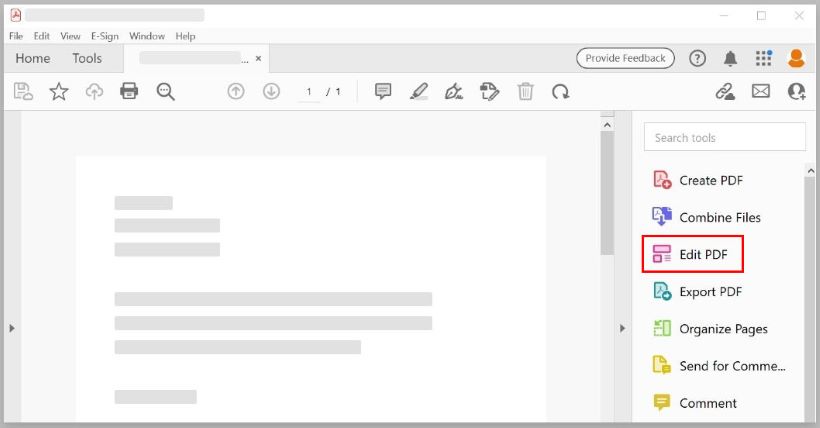
3. When done, you can copy and paste text to another place per your needs.
4. If you want to save the file, click File and choose Save As.
Extract Text via SwifDoo PDF
Another recommended tool is called SwifDoo PDF. It is one of the popular alternatives to Adobe Acrobat. The software interface is straightforward. With a few clicks, you can convert the scanned PDF to an editable file and extract text from it with OCR.
The great thing is that SwifDoo lets you choose the language to get better results! You can click the download button below to get the program and use it to extract text from scanned PDFs.
1. Open SwifDoo PDF > Click Open to open the scanned PDF.
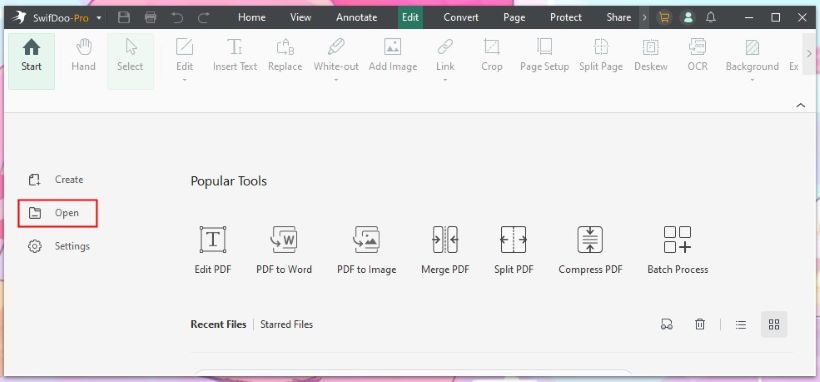
2. Click Edit from the menu bar > Choose OCR.
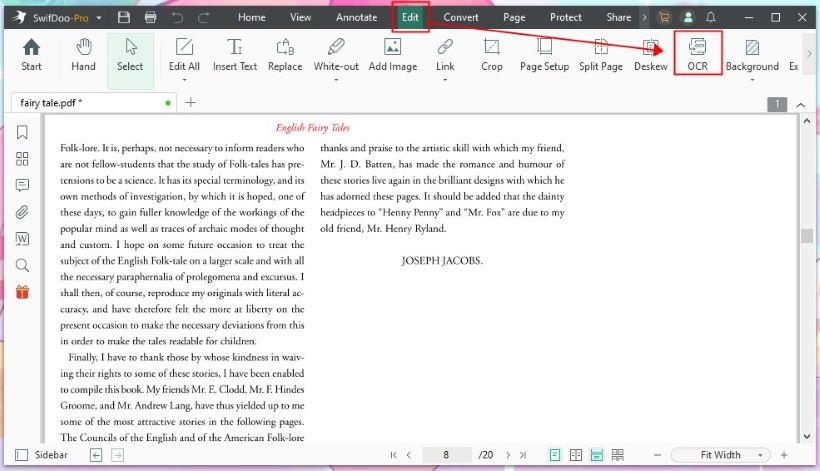
3. On the Recognize Document window, adjust the conversion settings: select the document language, output, and page range.
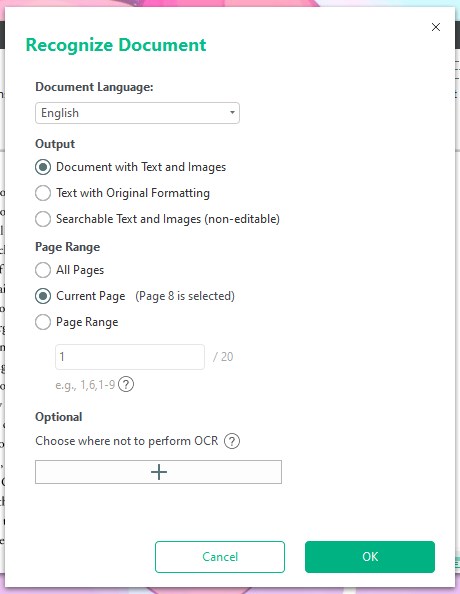
4. Click OK and wait for a while.
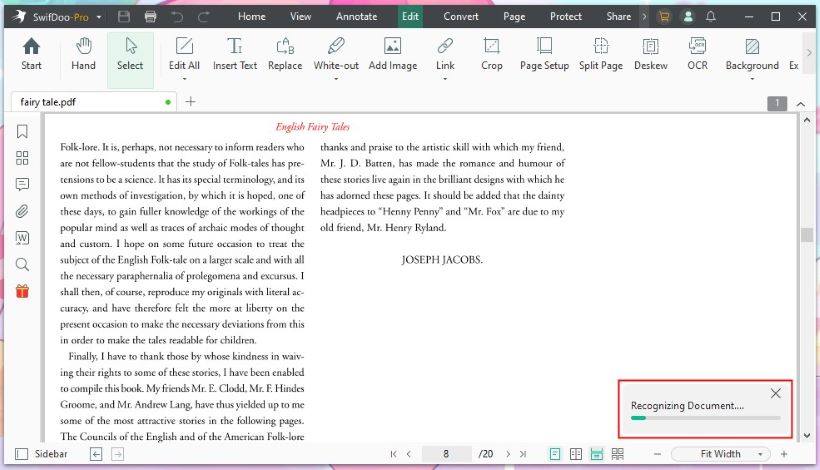
5. After the recognition, you will see a new editable PDF. Now, you can easily select and extract the text.
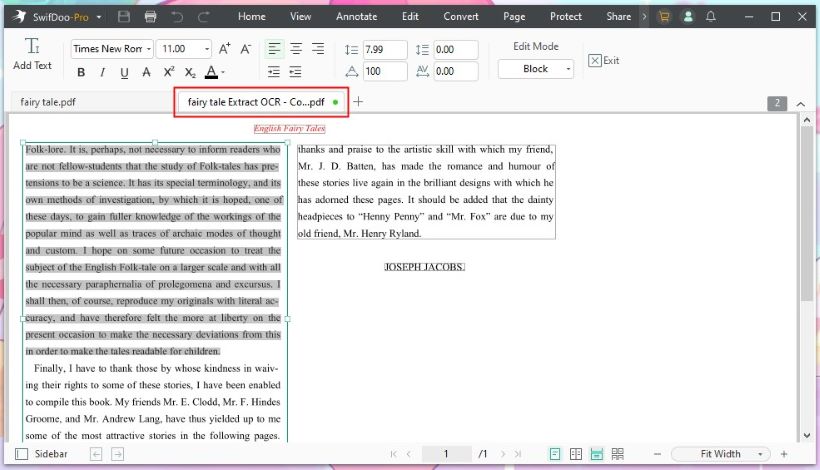
Go to Start and click Open Folder to find the new file.
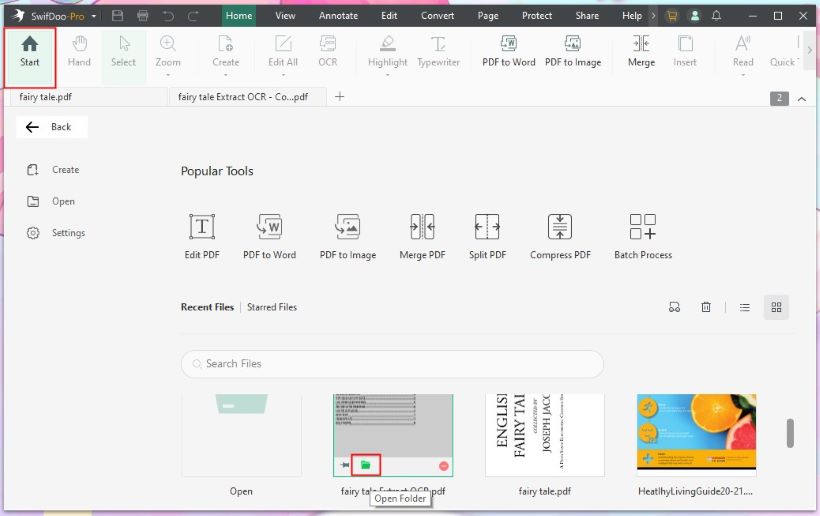
You can continue editing the PDF or convert it to Word directly if needed. SwifDoo PDF can help you convert PDF to Word without losing formatting.
For more OCR software, check this guide:
![7 Best OCR Software for Text Recognition [2025]](https://img.swifdoo.com/image/ocr-software.png)
7 Best OCR Software for Text Recognition [2025]
The right OCR software helps recognize text from documents easily. Read this article to find the 7 best OCR software to use on Windows, Mac, or online.
READ MORE >Part 2. How to Extract Text from Scanned PDF Online
Don’t want to install any software? It’s possible to extract text from scanned PDF online for free. You can complete the task using Google Drive or an online OCR service.
Extract Text via Google Drive
In Google Drive, you can use Google Docs, an online word processor, to open the scanned PDF and extract text from the file. Of course, you should first upload the PDF to Google Drive.
1. Open the browser and go to https://drive.google.com/drive/my-drive > Log in to your account.
2. Click + New > Choose File Upload to upload the scanned PDF.
3. Right-click the PDF > Choose Open with > Select Google Docs to convert the PDF to Google Docs.
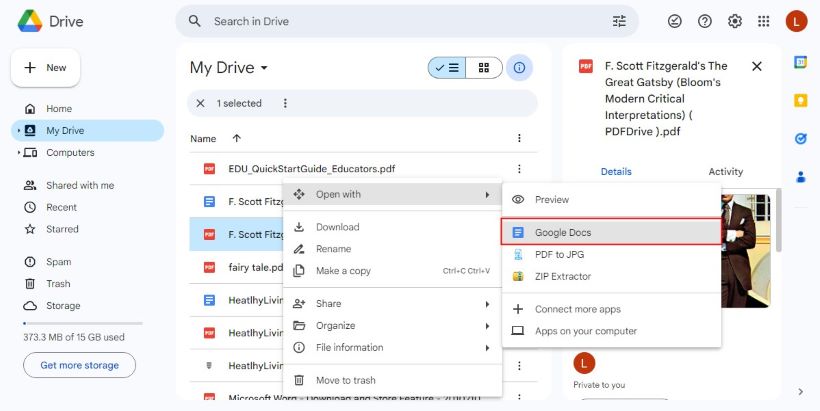
4. It will open the PDF in a new tab, and you can extract the text from it.
You can choose to save the file as a Word document. However, some formatting may be lost.

Also read:
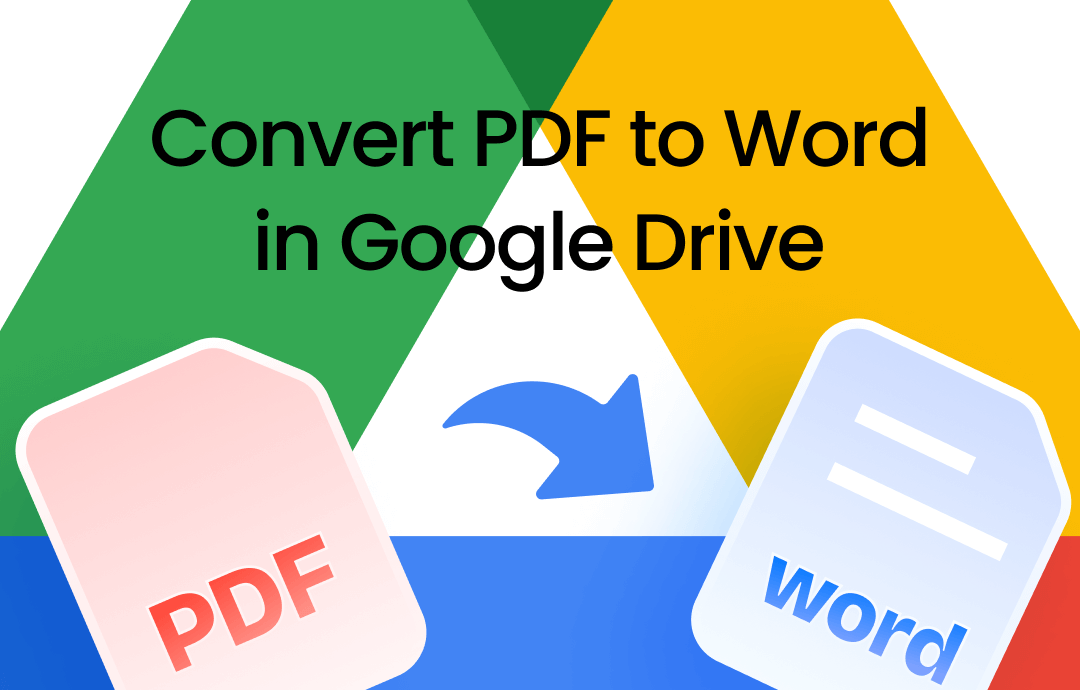
How to Convert PDF to Word in Google Drive | Quick Guide
Want to know how to convert PDF to Word in Google Drive? This article will show you the exact steps.
READ MORE >Extract Text via OCR2Edit
Many web-based apps can help you convert scanned PDFs to editable text. All you have to do is upload the PDF file, and the service will convert the file into selectable, searchable, and editable text.
Here, let me show you how to use OCR2Edit to extract text from PDF online for free.
1. Open the browser and visit https://www.ocr2edit.com/scanned-pdf-to-text.
2. Click Choose File to select the PDF or simply drop the file into the box.
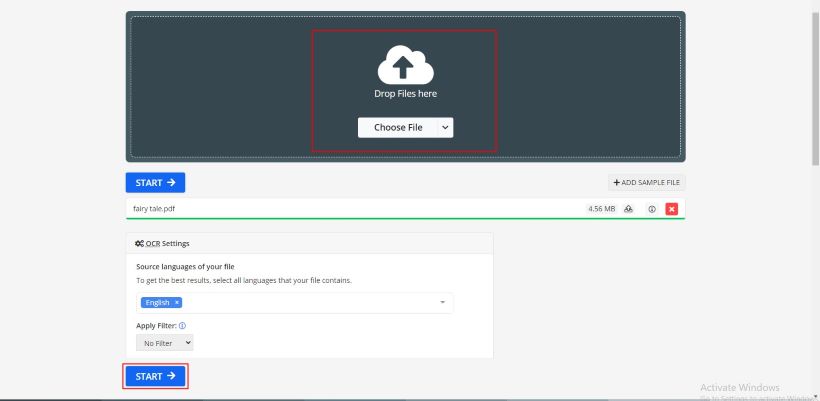
3. Choose the language of your file and click START.
4. Finally, download the file to your computer and extract the text.
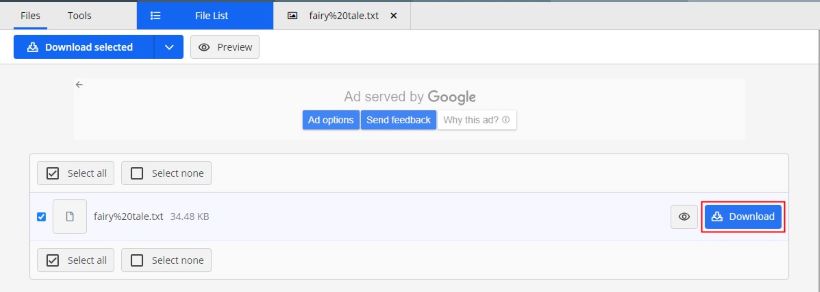
Conclusion
That’s all about how to extract text from scanned PDFs. It's easy to extract text from a scanned PDF with the help of an OCR tool. Although it is convenient to use online tools, the results may only be good if the PDF is in a simple format. A professional PDF tool like SwifDoo PDF is recommended to recognize all the text without effort. In addition, you can use the tool to edit the PDF easily. Give it a try!









