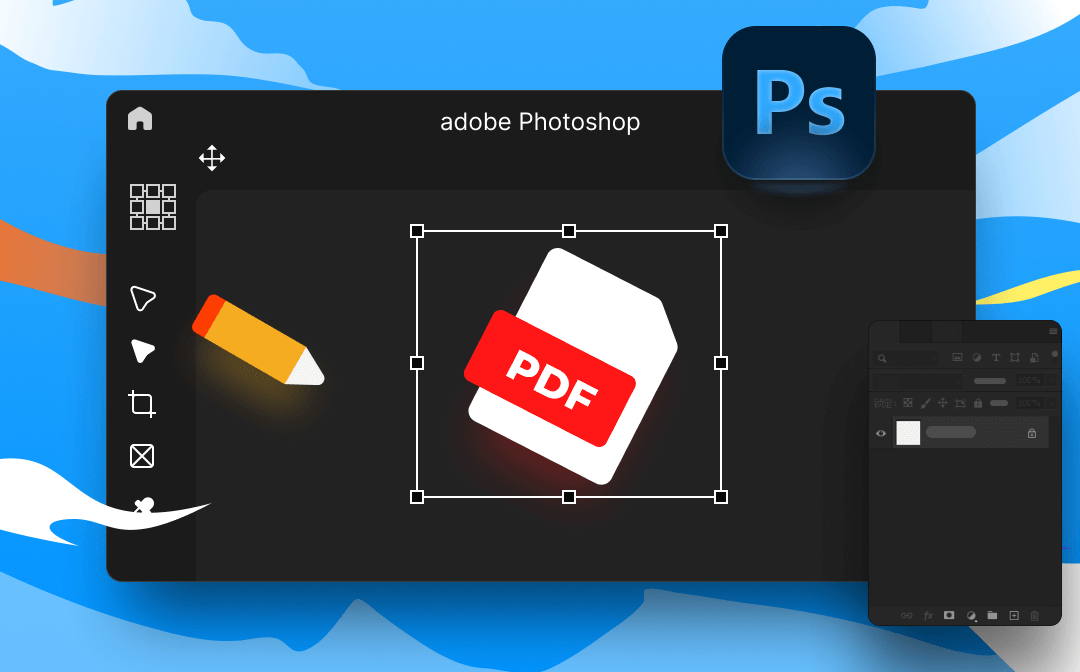
Do you want to remove text from a PDF in Photoshop? Can you edit multiple pages in a PDF with Photoshop? No worries; this post has got you covered. You can learn to edit PDF in Photoshop in action with detailed instructions.
Can You Edit PDF in Photoshop
Photoshop is originally designed to edit raster images. However, you can also edit a PDF in Photoshop with some limited features. It supports TIFF, JPG, PNG, PDF, BMP, and more. The way to edit PDFs is more like Photoshop a PDF. This application transforms the PDF into a Photoshop PDF file and allows you to edit it as editing a graphic.
Now without further ado, let’s find out how to edit PDFs in Photoshop.
How to Edit PDF in Photoshop
Photoshop’s PDF editor offers some basic tools to edit a PDF such as removing text from a PDF and editing multiple PDF pages. Basically, most image editing tools are available for making changes to a PDF. You can edit your PDF like editing an image and it only takes several extra steps are required to complete the task.
Let’s take you through a complete guide on how to edit PDFs in Photoshop:
Step 1: Open a PDF in Photoshop
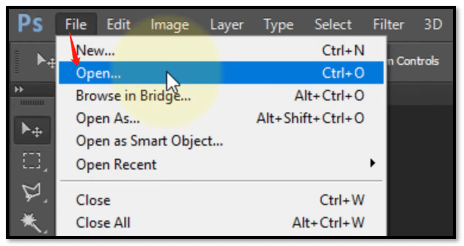
Launch the program and tap on the “File” button. Choose “Open” and select your target PDF. Once the file is selected, a dialogue window pops up and asks you to choose the PDF pages that you want to import into the program. Then click “OK”.
Step 2: Insert text to update the file
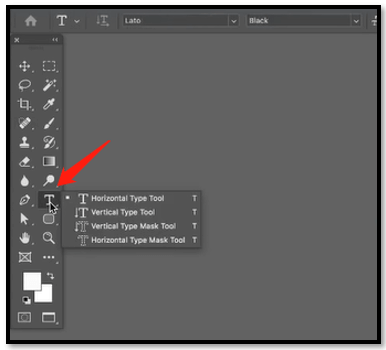
It is easy to add a text box with Photoshop. Just select the Type Tool and choose the box you like. Then click on the target place and type in the words to edit PDFs in Photoshop. If you want to change the font style or color, open the “Character menu” to find the font style you like and customize the text color.
Step 3: Remove text from a PDF
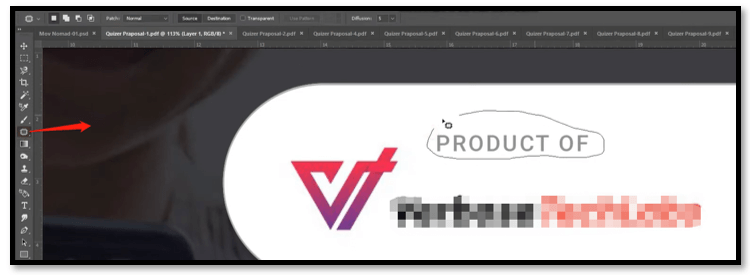
Click “Patch Tool” and draw a circle to select the text you need to remove. Drag the circle to move back and forth and the text will be removed immediately.
Step 4: Save the file as PDF
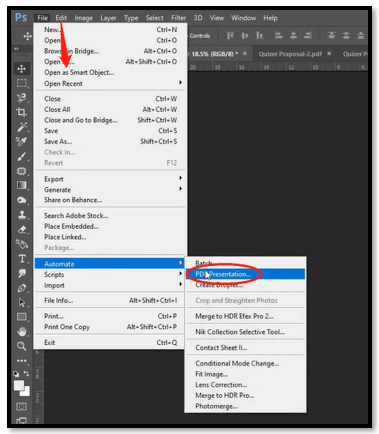
After editing PDFs in Photoshop, head over to “File”, click “Automate”, and choose “PDF Presentation”. Check “Add Open Files” and remove other files except for your PDF documents. Tap “Save” to save the file as PDF.
Besides, converting PDF to PNG is another tip to edit PDFs in Photoshop. This method lets you have more options to flexibly edit a PDF without losing quality.
Pros & Cons of Editing PDF in Photoshop
Speaking of editing PDFs in Photoshop, there are some advantages. The first one is that no additional application is needed. People who use the software often don’t have to install another app if they seldom handle PDF files. The other one is that as a professional image editing application, Photoshop can preserve high quality after editing.
However, several drawbacks are unavoidable. It doesn’t provide a full range of tools to edit PDFs in Photoshop and you may waste more time editing the files, not to mention dealing with PDFs with multiple pages. Besides, during editing, Photoshop adds many layers to your file, resulting in a large file size. This slows down file transfer and download. As a result, it is advised to edit a PDF with a Photoshop alternative to improve your efficiency.
How to Edit PDF in Photoshop PDF Editor Alternative – SwifDoo PDF
SwifDoo PDF is a PDF toolbox packed with various PDF tools that enables you to edit, convert, merge, and split PDF documents as you want. It extends your ability to easily make edits to PDFs, including adding hyperlinks, removing PDF backgrounds, reducing PDF size, and extracting the table of contents. Different from editing a PDF in Photoshop, you don’t have to be tech-savvy to master these features.
Please follow the guide on how to edit PDF in Photoshop alternative:
Step 1: Open the PDF file in SwifDoo PDF
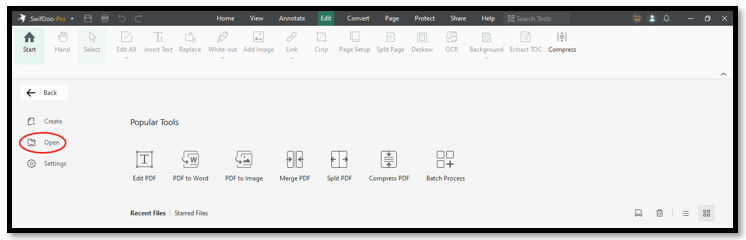
Download and install this alternative to Photoshop PDF editor on your Windows PC. Then launch it and tap the “Open” button to import your PDF.
Step 2: Edit Text directly without conversion
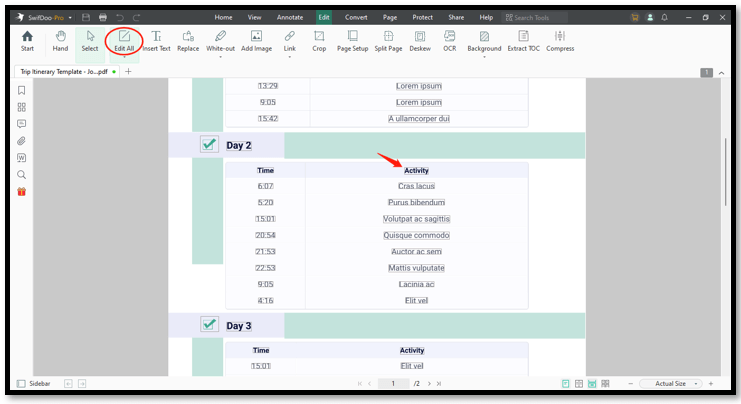
When the PDF is opened, go to “Edit” and choose “Edit All”. Then all the editable PDF text is outlined in grey boxes. Click on a desired text to customize the font style, update the font color, and edit PDF text.
If you want to add new text to implement the content, tap “Insert Text” and click on the desired place to insert a text box. Then, you can edit PDFs in the Photoshop alternative.
Step 3: Make a PDF editable in Photoshop PDF editor alternative
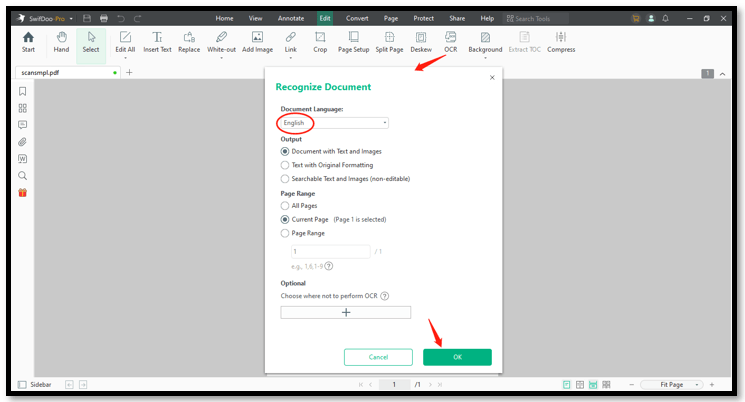
Not all PDFs can be edited. If you have a scanned or image-based PDF, it is necessary to use the built-in OCR software to make a PDF editable and searchable. Under the Edit tab, select “OCR”. When a window jumps out, choose the language of your PDF and click “OK” to perform OCR.
If you want to search and replace specific PDF text quickly and efficiently, this article might help:
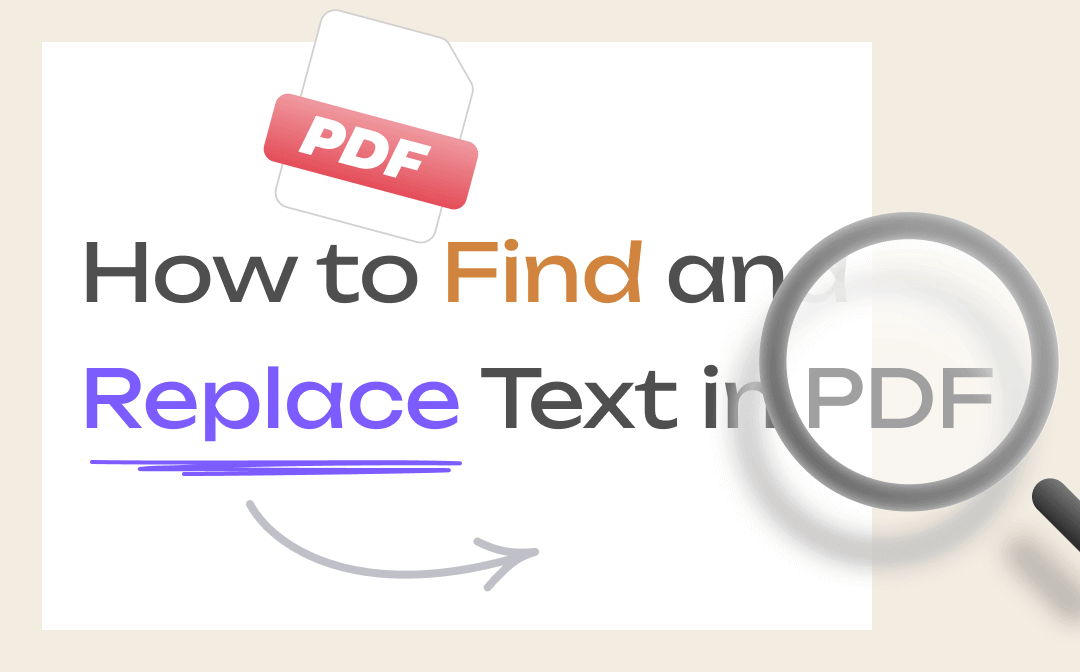
4 Proven and Free Ways to Find and Replace Text in PDF Files
How do I replace text in a PDF document? How do I bulk replace words and phrases in PDF? Learn the way to replace PDF text online and offline in this guide!
READ MORE >To Sum Up
This article features a full walkaround to help you edit PDFs in Photoshop PDF editor and its best alternative. Though the process is more complex than using a professional PDF management tool, editing a PDF in Photoshop saves your storage without downloading a new one.
Of course, Photoshop offers limited features to make changes to a PDF file. If you need to use more tools to edit PDFs, try SwifDoo PDF. This easy-to-use PDF editor will blow your mind.









