Have you downloaded an EPUB eBook file but wish to open and read it as a PDF? If so, you may dream of a solution that can convert EPUB to PDF format. While both the two file formats are popular for eBook reading, PDF has many benefits over EPUB. For those who hate the EPUB (.epub) format and failed to convert EPUB books to satisfactory PDF files, try the solutions in this post.
Speaking of the EPUB to PDF conversion, SwifDoo PDF and a few other converters can do the magic. They are fast and easy to use and allow for batch processing. Read this article to find out how to convert EPUB to PDF in the 3 best ways with them.
Why Convert EPUB to PDF
The reasons for converting EPUB files to PDF documents lie in PDF’s advantages. EPUB files can offer you a better reading experience, but it may bother you much with its downsides. Here is a look at several benefits of PDF documents and performing this conversion.
Ease of access: When you convert EPUB to PDF, the files become more universal. EPUB files can only be viewed on some eBook readers or special apps, but PDFs are accessible by eBook readers, web browsers, and free PDF readers. PDF documents are broadly compatible with various devices, such as phones, tablets, and PCs, regardless of the operating system.
Convenient Editing: Editing PDF files is more convenient than editing EPUB files. After converting EPUB to PDF, you can annotate the PDF file with highlights, sticky notes, and shapes. Adding images, hyperlinks, and text to the PDF are also simple.
Space saving: PDF documents can be quickly compressed to smaller sizes with a PDF compressor to save space.
With PDF’s lots of outstanding highlights, it’s quite necessary to convert EPUB to PDF. Now let’s see how to do that using three handy tools.
Convert EPUB to PDF Using SwifDoo PDF
SwifDoo PDF is a versatile PDF software application that can convert EPUB to PDF and vice versa. The software supports batch converting multiple EPUB files to PDFs in one click. It will remain most of the layout and formatting after conversion. The application is capable of loading and handling large files (such as a file over 100MB) without lags. It is one of the best EPUB to PDF converter software for download on Windows.
Check how to convert EPUB to PDF without losing much formatting using SwifDoo PDF.
Step 1: Launch the software, click a PDF conversion option, and hit More Features in the pop-up dialogue box;
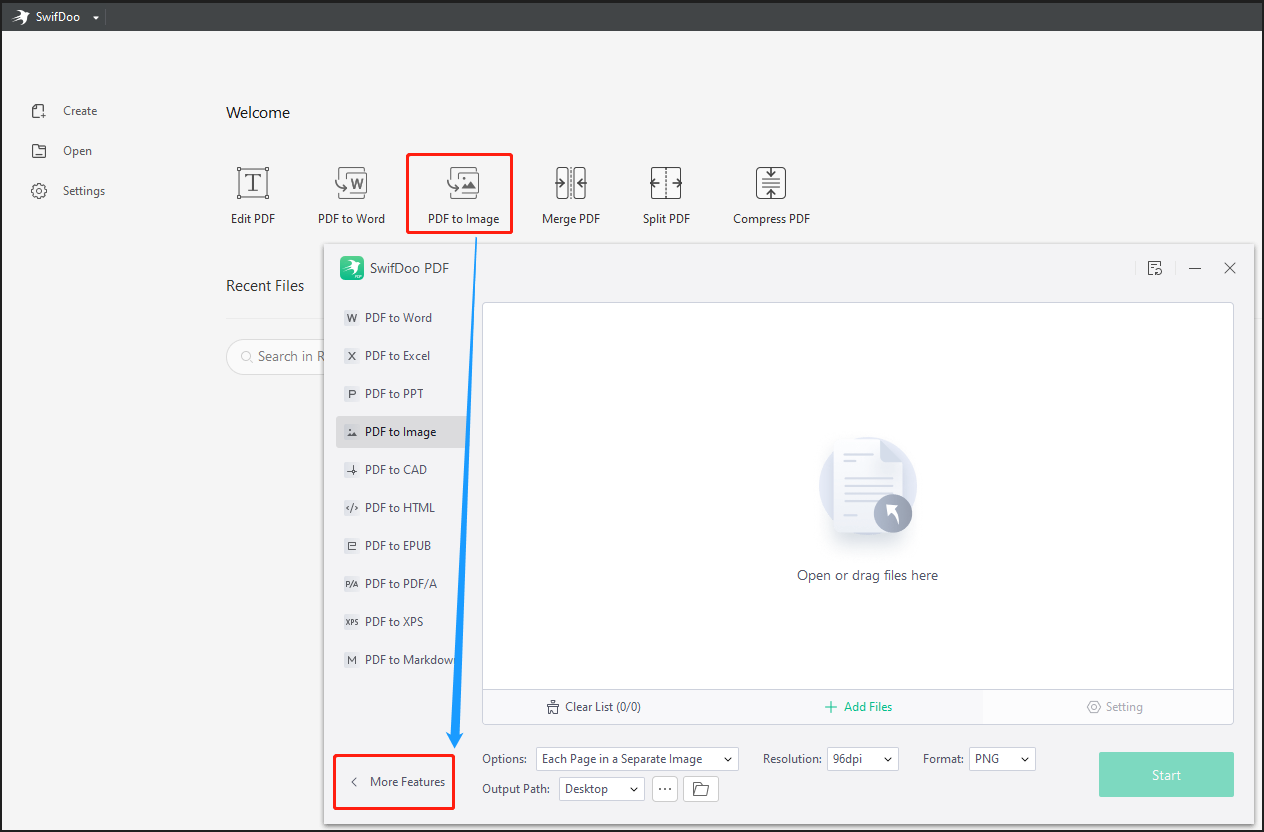
Step 2: Choose Convert to PDF in the new window, then select EPUB to PDF from the list of tools;
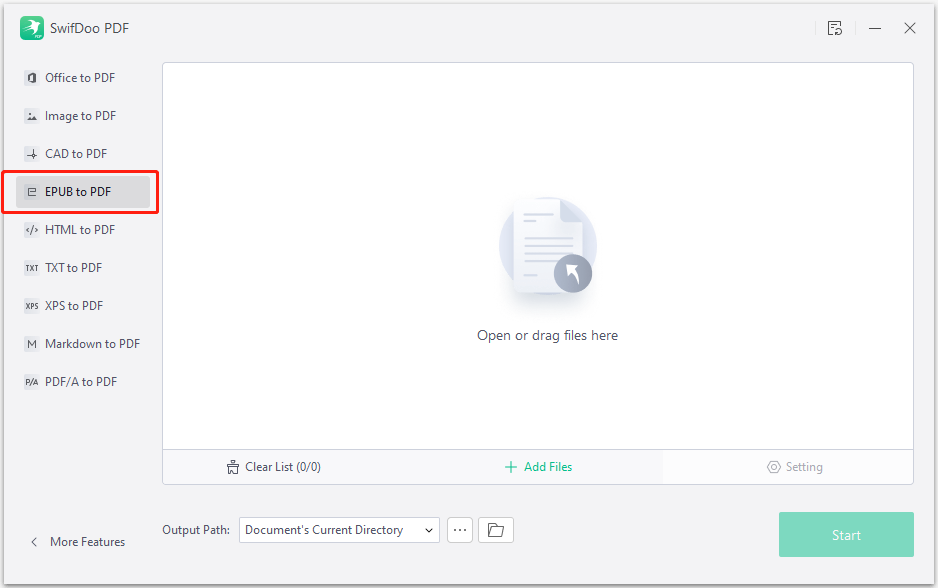
Step 3: Add your EPUB file to the converter, choose an output location, and tap Start to convert EPUB to PDF format.
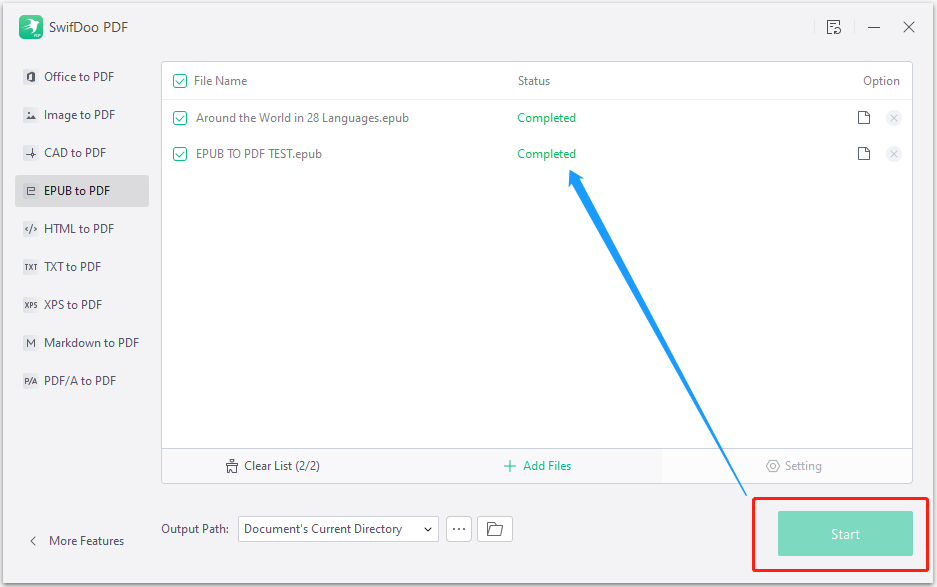
The conversion process takes just seconds and then you can open your EPUB file as a PDF document to read. Besides converting files from EPUB to PDF format, the software has more features.
SwifDoo PDF is one of the best PDF editors recommended on the top software review site, PCWorld. When required, you can use the program to edit the text and images in the PDFs converted from EPUB files. The PDF application also lets you convert, compress, annotate, and do more with PDFs. In addition, the SwifDoo PDF online converter enables you to convert common files to PDFs or vice versa for free.
Convert EPUB to PDF with Calibre
When you desire to convert EPUB to PDF or open an EPUB file as a PDF offline for free, Calibre is a great tool to help. It is an open-source and free eBook reader and manager. Similar to dedicated converters, the software enables you to select and convert EPUB files to PDF documents in bulk. You can change the output settings to determine the look and feel of the exported PDFs.
Follow the steps below to convert EPUB to PDF with the Calibre desktop app.
Step 1: Click Add books in the software to import your EPUB (.epub) file, and select it;
Step 2: Tap Convert books on the top to open the conversion window;
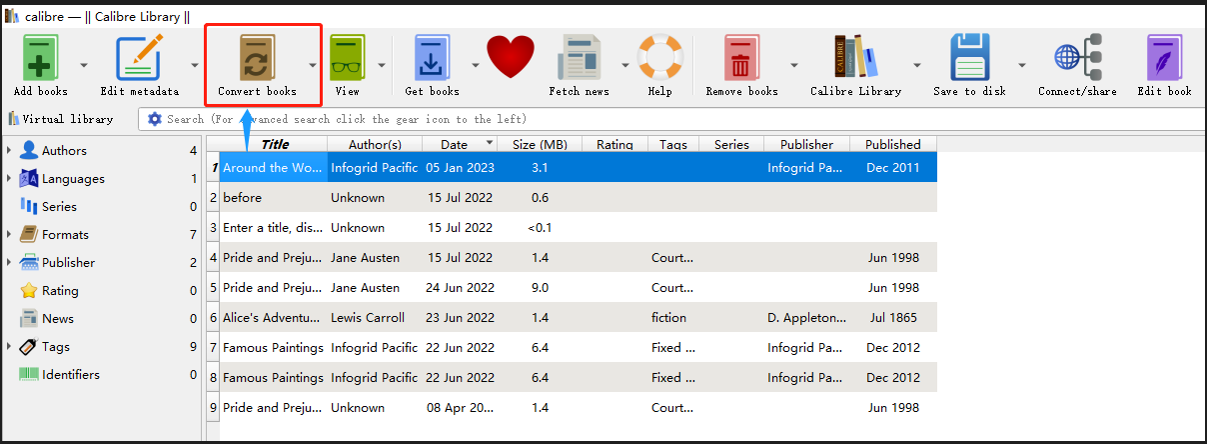
Step 3: Choose the converted file format as PDF and click OK to convert the .epub file to a PDF.
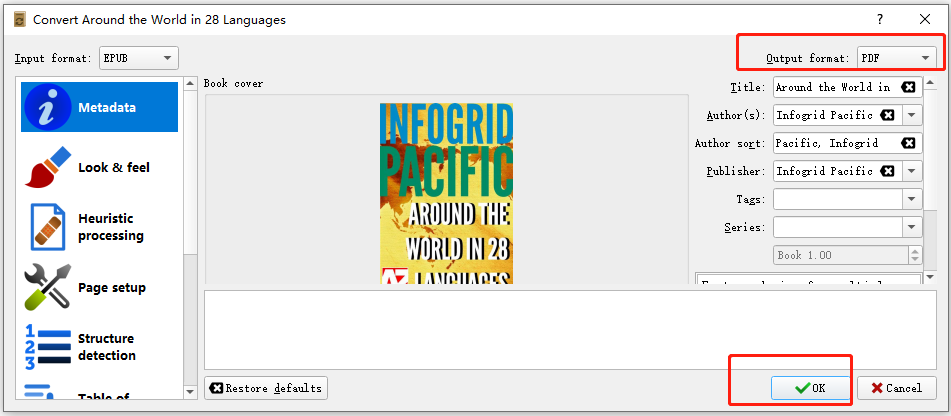
Calibre is available to convert EPUB to PDF on Mac, Linux, and Windows devices. The program can also convert EPUB to AZW3, MOBI, DOCX, HTMLZ, and other formats. A pro tip here: Calibre allows you to change EPUB to PDF by printing. The method to do that is to double-click and open the EPUB file and press Ctrl + P (Windows) or CMD + P (Mac) in the application.
How to Convert EPUB to PDF with CloudConvert
CloudConvert makes it no longer a daunting task to convert EPUB to PDF format. You can access the EPUB to PDF converter online to turn EPUB files into PDF documents for free. This converter is multi-purpose and can convert 200+ formats, including eBooks, PDFs, audio, videos, and images. There is no file size limit for any conversion task. Here is a guide to convert EPUB to PDF online for free with this converter.
Step 1: Go to the converter’s site and click Select File to upload an EPUB file;
Step 2: Select PDF from the Convert to drop-down menu, and press the Convert button;
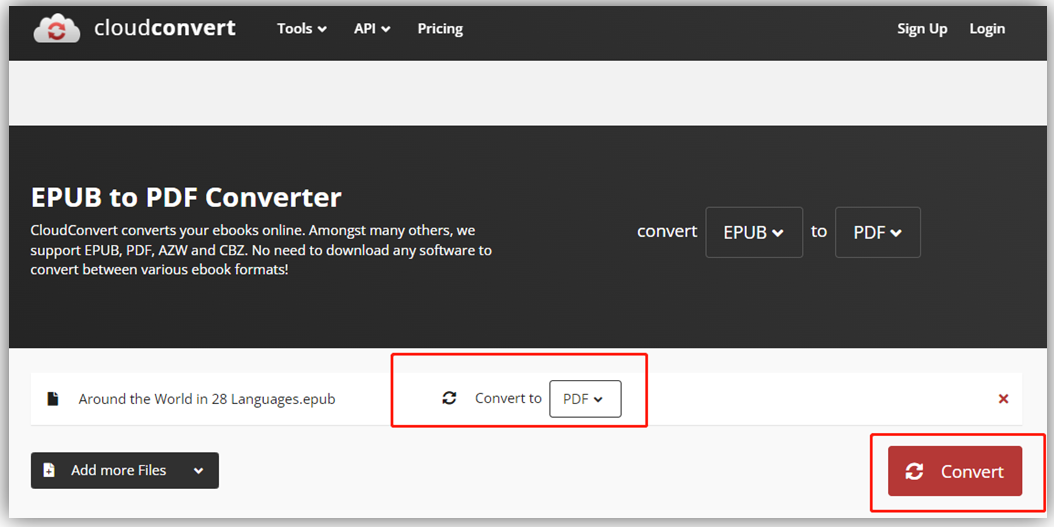
Step 3: Once the EPUB file is converted to a PDF, download and save it to your computer.
The online EPUB to PDF converter allows you to convert up to 25 EPUB files per day.
What Is the Best Way to Convert EPUB to PDF?
The best way to convert an EPUB file to a PDF document depends on your needs, but the SwifDoo PDF and Calibre desktop applications are most recommended. Compared to other offline and online converters, they are secure, powerful, and small in size. The conversion speed and quality are more reliable.
Please be aware that no software can perfectly convert EPUB to PDF and there is always some layout and formatting loss. An EPUB book is dynamic while a PDF file is a static visual presentation. When you convert EPUB files to PDFs, they are presented a little differently. However, EPUB to PDF converters may well preserve the formatting and layout of text-based EPUB books.
Conclusion
When you don’t want to manually scan a .epub book to create a PDF, read this post to learn how to convert and open an EPUB file as a PDF efficiently. To convert EPUB to PDF on Windows 11, Windows 10, 8, 7, and XP, SwifDoo PDF is one of the best choices. It offers you a 7-day free trial to use all its features without limitations. You can make further edits to the converted PDFs with it.
Frequently Asked Questions
Can I convert EPUB to PDF with Adobe Acrobat?
You can convert PDF to EPUB with Adobe Acrobat but cannot do vice versa. Any version of Adobe Acrobat regardless of Reader, Standard, and Pro DC doesn’t has the feature to convert and save EPUB as PDF yet. Adobe’s free eBook reader, Adobe Digital Editions can’t achieve the conversion either. Try the converters introduced in this article to complete your work.









