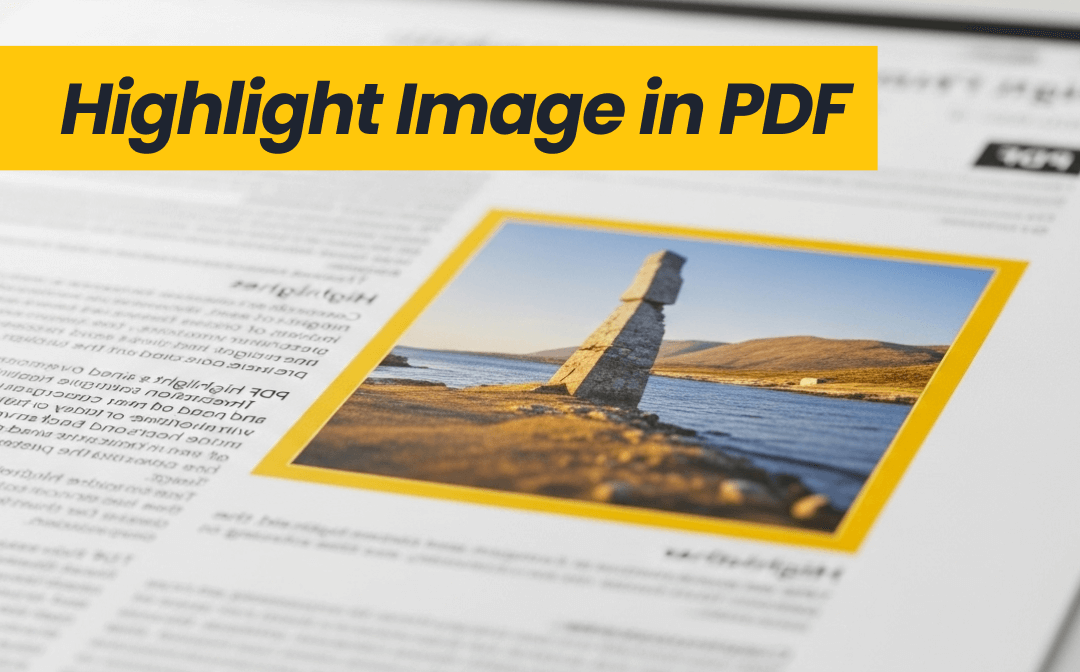
Way 1. Highlight Image with SwifDoo PDF
SwifDoo PDF is a powerful PDF reader with a highlighter that offers a feature-packed interface to handle PDFs. It serves as your all-in-one tool for reading, editing, annotating, converting, organizing, and doing more with PDFs with just a few clicks.
Specifically, when highlighting an image in a PDF, SwifDoo PDF offers a dedicated "Area Highlight" feature that enables you to highlight any area of an image. It places a rectangular highlight box over the selected part of the image in your preferred color combination.
Follow the steps below to learn how to highlight an image in PDF with SwifDoo PDF:
Step 1. Install and launch SwifDoo PDF on your Windows or Mac computer. Click Open and open the PDF file you want to work on.
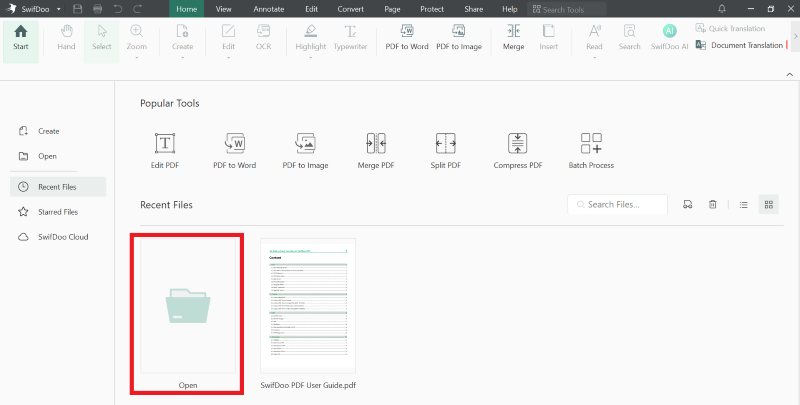
Step 2. Under the Annotate tab, click Area Highlight. Select the color of highlight you want.
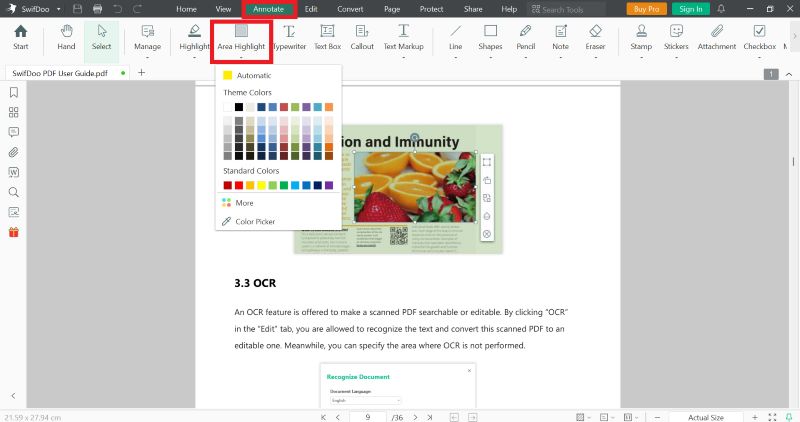
Step 3. Drag the mouse over the image area you want to highlight.
Step 4. Once done, save the highlighted PDF.
That's how quickly SwifDoo PDF lets you highlight an image on a PDF. Feel impressed? Hit the download button below to install SwifDoo PDF and get started!
Pros
- Click-based interface
- Various PDF annotation tools
- Compatible with Windows, Mac, iOS, and Android
- Access to other PDF features (edit, convert, compress, organize, etc.)
Cons
- Limited free access
Way 2. Highlight Image in PDF with Adobe Acrobat
Adobe Acrobat is a well-known PDF tool that provides all the features you need to manage PDFs effectively. You can use Adobe Acrobat to read, annotate, edit, compress, protect, and much more with PDFs. So, it isn't possible that the tool does not support highlighting images in PDF.
Adobe Acrobat also offers a straightforward way to highlight specific areas of the image and make them stand out from the rest. You simply have to select the image and choose the highlight option to begin highlighting the targeted areas.
Here are the steps to highlight images in PDF with Adobe Acrobat:
Step 1. Launch Adobe Acrobat and click Menu > Open to open the PDF you want to annotate.
Step 2. Select the image and then click the Highlight icon from the pop-up window.
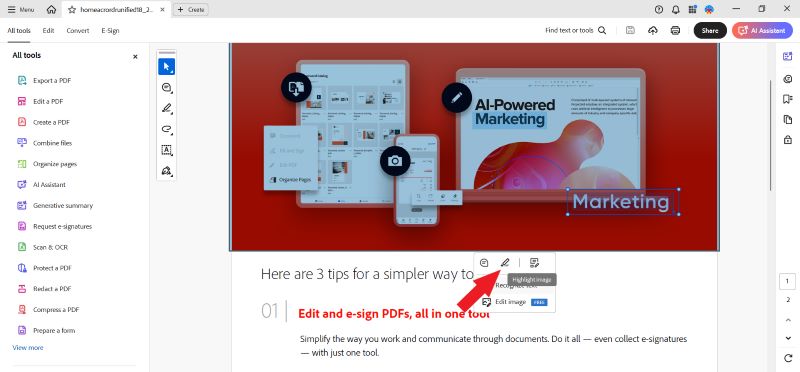
Step 3. Highlight the specific area of the image you want.
Step 4. To change highlight color in PDF, click the color option in the left toolbar and choose the color of your preference.
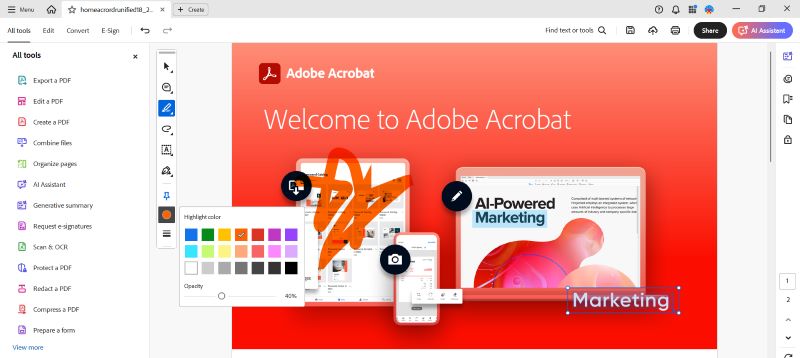
Step 5. Once you have highlighted the image, click Menu > Save to save the changes.
Pros
- Feature-packed PDF tool
- Intuitive interface
- Multi-color options
Cons
- Costly subscription plans
Way 3. Highlight Image in PDF with an Online Tool
Other than the desktop-based tools to highlight images in PDF, you can also do so with online tools. Many PDF tools allow you to highlight text and images directly in a PDF from your browser.
One online tool you can use is Smallpdf. It is a user-friendly tool that offers a simple interface to get the highlighting done within minutes. It allows you to highlight the image in your desired color, making it stand out.
Check out the steps below to highlight an image in PDF with Smallpdf:
Step 1. Go to the Smallpdf PDF Annotator webpage. Click Choose Files to upload the PDF. You can also drag-and-drop the PDF.
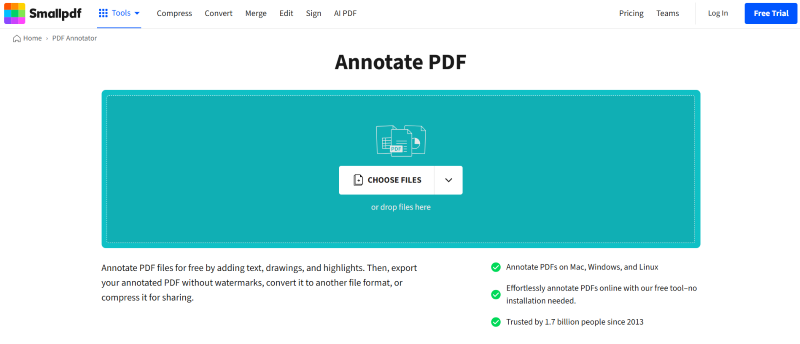
Step 2. Click the Pencil icon from the top menu bar and select Highlighter.
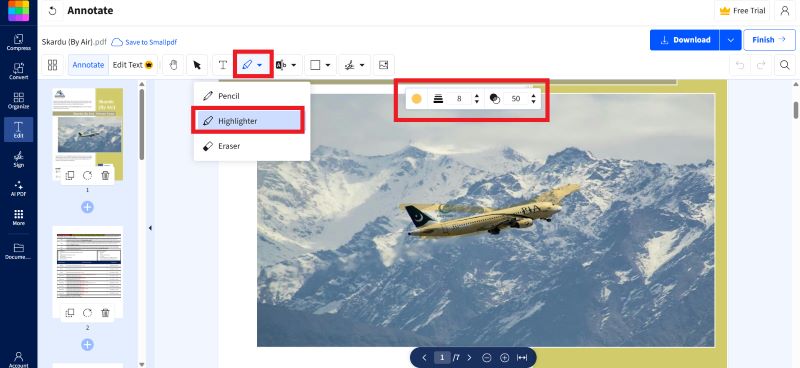
Step 3. Adjust the highlight color and size. Once done, highlight the image area.
Step 4. After highlighting, click Download to save the PDF back to your system.
You can follow the similar steps with any other online PDF highlighter you prefer.
Pros
- No software installation required
- Intuitive approach to highlight PDFs
- Fast processing
Cons
- Limited free usage per day
- Limited PDF-related features
Conclusion
Highlighting an image in a PDF is useful when there are important details in visuals you don't want the readers to miss. Above, we have learned how to highlight image in PDF using three of the simplest and quickest methods. In all these methods, you simply need to click a few things to complete the task. However, SwifDoo PDF is the best, as it offers a comprehensive PDF toolkit to handle more PDF activities beyond highlighting. On top of that, it is much more affordable than Adobe Acrobat.









