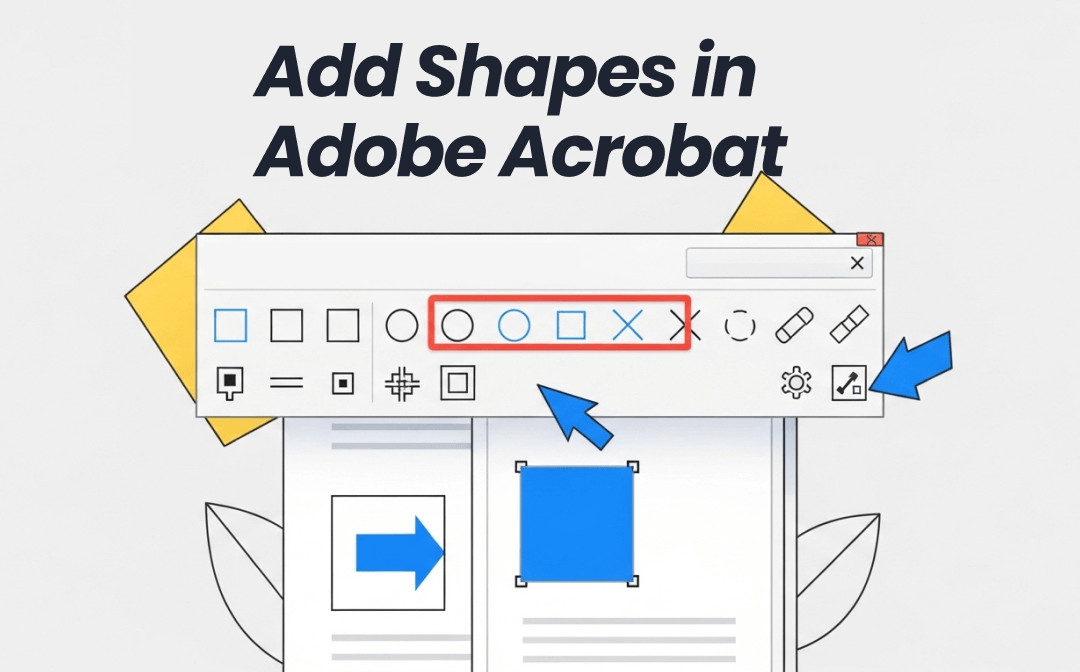
Can You Add Shapes in Adobe Acrobat?
Yes, you can add multiple shapes to PDFs in Adobe Acrobat. The tool features dedicated Comment and Drawing Markup tools, which let you add a variety of shapes. You can add:
- Rectangles
- Circles
- Arrows
- Lines
- Polygons
- Clouds
- And many more
For each shape, Adobe Acrobat lets you customize the color, opacity, fill, border thickness, rotation, and more. You can also move and layer shapes for complex annotations.
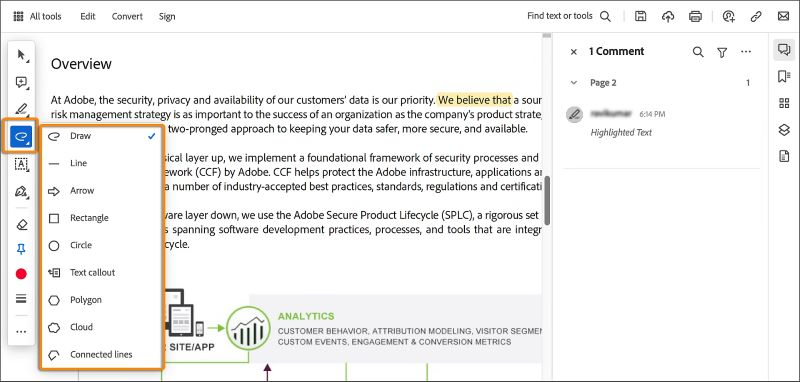
Although Adobe Acrobat seems an ideal tool to add shapes, there are some drawbacks you should know about:
- Expensive Subscription: Adobe Acrobat Pro has one of the most expensive subscription plans.
- Complex Interface: It requires a learning curve to master its use due to the complex interface.
- Slow Performance: It may run more slowly on older computers.
If you want to add shapes to a PDF without dealing with the above concerns, then SwifDoo PDF is the best alternative to Adobe Acrobat. It is easy to use, offers extensive annotation options, and provides cheaper subscription plans.
Install SwifDoo PDF and try its intuitive features yourself.
How to Add Shapes in Adobe Acrobat Reader
Adobe Acrobat Reader is more than just a tool for reading PDFs. You get a full suite of options to add shapes to the PDF. Without wasting any more time, let's look at the steps on how to add shapes in Adobe Acrobat Reader:
Step 1. Launch Adobe Acrobat Reader and click Menu > Open to select and open the PDF file.
Step 2. Click the Draw icon from the small toolbar on the left side and select the shape you want to add. For example, if you want to add a circle to a PDF, select the Circle option.
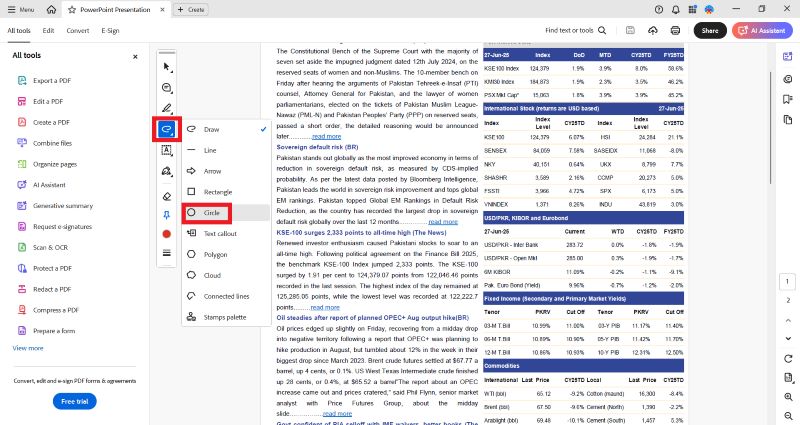
Step 3. Once the shape is selected, customize its color and opacity. Afterward, apply the shape in the right place you want with the help of your cursor.
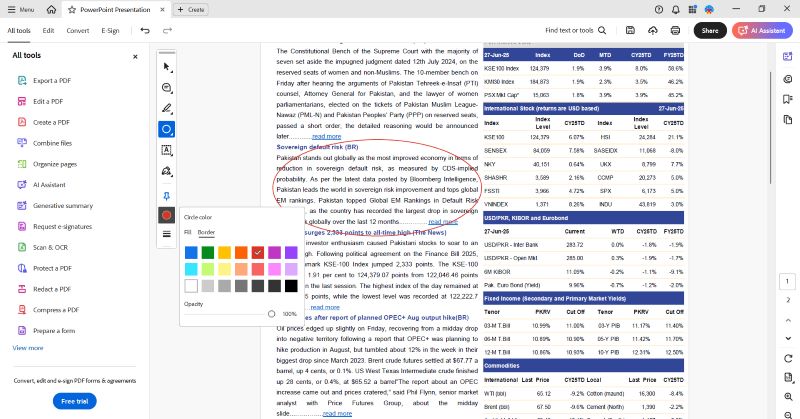
Step 4. After adding shapes, click Menu > Save to save the changes to the PDF.
How to Add Shapes in Adobe Acrobat Pro
Adobe Acrobat Pro is a complete PDF editor that provides access to all basic to advanced PDF annotation features you need. Check out the following steps to learn how to add shapes to a PDF in Adobe Acrobat Pro:
Step 1. Launch Adobe Acrobat Pro and open your PDF file. Click Tools > Comment.
Step 2. Click the Shapes icon from the toolbar and select the shape you want to add.
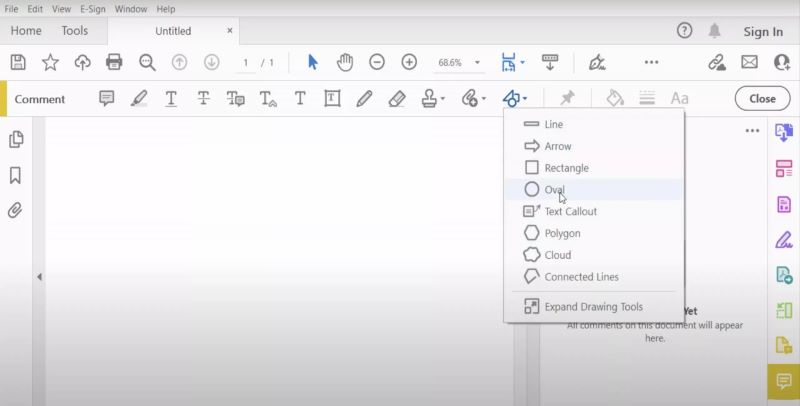
Step 3. Use the cursor to place the shape in the correct position. You can also customize its color, thickness, and other details if required.
Add Shapes to PDF with the Best Adobe Alternative
Above, we have discussed that Adobe Acrobat has some issues, especially related to its costly subscription and less intuitive interface. So, what if we told you there's a better alternative to Adobe Acrobat that lets you add similar shapes to a PDF with a more intuitive approach? That tool is known as SwifDoo PDF.
SwifDoo PDF is a powerful PDF editor and annotator that offers a wide range of features to handle PDF-related activities. Its annotation feature lets you add different shapes to a PDF, including:
- Rectangle
- Circle
- Polygon
- Connection line
- Arrow
- Line
SwifDoo PDF also lets you use a pencil to draw freely on the PDF. For all the shapes, it also enables you to change the color and size. The best part is that its interface is really intuitive to use.
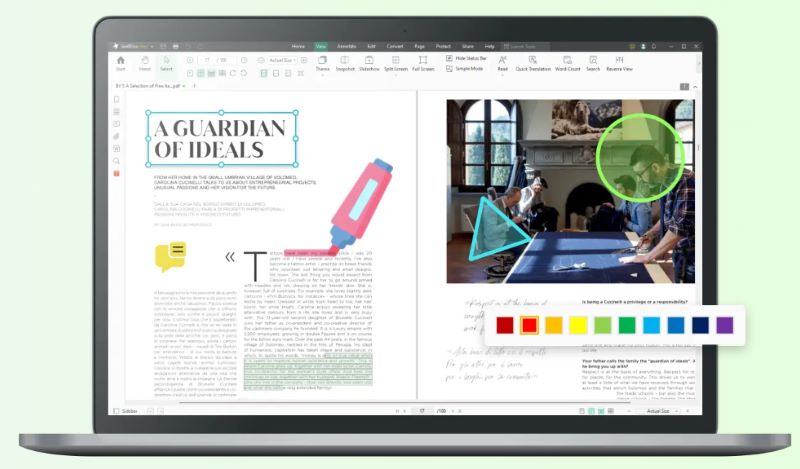
The key benefits of using SwifDoo PDF include:
- Click-based interface to add shapes and customize their appearance.
- Powerful PDF annotation options, including highlight, underline, strikethrough, squiggly line, and more.
- Access to other PDF-related features, such as edit, convert, compress, organize, protect, OCR, and do more with PDFs.
Feel impressed? Check out the steps below on how to add shapes to PDF with SwifDoo PDF:
Step 1. Install and launch SwifDoo PDF on your computer (Windows or Mac). From the home screen, click Open and select the PDF you want to work on.
Step 2. Click the Annotate tab from the top and tap the drop-down button below Shape. Select the shape you want to add.
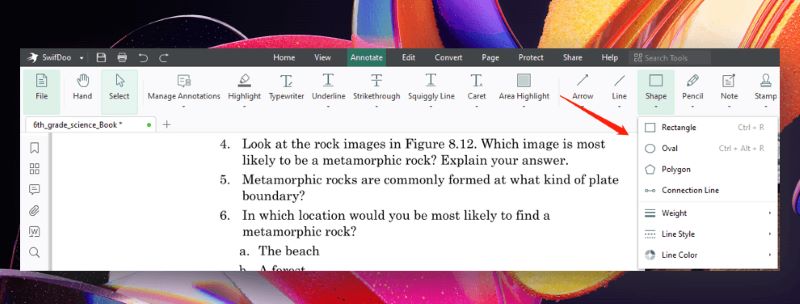
Step 3. Use the cursor to place the shape in the right place in the PDF.
That's it! A 3-step process with SwifDoo PDF enables you to easily and effectively add shapes to a PDF. Click the download button below to install SwifDoo PDF and start adding shapes immediately.
How to Choose: Adobe Acrobat or SwifDoo PDF?
Now that you have learned how to add shapes in PDF using both Adobe Acrobat and SwifDoo PDF, you might be wondering which is the best PDF annotator to use.
There is no doubt that both tools allow you to add various shapes to the PDF and easily customize the color and other details. However, SwifDoo PDF has a few advantages over Adobe Acrobat, as follows:
- Intuitive Interface:SwifDoo PDF interface is more user-friendly with its centralized toolbar and clean layout. You don't have to navigate through complex menus as with Adobe Acrobat.
- Cost Saving:SwifDoo PDF costs only $2.88/month with its 2-year plan. You can also get its lifetime license for $96.75.
- Smooth Performance: SwifDoo PDF is a lightweight app and requires fewer computing resources when running.
Simply put, SwifDoo PDF and Adobe Acrobat can both add shapes to PDF, but it is the former that offers a modernized and intuitive experience.
Conclusion
In this guide, we have learned how to add shapes in Adobe Acrobat Reader and Pro. Adobe Acrobat provides various options for adding shapes. However, its learning curve and costly subscription hinder the experience. In contrast, SwifDoo PDF also lets you add shapes to PDF, but it is more user-friendly and cost-effective. Therefore, why settle for a complex and expensive tool when you can achieve the same results more efficiently with SwifDoo PDF? Install SwifDoo PDF and have the best PDF tool at your disposal.









