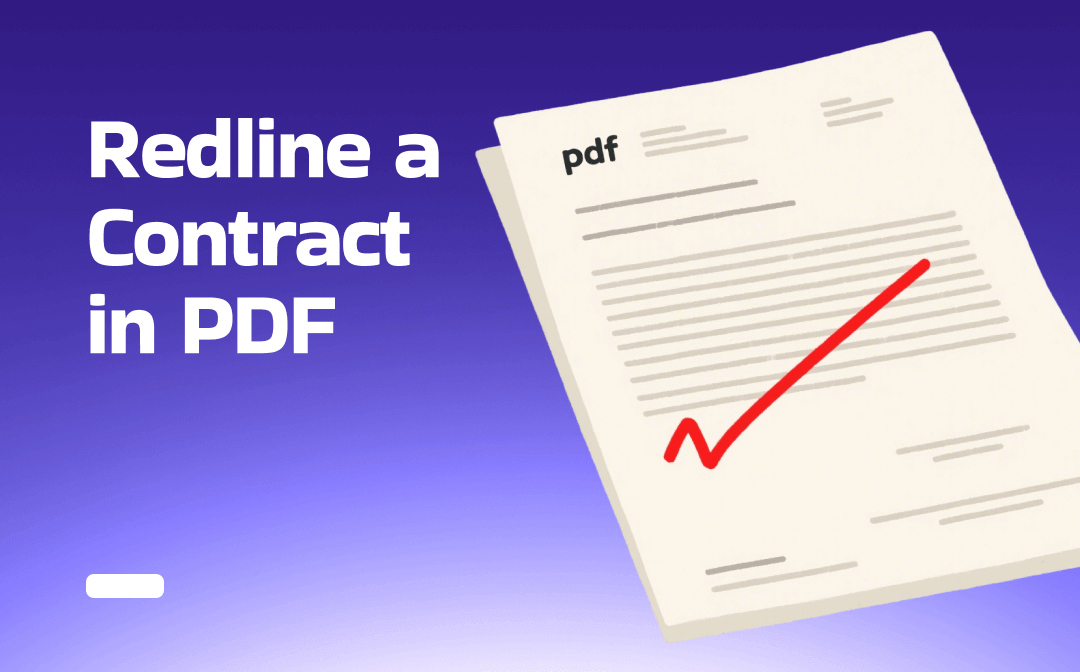
Can You Redline a Contract in PDF?
As is known to all, it’s easy to redline in Word. All we have to do is turn on the Track Changes feature. When this feature is enabled, it will automatically mark all changes. Since PDF files are designed to be uneditable, there is no automatic tracking feature. However, it does not mean you cannot redline a contract.
You can redline a PDF contract using a PDF annotator. With such a tool, you can easily change text color to red, apply strikethrough or underline text, add comments, or make any other changes to show revisions or provide suggestions. In other words, manually redline the contract. Keep reading to learn the details.
Way 1. Redline a Contract in PDF with SwifDoo PDF
SwifDoo PDF is a professional and lightweight PDF tool that works on Windows and macOS. It provides various annotation tools to help redline a PDF easily. Via the “Annotate” toolbar, you can:
- Change text color, strikethrough, highlight, and underline text
- Add notes, callouts, stamps, shapes, freehand drawings, attachments
- Manage all annotations in a sidebar and can set a status tag, such as Accepted, Refused, or Complete
Click the download button to get SwifDoo PDF and start redlining!
Here is how to redline a contract in PDF with SwifDoo PDF:
1. Launch SwifDoo PDF and open the PDF you want to redline.
2. Edit the PDF as needed.
3. Then, click the Annotate tab, select a tool, and redline the contract. For example, to strikethrough in a PDF, please choose Text Markup and select “Strikethrough”.
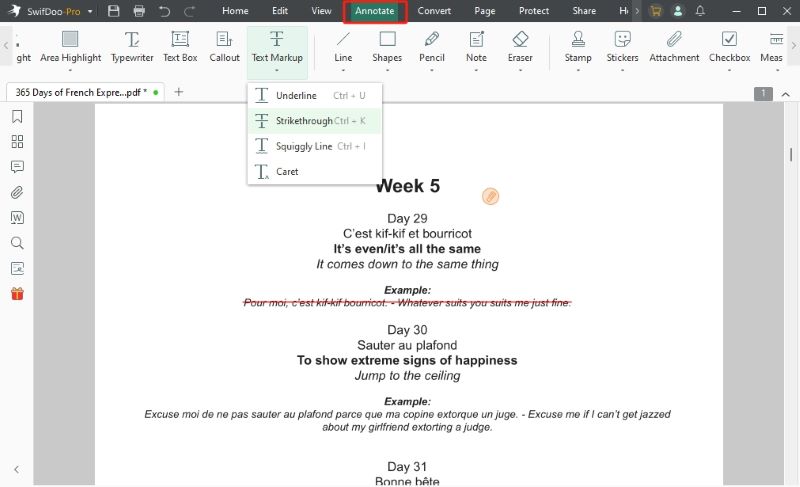
4. You can click the Annotation icon on the left side and manage all the annotations.
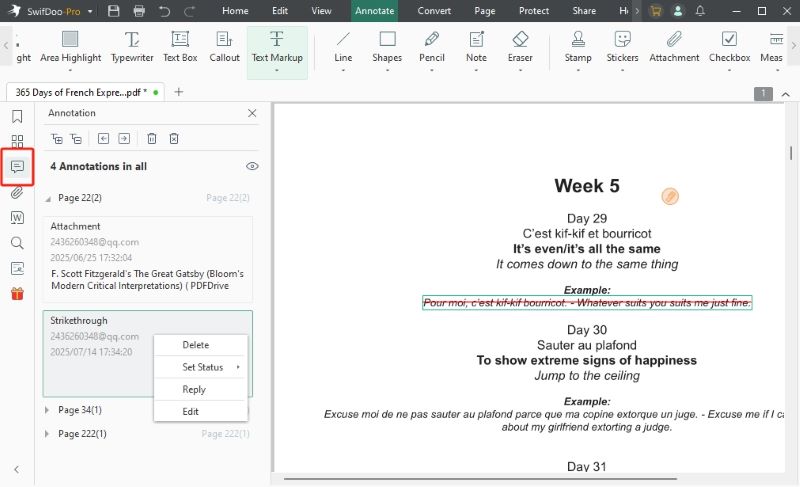
5. When it’s OK, click the Save button to save the changes.
In addition to PDF annotation, SwifDoo PDF can also help you edit, convert, merge, split, compress, and sign PDFs. It is perfect for users who want a full-featured yet simple PDF tool. Give it a try now!
Pros
- Lightweight, fast, and easy to use
- Good for basic redlining and document markup
- Affordable one-time/lifetime license options
Cons
- No version comparison tool
Way 2. Redline a Contract in PDF with Adobe Acrobat
Adobe Acrobat is the industry standard PDF solution. It supports secure viewing, editing, annotating, comparing, and signing PDF files. The Pro version's comparison tool can even generate redline-style comparison reports between document versions. When redlining in Adobe, you can:
- Strikethrough, underline, or highlight text in custom colors
- Add notes, including sticky notes and callouts
- Draw freehand shapes like lines, arrows, and boxes
- Compare PDFs to generate visual change reports
Here is how to use Adobe Acrobat to redline a contract:
1. Open your PDF in Acrobat Pro or Reader.
2. Make any changes as needed.
3. Find the Comments tool and select an option from Strikethrough, Highlight, or Underline. Please select the right color and apply it to the text.
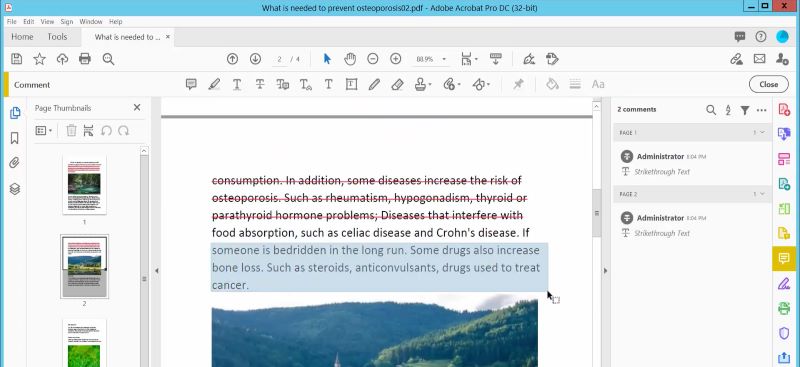
4. If necessary, click Add Sticky Note or Callout to add notes to the PDF to leave suggestions.
5. Finally, click the Save button.
Adobe Acrobat is feature-rich and even allows you to compare differences between PDFs. However, you need to upgrade to the Pro version to use advanced features. Therefore, it is more suitable for professionals and companies.
Pros
- Industry-standard solution
- Automatic redline via version comparison
- Cloud sharing & team collaboration
Cons
- Complex interface
- High subscription cost

Adobe PDF Compare: Compare Two PDFs with Adobe Acrobat
How can I compare two PDF files with Adobe? If you're also wondering. Read this blog, it'll show you how you can do Adobe PDF compare with a step-by-step guide.
READ MORE >Way 3. Redline a Contract in PDF with Samllpdf
Smallpdf is a web-based PDF tool that can be used without installation. It is ideal for students, freelancers, or small teams needing a fast, browser-based solution.
The free version supports basic annotation functions to help you redline a contract, while the Pro version adds editing, OCR, file conversion, electronic signatures, and page management. Through this online annotator, you can:
- Highlight, strikethrough, and underline text
- Add text boxes, shapes, freehand drawings, images, sticky notes
Here are the steps to use Smallpdf to redline a PDF contract:
1. Open your browser and visit Smallpdf online annotator (https://smallpdf.com/pdf-annotator).
2. Click CHOOSE FILES and upload the contract.
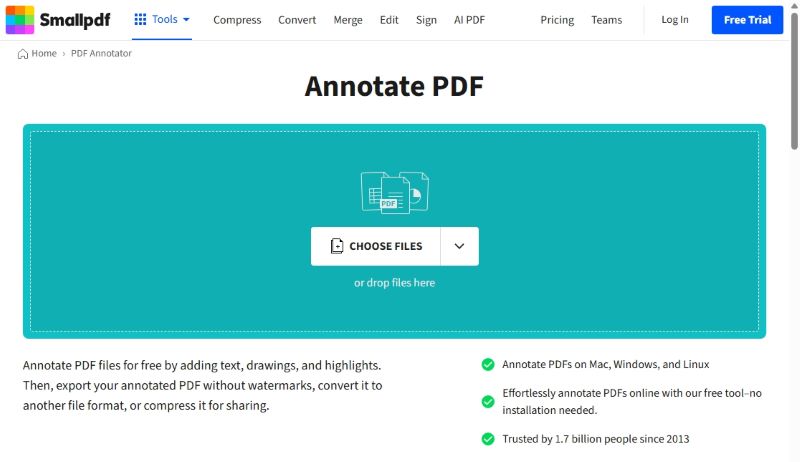
3. Select a tool and apply it to the file. If needed, you can adjust the color, thickness, or opacity.
4. When done, click Finish and download your annotated PDF.
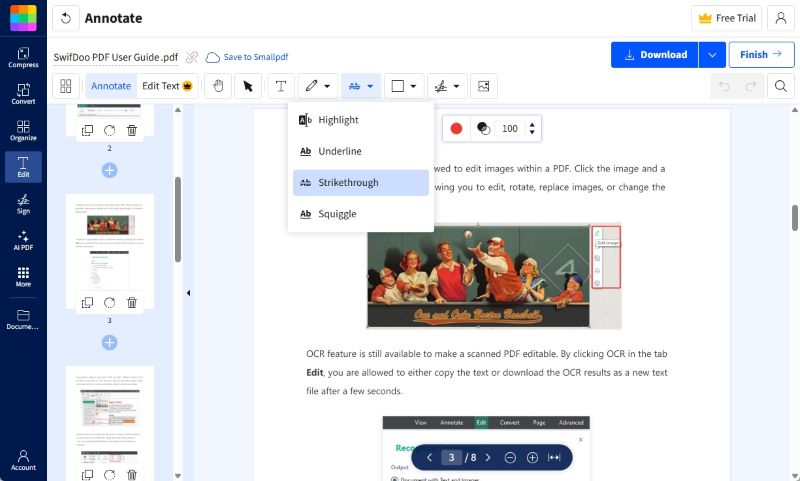
Smallpdf is a good option for one-time tasks, as you don't want to download software. However, online tools may encounter errors when processing complex formats or large documents.
Pros
- No installation
- Simple to use, no learning curve
Cons
- Limited features
- Needs internet access
Conclusion
That’s all about how to redline a contract in PDF. You can choose one of these tools to complete the task based on your needs.
- If you just need a simple and affordable PDF tool, SwifDoo PDF is enough.
- If you handle legal contracts or work with multiple document versions, choose Adobe Acrobat.
- If you want to edit quickly without installation, we recommend using Smallpdf for light tasks.
Anyhow, you can try all of them and find the right one!









