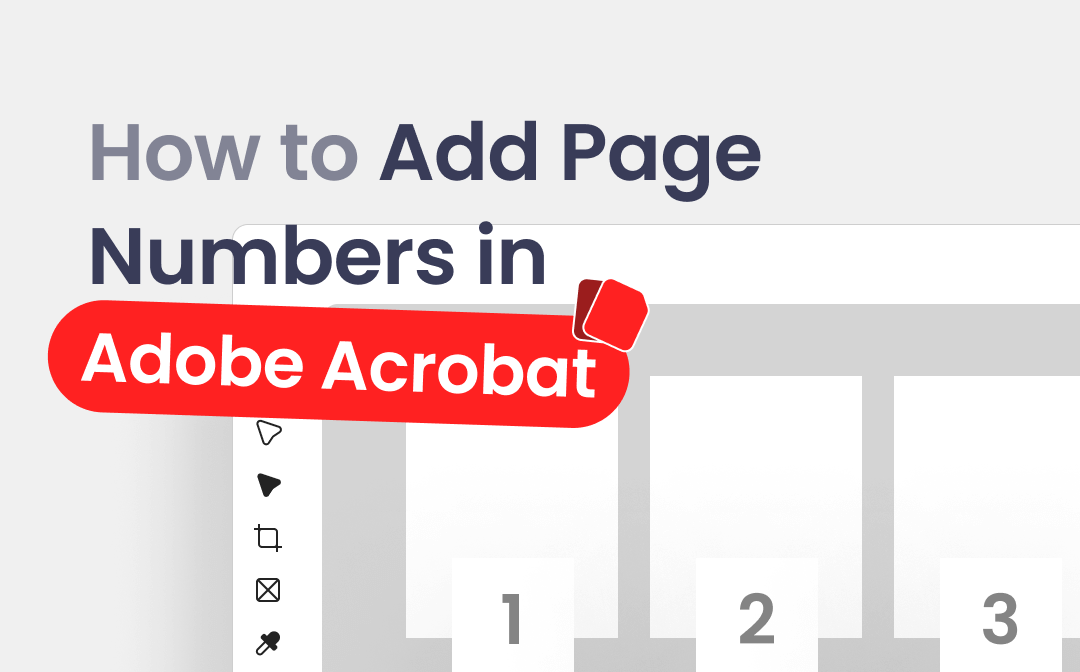
Can You Add Page Numbers in Adobe Acrobat?
Adobe Acrobat is a professional PDF editing tool that can easily help users add pages to PDF documents. However, you need to know that you need a subscription to experience all of its editing features, and it's not cheap. That’s to say, with Adobe Acrobat Reader, you cannot add page numbers to PDF.
Anyway, you can get a 7-day free trial of the Pro version. You can try the program first to see if it meets your needs. In addition, Adobe Acrobat is not the only tool that can help you add page numbers. There are many Adobe Acrobat alternatives for you to choose from. You can even make it with online tools. In the following, I will show you all the possible methods.
How to Add Page Numbers in Adobe Acrobat
Let’s first see how to add page numbers in Adobe Acrobat. Here is an example of adding page numbers to PDF with Adobe Acrobat Pro DC.
1. Open Adobe Acrobat Pro DC > Click Menu from the top left corner > Choose Open to open your PDF document.
2. Under All tools, click the Edit a PDF option.
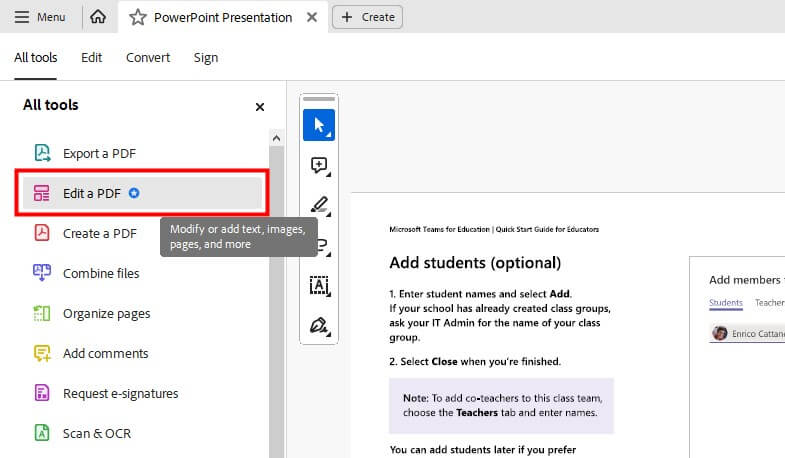
3. Click Header & Footer > Choose Add... option.
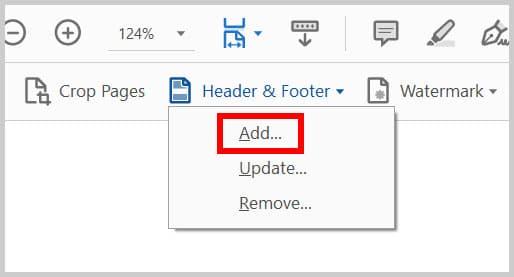
4. In the Add Header and Footer dialog, set your page numbers.
- Select the font and size of the page number.
- Determine the position of page numbers and adjust the margins.
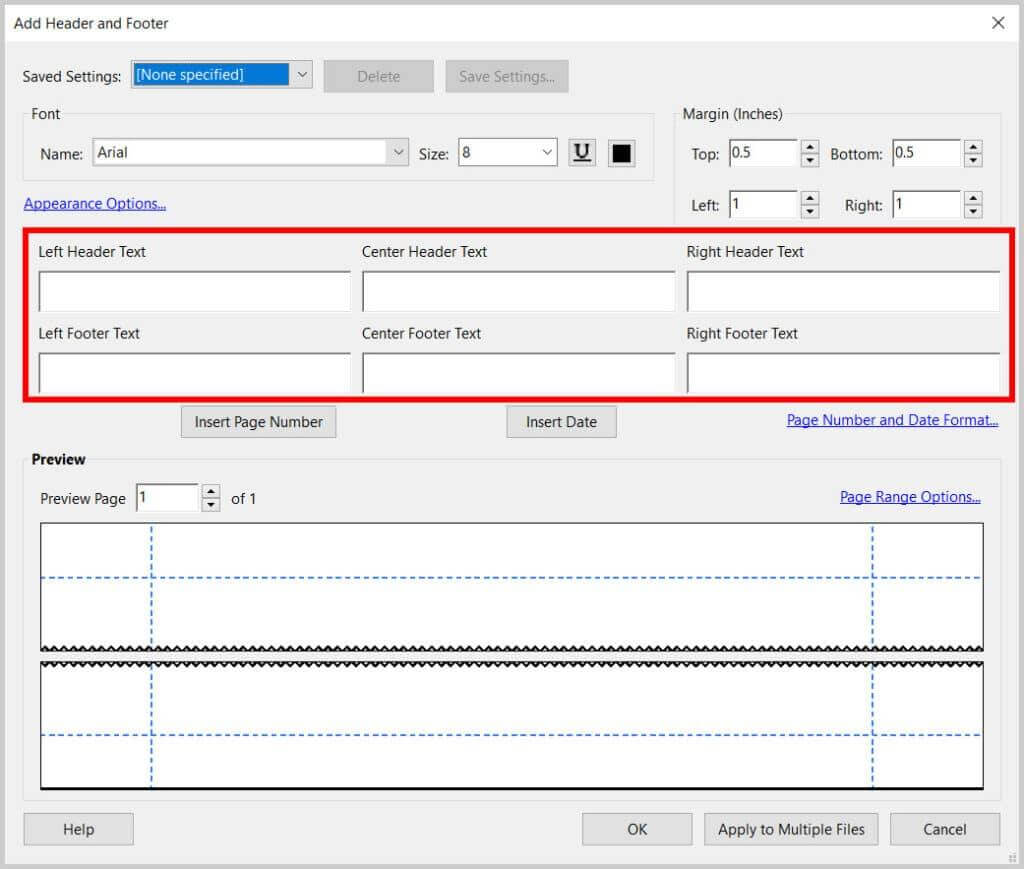
- Click Page Number and Date Format to set the format and the start page number.
- Click Page Range Options to adjust the page range for which you want page numbers.
5. If everything is OK, click Insert Page Number to add the page numbers and click OK to close the dialog box.
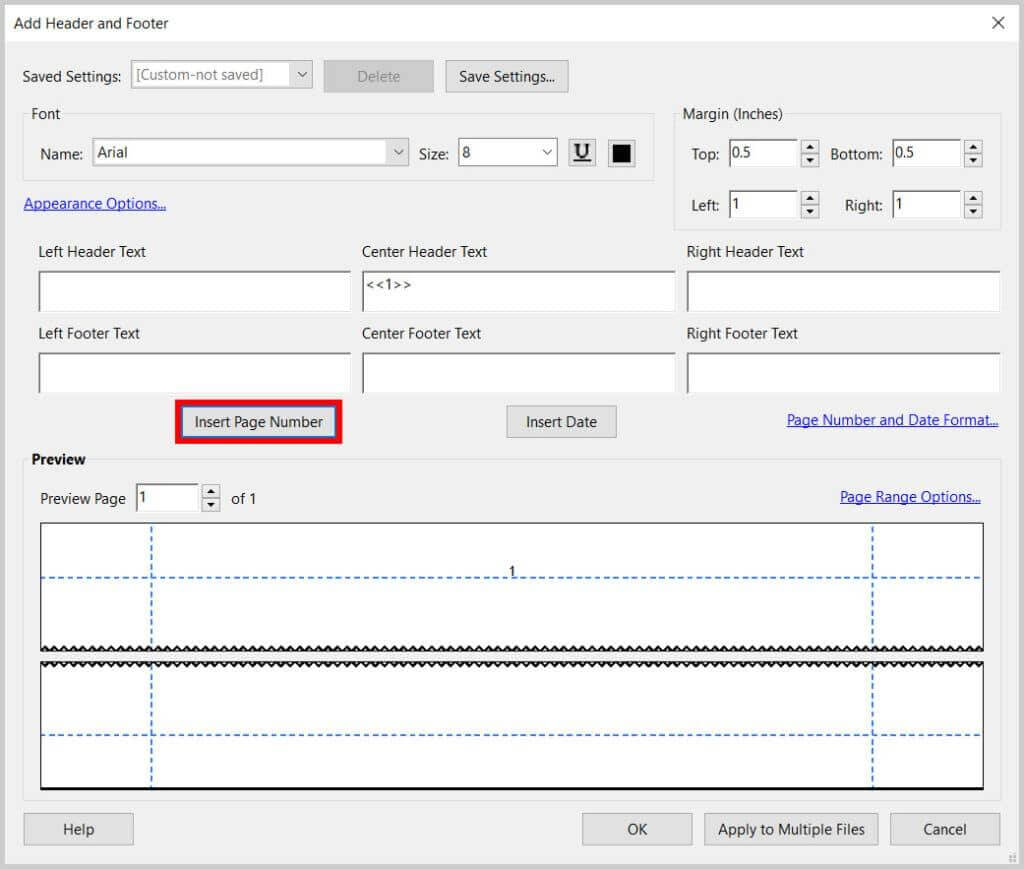
Now you know how to insert page numbers in Adobe Acrobat. When you want to update the page numbers, you can click Update... under Header & Footer > adjust the settings > click OK to save the changes.
Other 2 Easy Ways to Add Page Numbers to PDF
If all you want to know is how to add page numbers in Adobe Acrobat, this section may be redundant. But is it really? What do you do when the free trial offered by Adobe ends? Well, as mentioned before, Adobe Acrobat is not the only tool that can edit PDF. You can choose an affordable one for your situation. If you need to work with PDF files in the future, it's worth taking two minutes to learn about the other tools.
Add Page Numbers in PDF with SwifDoo PDF
When you want to edit a PDF without Adobe, there are many choices for you to choose from. However, most PDF tools are not free to use, which is understandable. After all, the developers have spent much time and energy making the software easy to use, and their efforts deserve recognition. The most important thing for individual users is finding a cost-effective one.
Here, SwifDoo PDF is recommended, which is powerful but much less expensive than Adobe. With a few clicks, you can add page numbers to your PDF according to your needs. By the way, SwifDoo PDF offers a free trial of up to 7 days! You can click the download button to get the tool and follow the steps below to add page numbers.
1. Open SwifDoo PDF > Drag and drop your PDF file to its workspace to open your file.
2. Click Page from the top menu > Choose Page Number and select Add Page Numbers.
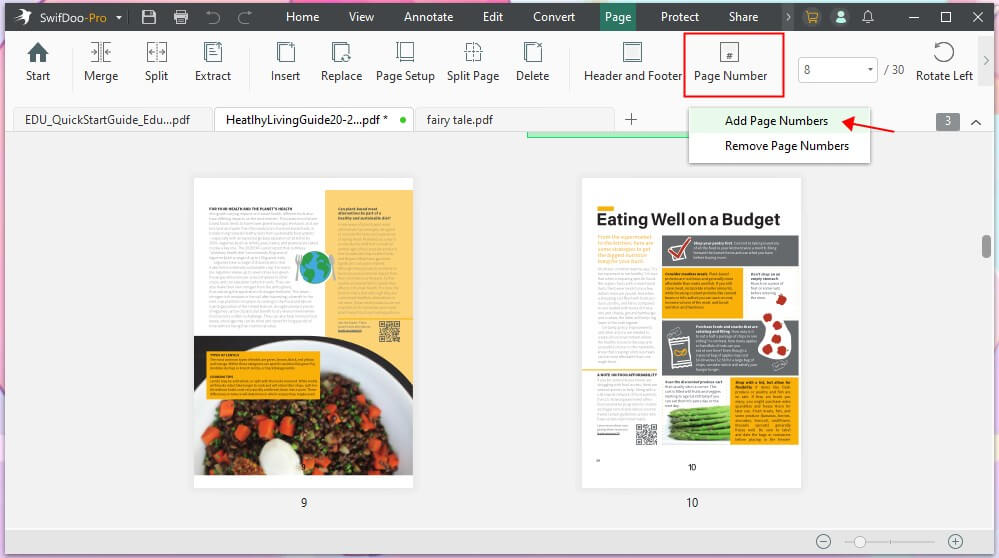
3. In the Add Page Number dialog, adjust the settings to create the page numbers you need.
- Set page range and number format.
- Adjust the start page number and font size.
- Choose the page number position, alignment or adjust the margin.
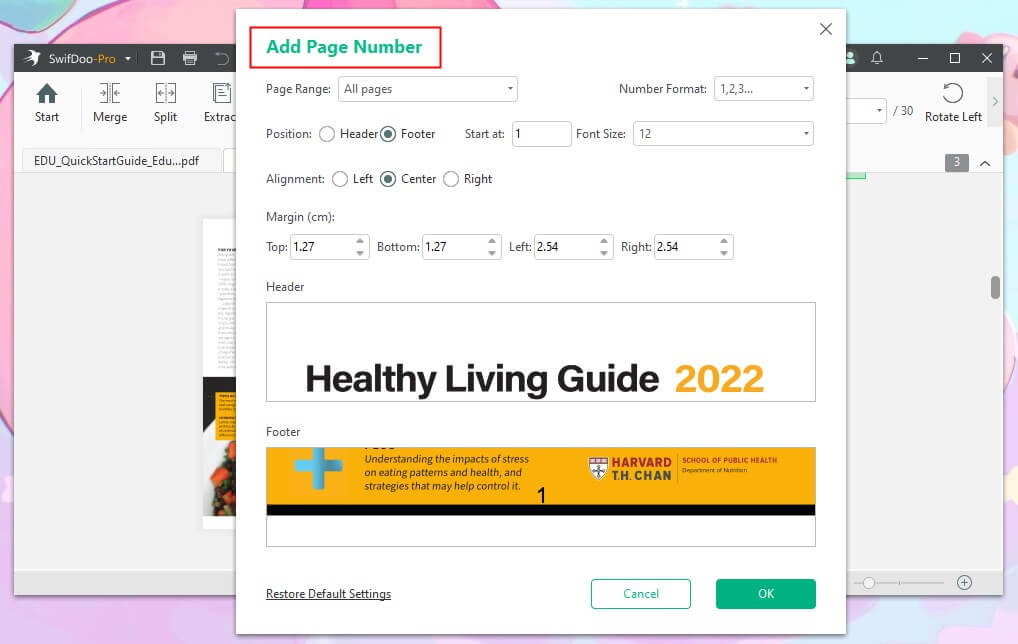
4. Finally, click OK to add the page numbers.
As you can see, with the help of SwifDoo PDF, you can add page numbers to PDF in just a few clicks. If you often need to edit PDFs, SwifDoo PDF will be a good assistant! Why not give it a try?

- Modify, add, delete, or replace text/image with a single click
- More than a dozen annotation tools to make the PDF attractive
- Convert PDF to Word, Excel, PowerPoint, and other file formats
Windows 11/10/8.1/8/7/XP
Add Page Numbers in PDF with Online Tools
You can also use the online PDF editor to add page numbers to PDF. This could be a quick solution for people who don't often deal with PDF files. All you have to do is go to an online editing site via the browser, and then you can start editing.
iLovePDF, Soda PDF, and PDF24 Tools are all good choices. Here, let me take iLovePDF as an example to show you how to add numbers to PDFs online.
1. Open the browser and go to https://www.ilovepdf.com/add_pdf_page_number.
2. Click Select PDF file to upload your PDF document.
3. Adjust the page mode, position, the first number, and range.
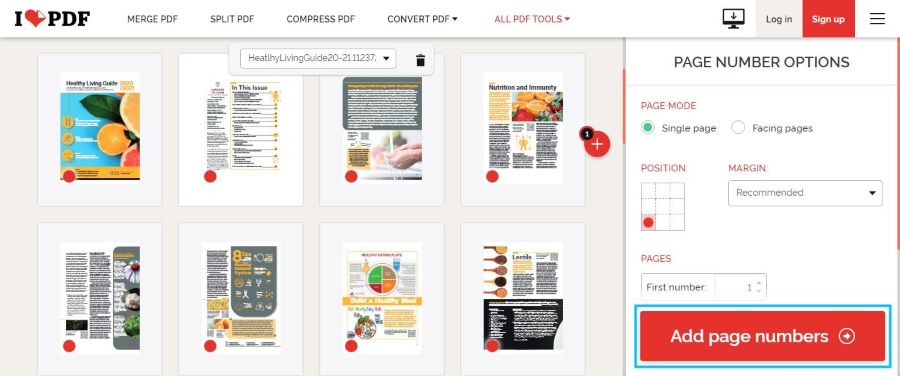
4. Click Add page numbers and save the PDF file to your computer.
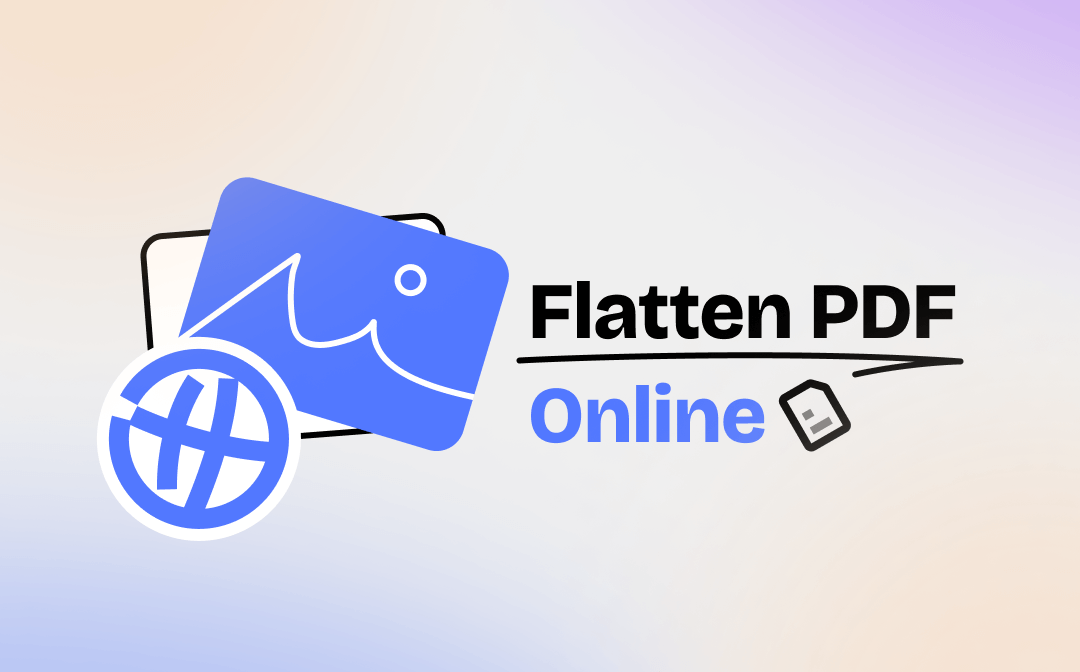
Flatten PDF Online for Free Without Losing Quality
This guide will tell you how to flatten PDF online. You will also learn the advantages and disadvantages of flattening PDF online.
READ MORE >Final Words
That’s all about how to add page numbers in Adobe Acrobat. When you want to edit a PDF file, Adobe Acrobat can do you a favor but you need to update to the Pro version. If you find it too expensive to subscribe to, try SwifDoo PDF or an online tool.









