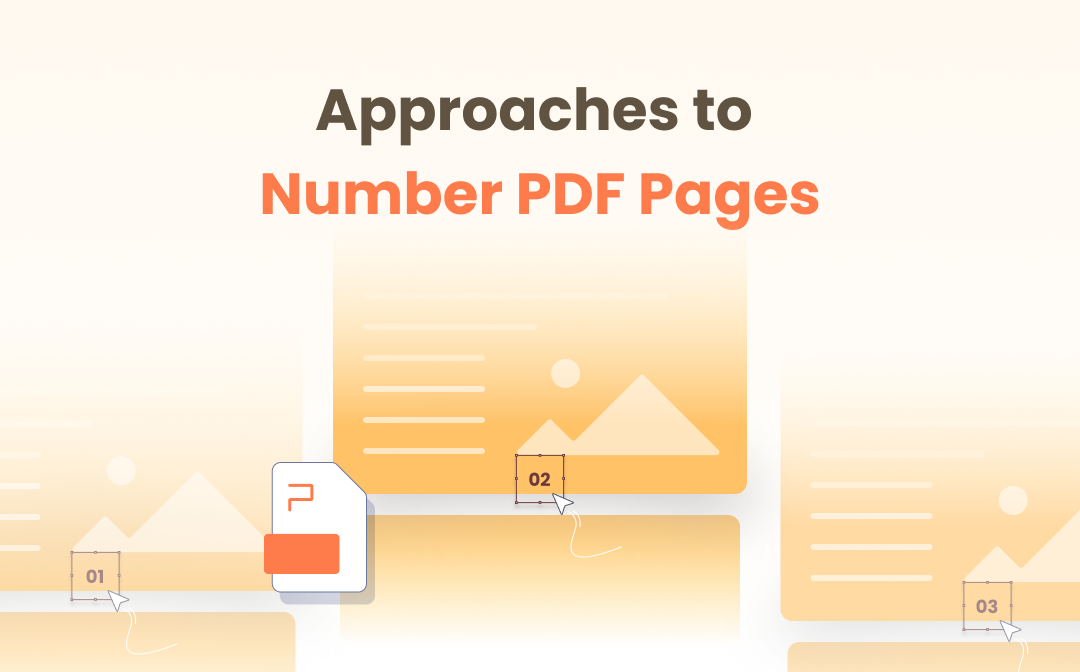
In the face of formal or academic documents, most users are aware of the necessity to add page numbers to a Microsoft Word file for citation. Likewise, PDF is a widely accepted digital file for both individuals and businesses. Is it possible to number pages in PDF? If yes, then how to? Consequently, this post will center on several methods to add page numbers to PDF.
Add Page Numbers to PDF on Windows
In this section, we will learn how to directly insert page numbers in PDF without Adobe Acrobat. PDF users then won’t go the extra mile to number pages in Word and convert this Word file into a PDF.
SwifDoo PDF
This is an all-featured PDF product on Windows 7-11. The easy-to-use SwifDoo PDF is rising in popularity among PDF users thanks to its intuitive user interface and useful functions. While users are looking for a much-needed tool to add page numbers, in different styles, to PDFs, SwifDoo PDF absolutely meets one’s needs and will not fall short of your expectations. Check out how to add page numbers to a PDF without Adobe Acrobat:
Step 1: Download SwifDoo PDF from the official website or Microsoft AppSource, and then install the program onto your PC;
Step 2: Upload a PDF document in need of page numbers. Navigate to the main taskbar and choose Page > Page Number;
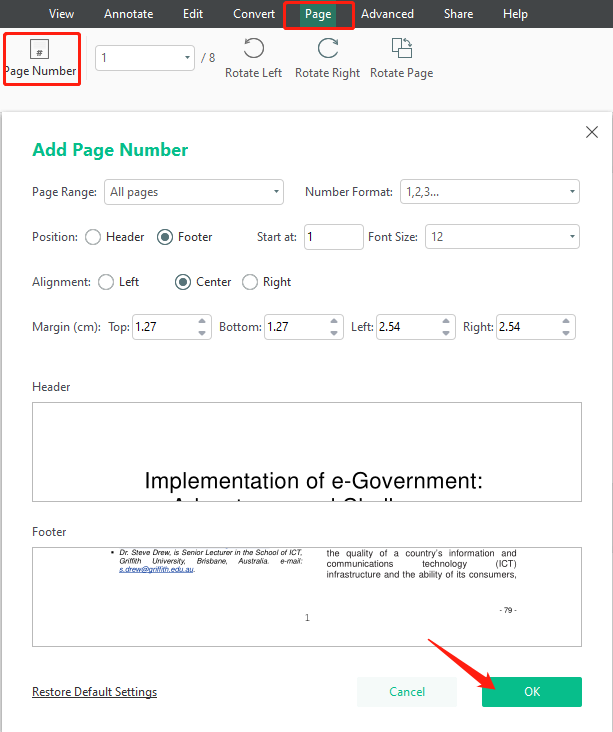
Step 3: Select the desired page number format, alignment, position, or margin. Once ready, hit the OK button to insert page numbers in the current PDF document. Aside from that, if users need to specify the start page, just enter a number into the Start at box. For those who want to number odd or even PDF pages only, instead of all pages, just specify the page range within the Page Range textbox.
If you have added page numbers but then needed to remove them from the current PDF document, what should you do? Click on the “Header and Footer” icon and then choose “Remove Headers & Footers” to delete the inserted page numbers.
Soda PDF
The next recommendation is Soda PDF, another comprehensive PDF software on both web and Windows. This PDF program allows users to add external links or images to PDFs. Furthermore, Soda PDF enables users to add different types of page marks, such as header and footer, watermarks, and page numbers. Let’s take a closer look at how Soda PDF numbers PDF pages:
Step 1: Download and install Soda PDF;
Step 2: Launch the PDF program and open a PDF file. When ready, choose EDIT > Add Page Marks > Page Number;
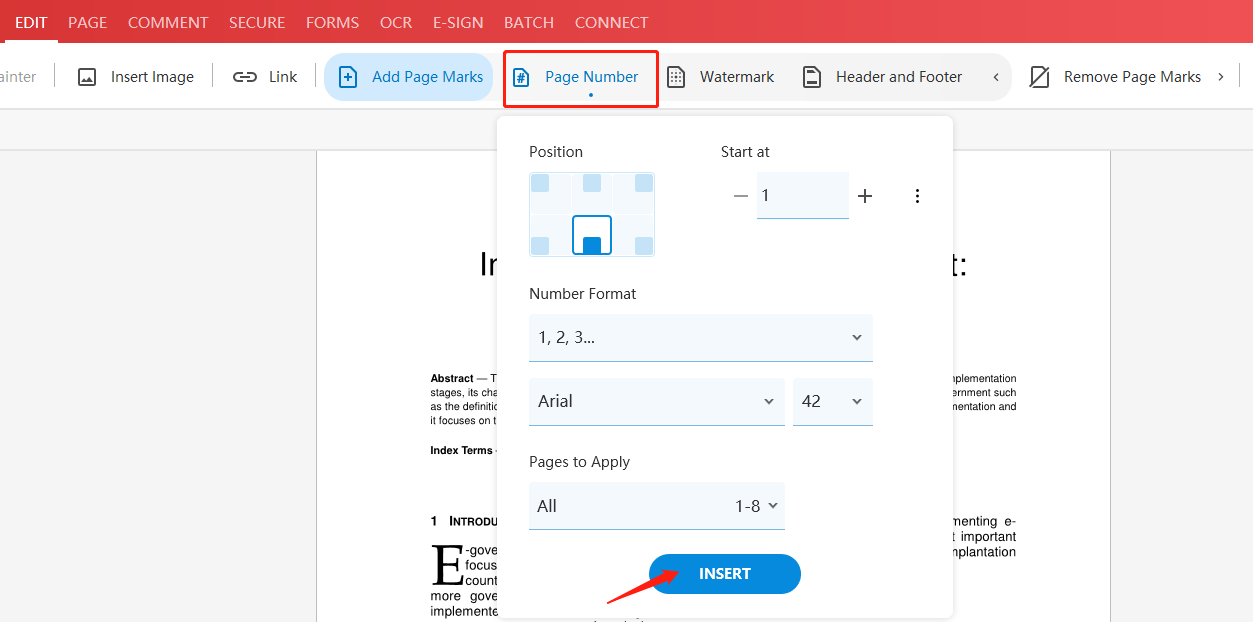
Step 3: In the pop-up window, users can choose where to place the page number and the style. Once ready, hit the INSERT button to complete.
Distinguishing itself from SwifDoo PDF, Soda PDF doesn’t provide previews of the pages and users cannot directly see what the PDF page numbers look like. However, Soda PDF enables users to change the font style and font size of the page numbers as well.
Similarly, the headers and footers, as important page marks, are widely used by PDF users. Therefore, how to insert headers and footers in PDF documents may be of your interest. Read the post below to figure out how to:
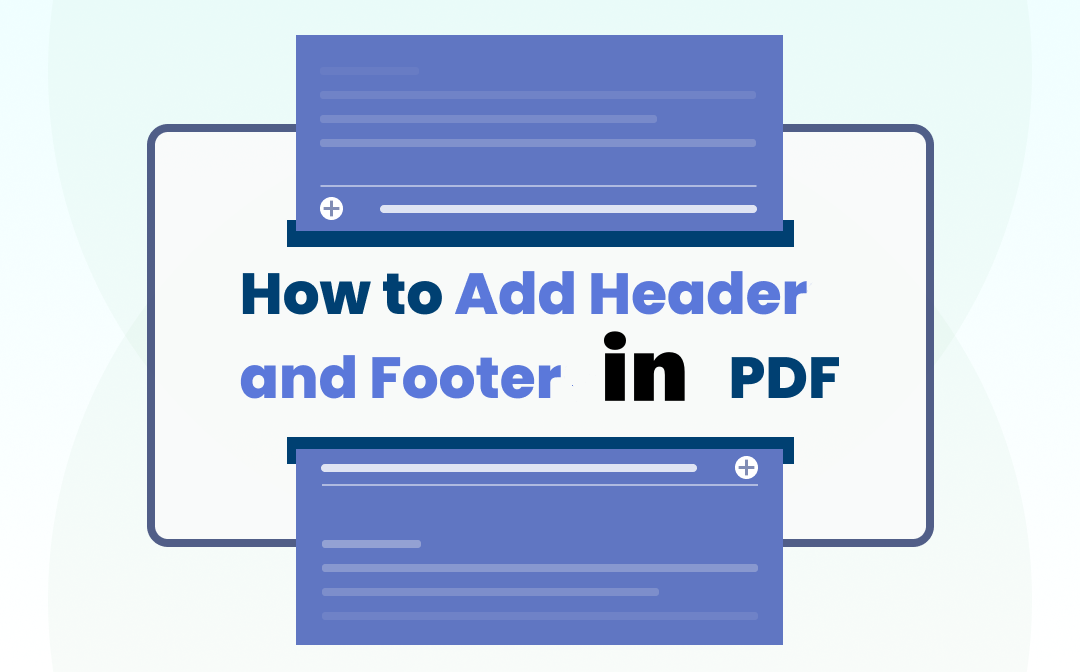
Add Header and Footer in PDF on Windows/Mac/Online: Simple Guide
It's necessary to add headers and footers in a PDF for creating a form document. This post shares how to do that on Windows, Mac, and the web.
READ MORE >How to Number PDF Pages on Mac
Although the default PDF viewer on Mac is quite good at processing simple PDF tasks, it is not a dedicated PDF annotator. Straightforwardly, users need to manually add the page numbers to a PDF at the needed place one by one, and the entire process is highly time-consuming and tedious once the PDF document has more than a handful of pages.
In this case, a professional PDF application is what you are looking for. PDF Expert is such a compatible PDF app on macOS. With this program, Mac users can add headers and footers, page numbers, and bates numbers to a PDF. Follow the instruction below to easily number PDF pages on Mac:
Step 1: Download PDF Expert from App Store, then open a PDF document using PDF Expert;
Step 2: Navigate to the Edit PDF on the menu bar. Choose Header and Footer > Add Page Numbers;
Step 3: In the Add Page Numbers window, change the page range, number formatting, position, margin, font style, and font size;
Step 4: When everything is all set, click on the Apply button to insert page numbers in the existing PDF.
What should be mentioned is that PDF Expert won the App of the Year in the Mac App Store and this is partially why we include this app in our list. Considering Preview is not an eligible PDF annotator, Mac users can give it a try when adding page numbers to PDF.
Add Page Numbers to PDF Online
Aside from desktop programs, we still have another option - online PDF products. Usually, web-based PDF tools won’t require registration or download and they are free to use, which presents a good choice for those cautious users. After reviewing several online PDF tools, we decide to introduce iLovePDF as this one enjoys a good reputation and provides stable service. Check out how to add page numbers to a PDF online:
Step 1: Enter the URL on the search bar;
Step 2: In the top menu, click ALL PDF TOOLS, then choose Add page numbers in the EDIT PDF tab;
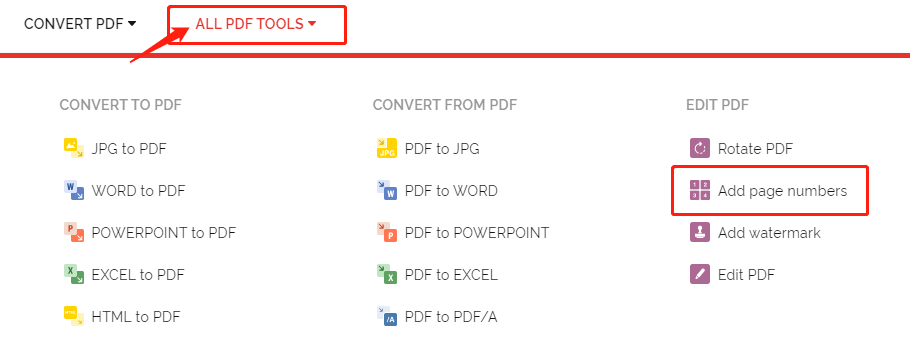
Step 3: Click on Select PDF file to upload a PDF from a local folder, Google Drive, or Dropbox;
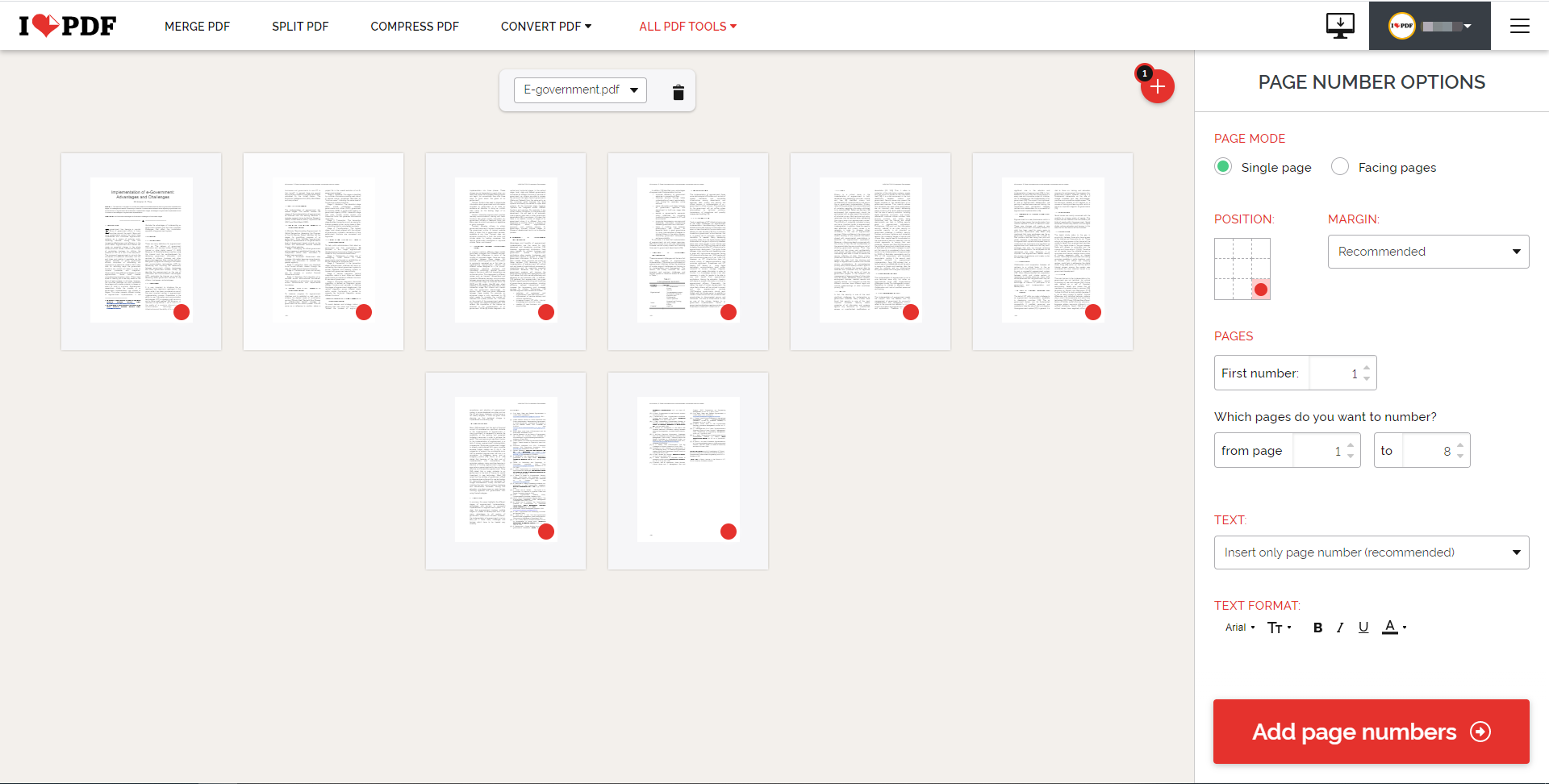
Step 4: When the PDF is opened, users can change the page mode, position, margin, text format, and page range in the PAGE NUMBER OPTIONS window.
As we described before, most Internet-based PDF tools provide two or three free tasks per day. iLovePDF is no exception. Users who are unwilling to try any desktop programs can turn to iLovePDF as this tool offers a free way to add page numbers to a PDF.
Final Words
We have included several methods to add page numbers to a PDF on different devices, and users can choose the easiest solution for them. If users are searching for an all-in-one PDF product on Windows, SwifDoo PDF is worth a try, especially during this festival season. Users can buy a cost-effective product at a lower-than-usual price. If you are hesitating to pay for an unknown product, feel free to try out the software yourself by downloading it and seizing the free 7-day trial.
Frequently Asked Questions (FAQ)
Q: How do I add Bates Number to a PDF?
Step 1: Upload a PDF that needs Bates Number to the workstation;
Step 2: When ready, choose the style or customize the display style. Edit the location on PDF pages, change how the Bates Number displays, and set the page margins;
Step 3: Tap the Bates number to add the Bates Number to your PDF.
Sejda PDF is a comprehensive PDF tool online and on Windows. Its functionality makes it an excellent online PDF editor. However, it only offers three free tasks every day. Once you run out of the free chance, choose other similar products or go premium.









