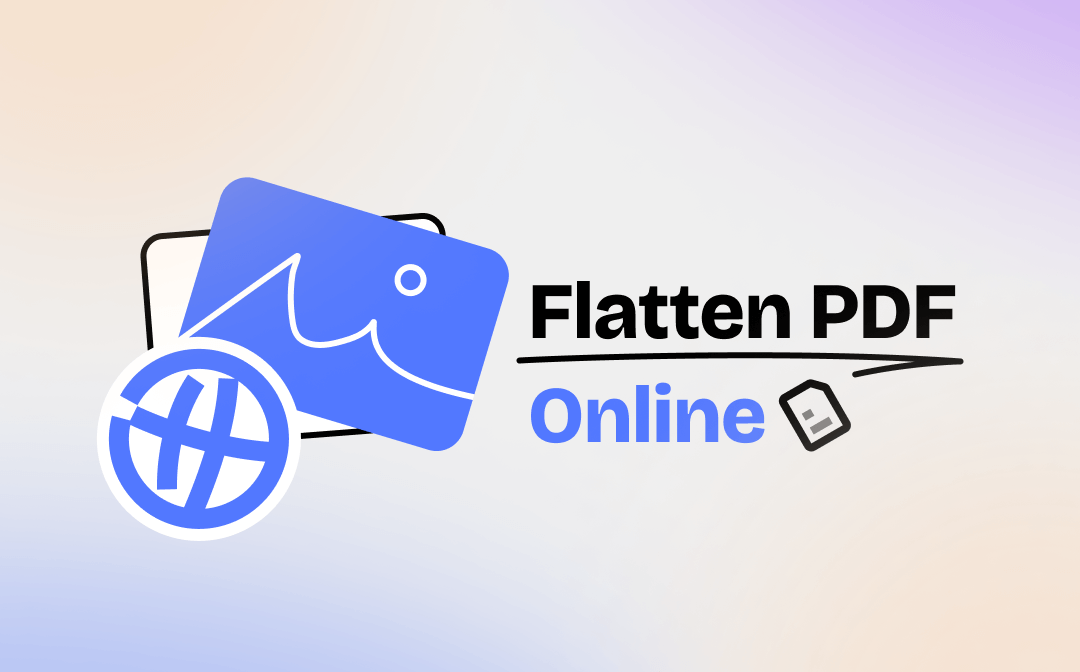
Part 1. Why Need to Flatten PDF Online?
Flattening PDF allows a PDF file with layered or interactive elements to be converted to a non-editable image-based PDF file. It is a good option to protect PDFs. In this way, you can rest assured that important forms won't be tampered with, the document will look the same on any device, and it will print as expected. Flattening PDFs also reduces their size, making them easier to store and transfer.
Perhaps you already know that you can use PDF tools to help you flatten PDF. However, since you don't work with PDF documents very often, or due to a lack of space on your computer, you want to learn how to flatten PDF online. Well, You can indeed flatten PD online for free, but before you begin, it is necessary to understand the advantages and disadvantages before taking action.
Part 2. Pros and Cons of Flattening PDF Online
Online PDF flattening is more convenient and faster than desktop PDF tools, but its shortcomings can not be ignored.
Pros:
- No need to install software.
- Save space on your computer.
- Easily share the flattened PDF file via URL.
Cons:
- It requires the Internet to work. If the network is poor, it may take a long time to finish.
- Uploading and downloading files online carries the risk of data leakage.
- Not suitable for flattening large documents.
In short, when you want to flatten a small file, online tools can help you do it quickly. If you're going to flatten a large file or a file that contains important or sensitive information, an offline PDF tool would be a better choice. You can choose according to your needs.
If you think you might need the offline tool but haven't made up your mind yet, then you can click the button below to get the installation package for the tool. After you read below and realize that the online flatten tool is not for you, you can quickly install the tool and start flattening PDF files.

- Batch flatten PDFs in seconds with no loss of quality
- Convert PDF to Word, Excel, PowerPoint and other formats
- Modify, add, delete or replace text/image with a single click
Windows 11/10/8.1/8/7
Part 3. How to Flatten PDF Online
Let’s start to see how to flatten PDF online without quality for free. You can choose to use the PDF viewer of Chrome or an online PDF flattener.
Flatten PDF Online with Chrome
Most browsers, such as Chrome, Microsoft Edge, Firefox, etc., have a built-in PDF viewer that can help users open PDF files online. In addition to viewing PDF files, there are many other useful features, such as flattening the PDF. Below are the steps to flatten PDF with Chrome.
1. Right-click the PDF file you want to flatten > Click Open with > Choose Google Chrome.
2. Click the Printer button and adjust the printing details.
3. When it’s OK, click the Print button > Choose a path to save the file.
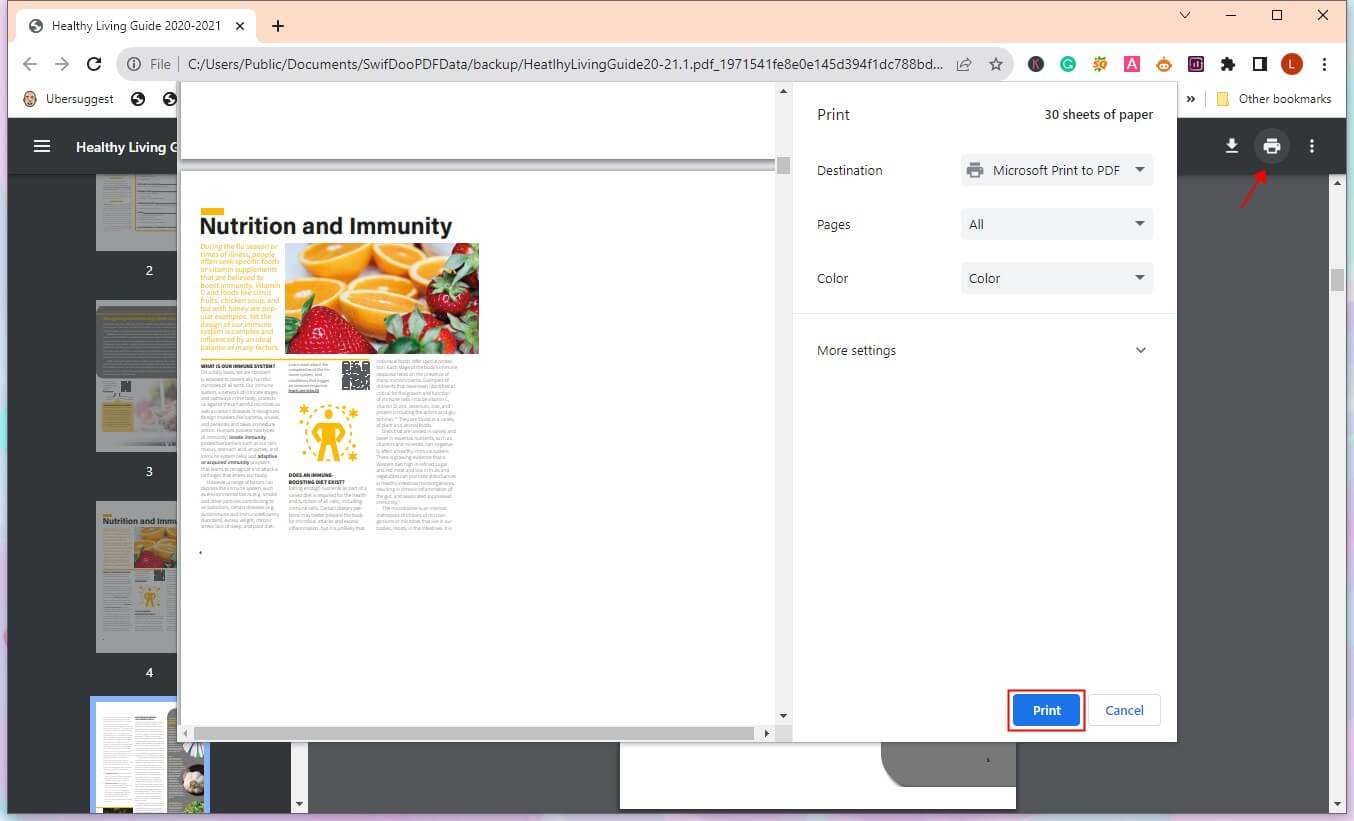
Flatten PDF Online with Online PDF Tool
If you prefer a web-based PDF tool to help you flatten PDF online, then Sajeda, PDF24 Tools, and Smallpdf are all good choices. These online tools can also help you edit, compress, and merge files. Here, we take Sajeda as an example to show you how to flatten PDFs online for free.
1. Open your browser and go to https://www.sejda.com/flatten-pdf.
2. Click Upload PDF files to upload your file.
3. Select Flatten everything or Flatten only form fields per your needs.
4. You can click More options to adjust the image resolution.
5. Click Flatten PDF to start the process.
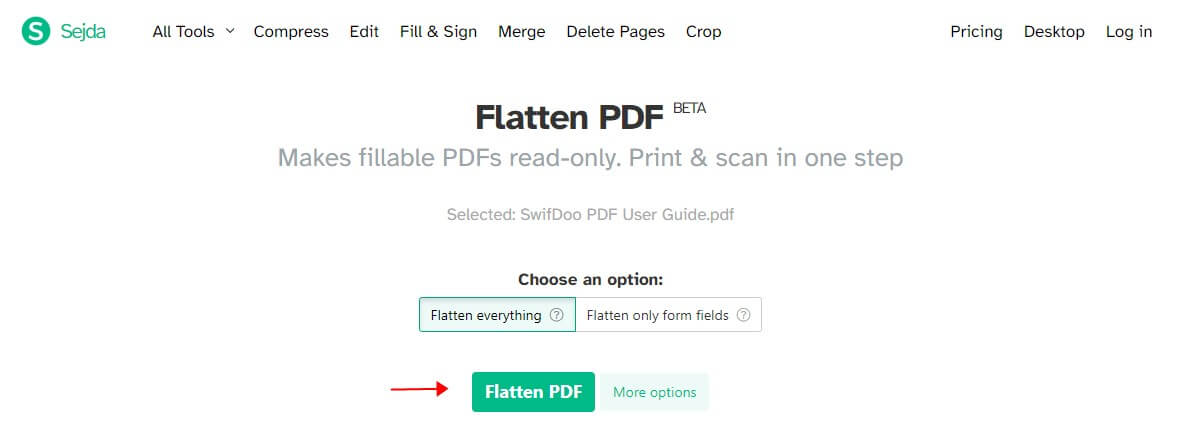
6. When it’s down, click Download to save the file.
![Reduce PDF File Size Without Losing Quality [Win/Mac/Online]](https://img.swifdoo.com/image/reduce-pdf-file-size-without-losing-quality.png)
Reduce PDF File Size Without Losing Quality [Win/Mac/Online]
This guide will tell you how to reduce PDF file size without losing quality. This will make it easier for you to manage, process, or share PDF files!
READ MORE >Part 4. Bonus: How to Flatten PDF Offline
If you need to flatten a large PDF file, or one that contains important content, then you can let a professional PDF tool do you a favor. In the following, we will explain how to flatten PDF without losing quality on Windows and Mac computers respectively.
Flatten PDF on Windows with SwifDoo PDF
On a Windows computer, you can use SwifDoo PDF to flatten PDFs. It is a powerful yet lightweight PDF tool. You can choose the pages that need to be flattened, and the whole process can be completed in a few seconds. In addition, it also allows you to batch-flatten multiple PDF files. Let’s see how to use this tool.
1. Download, install, and launch SwifDoo PDF.
2. Click the Convert option from the top bar > Then choose Flatten PDF.
3. Click Add Files to add the file you want to flatten.
4. Select an output path.
5. Click Start to flatten the PDF without losing quality.
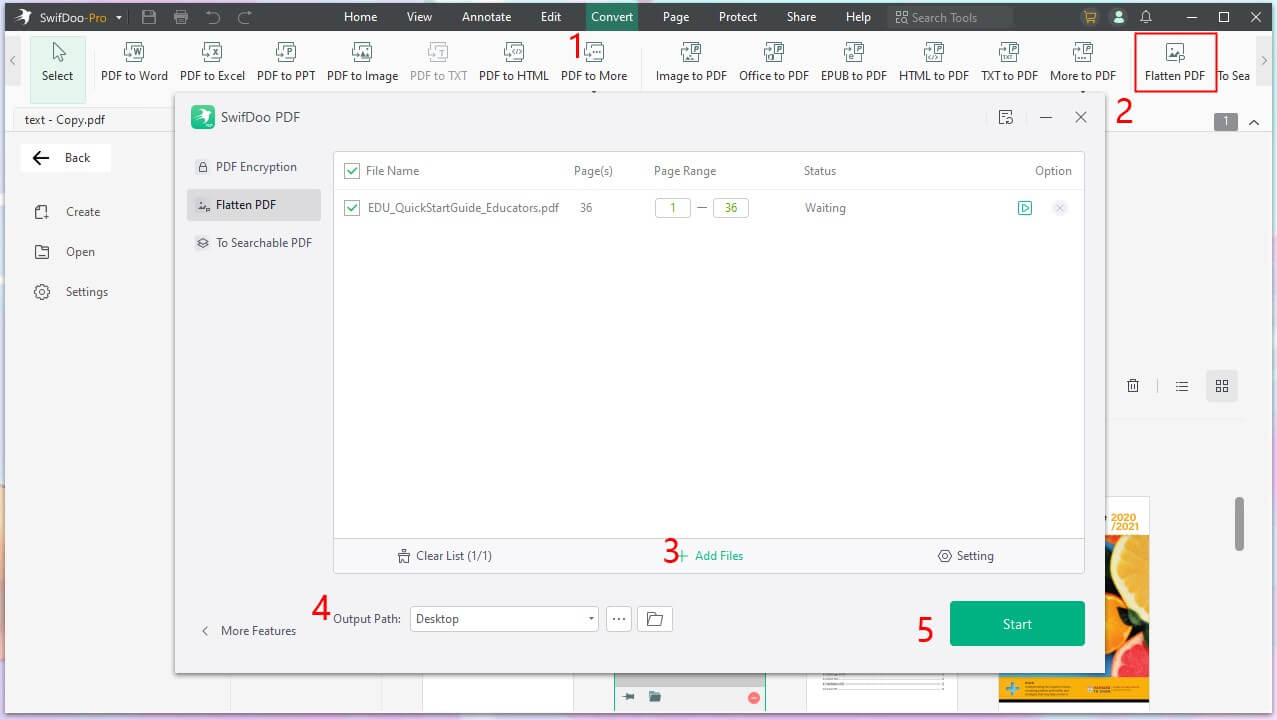
Notes:
- If you just want to make PDF non-editable, you can add a password to the file to restrict editing via the Encryption function.
- When you want to make PDFs editable, you can take advantage of the OCR feature of SwifDoo PDF.
Flatten PDF on Mac with Preview
You can use the built-in Preview app to flatten PDFs on a Mac computer. The Preview app isn't just an image viewer. It's also a PDF editor. It can help flatten PDF files, add annotations, reduce PDF file size, etc. You can follow the steps below to flatten PDF without losing quality.
1. Open the PDF file you want to flatten with Preview.
2. Click File from the menu bar and choose Print.
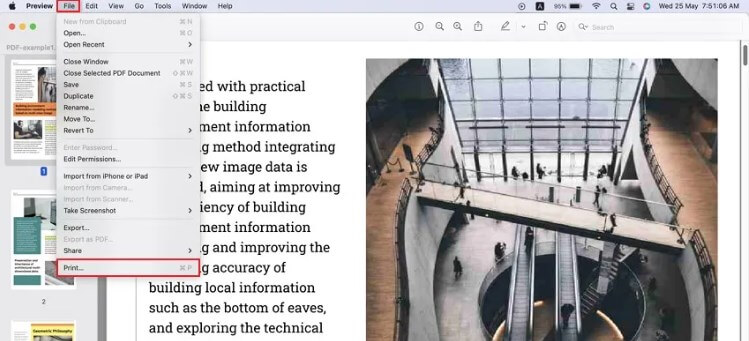
3. Click the Save option to save the file as a flattened PDF file.
Final Words
That’s all about how to flatten PDF online for free. Using an online PDF tool is a good idea if you want to achieve your goal quickly. While online tools advertise that your files are safe, there is always the possibility that the web can be hacked. On the other hand, if you're trying to flatten a large file or need to flatten in bulk, a desktop program can save time and energy.









