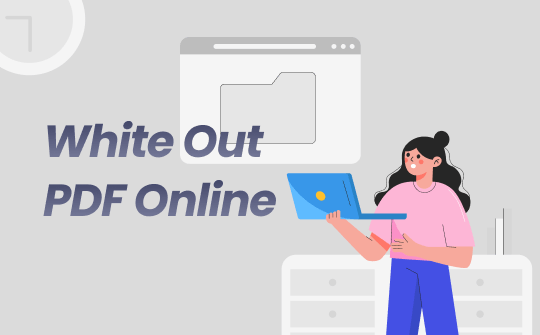
If you want to hide specific content in a PDF file, try white out PDFs! Most PDF editors provide a white out function that enables you to redact sensitive information and correct mistakes with white blocks. In this blog post, we will show you how to white out PDF online using several popular and reliable online PDF tools, offering you a step-by-step guide. Let's dive in and explore more details.
⭐ Bonus: If you're also looking for a robust Windows PDF editor that supports whiteouting PDF documents, try SwifDoo PDF! It offers an easy-to-use function for covering selected content in a PDF file. Download it now and edit PDFs on a PC hassle-free!
#1. Online White out PDFs with Smallpdf
Smallpdf is an easy-to-use PDF editor that allows free whiteouting of PDF documents online. It’s a cross-platform tool available on Windows, Google Play, the App Store, and web browsers. Its online version is powerful enough to manage PDF documents, providing free tools for annotating, compressing, converting PDFs, etc.
When whiteouting PDFs with Smallpdf, there’s no direct white out tab, but you can use the Rectangle tool to create a white block and cover it on your PDF document. Steps for redacting PDFs online using Smallpdf are available below:
Step 1. Open your web browser and go to the official website of Smallpdf.
Step 2. Click Tools and choose PDF Annotator. Then, upload the PDF file you wish to edit.
Step 3. On the top navigation bar, click Shapes and choose Rectangle or Ellipse.
Step 4. Drag your mouse and draw an area to cover unnecessary/sensitive content in your document.
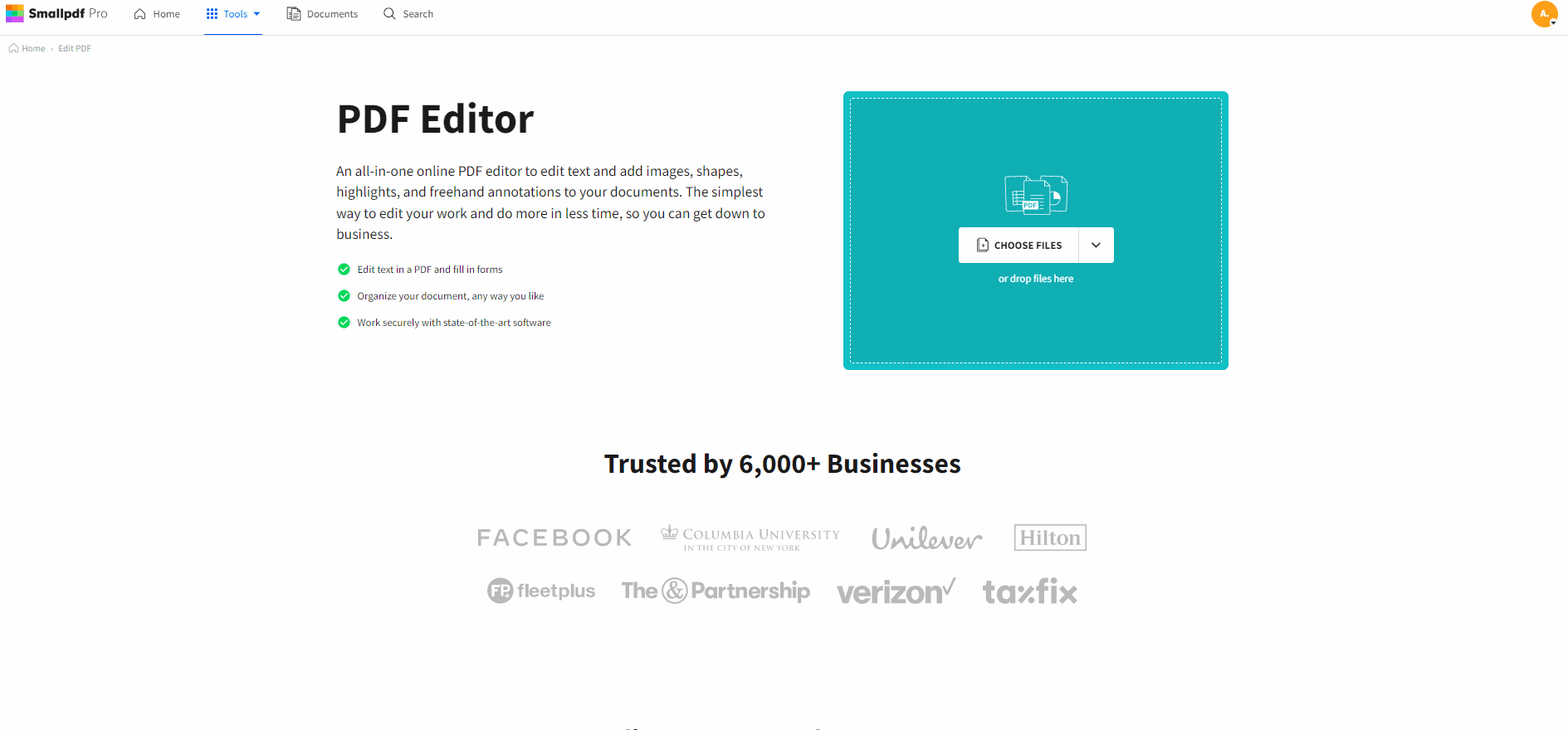
Step 5. Change the background and outline color to white.
Step 6. Further edit your PDF file or save changes directly. Download the redacted PDF manually.
#2. White out PDFs Online Free with DocHub
DocHub is another popular online tool for managing PDF files. Whether you need to add new text, insert images, white out content, highlight, sign with e-signatures, or create fillable PDF forms, DocHub has got you covered! Similarly, DocHub doesn’t have a direct white out tab, but the Erase button offers you a workaround to redact PDF documents online for free.
Here’s how to white out PDF files online for free using DocHub:
Step 1. Open this link (https://www.dochub.com/en/functionalities/white-out-in-pdf-document-online) to navigate DocHub’s online PDF white out page and import a PDF document from your device.
Step 2. Click Erase from the top dashboard.
Step 3. Drag over the PDF document with a white block and cover specific content in your file.
Step 4. Confirm your editing by clicking OK. Then, save the file to the local folder.
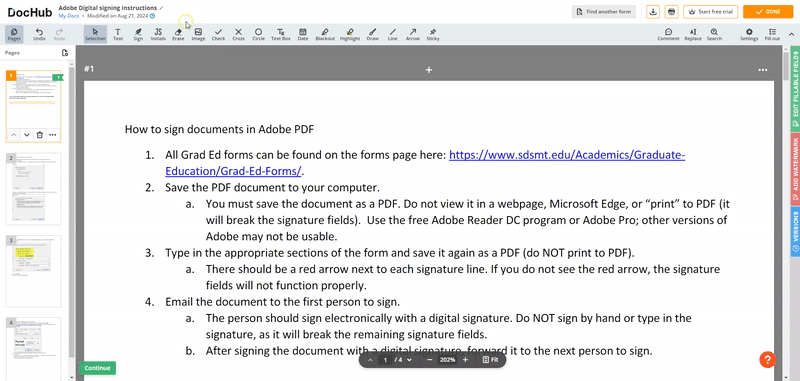
#3. White out PDFs Online Free with PDF Candy
Another recommended tool for whiteouting PDFs online is PDF Candy, which is a dedicated PDF editor that has released over 40 functionalities to modify PDF files with a web browser. PDF Candy displays all its tools on the main screen, making it efficient to locate a small function.
This online PDF editor also has an Erase tool, allowing you to quickly hide text or area with customizable white shapes.
How to white out text in a PDF online using PDF Candy:
Step 1. Open this page in your browser.
Step 2. Load a PDF document by clicking the Add file button. Alternatively, you can drag and drop a file from your device directly.
Step 3. PDF Candy displays all the tools on the left pane, where you can find the White out feature.
Step 4. Cover your PDF file with a white rectangular shape. Then, process by clicking Export File in the top right corner.
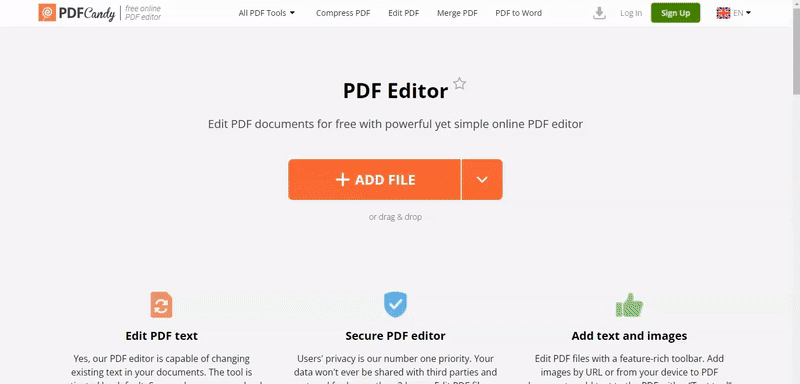
Also Read: PDF Candy Review and Its Best Alternative in 2024 >>
Bonus: How to White out PDFs on a PC
As long as you find a competent PDF editor, it’s easy to white out PDFs online. In addition to online tools, we’ve also prepared a Windows-based PDF editor named SwifDoo PDF, allowing you to white out PDFs on a PC seamlessly. Desktop software often has more flexibility in editing PDFs. Even if you have an unstable internet connection, desktop programs can seamlessly finish your work.
SwifDoo PDF boasts a clean and navigable interface, allowing new users to locate a function in seconds. When whiteouting PDF files, you can choose from two modes: Line Whiteout and Area Whiteout, which are designed for different purposes. Moreover, you can customize the color to better fit your document's background.
Without much ado, check the guide below and learn how to white out PDFs on Windows using SwifDoo PDF:
Step 1. Download SwifDoo PDF from its official website and install it on your PC.
Step 2. Open a PDF file that you need to white out. Then, click Edit.
Step 3. Click the triangle icon below White-out to choose a mode and color that fits the background.
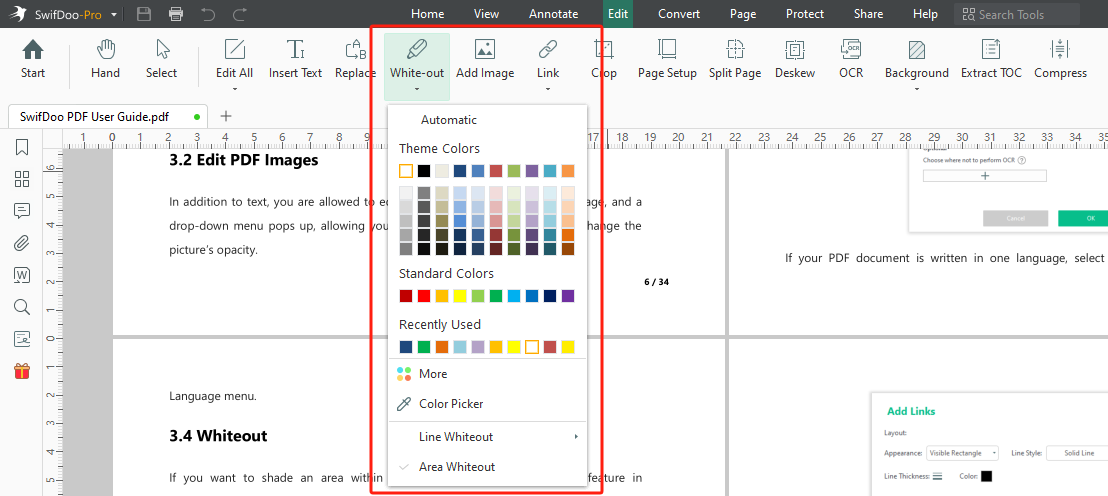
Step 4. Find the content you wish to cover and drag your mouse to white out your PDF file. Then, save the edited PDF file to confirm your changes.
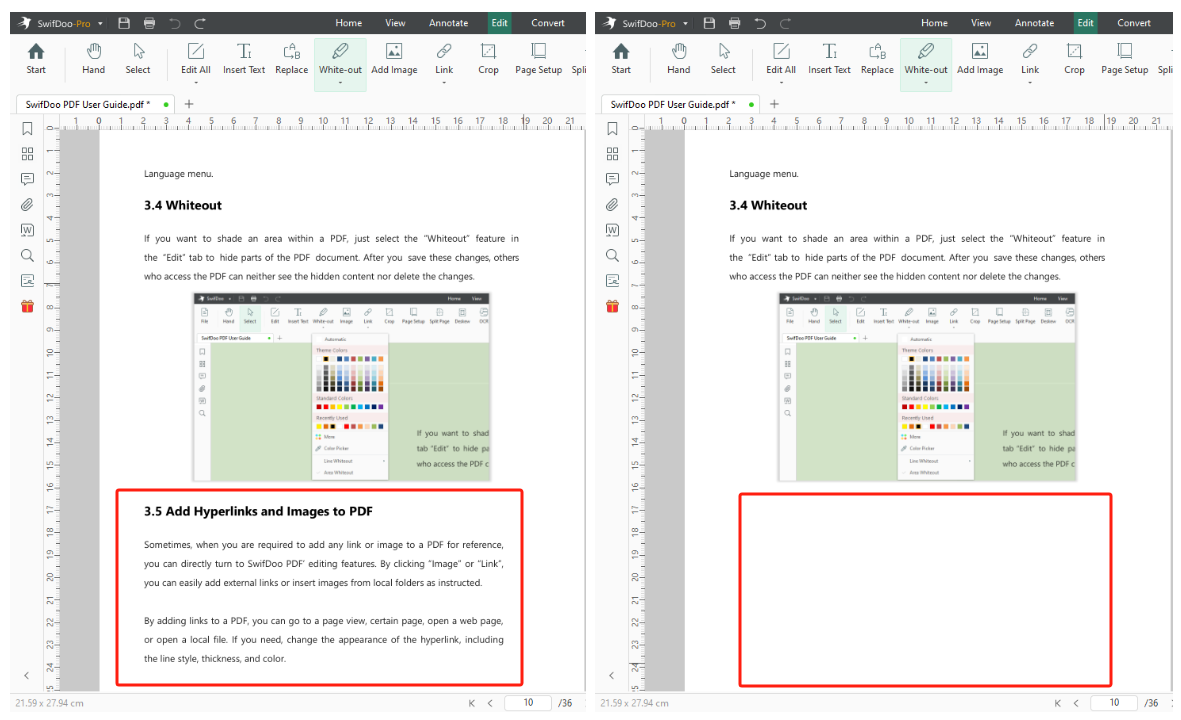
SwifDoo PDF makes it easy-to-follow to edit PDF documents. If you wish to prepare a comprehensive desktop PDF editor, look no further than SwifDoo PDF! It now provides a 7-day free trial, during which you can access all features for free.

- Annotate PDFs by adding notes, bookmarks, etc.
- Convert PDFs to Word, Excel, and other editable files
- Edit, compress, organize, and split PDFs
- Sign PDFs digitally & electronically 100% safe
Windows 11/10/8.1/7/XP
Final Words
This post has discussed three convenient methods for white out PDF online. All these tools provide a straightforward way to hide sensitive information in a PDF file. However, remember to make a copy before you edit documents so you can return to the original version whenever you want.









