
About Kami PDF Editor
Kami provides a free version with basic features for users. The free accounts can annotate and OCR PDFs, and auto-save documents to Google Drive. Other advanced features are locked in the paid plans, such as integration with Google Classroom and Canvas, Read Aloud, and PDF signing.
You have to sign up and log in with an account to use Kami to edit PDFs online for free. There are no time or file size limits, but there are restrictions on features. Here is an overview of the main Kami PDF tools for editing.
Key features of the PDF Editor in Kami:
- Add annotations, drawings, and markups, such as adding text boxes to a PDF.
- Add audio, videos, and images to documents.
- Record audio and video, and capture images to insert into your PDF.
- Split and merge PDFs.
- OCR tool to convert scanned PDF files.
- Add signatures.
Kami can’t change the existing text in a PDF.
How to Use Kami to Edit PDF with the Online Document Editor
Kami allows you to edit a PDF by adding additional elements and organizing the pages. You might be thinking of getting the online app for completing your tasks. You can access it on your computer or mobile, regardless of the operating system.
How to edit a PDF on the Kami website:
Step 1: Visit the Kami online free PDF editor and register and log in with an account.
Step 2: Upload the PDF you need to edit from your local device, OneDrive, or other sources.
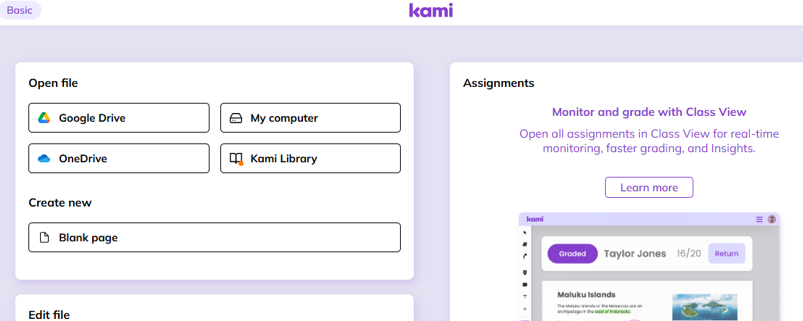
Step 3: Choose an editing tool group or option in the left sidebar, and start drawing, adding text comments, or making other edits and annotations.
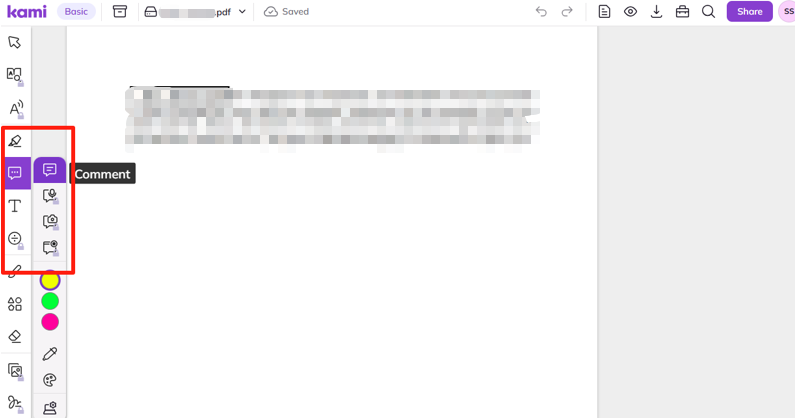
Step 4: Click the Tools button (like a briefcase) and select Split and Merge files > Continue to Split Merge.
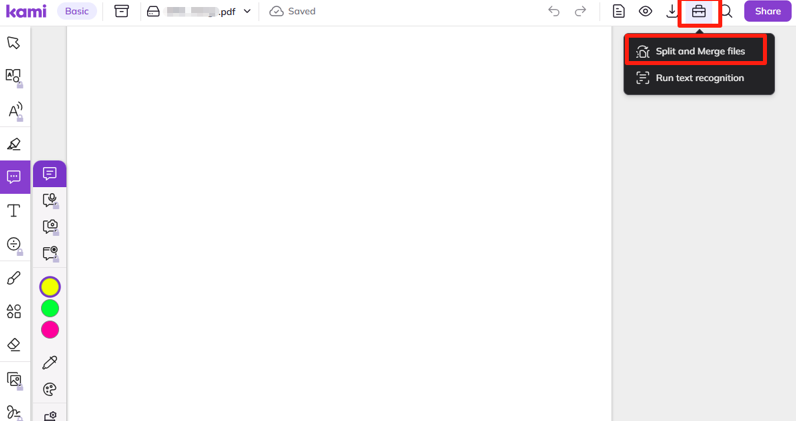
Step 5: Click Next in the new tab, and then you can rotate the PDF to edit the orientation of PDF pages in Kami by hitting the rotation arrow.
Step 6: On the thumbnails page that appears, you can add more PDFs by dropping them to merge, and use the Split Pages option to separate the file.
Step 7: When you click Tools in step 4, you can also choose the Run text recognition option in Kami to edit your PDF.
Step 8: When you finish, click the Export button to download your edited PDF.
How to Edit a PDF in Kami with the Chrome Extension
If you stick to Kami, you can also install the Kami PDF editor extension for Chrome. Thus, you don’t have to look for the bookmark of the online webpage or enter the web app address repeatedly. The user interface and layout are identical to those of the web version.
Learn how to edit a PDF using the Kami Chrome extension.
Step 1: Search for and add the Kami extension to your browser.
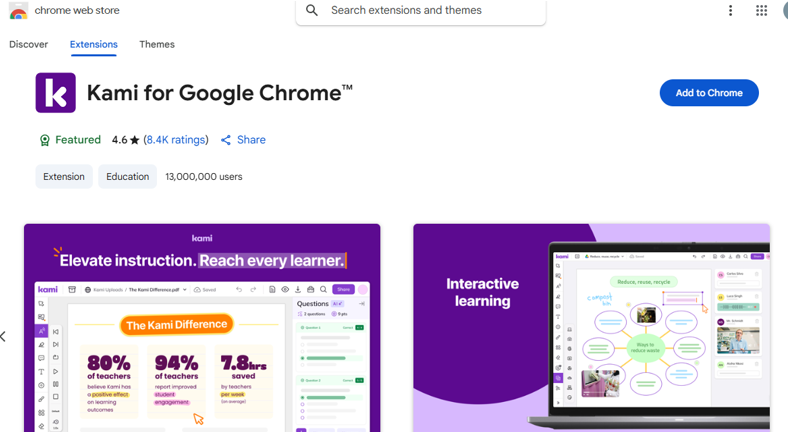
Step 2: Click the Extensions icon and select Kami from the extension list.
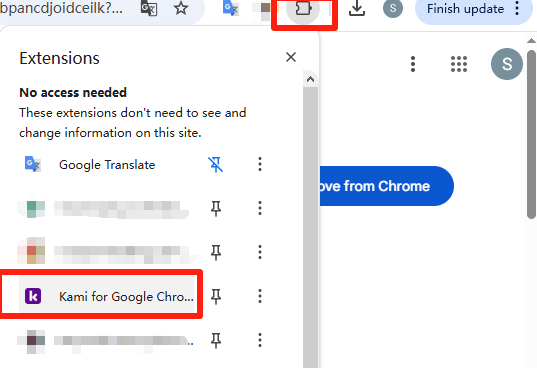
Step 3: Click My computer to upload your PDF. You can directly click Text recognition or Split and merge to open a new tab and add your file (Where you can OCR the PDF to run text recognition and split or merge PDFs in Kami).
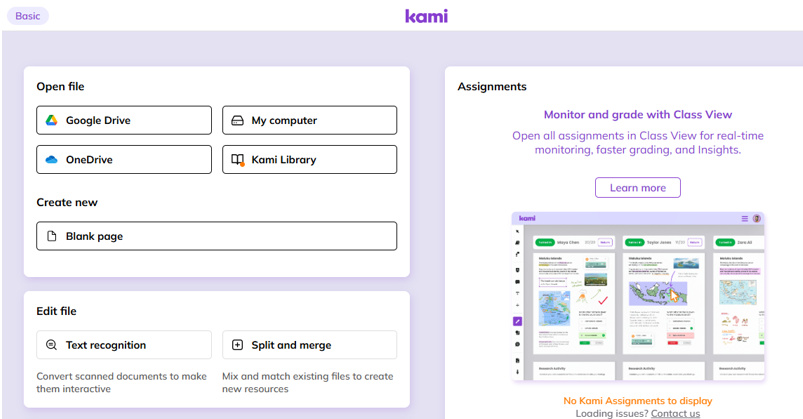
Step 4: Start Kami PDF editing with the available tools and options.
Step 5: When you’re done, use the Export option to download and save the file.
How to Edit a PDF with Kami Alternative
Some users may prefer a Kami PDF editor download to edit their PDFs offline safely. Unfortunately, no desktop or mobile app has been currently developed. Instead, there is a great alternative that lets you edit, convert, manage, protect, and annotate PDFs privately and securely.
Check out how to use SwifDoo PDF, the alternative to Kami editor for PDFs, to edit a PDF with an array of tools. The software comes with Windows and Mac versions for free download.
Step 1: Launch the downloaded and installed software, and open your PDF with it.
Step 2: Click Edit > Edit All, and all the PDF content becomes editable.
- You can edit the images in the PDF, such as rotating, cropping, or resizing them.
- You can also click into text blocks to delete, replace, or reformat the text.
- Add hyperlinks to the PDF text, perform OCR, and compress the file if necessary.
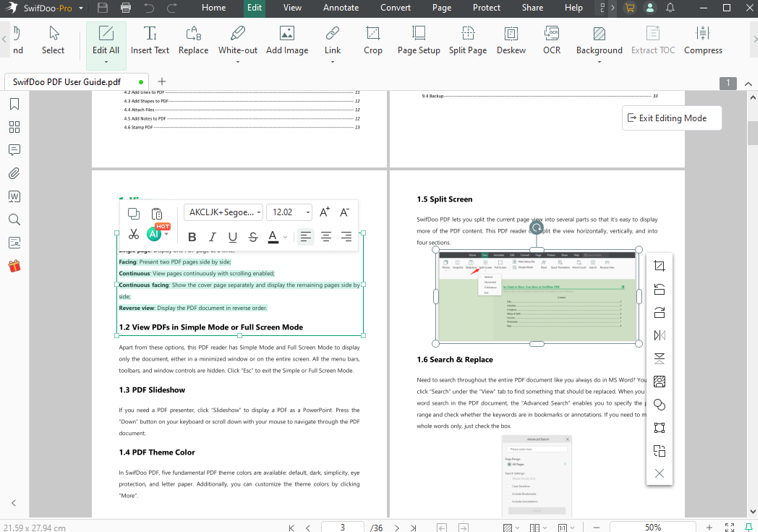
Step 3: Go to Annotate and take a bar of tools to make overlay edits on the PDF.
- You can highlight, strikethrough, underline, and add notes to the PDF.
- There are also tools to add attachments and stamps.
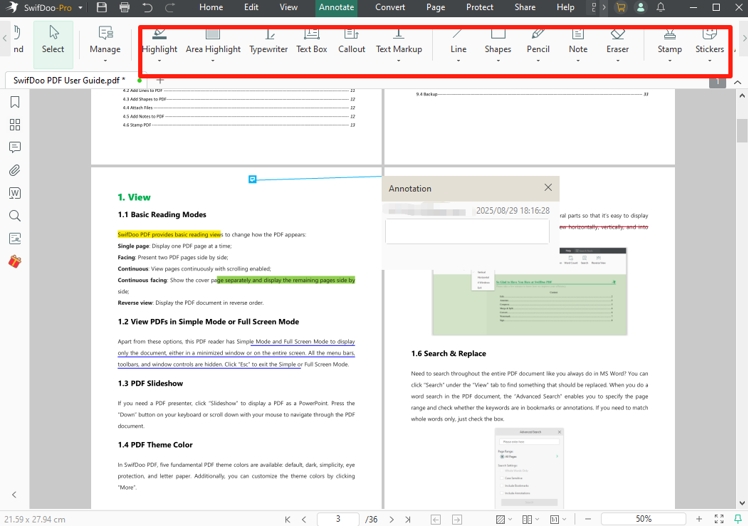
Step 4: Click the Page tab, and you can choose the tools to organize pages and number them.
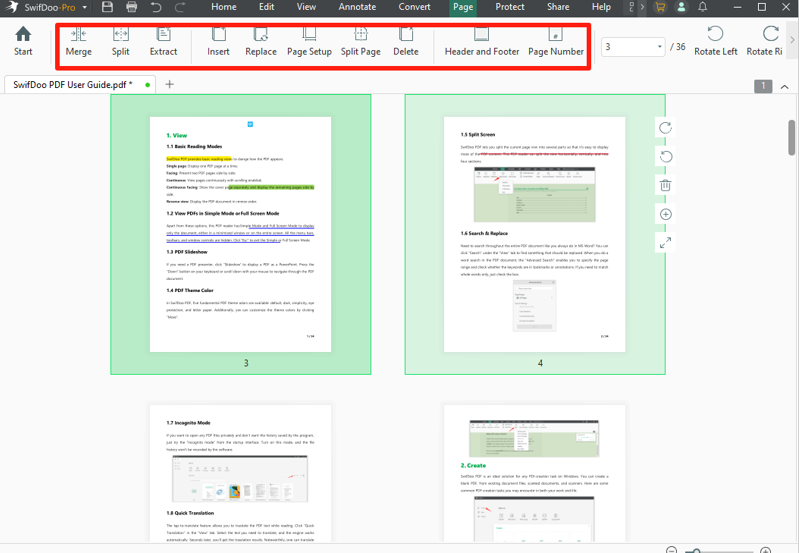
Step 5: Navigate to Share or SwifDoo > Save as to send or save your modified PDF.
- SwifDoo PDF editor also comes with a Mac version that enables you to annotate and edit PDFs.
Final Words
If you are currently undertaking distance learning and need to use Kami to edit a PDF, this article will be helpful. Kami is embraced for its free basic services and hassle-free access from your browser. You can master the editing processes while using the web software or extension. If you would like a more professional and affordable PDF program to drive better outcomes, SwifDoo PDF is the ideal choice.








