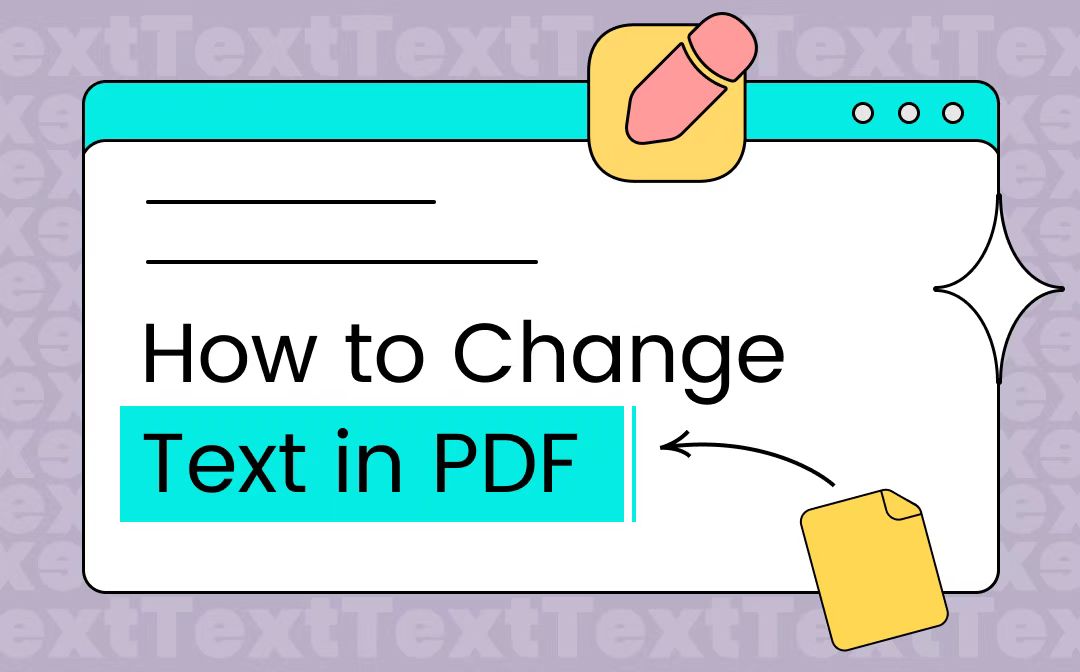
How to Change Text in PDF with SwifDoo PDF
On Windows and Mac operating systems, we have the best PDF editor, which is warmly welcomed among its users: SwifDoo PDF. It’s a comprehensive solution with dozens of features, such as editing, compressing, converting, and protecting PDF files, all of which become effortless. SwifDoo PDF can help you change text in a PDF, add additional text, and modify all other elements, including punctuation. It lets you change some content or the text color.
- 7-Day Free Trial - No Limitations: SwifDoo PDF offers all users a 7-day free trial period, during which they have access to the majority of features provided by this software. Users can perform all functions without any limit.
- Edit PDFs as Easily as Word Documents: This PDF software enables you to edit PDF text as easily as Word documents. SwifDoo PDF allows you to insert new text, remove sensitive information, edit images, pages, and links, and so on.
- The OCR Feature: SwifDoo PDF offers an OCR feature, allowing you to edit scanned PDF documents with ease. SwifDoo PDF can help recognize a scanned PDF and turn a scanned PDF (an image-only PDF) into an editable one.
Let’s see how to change text in a PDF with SwifDoo PDF on Windows or Mac:
Step 1. Download SwifDoo PDF on your PC or Mac and open the PDF you need to edit text in this software.
For Mac:
Step 2. Click Edit in the top menu bar and then select Edit All to make all the text and images editable.
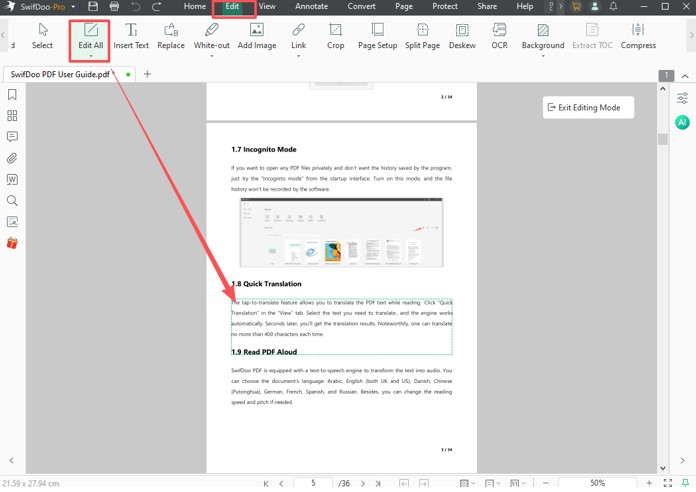
Step 3: Hover over the text, click into the detected textbox, and you can erase and edit the text in the PDF.
Step 4. Select the text and choose the property options in the mini toolbar to change the text color, text size, alignment method, and style in the PDF.
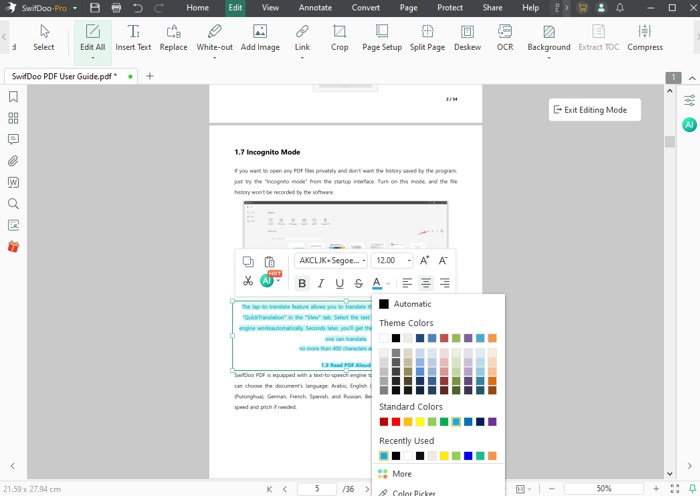
Step 5. You can move and resize the text box to relocate it. Select the Whiteout tool and draw around the text to redact and conceal it.
Extra Step 6: You can edit a scanned document in PDF format by going to Edit > OCR, adjusting the scanned text recognition settings, and applying OCR on the PDF. SwifDoo PDF will convert the PDF to an editable version that will open automatically. You can then select the recognized text, right-click it to choose Properties, and change the text as needed.
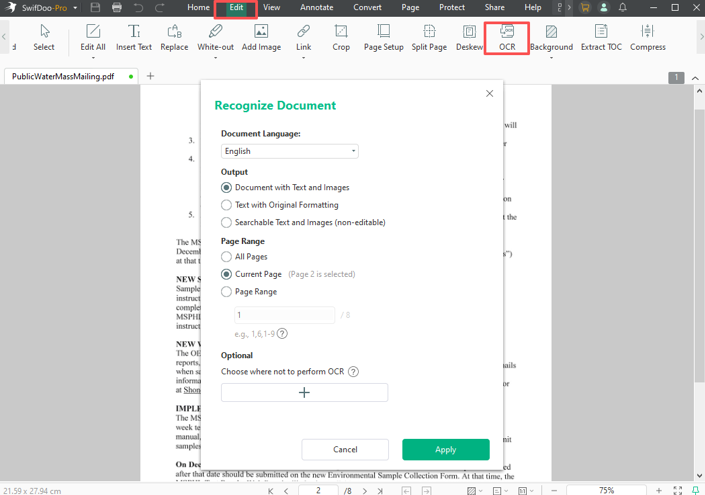
For Windows:
For Mac:
How to Edit Text in PDF with Sejda PDF Editor
Sejda PDF editor is also a handy PDF editing software that is available online on all major operating systems, including Windows, Mac, and Linux. Though its features aren’t as comprehensive as SwifDoo PDF, you can still use it to change text in a PDF. In addition, Sejda also enables you to compress, merge, and split PDFs, as well as delete PDF pages, crop PDFs, etc.
To edit PDF text online for free with the Sejda PDF editor, follow the steps below:
Step 1. Visit the Sejda online website in your browser and choose the PDF Editor tool.
Step 2. Click the Upload PDF file button to upload the PDF you wish to change the text.
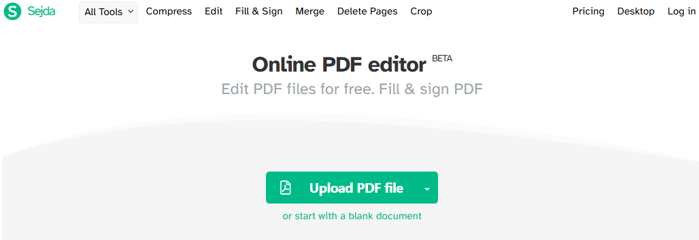
Step 3. Make the Text button selected in the toolbar and click into or select a text line you need to change.
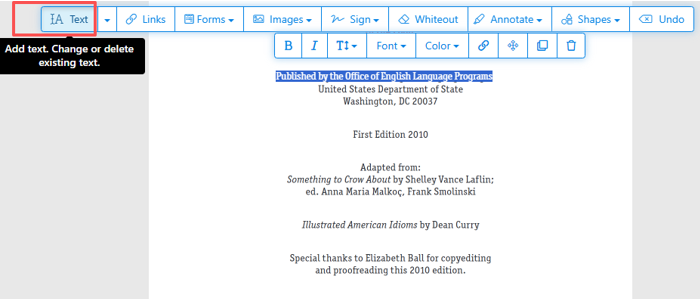
Step 4: Click the font size drop-down button (the letter T) to select a size value and change the font size in your PDF fillable form in the text box.
Step 5: Click the Font or Color button to select an option and change the font and color of the text in the PDF.
Step 6: Use other tools to change the text in the PDF file further, and click Apply changes when finished.
You can also click on the blank space to add text to the PDF for free.
How to Edit PDF Text with Xodo
Xodo is an online PDF text editor for users to edit text on a PDF. It allows you to view, edit, annotate, and convert your PDF files without downloading any desktop program. Although Xodo is renowned for its online tools, it also offers Windows, Android, and iOS versions, as well as a Chrome PDF editor extension, allowing you to edit a PDF already saved with minimal effort. You’re offered one free task per day. And if you need to process 2 or more PDFs, a paid subscription plan is required.
Check the guide below to learn how to change text in a PDF document with Xodo online for free.
Step 1. Google Xodo and enter its official webpage.
Step 2. Open the Edit PDF Text tool page and upload your PDF file.
Step 3. There are many text boxes surrounding text in your PDF file, and a side panel appears for text changing.
Step 4: Double-click one paragraph to select text, and you can edit the PDF text for free as per your requirements.
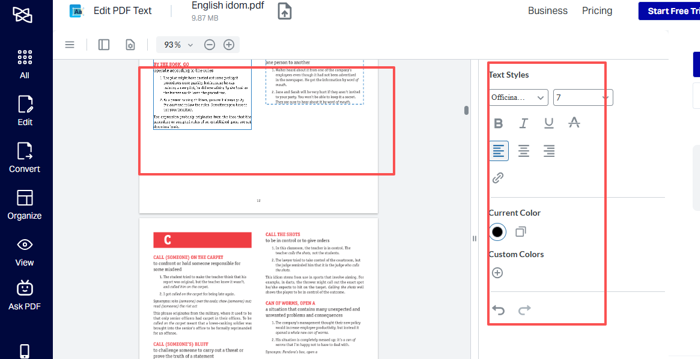
The Bottom Line
In this article, we’ve provided you with three handy PDF text editors to solve the problem of how to adjust text in an Adobe PDF. These three tools apply to Windows operating systems, macOS, and online, respectively. After reading this post, editing PDFs is only a few mouse clicks away. Try it now









