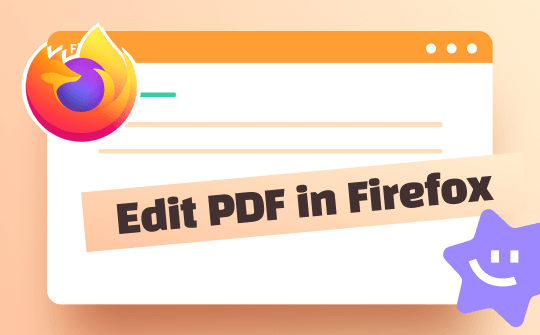
For Windows
For Mac:
Can You Edit a PDF in Firefox?
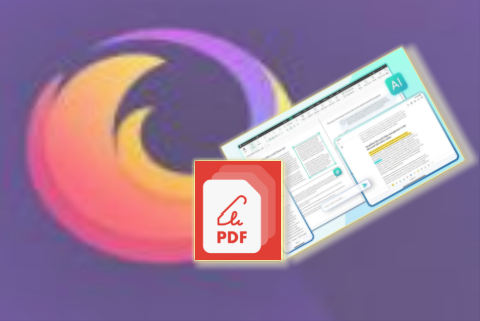
Firefox provides a fantastic interface with other essential capabilities to facilitate users' ease. Even though Mozilla Firefox does not support a full-fledged PDF editor like Adobe Acrobat, it offers all the basic editing capabilities to edit PDF files offline. Firefox has a built-in PDF editor that can efficiently let you draw freehand and add text to a PDF. The editor can also help fill out forms in PDF format.
Users may rely on the Firefox PDF editor to open, view, and make basic edits and annotations. Specifically, you can highlight and insert text, add and edit images, and draw lines. Besides, the editor also allows users to separate PDF pages by printing. It just works like an advanced PDF editor that can merge and split PDF pages. Check the detailed steps below if you wish to know how to use the Firefox PDF editor and a Firefox extension to edit PDFs.
How to Edit a PDF in Firefox: Detailed Steps
Downloading heavy PDF editors to add text requires effort and time. Perform basic editing with the existing Firefox PDF editor. The Mozilla Firefox PDF editor is a built-in tool to view and annotate PDF files on the browser. The Mozilla Firefox PDF editor is free to use and allows you to edit PDF documents. Use the built-in PDF editor to annotate and edit PDF documents easily. Let's learn how to edit a PDF in Firefox.
Step-by-Step Process to Edit PDF Using Firefox PDF Editor
Step 1: Open PDF in Firefox
Install the latest version of Firefox and open the browser. Now select the required PDF file in File Explorer, click it to select Open with, and choose the browser. You can also drag and drop the PDF into the browser to open it.
Step 2: Access the PDF Editing Options
Go to the top right corner of the browser to access the Firefox PDF editing tools, such as text adding, line drawing, image inserting, and highlighting tools.
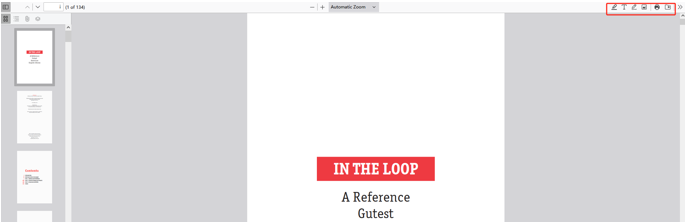
Step 3: Edit PDF in Firefox
Choose varied features from the editing option bar to annotate, edit, or create text and drawings using the toolbar. Users may carry out varied edits to the existing files. Let's discuss how to use Firefox to edit the PDF.
Add Text to PDF
The built-in tool helps add text to existing PDFs by clicking on the Text Editor in the text-adding tool. Users may choose the color and text size to add a customized text box to any PDF document on the browser. You may adjust the text as you wish.
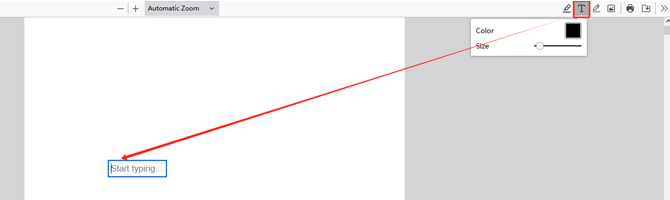
Insert Image into PDF
Choose the Image option in the toolbox to easily add images to PDF documents. Users can choose the desired size and placement for the added image. Click on the photo to add the image description to the Alt text.
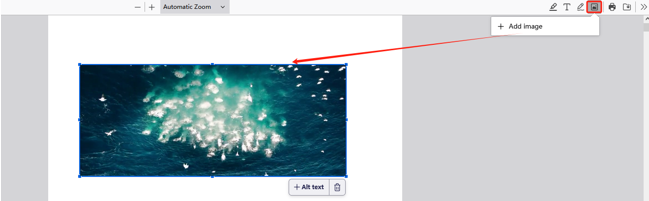
Further Edit the PDF with Firefox
The PDF editor also supports annotation tools to make reading a fantastic experience. Use the highlight feature of the built-in editor to mark a dedicated text in a PDF document or use the drawing tool to add a drawing to a PDF. The editor helps add the required thickness, opacity, and color to the drawings. Users may also add signatures to documents to add a personal touch.
Step 6: Save the Modified PDF File
Once all the settings are done, click the Save option to save the final PDF file.
Firefox PDF Editor Extension to Edit PDF
Are you looking for a better alternative method to edit a PDF in Firefox? Choose the advanced PDF editor online by officeonlinesystems. The easy-to-use Firefox PDF editor extension provides numerous features to handle PDF documents online. The add-on supports annotating tools to create, add, and save comments. It allows easy navigation to scroll within the document. The PDF reader extension is a free and open-source extension.
Step-by-Step Process to Edit PDF Using Firefox PDF Editor Extension
Check out an easy guide on how to edit a PDF file in the Mozilla Firefox browser using the Firefox PDF Editor Extension.
Step 1: Download and add the "PDF editor online" extension by officeonlinesystems to your browser.
Step 2: Click the Extensions icon to choose the extension and upload the desired PDF file.
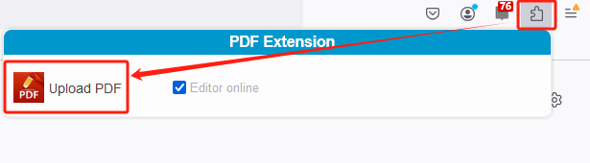
Step 3: Upload the PDF to be edited, and choose the editing tools on the top bar to start your editing work.
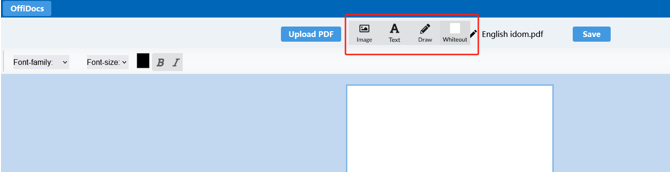
Step 4: Format the text and markups to edit the PDF on Firefox with the Firefox plugin, and when you finish, click Save.
Bonus: Best Firefox Editor Alternative to Edit Everything in Your PDF
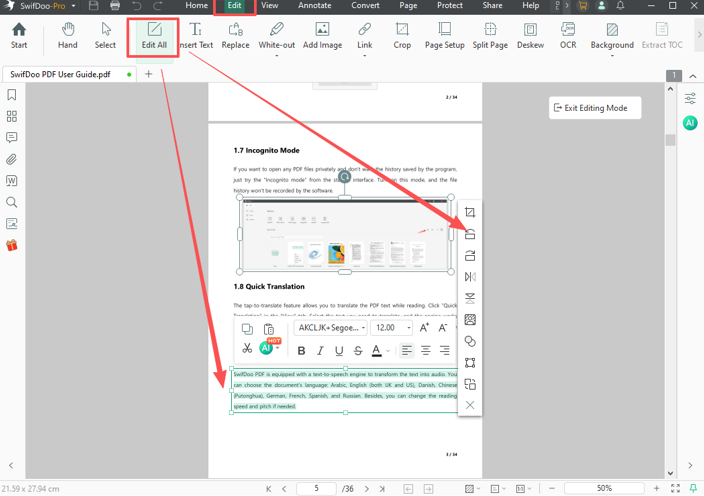
You can edit a PDF in Firefox PDF editor or select a valid Firefox PDF editor extension to enable PDF editing in Firefox. However, these tools only support an essential editing capability to annotate and edit PDFs online. Users must thus rely on a powerful PDF editor to enable advanced editing features.
SwifDoo PDF is an advanced PDF editor that helps change existing text in a PDF and place extra elements over the pages in seconds. The powerful tools offer varied features to add text, images, comments, backgrounds, hyperlinks, signatures, and forms to PDFs. The PDF editor is dedicated to handling scanned documents with OCR capability. The editor also offers an integration with AI assistance to easily convert and summarize PDF documents efficiently. The powerful tool also allows merging, splitting, and compressing PDF documents.
For Mac:
Step-by-Step Process to Edit a PDF using the Firefox alternative.
Check out the easy steps to edit PDFs using the Firefox PDF editor alternative:
Step 1: Install SwifDoo PDF
Find and download the SwifDoo PDF editor.
Step 2: Import a PDF
Launch SwifDoo PDF and choose Open to add a desirable PDF file to edit.
Step 3: Edit a PDF
Click Edit and choose the Edit All option to edit and annotate the opened PDF file.
Step 4: Save the PDF
Once all the editing has been done, click Save.
SwifDoo PDF is a trustworthy tool that surpasses the PDF editor for Firefox in terms of features, capabilities, interface, and ease of use. Check out some of the interesting features here:
- It helps view, edit, and annotate complete PDF or dedicated PDF content
- Offers capabilities to organize and arrange pages
- It lets you translate documents into stable languages
- Let you summarize a PDF using an AI PDF summarizer
- Support password protection to safeguard PDFs
- It enables you to highlight and markup text for enhanced reading
For Windows
For Mac:
Conclusion
The article explains a straightforward guide on how to use the Firefox PDF editor to add and edit PDF text and insert images. Users may use the built-in Firefox PDF editor to edit PDF files in Firefox and its alternative software to enjoy editing capabilities online. However, the built-in tool and the extension support only a basic editing capability, and users must switch to other professional editors to enjoy advanced editing features. Choose the SwifDoo PDF editor to easily view, annotate, edit, merge, convert, compress, split, and share PDF files effortlessly.









