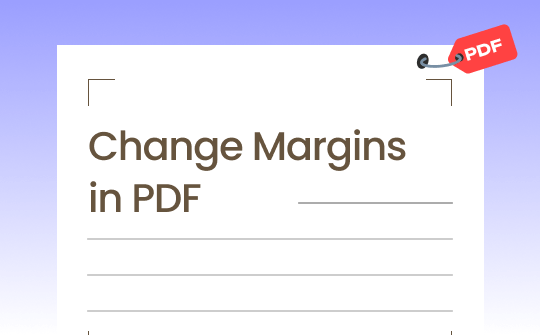
Quick Start
3 tools can help you adjust margins in PDF. Which one works best for you? Here is some basic information.
▶️ The first tool you can use is SwifDoo PDF. It is a professional PDF editor that has a user-friendly interface. Many users use this tool to resize a PDF for printing. It offers various options to let you get the desired margins.
▶️ The second tool is Adobe Acrobat, a trusted PDF program. However, a subscription is required to use its editing tools.
▶️ The third tool is Google Docs, an online word processor. However, uploading PDFs to Google Docs may cause format loss.
Next, let me show you how to use these tools to edit margins in PDF. Feel free to try these tools to find the one that best suits you!
Way 1. Change Margins in PDF via SwifDoo PDF
As a comprehensive PDF editor, SwifDoo PDF has various features, and adjusting margins is one of them. It provides two ways to let you easily accomplish margin adjustment:
- You can manually set the top, bottom, left, and right margins.
- You can also choose a standard page size: A4, A3, A5, Letter, Tabloid, Legal, etc.
Next, you will know how to use SwifDoo PDF to edit margins. You can click the download button to get the tool and follow us.
How to change margins in PDF for printing:
1. Launch SwifDoo PDF > Click Open and add the PDF you want to edit.
2. Click Print in the top left corner.
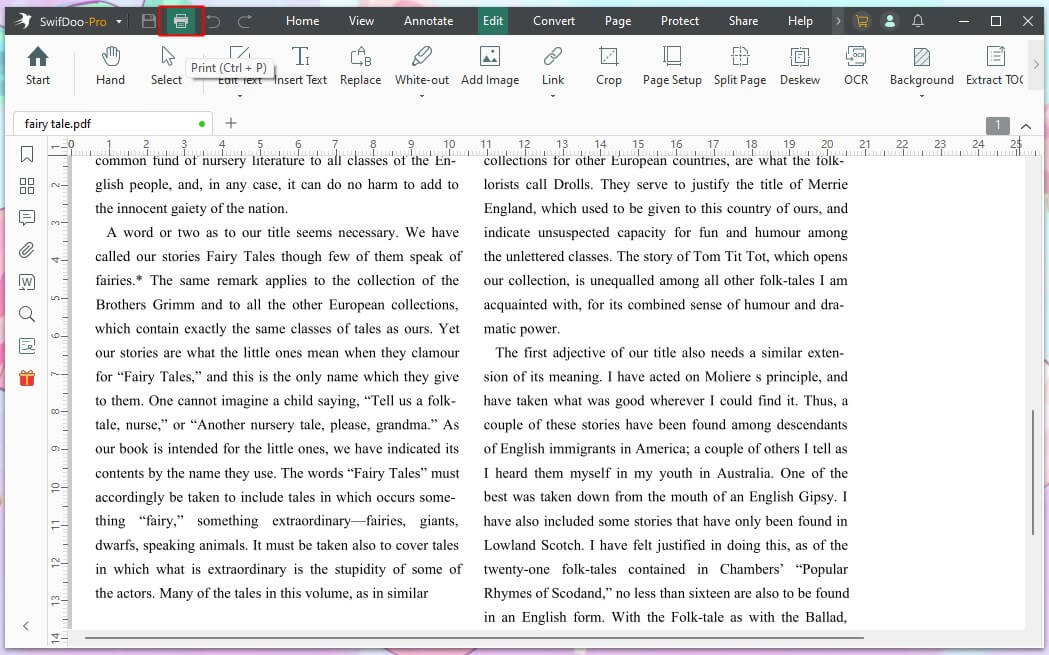
3. Under Page Range, set the pages you want to edit.
4. Under Paper Size and Orientations, choose your preferred page size or click Margins to set it manually. If you want to print PDFs without margins, set the value to 0.
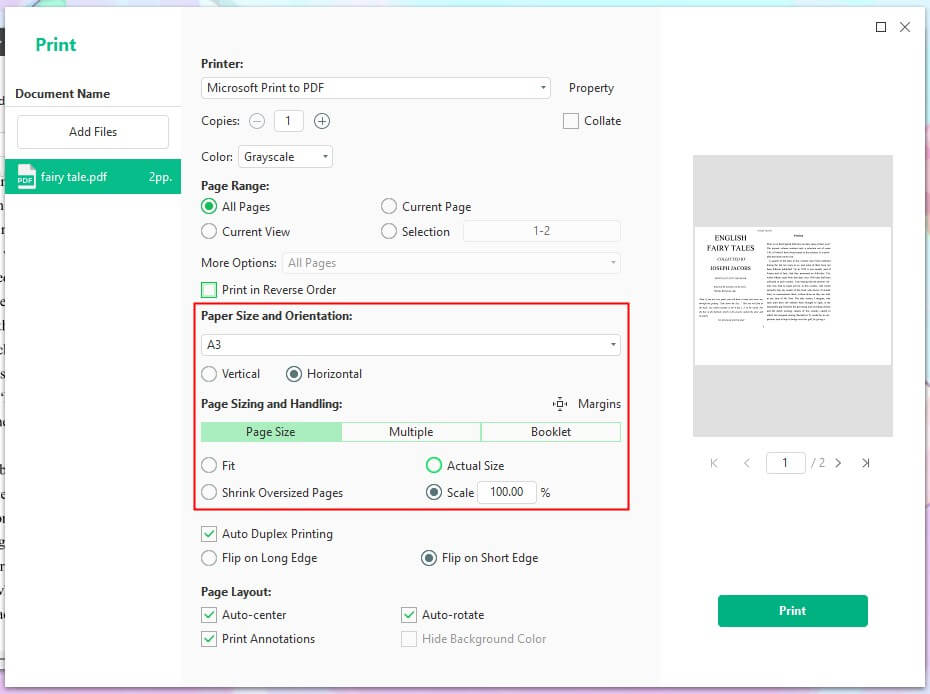
5. Adjust other settings as needed and click Print.
As you can see, setting the desired margins only takes a few clicks. Of course, before that, you can use its editing tools to edit the PDF if needed.
Now, SwifDoo PDF has prepared a 7-day free trial for every user. Why not seize this opportunity to experience all the advanced features?
Check this guide if you want to learn more about PDF printers:
![Best 10 Free PDF Printers You Must Try [2026 Newest]](https://img.swifdoo.com/image/1427966167636516864.jpg)
Best 10 Free PDF Printers You Must Try [2026 Newest]
Discover the best 10 free PDF printers for Windows, Mac, iOS, and online users. Easily print PDF files with these free tools. Explore now!
READ MORE >Way 2. Change Margins in PDF with Adobe Acrobat
Adobe Acrobat is a trusted program with a wide range of editing tools. However, the free Adobe Acrobat Reader only allows you to view PDFs. To access the editing tools, you need to upgrade to the Pro version. Adobe Acrobat's editing capabilities are potent, but its interface is a bit complex.
Here are the steps to use Adobe Acrobat to adjust margins:
1. Download Adobe Acrobat from its website.
2. Open the PDF with Adobe Acrobat. Click the Print button.
3. Click Page Setup.
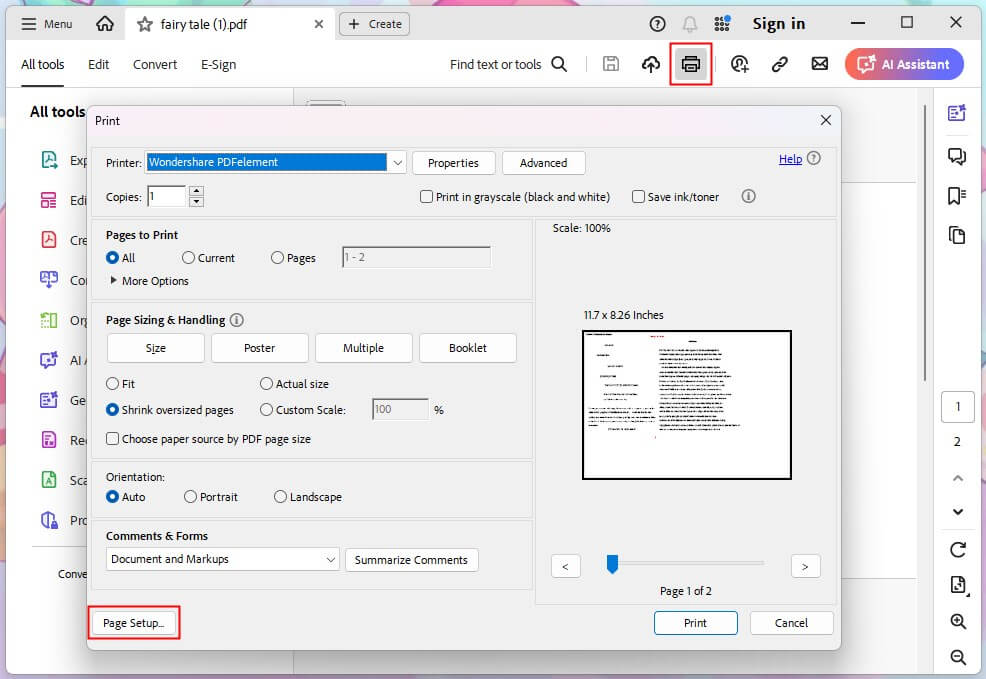
4. Then, you can change the size and the margins.
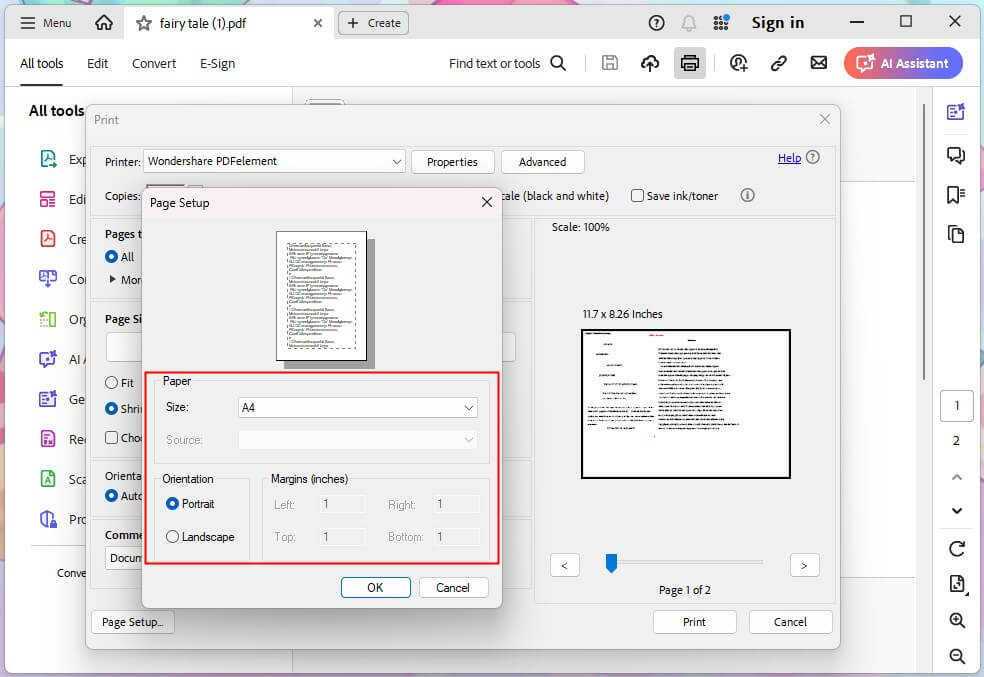
Way 3. Change Margins in PDF Using Google Docs
Google Docs is a good choice if you do not want to install software. The whole process will be done in the browser. However, Google Docs is not a professional PDF tool, so it can't recognize all formats correctly. Google Docs will work fine if your PDF file is mostly text.
If your PDF files contain multiple graphics and formats, using the previously mentioned tools is best. Read on to learn how to change margins in Google Docs.
How to adjust margins in PDF with Google Docs:
1. Open your browser. Go to https://www.google.com/drive/ and log into your account.
2. Click the + New button > Click File upload to upload the PDF file.
3. After uploading, right-click the file > choose Open with and select Google Docs.
4. Click File and choose Page setup.
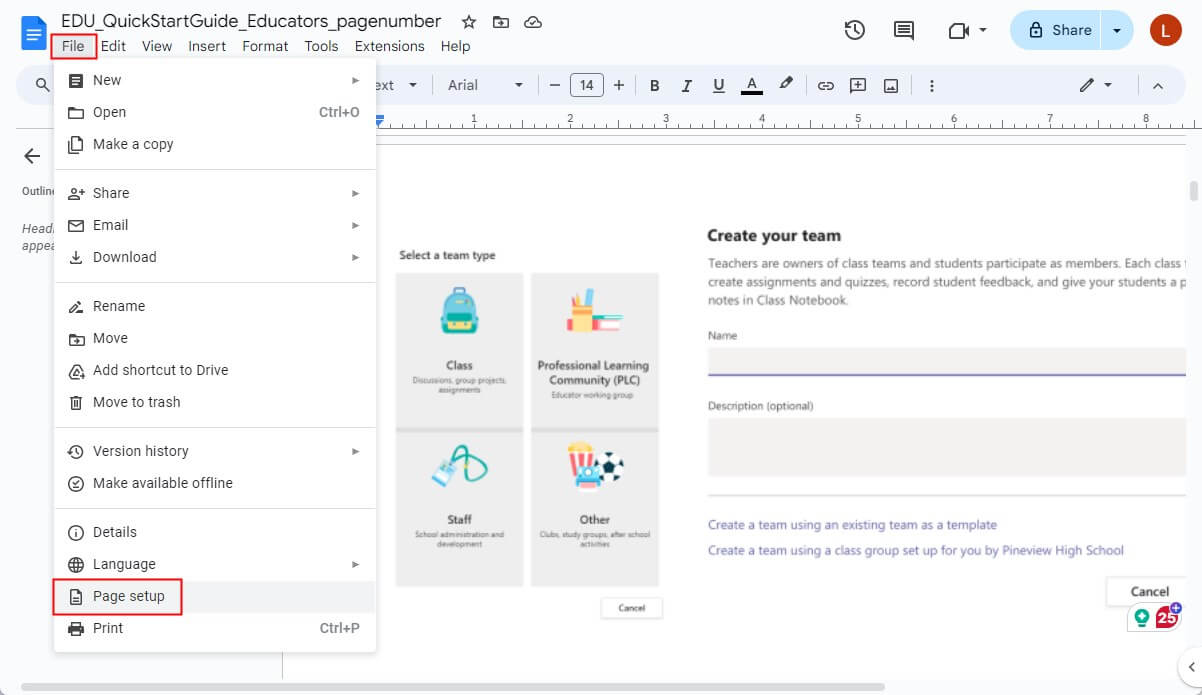
5. Edit the margins and click OK.
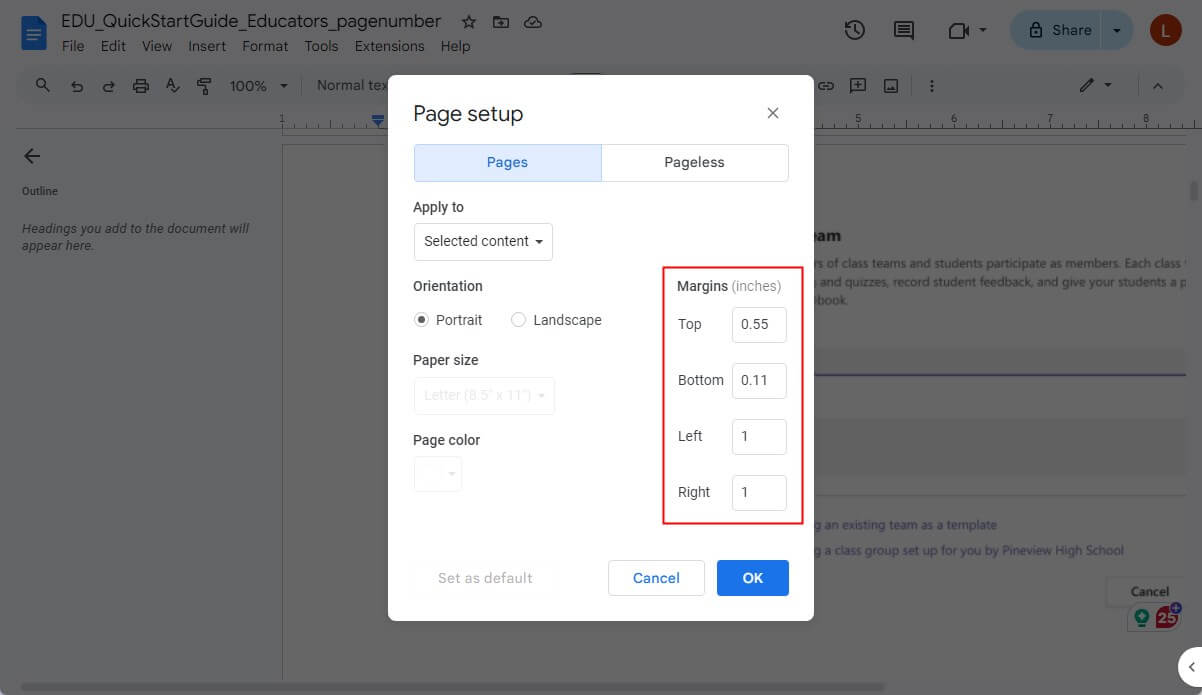
6. Click File again and choose Download to save the PDF.
Change Margins in PDF FAQs
Q: How do I find the margins on a PDF?
- In SwifDoo PDF, click Edit and choose Crop.
- Click Adjustments, and you will see the margins.
- Next, you can adjust the margins as needed.
Q: How do I reduce margins in PDF online?
Try Google Docs, an online word process.
- First, upload the PDF to Google Drive.
- Then, open the file with Google Docs.
- Click File and choose Page setup to reduce margins.
Q: How do I change the print margins on a PDF?
Use a PDF printer like SwifDoo PDF.
- Open the PDF with SwifDoo PDF and click Print.
- Click Margins to make the changes.
- Save the changes and print the PDF.
Final Words
That’s all about how to change margins in PDF. For newbies, SwifDoo PDF is recommended. After all, it has a simple workflow. Whether you want to change margins, remove margins, or add margins to PDF, it can be done in just a few clicks. In addition, it allows you to adjust other print settings.









