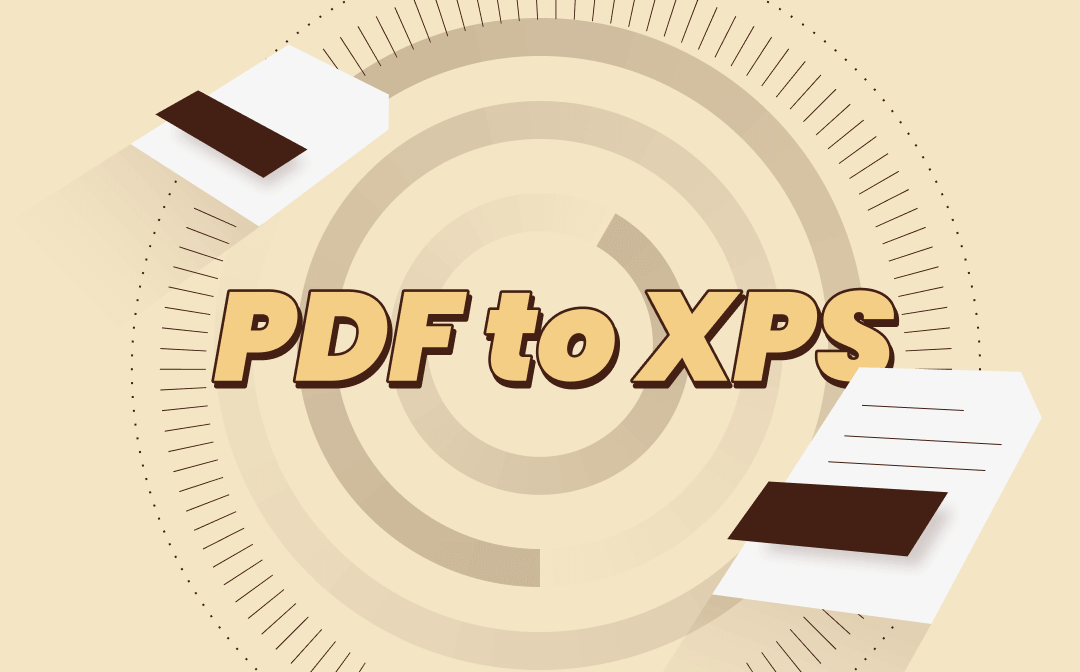
This article elaborates on the best PDF to XPS converters. These tools are easy-to-use and have reliable performance. You can know how to convert PDF to XPS using both desktop and online applications.
Here is the list of the 7 free PDF to XPS converters.
- SwifDoo PDF
- CDKM
- Convertio
- ASPOSE
- Aconvert
- PDFConvertOnline.com
- pdfFiller
What Is XPS
XPS, or OpenXPS, stands for open XML paper specification. Developed by Microsoft, XPS is a file format presenting documents in fixed formatting. In other words, when opening an XPS file, the file layout will remain unchanged across different operating systems and applications.
It sounds quite like PDF, right? It makes sense if you ask are PDF and XPS the same formats. XPS is similar to PDF, and both of them are created to preserve the layout of documents. The only difference is that the XPS format is written in another programming language. Hence, a PDF to XPS converter is required if you want to convert PDF to XPS.
Best Free Way to Convert PDF to XPS with SwifDoo PDF
First, a desktop PDF to XPS converter is recommended for its stability and flexibility. A PDF program for a PC requires no Internet connection to convert PDF to XPS. It runs locally on your computer so that all your data is saved on your device. This is much safer than converting a PDF to XPS online.
SwifDoo PDF is an entry-level PDF to XPS converter that helps you convert a PDF to an XPS file in high quality. With the converting feature as its meat-and-potatoes, this desktop PDF converter lets you handily transform PDF into XPS and vice versa. Disregarding file size, it enables you to process and manage PDFs efficiently. Besides, you can convert PDF to DOCX, image, TXT, etc., and vice versa. It's your one-stop solution to transforming PDFs.
Let’s discover how to turn a PDF into XPS in SwifDoo PDF:
Step 1: Download and install this PDF to XPS converter. Then launch it;
Step 2: Drag and drop your file to the home screen;
Step 3: Click “Convert” > choose “PDF to More” > select “PDF to XPS”;
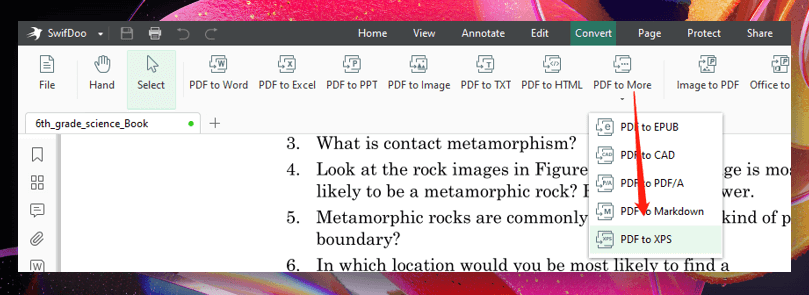
Step 4: Tap Start to achieve PDF to XPS conversion.
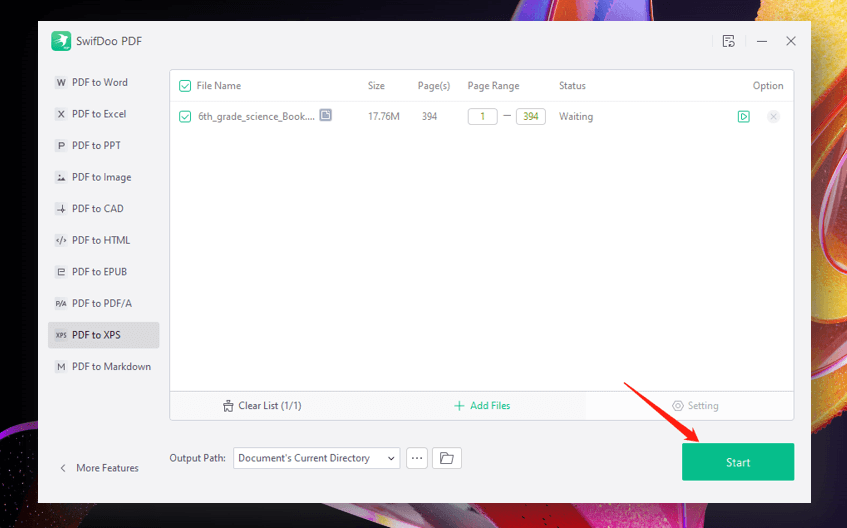
How to Convert PDF to XPS Online
When it comes to online PDF to XPS converters, they are accessible via all modern web browsers. This advantage makes them stand out because you can transform a PDF into XPS even without using a computer. More importantly, there is no hassle with updates or system requirements. Let’s review some of the proficient online converters for getting XPS from PDF.
Top 6 Online PDF to XPS Converters
I list a brief introduction to them. Let’s check them one by one.
#1. CDKM
CDKM is a practical PDF to XPS converter for free use online. The simple UI helps beginners easily understand how to convert PDF to XPS using this web-based tool. You can just tap CHOOSE FILES, upload your PDF, and click START CONVERSION.
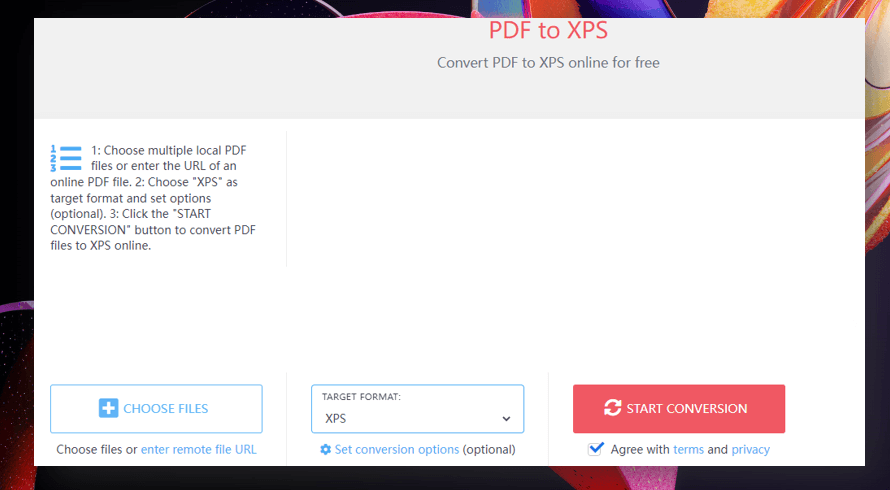
It also processes other files, such as converting image to text, merging multiple PDFs into one, or removing passwords from encrypted PDFs.
#2. Convertio
Convertio’s PDF to XPS converter online is an easy-to-use tool that greatly saves your time. It uploads your file to its server quickly. Even a large file can be loaded and converted in the blink of an eye. To get XPS from PDF, you can just click to import your file and tap Convert. In seconds, this PDF to XPS converter can complete the task.
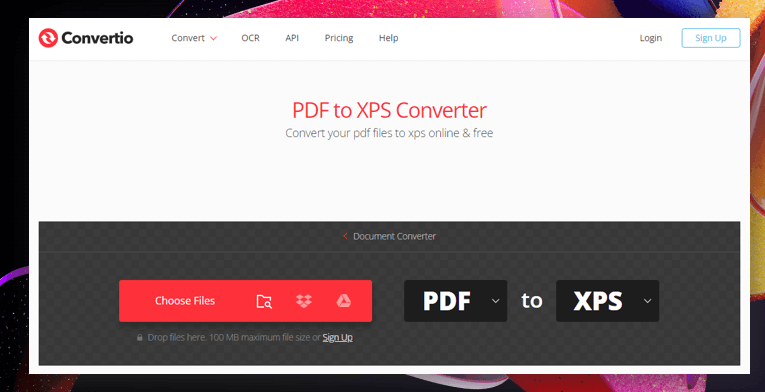
Moreover, it can not only convert PDF to XPS, but also transform audio and video. For example, you can convert a YouTube video to MP3 for free by utilizing its online video converter.
#3. ASPOSE
ASPOSE is a comprehensive document management tool packed with many features. It can deal with formats such as PDF, CAD, DOC, and JPG. Its online PDF to XPS converter is available through Windows, Mac, Android, and Linux. Both computers and mobile devices can visit the website and turn a PDF into XPS.
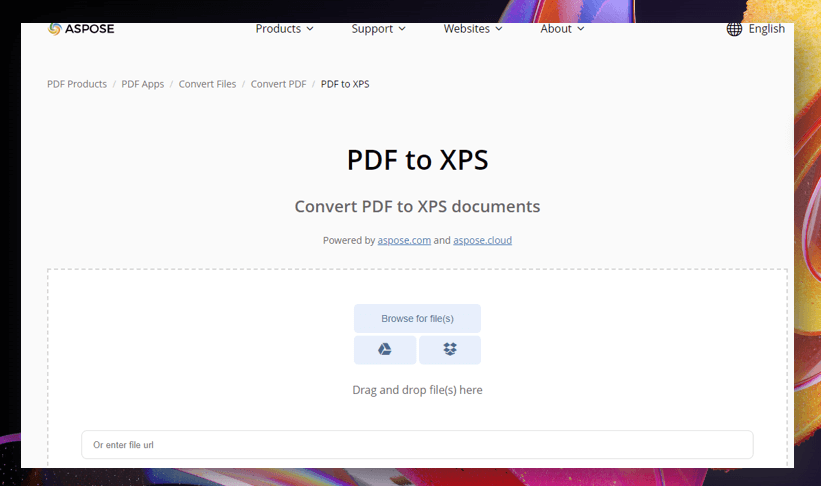
#4. Aconvert
Aconvert is a great platform where you can transform a PDF into XPS for free. A highlight of this converter is that it allows you to perform the OCR feature directly when converting a scanned PDF to an XPS document. It removes the hassle of making the scanned document editable. And the fast processing speed is quite impressive.
However, as a free online PDF to XPS converter, it shows ads on the website, which contributes to a poor user experience.
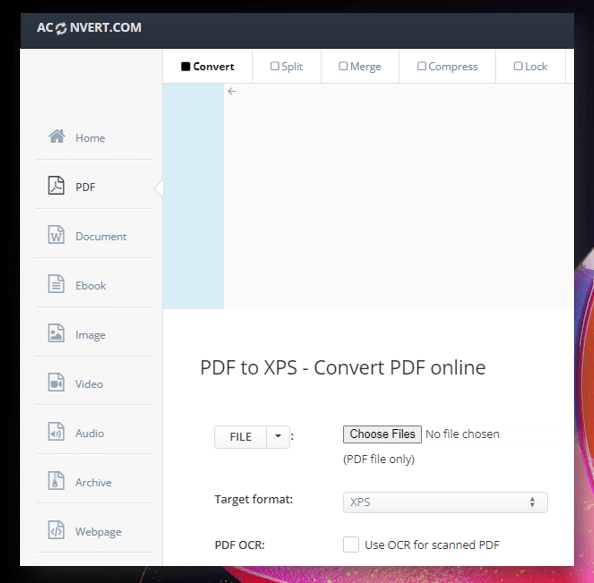
![[Easy & Practical] How to Convert PDF to Word with OCR](https://img.swifdoo.com/image/pdf-to-word-ocr.png)
[Easy & Practical] How to Convert PDF to Word with OCR
Do you want to convert PDF to Word with OCR? You’re on the right page. This article introduces 4 practices to transform scanned PDFs into Word documents.
READ MORE >#5. PDFConvertOnline.com
PDFConvertOnline.com is one of the best free PDF to XPS converters online. It has a simple user interface, and registration is not necessary. Besides, it provides a smooth interaction that lets you transform a PDF document into XPS in a matter of seconds. One flaw is that the ads are a little annoying.
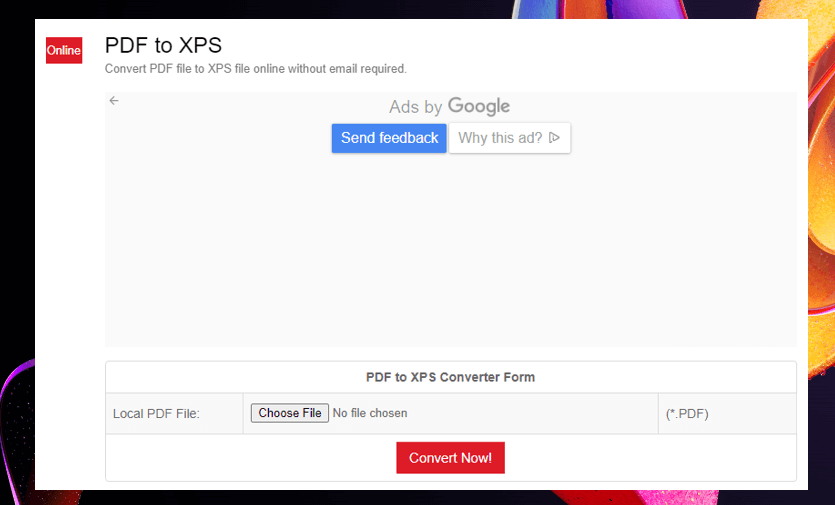
For other features, this online application can extract text from PDFs, password-protect files, and split PDFs.
#6. PdfFiller
Being an expert in dealing with various documents, pdfFiller has a powerful converter online. If your file is stored in the cloud, you can just copy and paste the URL of your document, or upload it from the cloud to convert a PDF file to XPS. No downloading is needed.
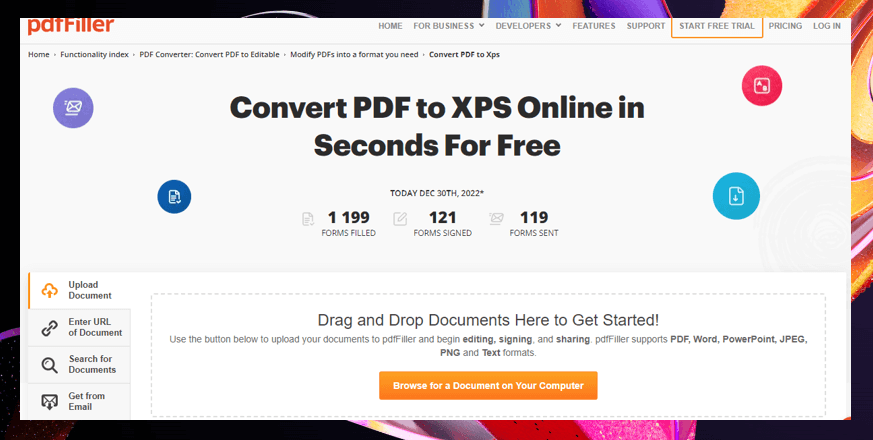
Exact Steps to Turn PDF into XPS Online
Most online tools are straightforward to use, with similar steps for operation. Therefore, I will use Convertio as an example to demonstrate how to convert a PDF file to XPS format.
Step 1. Go to its official website.
Step 2. Click Choose Files to import your PDF file.
Step 3. Open the output format list, move to Document, and select the XPS option.
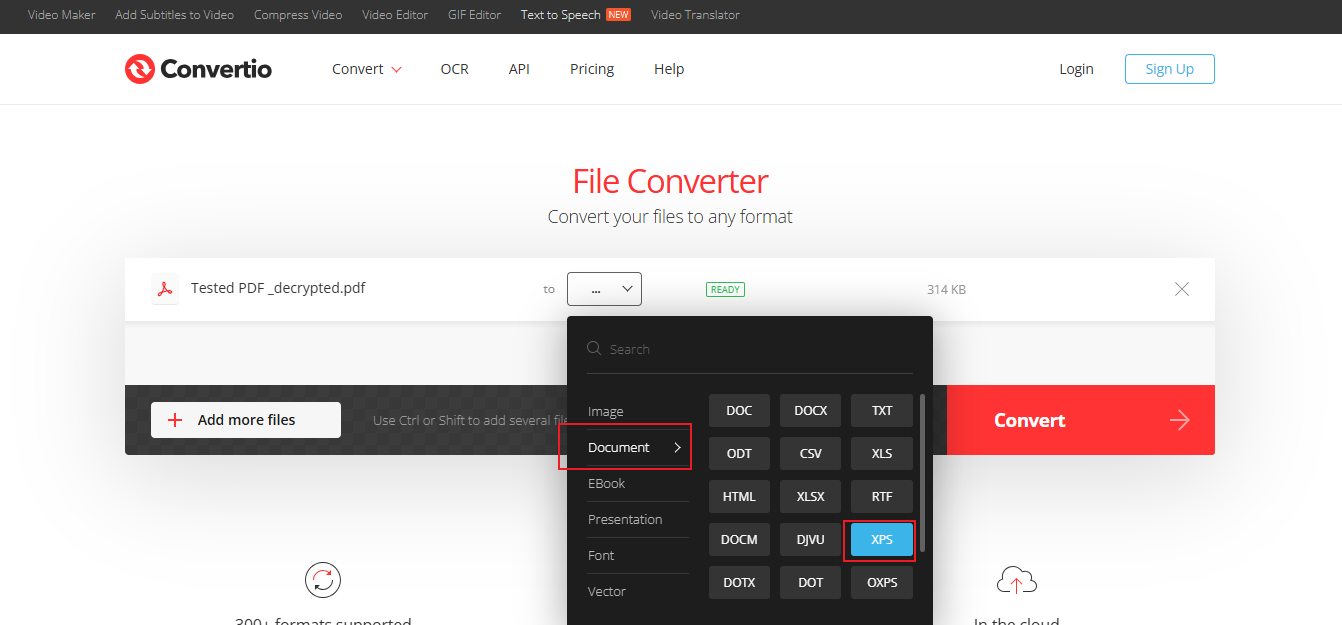
Step 4. Finally, click the Convert button. Once the conversion process is over, download the XPS file.
Conclusion
In this article, we’ve summarized 7 free PDF to XPS converters, with both desktop and online tools. If you like using a desktop application, SwifDoo PDF lets you convert PDF to XPS quickly and securely. If you prefer an online PDF to XPS converter, pick one program listed above and give it a try!









