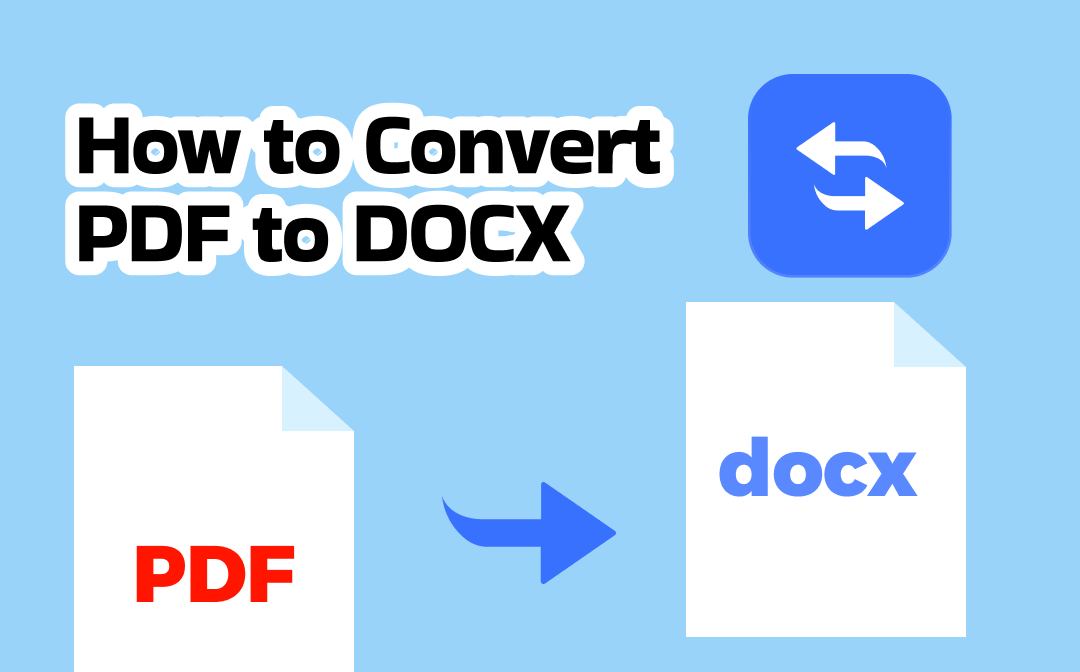
Easy Way to Convert PDF to DOCX or Other Word Formats
Whether to edit or convert PDF documents, using a reliable tool can make the task easier to complete. SwifDoo PDF is a reliable PDF converter that meets your needs. Serving as an easy-to-use PDF to Word converter, SwifDoo supports converting PDF files to DOC, DOCX, and RTF formats. Additionally, it enables you to convert multiple PDF documents at once.
You can click the button below to download this professional PDF converter and install it on your computer in advance. Then, follow the steps below to transform a PDF file into a DOCX file with SwifDoo PDF.
Step 1. Launch SwifDoo PDF to get to its default Home tab. Click the PDF to Word option in the Popular Tools section.
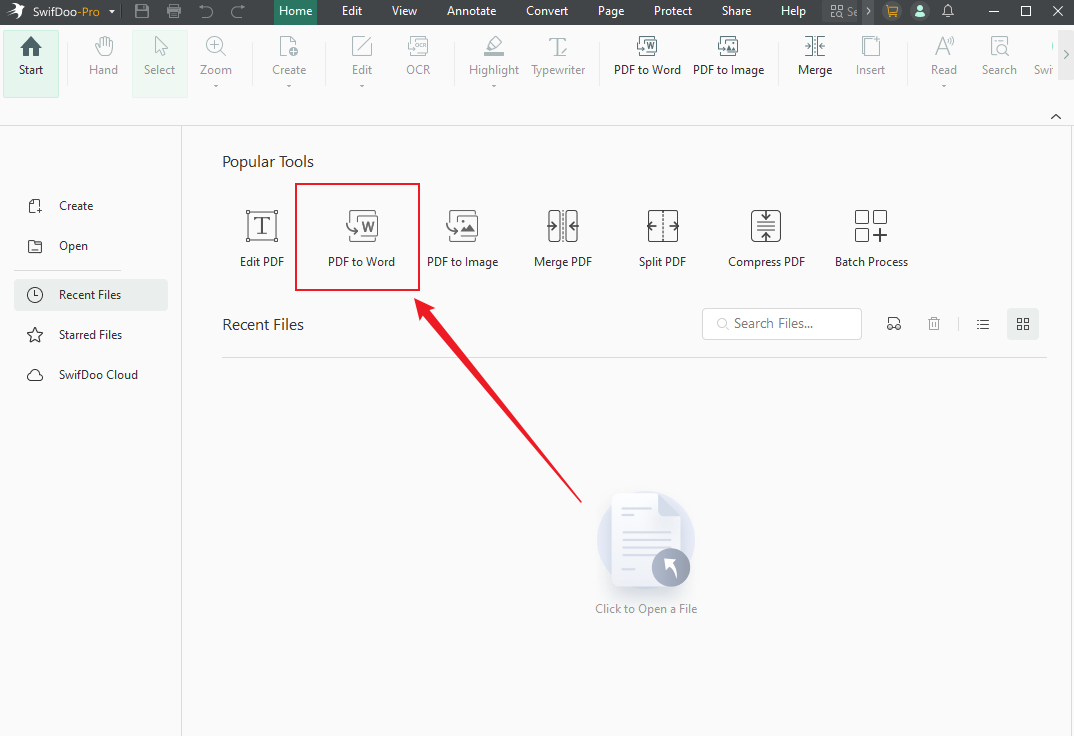
Step 2. Click on + Add Files to import the PDF file you need to convert. Alternatively, you can import the PDF file by dropping the target file into the operating area of SwifDoo PDF.
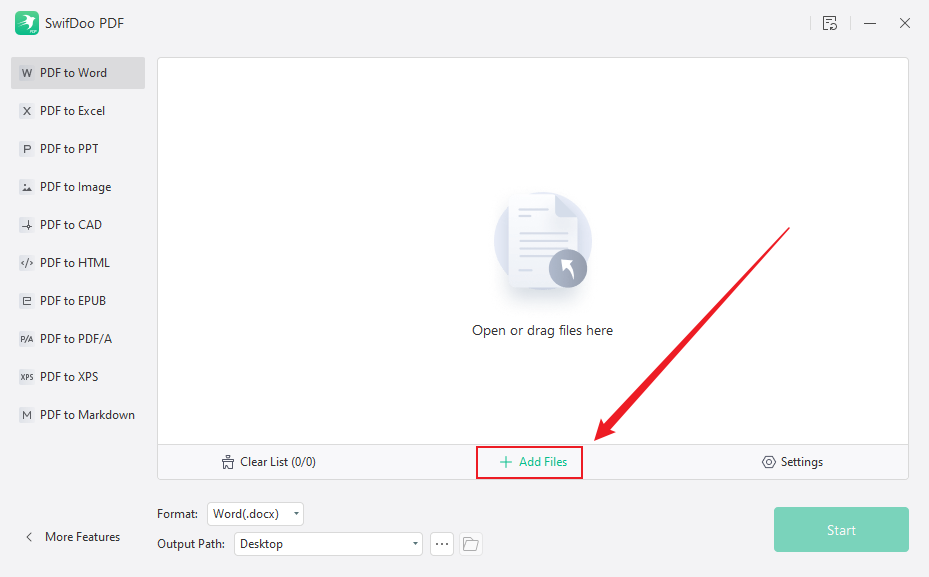
Step 3. Open the Format dropdown and select the Word(.docx) option. Optionally, you can set the PDF page range you need to convert. Next, customize its output path.
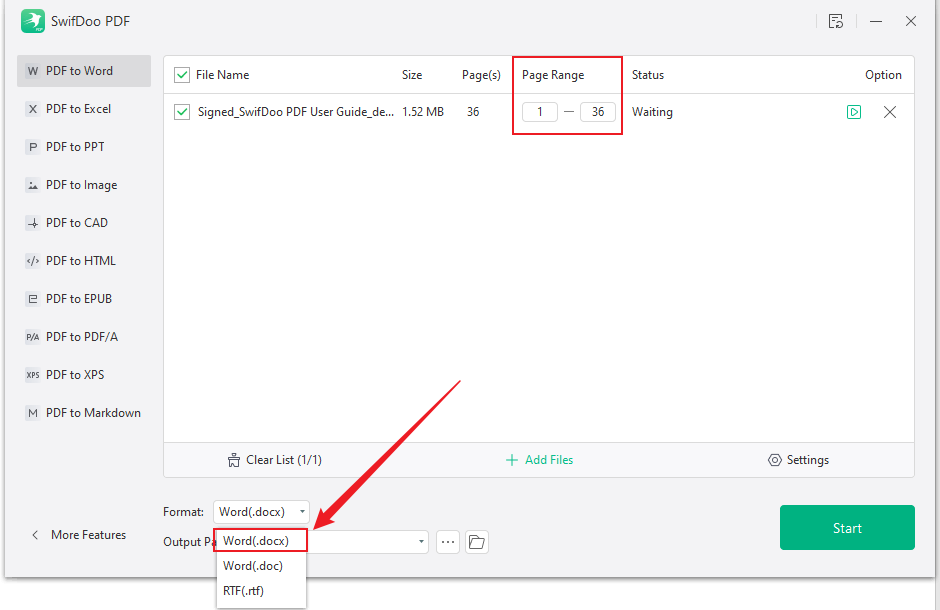
Additionally, you can click the Settings option to customize other settings for the PDF conversion task, like the annotation and image settings. If you have made any changes, click OK to confirm them.
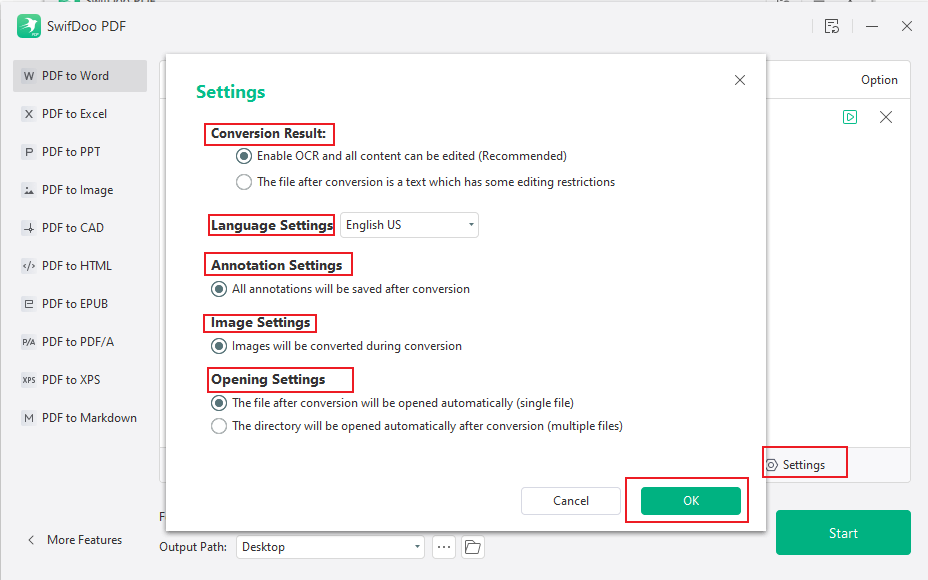
Step 4. Click the Start button to activate the PDF to DOCX conversion process.
Other Useful Features of SwifDoo PDF:
- Convert PDF to and from Word, PPT, CAD, or other formats.
- Provide diversity editing and annotation tools for PDF documents.
- Offer SwifDoo AI to summarize, explain, analyze, or rewrite PDFs.
- Work as a PDF translator, supporting various languages.
- Make a PDF searchable and editable.
- Read PDF aloud.
- …
All in all, SwifDoo PDF is a PDF tool worth trying. Don’t hesitate! Click the button below to download and install it. Then, explore its wonderful features!
3 Reliable Ways to Convert PDF to DOCX Online
It is also a good choice to use an online PDF to DOCX converter, which doesn’t require downloading and installation. Here, I’ll show you 3 ways to turn a PDF into a DOCX online with ease.
Way 1. Transform PDF into DOCX Using SwifDoo PDF Online Converter
SwifDoo PDF Online Converter is a completely free PDF converter that enables you to perform various PDF conversion tasks, such as PDF to Word, PDF to DWG, PNG to PDF, and more. You can utilize it to convert PDF to DOCX without losing formatting.
Step 1. Open the Chrome browser or any browser on your device. Visit the PDF to Word website of SwifDoo PDF Online Converter.
Step 2. Directly drag and drop the target PDF file into SwifDoo PDF to DOCX converter. Or, you can click Choose File to upload the target file.

Step 3. Once uploaded, this free PDF to DOCX converter will automatically start the conversion. After the conversion process is finished, download the DOCX file.
Way 2. Turn PDF into DOCX via SmallPDF
SmallPDF is an online PDF converter that is available on Windows, Mac, iOS, and Android devices. It enables you to convert PDF to Word DOCX files without requiring a login. What’s more, if you subscribe to its Pro version, you can even convert scanned PDF to DOCX with OCR. Due to its ease of use, you can quickly master how to use it. Let’s see how to make a PDF to Word DOCX conversion using Smallpdf.
Step 1. Visit the PDF to Word Converter website of Smallpdf.
Step 2. Click CHOOSE FILES to import the PDF file that you want to convert into Word DOCX.
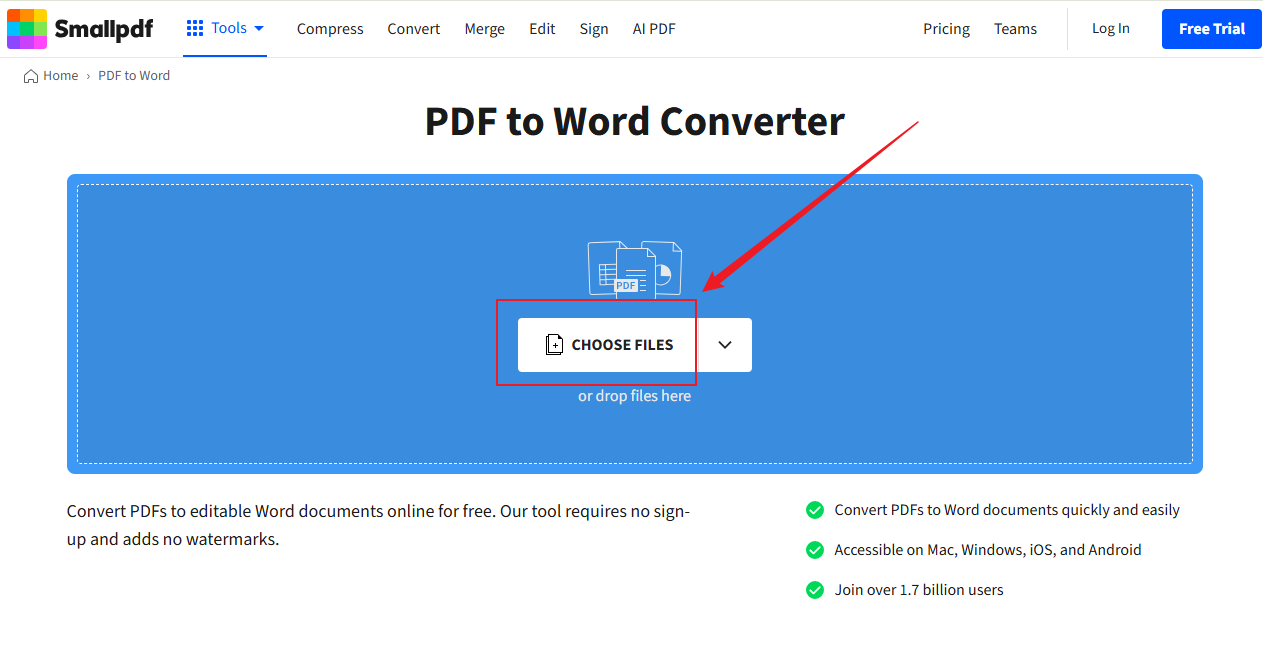
Step 3. Smallpdf will take a few seconds to upload the PDF file. Select the “Convert selectable text only” option and click the Convert button.
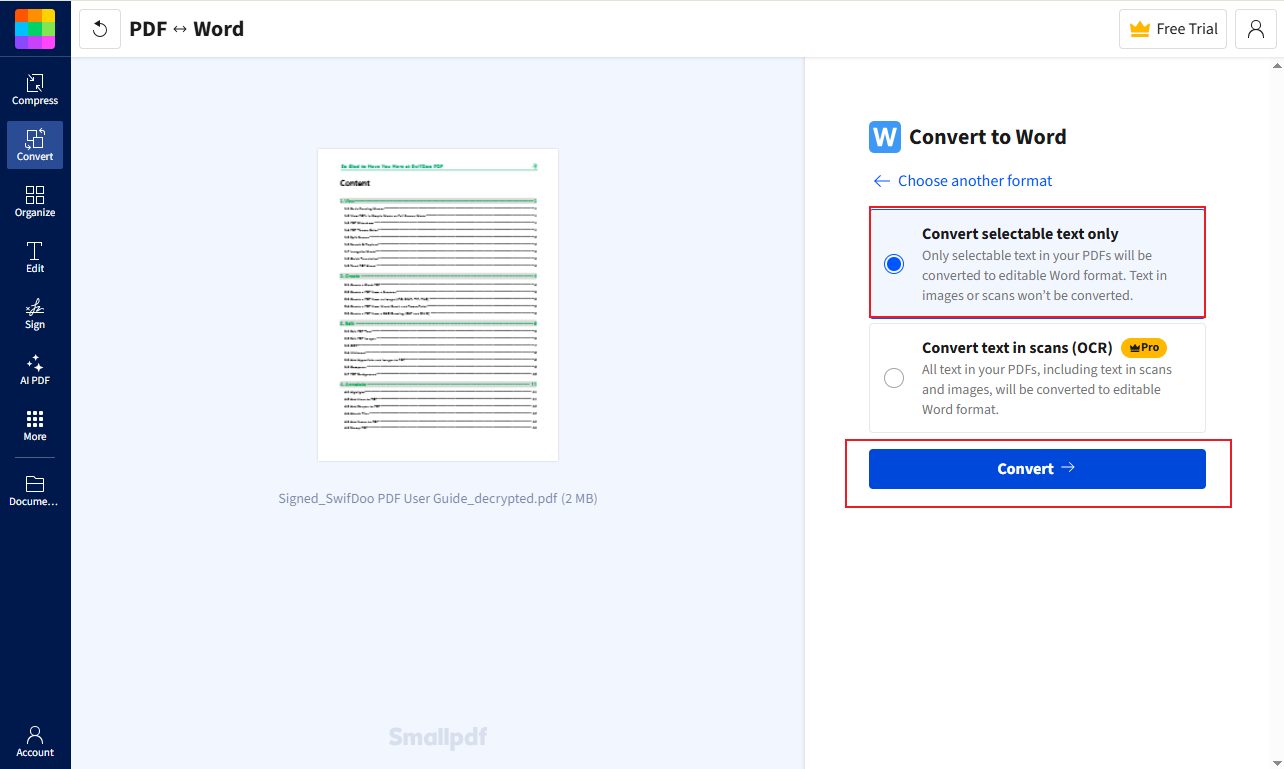
Step 4. Once the conversion is over, you can click the Download button to save the DOCX file locally. Alternatively, you can save it to Smallpdf, Dropbox, Google Drive, or OneDrive.
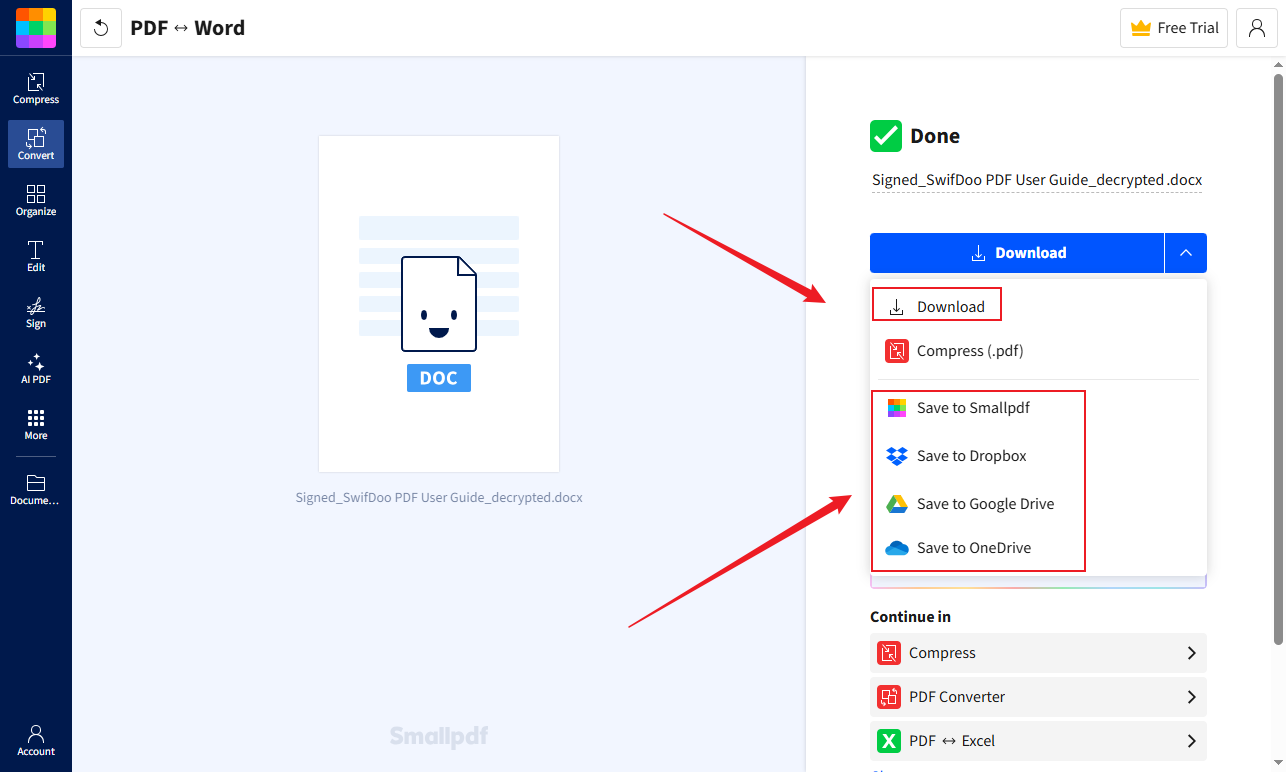
Way 3. Convert PDF to DOCX via Google Drive
To your surprise, Google Drive has the ability to convert PDF to DOCX in addition to storing, syncing, and managing files. Want to know how to perform the PDF to DOCX conversion using Google Drive? Just check the steps below:
Step 1. Visit the Google Drive website and log in with your Google account.
Step 2. Click + New to upload the target PDF file. Once uploaded, right-click the PDF file, select “Open with” from the menu, and then choose the Google Docs option.
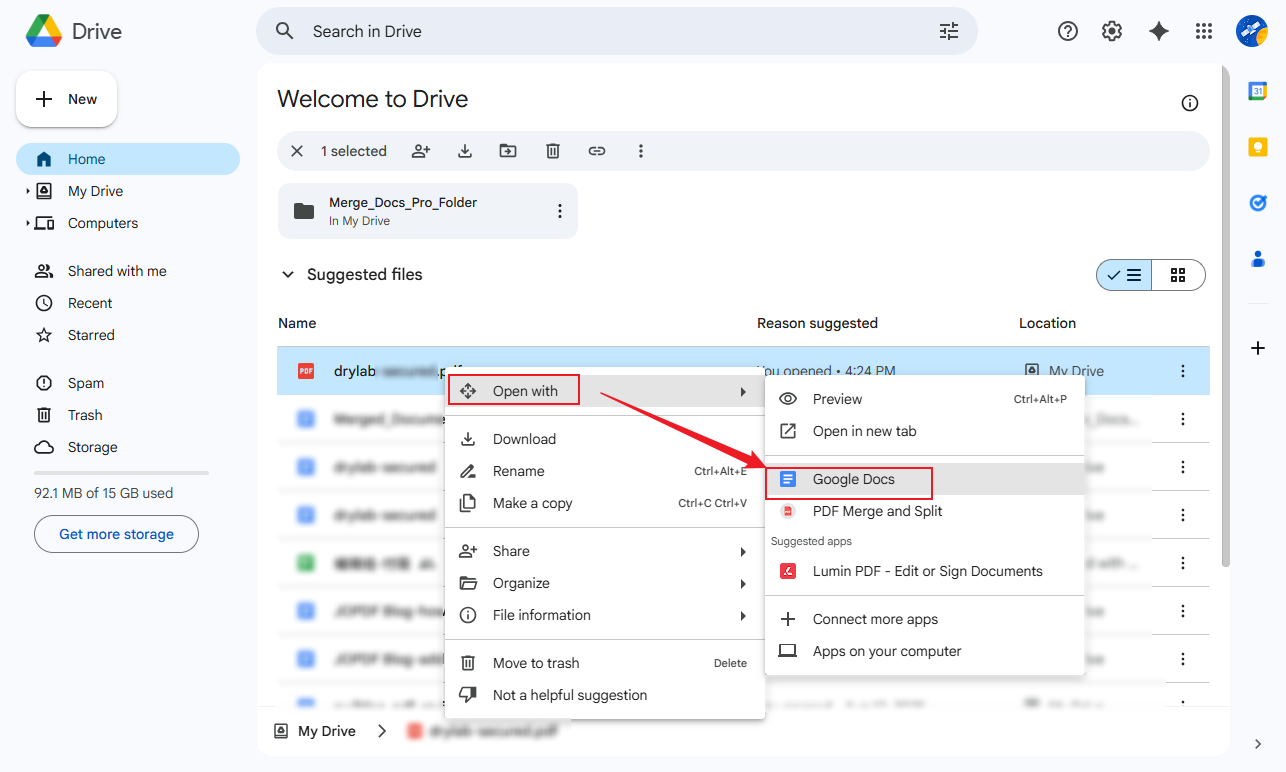
Step 3. Then, the PDF file will open in Google Docs. Google Docs will apply OCR to make the PDF editable. Next, click File from the top menu, go to Download, and select the Microsoft Word (.docx) option.
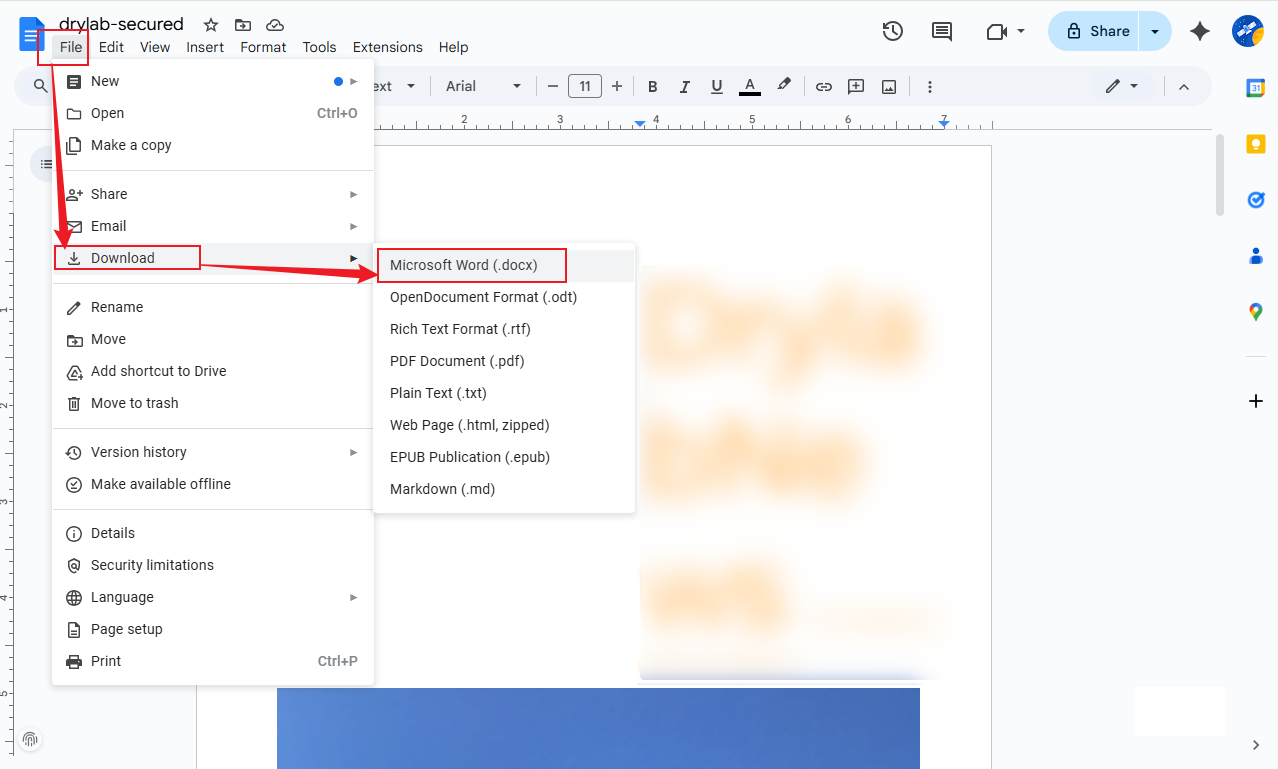
Conclusion
Congratulations! You have found out how to convert PDF to DOCX with ease. In the content above, we have learned three reliable ways to convert PDF to DOCX. With those three ways, you can easily transform PDF into Word DOCX on Windows, Mac, iOS, and Android devices. For Windows users, SwifDoo PDF is truly worth trying!








