Despite PDF, the most popular page layout file format, there is another file format created and expected to be an alternative to PDF. This format is XPS. Though it doesn’t gain as much support as PDF, new versions of Windows still fully support XPS files and provide a viewer to open XPS files. Let’s move forward to know the world of XPS and how to open an XPS file.
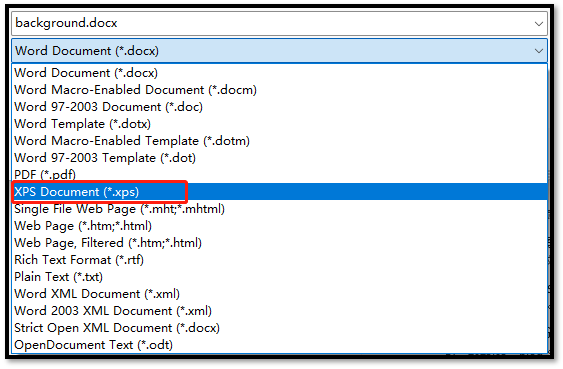
What Is an XPS File
An XPS file is known as an XML page specification file, a kind of page layout file based on the XML format. Similar to a PDF file, an XPS file describes a fixed structure and content such as appearance, layout, and printing information. Furthermore, the file content won’t change on different operating systems or programs. As mentioned above, this file is developed by Microsoft and is introduced as an alternative to PDF. However, the development of XPS files doesn’t match the expectation and PDF remains to be people’s first choice.
Since the release of Windows 7 and the later versions, an XPS file writing service is offered by Microsoft’s XPS writer by default. But in Windows 8, the XPS format is replaced by the OXPS format, the original XPS format which was adopted by Ecma International.
How to Open an XPS File
Although XPS files are quite similar to PDF files, they are far less compatible with most word processors on the market due to their popularity. An XPS viewer is necessary if you want to open an XPS file. If your computer runs on Windows Vista or newer systems, you can download and use an XPS viewer directly following the next steps.
Step 1: Get to Windows Settings and tap Apps;
Step 2: Click on the Optional features button. Then select Add a feature;
Step 3: Search for XPS viewer, click it, and press Install;
Step 4: Restart your computer after installation and double-click your XPS file to open it.
Google Docs is also a convenient online word processing product that supports the XPS format. You can utilize it with Firefox, Google Chrome, Opera, and other web browsers. Go to its web page > select “Open file picker” > choose “Upload” and import your XPS file. Then you can successfully view it.
How to Convert XPS to PDF
It is annoying to open and even share an XPS file with others when few XPS viewers are available. Hence, you can convert XPS to PDF since PDF is a commonly used file format. Take Google Docs as an example: open your file in Google Docs > press “File” > choose “Download” > select “PDF Document”. Or you can use an XPS converter to finish the task. After converting an XPS file to a PDF file, you can edit, annotate, or encrupt the PDF with a comprehensive PDF solution - SwifDoo PDF.






