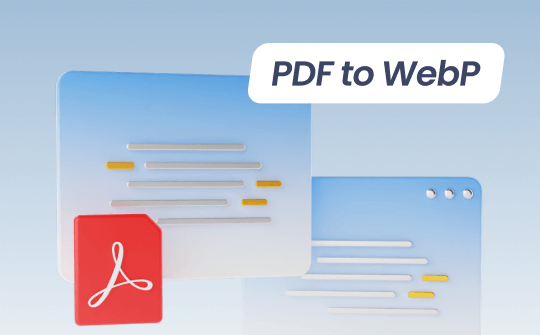
Converting PDF documents into WebP images allows you to integrate high-quality graphics and text into web pages without compromising quality. This process involves extracting images from PDFs and then converting them into WebP format. Once you have the WebP images, you can easily share them on different platforms, such as websites, social media, and more.
However, many people don’t know how to convert PDF files to WebP format, don't worry. This article mentions the top PDF to WebP converters you can use online to make your work easier. Let’s discuss these applications and see how they can be helpful.
⭐ Bonus: If you need to edit PDFs before converting, try SwifDoo PDF! It's an all-around PDF editor that provides comprehensive PDF editing tools, allowing you to manage PDFs as easy as Word documents. Free download and master PDF editing like a pro now!
A Comparison Chart of 3 PDF to WebP Converters
Some of the top PDF to WebP tools are listed below:
- CloudConvert
- FreeConvert
- Convertio
All the above tools offer the same functionality: converting your PDF to WebP. However, their features and prices are not the same. You can check the comparison table below to determine which is best.
| Ease of Use | Batch Conversion |
Basic Plan Prices |
File Size Limit | Supported OS | Additional Features | |
| CloudConvert | High | Yes | $9 per month | Unlimited file size | Windows, Mac, iOS, Android | Merge PDF files, save websites as PDF and adjust the font |
| FreeConvert | Medium | Yes (25 conversions at a time) | $12.99 per month | 1.5 GB maximum file size | Windows, Mac, iOS, Android | File compressor, GIF converter, Vector converter and more |
| Convertio | High | Yes | $14.99 per month | 500 MB maximum file size | Windows, Mac, iOS, Android | Audio converter, API integrations, support 300+ formats |
1. CloudConvert
CloudConvert, as the name implies, is a conversion application that can easily convert your PDF to different formats, such as WebP. It supports multiple file conversions The best thing about this software is that you don't have to worry about the formatting; it adjusts the settings automatically.
A Step-by-Step Guide on Converting PDF to WebP using CloudConvert
Step 1: Visit the official website of CloudConvert and click the Convert from PDF option. You will see different formats on the screen, so choose PDF to WEBP.
Step 2: Choose the PDF file you want to upload. Remember to adjust other settings, such as Width, Height, Strip, and more.
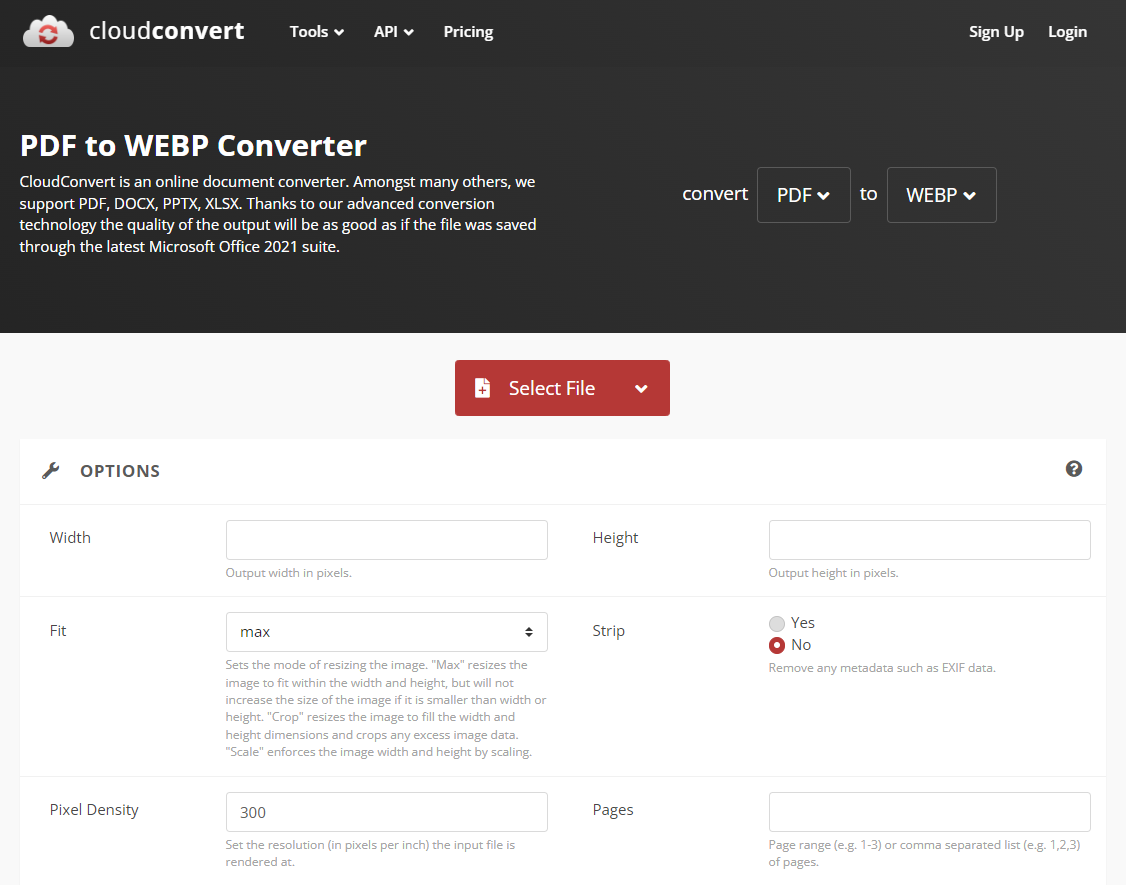
Step 3: Once the file is uploaded, click the Convert option to start the process.
Step 4: Your PDF file will soon be converted to WebP. Choose the Download button, and you're good to go.
Also Read: How to Save Screenshot as PDF on Windows >>
2. FreeConvert
The next PDF to WebP converter in our list is FreeConvert. Like other online apps, it allows you to convert your PDF into image format, such as WebP. It is super-easy to use and works on all devices without downloading.
A Step-by-Step Guide on Converting PDF to WebP using FreeConvert
Step 1: Visit FreeConvert and select the PDF Converter option from the Tools menu. You will see multiple formats on the screen, so select PDF to WebP.
Step 2: Click the Choose Files option to upload your PDF. Remember to adjust the settings, such as Resize Output Image, Image Quality, and more.
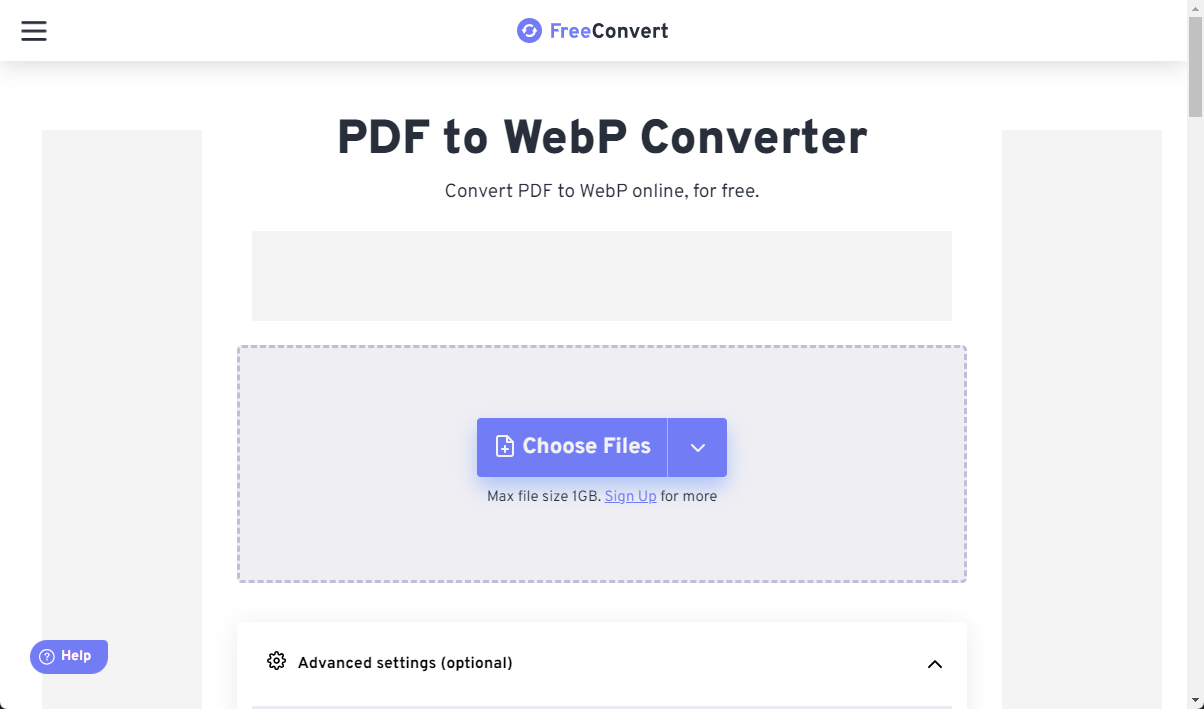
Step 3: Hit the Convert option to start the process.
Step 4: Download your final result, as your files will be deleted after 8 hours.
3. Convertio
Convertio is another PDF to WebP converter with wonderful custom settings. This online tool supports around 300+ formats and allows you to convert files within 2 minutes. It has a straightforward interface, so anyone can use it without any hassle.
A Step-by-Step Guide on Converting PDF to WebP using Convertio
Step 1: Go to the website and select the Document Converter option.
Step 2: Next, choose the PDF to WEBP option.
Step 3: Click the Choose Files option to upload your PDF file and choose the Convert option.
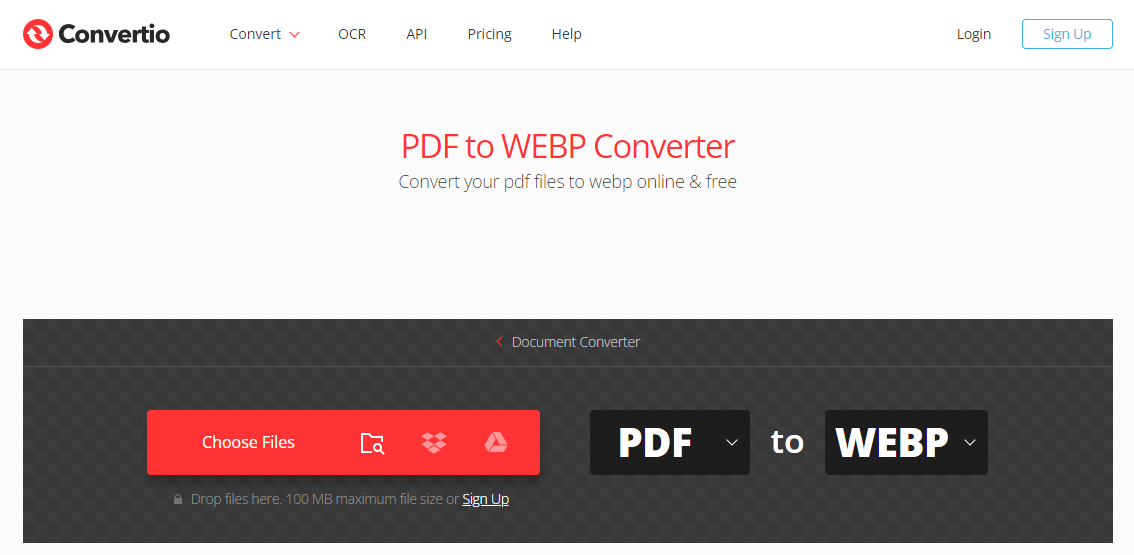
Step 4: Click the Download file to get the image.
Bonus: An All-Around PDF Editor
While SwifDoo PDF does not support the conversion of PDF files to WebP format, it offers a wide range of other valuable features that make it a worthwhile tool for managing your PDF documents. It is an all-around PDF editor designed to simplify your workflow and enhance productivity. Whether you need to edit, convert, annotate, or manage PDF files, it does everything with one click. It also allows you to change font size in PDF fillable form. What's more, it is compatible with Windows, iOS, and Android, which means you can also edit your PDF files on your mobile devices.
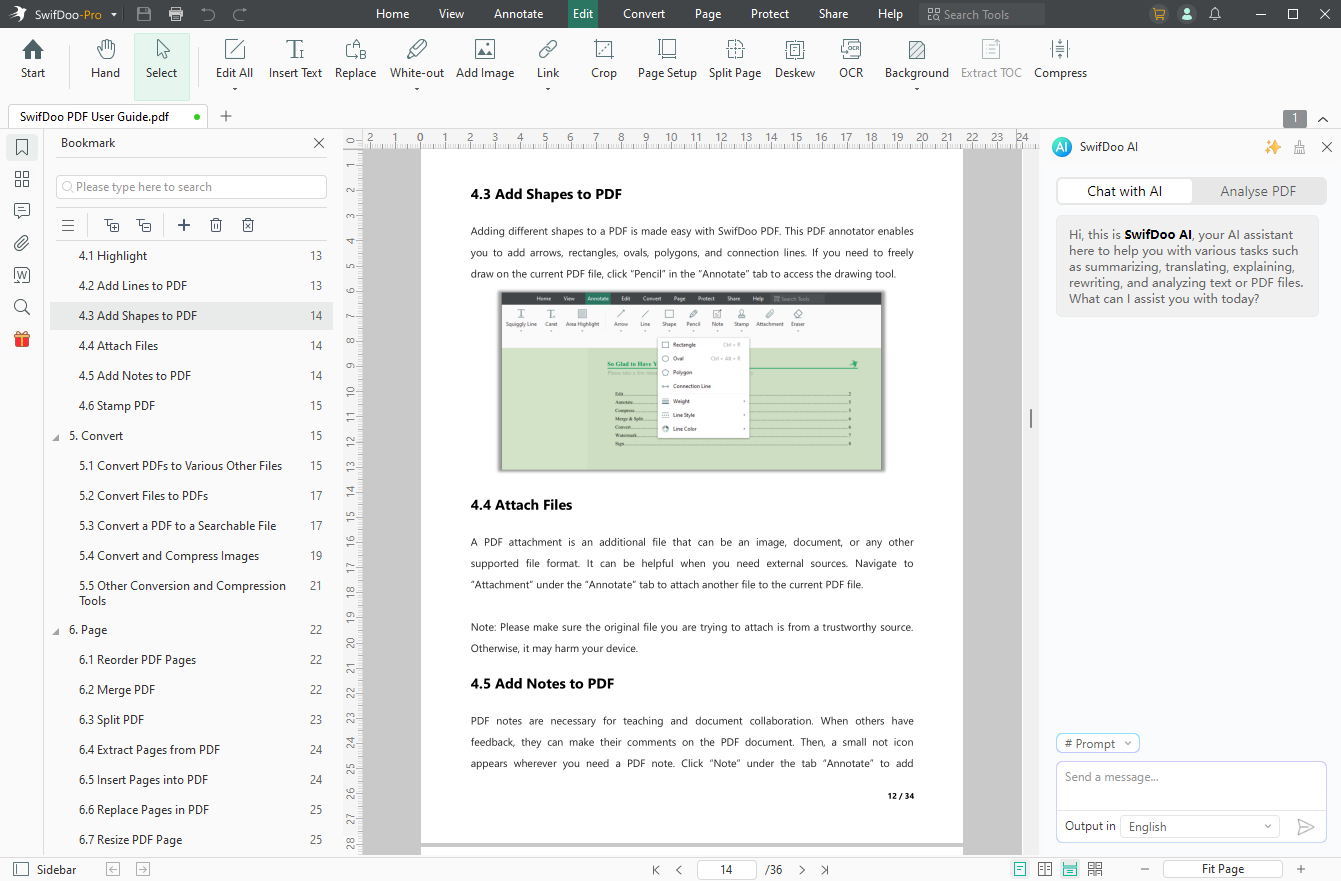
Top Features:
Convert Your Scanned PDF to Word
With this software, you can convert your scanned PDF to word. Apart from scanning your documents, you can also convert your PDF into multiple other formats, such as:
- PDF to Excel
- PDF to TXT
- PDF to HTML
- And More
Create PDF
This feature allows you to generate a PDF file from various office documents, such as Microsoft Word, Excel, or PowerPoint.
Merge and Split Your PDF
SwifDoo PDF provides powerful options for merging and splitting PDF documents, making it easier to manage your larger files.
For a more streamlined and efficient PDF conversion experience, consider downloading and installing SwifDoo PDF, a comprehensive tool for all your PDF needs.

- Annotate PDFs by adding notes, bookmarks, etc.
- Convert PDFs to Word, Excel, and other editable files
- Edit, compress, organize, and split PDFs
- Sign PDFs digitally & electronically 100% safe
Conclusion
Converting PDF to WebP is not complicated if you know the right applications. That's why we've compiled a list of the top 3 online converters you can use in 2024! These user-friendly apps are perfect for anyone who wants to make quick and efficient conversions without the hassle of downloading.









