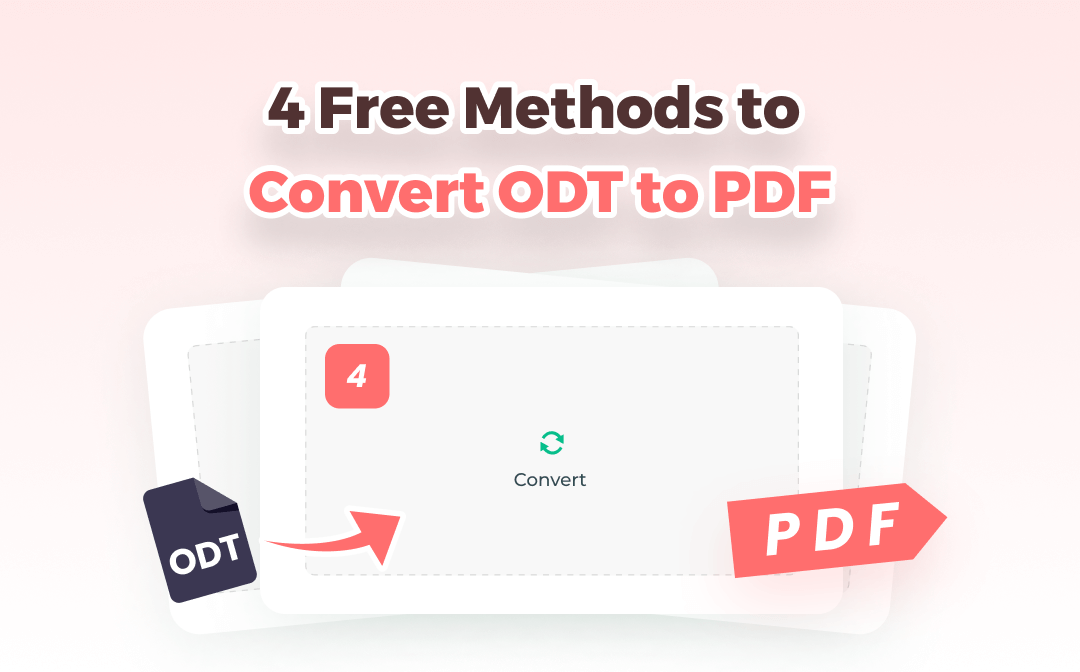
Thanks to modern technology, you can easily convert one file format to another with software. This SwifDoo PDF post will cover four different converters: a desktop converter, word processing applications, and online tools.
What Is ODT and an ODT File?
Before discussing the following ODT to PDF converters and methods, let’s define ODT and an ODT file.
ODT is an OpenDocument file format similar to Doc and Docx. It is typically created in a word processor like OpenOffice Writer. Other formats used for OpenDocument files include ODS, ODP, and ODG.
An ODT file may include text, images, and pages like a Word file does and can be opened and saved in Word and some other office suites.
Convert ODT to PDF with SwifDoo PDF
SwifDoo PDF is an all-in-one PDF converter software that converts many file formats to PDFs and vice versa while preserving the quality. It provides a way to convert ODT to PDF as long as you can open or save the .odt file as a Word or TXT file. The software has batch or bulk processing ability, saving time when converting lots of documents. For specific details:
- Convert Word, Excel, plain text, images, XPS, EPUB, CAD, and more files to/from PDFs;
- Convert a scanned PDF into an editable Word or other file format;
- Convert a regular PDF to a flattened one;
- Edit the converted PDF like changing the text, images, etc.;
- Compress, merge, or split PDF files.
Unveil how to convert a .odt file to a PDF using SwifDoo PDF on your PC.
Step 1: Click the download button above for the converter app download and installation;
Step 2: Open the ODT file you want to convert to PDF with Word or a free Word processor;
Step 3: Save the file in DOCX or DOC format and drag and drop it into SwifDoo PDF;
Step 4: Go to SwifDoo > Save as to save the converted PDF document.
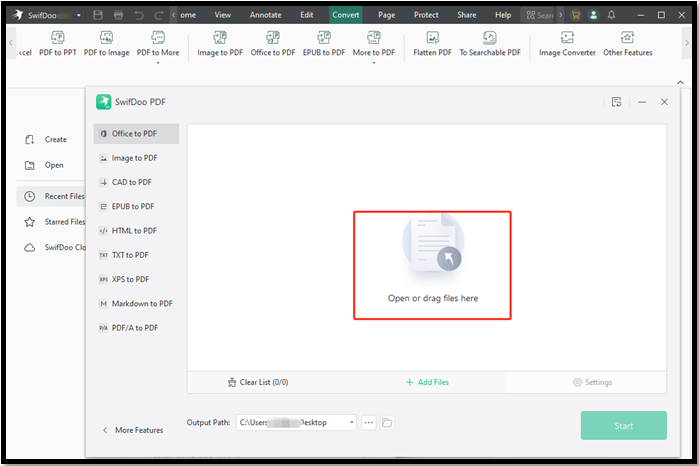
Convert .odt to .pdf with Open-Source Software
Apache OpenOffice Writer
Since OpenOffice Writer can produce files in ODT format, you may already have guessed that it can export ODT as PDF, just like Microsoft Word can save Word as PDF. This word processor, an Apache OpenOffice software suite component, is free software compatible with all standard operating systems, including Windows, macOS, and Linux. Explore how to convert ODT to PDF with the program using the steps below. The same method allows you to convert Word to PDF.
Step 1: Complete the ODT file to PDF converter free software download and set up, go to File, and Open to open your .odt text file with it;
Step 2: Tap File again and choose Export as PDF;
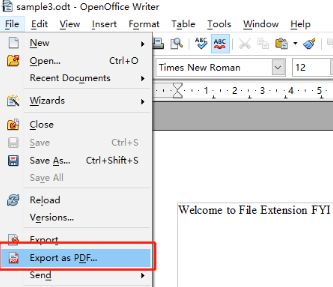
Step 3: In the pop-up PDF Options dialog box, select which pages to export, choose the image quality, and change other settings as needed;
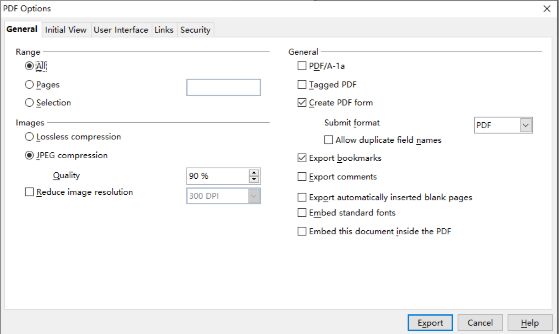
Step 4: Hit Export, enter a file name, and then click Save to export the file from ODT format to PDF.
When necessary, click “Security”, “Links”, or another option within the “PDF Options” dialog box to set a password for the PDF, and do more with it.
LibreOffice Writer
The free and open-source word processing software LibreOffice Writer can be an ODT to PDF converter and creator app. It is available on Linux, Mac OS X, Windows, FreeBSD, and some other OSs and can open and save files in many formats, such as OpenDocument, DOC, and DOCX. Using the offline app, let’s see how to convert an ODT file into a PDF.
Step 1: Right-click on the ODT file you need to convert to PDF and choose Open with, LibreOffice Writer;
Step 2: Tap File in the top left corner, choose Export As and Export as PDF;
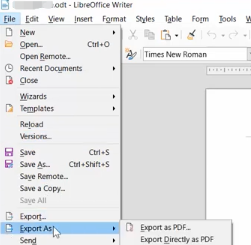
Step 3: Specify which pages you want to convert, and choose whether to compress images or sign the PDF with a watermark;
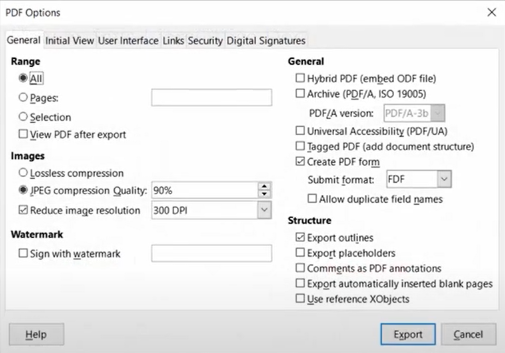
Step 4: You can set other options, such as adding a signature and password to the PDF. Click Export to save the ODT file as a PDF file.
Convert an ODT File to PDF with Google Docs
If you don’t intend to install any desktop application on your computer, Google Drive comes in handy. The free online document editing and storage service allows you to download files in PDF format and convert PDF to text. It also lets you print to convert a Word or ODT file to a PDF in your web browser. Check out how to make an ODT file a PDF.
Step 1: Log into your Drive account in Chrome or any other browser, click New and File upload to upload your ODT file;
Step 2: Double-click the uploaded ODT document, tap Open with on the top, and choose Google Docs to open it with the .odt to .pdf converter online;
Step 3: Go to File in the top right corner, select Download, and then PDF Document to change the ODT file to PDF format.
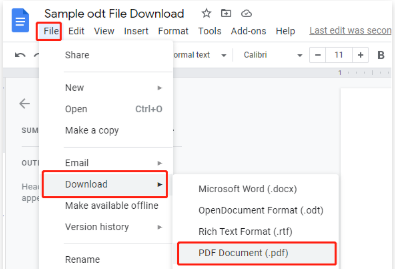
The PDF file will be automatically downloaded in the browser, and you can click to view or save it.
Online ODT to PDF Converter: CloudConvert
Speaking of ODT to PDF conversion, an online converter like CloudConvert is recommended. It allows you to batch convert multiple ODT documents to PDFs at once on any device, such as iPhone, Android, Windows, and macOS. All you need is a good network connection.
Step 1: Search for and access the ODT file to PDF file converter online. Click Select File on the home page to upload the ODT file you need to change to PDF;
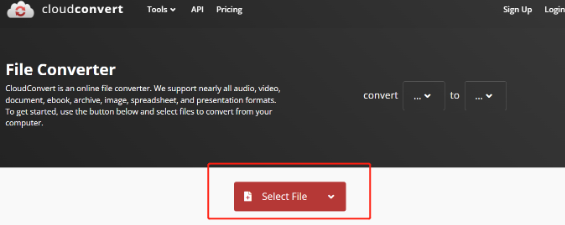
Step 2: Tap the drop-down arrow to select the output format as PDF;
Step 3: Press the Convert button to transform the ODT file to a PDF in seconds.
If needed, you can click the wrench icon to enter the pages you need to change from ODT format to PDF and use an open password to protect the PDF file.
Why Converting ODT Files to PDFs
As the name suggests, Portable Document Format (PDF) is a format used to read, share, and print files conveniently. According to the 2015 PDF Technical Conference, more than 2.5 trillion PDF documents might be created every year. In the modern era, PDFs have become indispensable parts of virtually every industry and business. Here are three main reasons why we need to turn ODT into PDF.
- Whether the ODT or Word files, when you send them across different application software or OS, the formatting and layout may differ, which will never happen to PDF documents.
- After converting ODT to PDF, you or your co-workers can view the file through most platforms and browsers without the need to install a dedicated reader, which contributes a lot to team collaboration.
- PDFs are preferred over other types of files in business world. The vast quantity of documents, such as resumes, invoices, and contracts, are in PDF format.
Conclusion
With all the aforementioned ODT file converters and word processors, it is no longer a hassle to convert ODT files to PDF files for free. Users can choose their favorite method to address the problem.
If the need arises, you can also convert PDF to image (JPG, PNG), Excel, Word, and many other formats, and vice versa, or edit and annotate PDFs with software like SwifDoo PDF. That's all thanks to the technological development in the document management industry. In summary, never refuse to employ a productivity tool to streamline your workflow.









