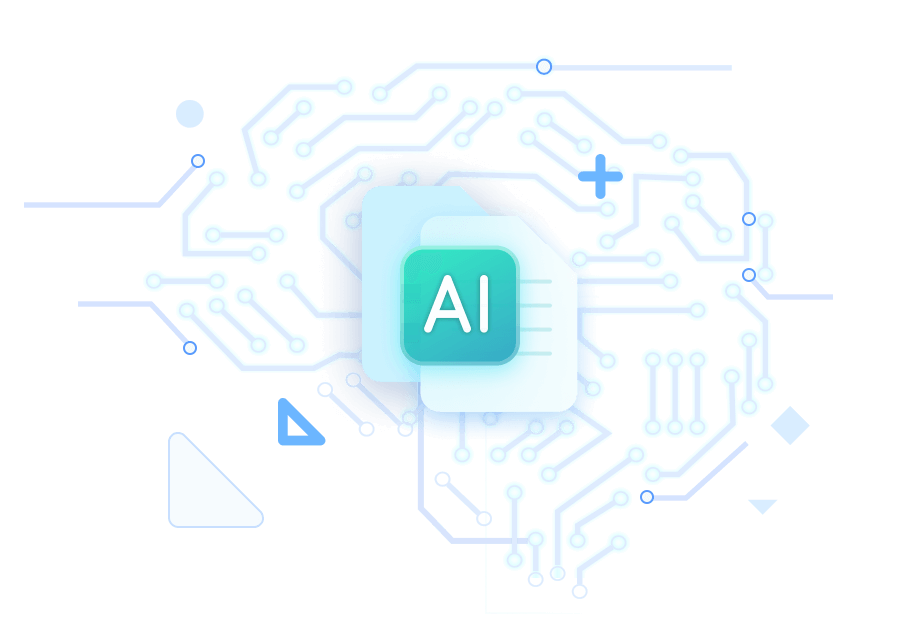Nowadays, most people are more inclined to listen to audiobooks, podcasts, or other audio content rather than read ebooks, documents, or other visual content. Similarly, when obtaining a large number of PDFs or PDF files with multiple pages, you may intend to make them audible. It's a great way to convert PDFs to podcasts. With the widespread use of AI technology, some AI-powered PDF to podcast converters have emerged, making the conversion task simple and intelligent. In the following content, let’s learn four effective ways. By the way, I’ll show you a cost-effective way to read PDF documents out loud.
Way 1. Using NoteGPT
NoteGPT is an easy-to-use PDF to podcast AI converter. It enables you to create podcasts in various languages, ranging from English to Deutsch, Nederlands, and more. You can select to generate podcasts with your own voice or other realistic voices with different styles and tones from NoteGPT. To polish your podcasts, NoteGPT allows you to apply some dynamic audio features, such as tones, emphasis, and pauses.
In addition to converting PDFs to podcasts, NoteGPT supports generating podcasts from text, YouTube videos, links, and other file types, including DOCX, PPT, Books, image files, and video/audio files. With the intuitive user interface of NoteGPT, even if you are using it for the first time, you can master how to use it easily and quickly.
More than just offering an AI podcast generator, NoteGPT provides a range of AI-powered tools, including, but not limited to, summarizing PDFs, transcribing voice memos, creating music, and generating presentations. You can refer to the steps below to get a podcast from a PDF using NoteGPT.
Step 1. Get to the official website of NoteGPT, open the AI Tools list from the top toolbar, and select the AI Podcast Generator option.
Step 2. Switch to the File tab and click the Choose a File button to import the target PDF file.
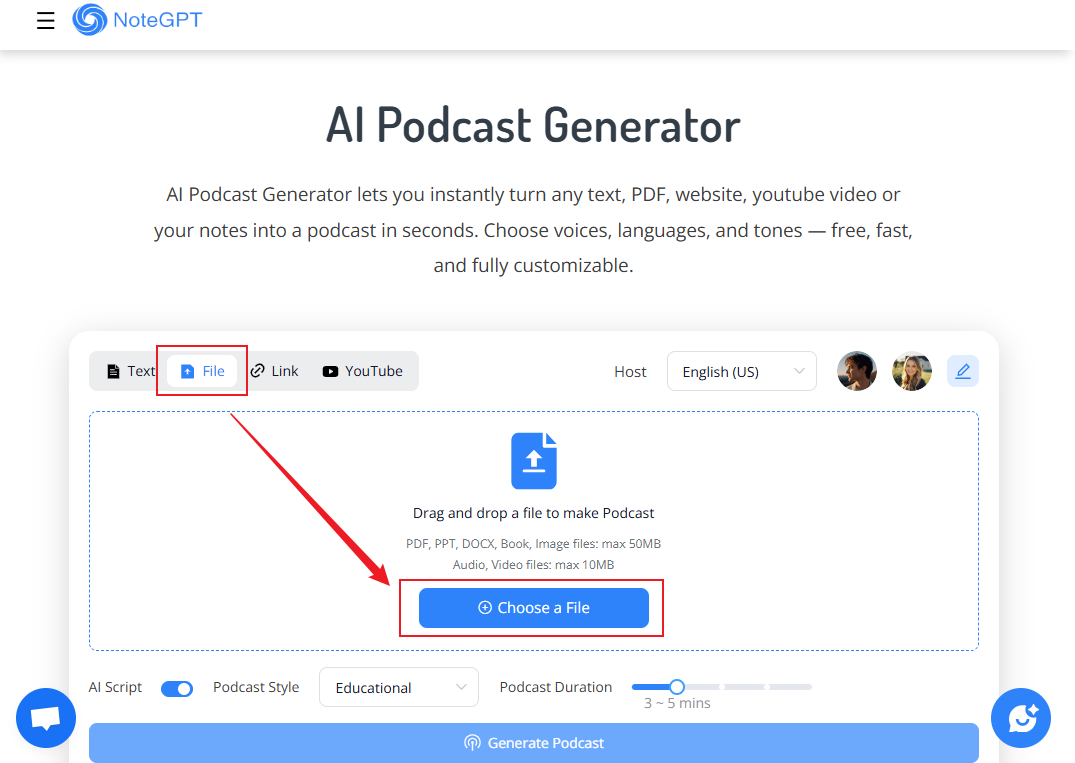
Step 3. Next, you can click the Edit icon next to the avatar. Click on different avatars to hear their voices. If you are satisfied with the voice, click Save to use it for your podcast. Then, you can open the Podcast Style list to select the desired option, such as Educational, Storytelling, or Talk Show. Adjust the Podcast Duration.
Step 4. Click the Generate Podcast button to initiate the process. Then, NoteGPT will generate a podcast script for you. You can preview it and edit it. Once all the details of the podcast script are OK, you can click the Continue Generating Podcast button. Finally, you can opt to download the podcast. Meanwhile, you can choose to save the podcast script as a TXT or a Markdown file.
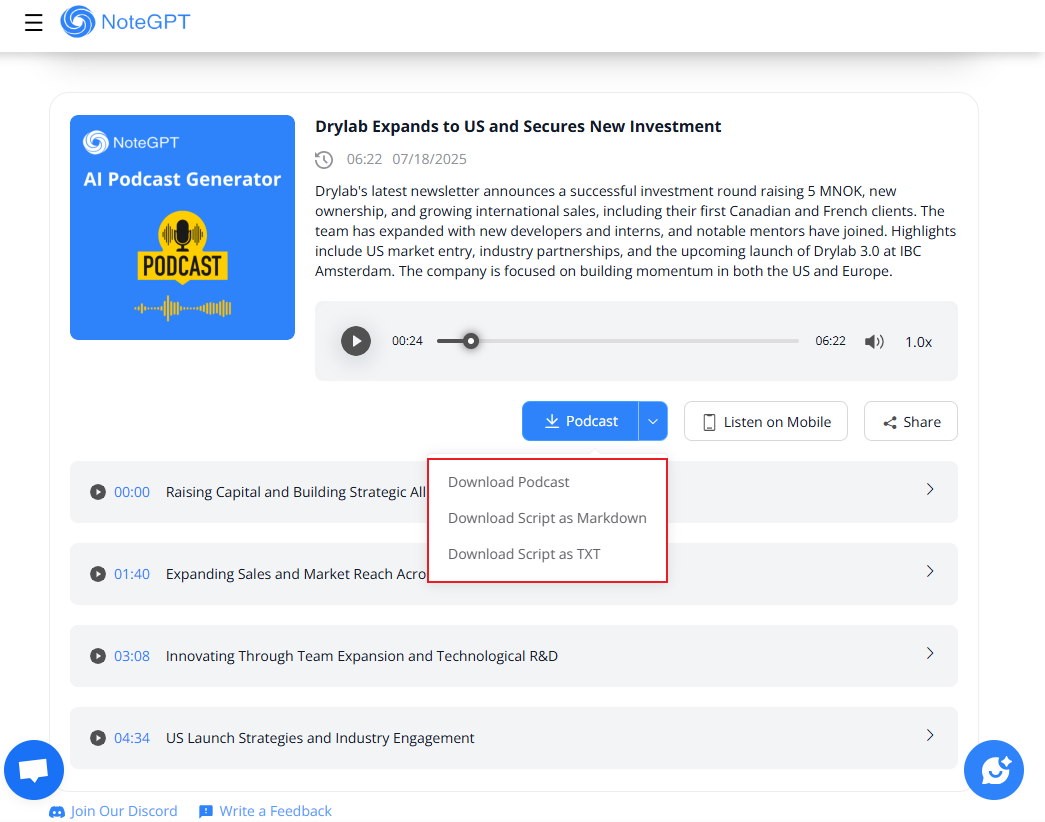
Way 2. Using Wondercraft AI
Wondercraft AI enables you to transform tedious PDF content into engaging podcasts, making it convenient to learn from the PDF content. It supports generating podcasts in English, Spanish, French, German, and other languages. Besides, it provides you with a range of lifelike voice options for your selection. You can tell Wondercraft AI what topic and style you want for your podcast. Then, it will generate the podcast according to your needs.
Step 1. Visit the Wondercraft AI PDF to Podcast Generator website first.
Step 2. Click the Generate button and click the Add Attachment option to upload your PDF file. Then, choose the voice and language you want to use.
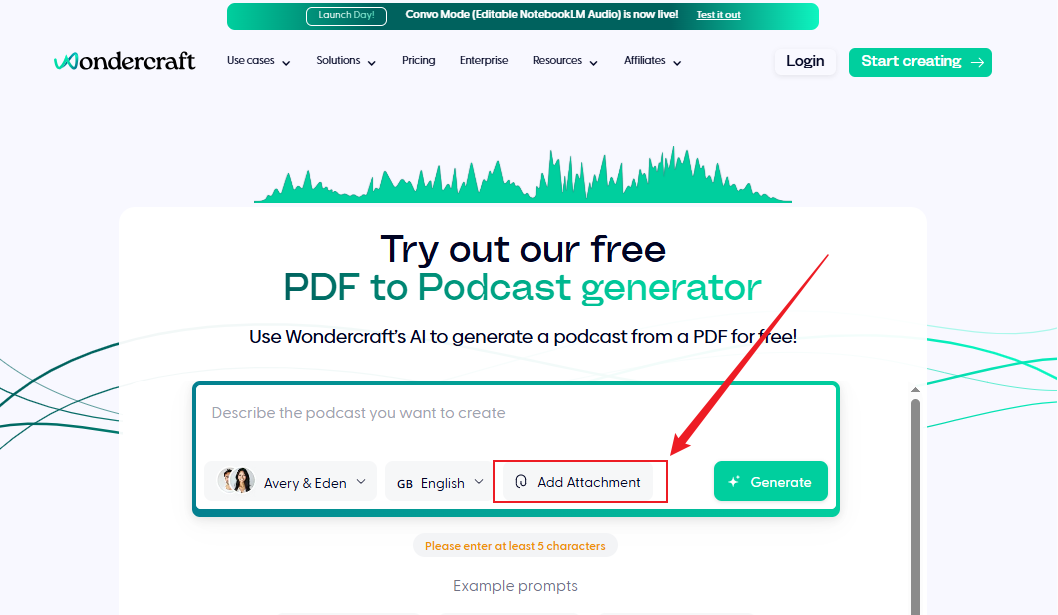
Step 3. Simply describe the podcast you want to create, and you can tell Wondercraft AI what style of podcast you need. Next, click the Generate button. At last, click the Download button to save the podcast. Also, you can click the Edit in Studio option to refine the podcast.
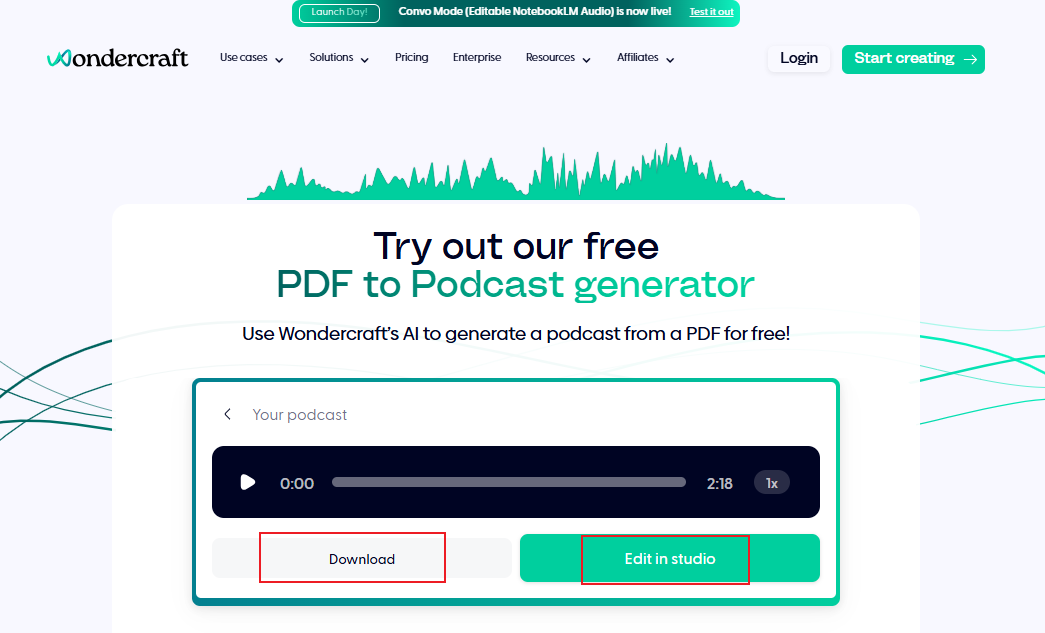
Way 3. Using NotebookLM
Developed by Google Labs, NotebookLM is an online tool for research and note-taking powered by AI, especially Google Gemini. Its Audio Overviews feature enables you to condense complex documents, like PDFs, into podcast-style audio files.
In addition to uploading PDFs, NotebookLM also allows you to upload Google Docs, Google Slides, YouTube videos, website pages, and audio files, and then it can summarize and explain the uploaded content. How can you use NotebookLM to turn a PDF into a podcast audio file? Read the steps below.
Step 1. Go to the official website of NotebookLM and log in with your Google account.
Step 2. Click the Create new notebook option and click the Upload sources option to import your target PDF file.
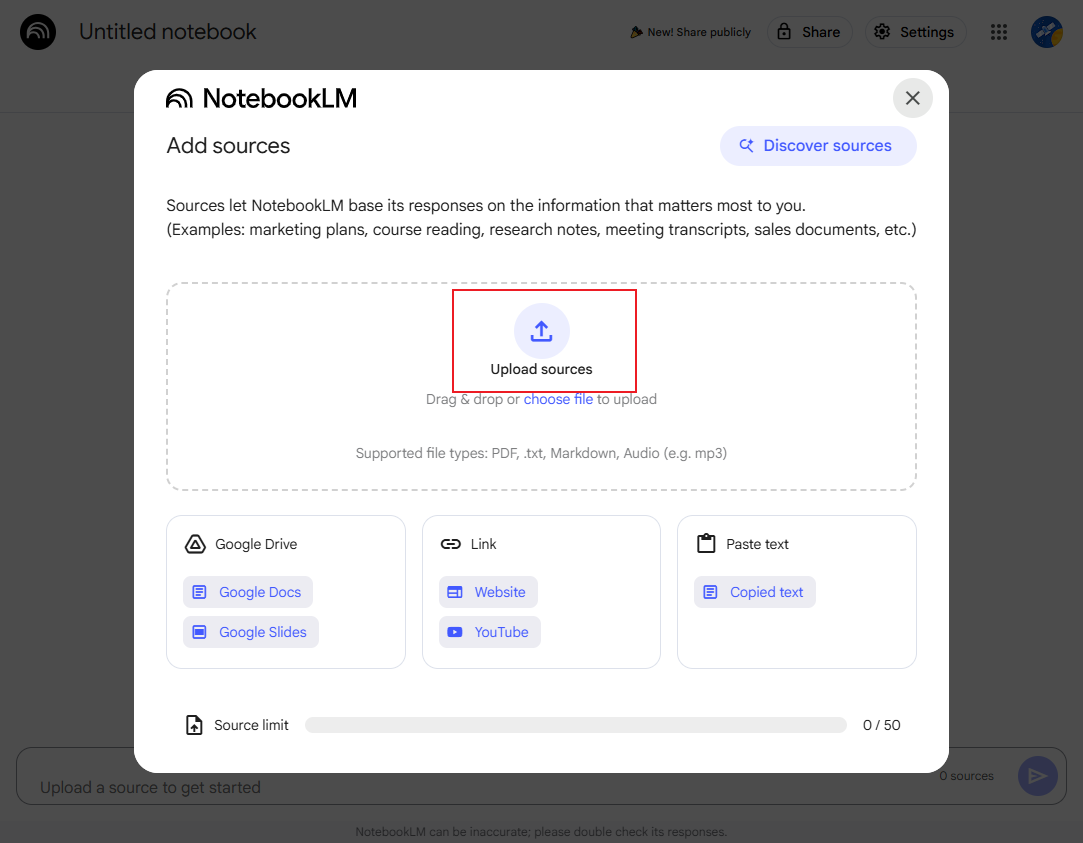
Step 3. In the middle Chat window, you can see the audio script. You can click the Generate button in the Audio Overview section to start turning the PDF file into a podcast.
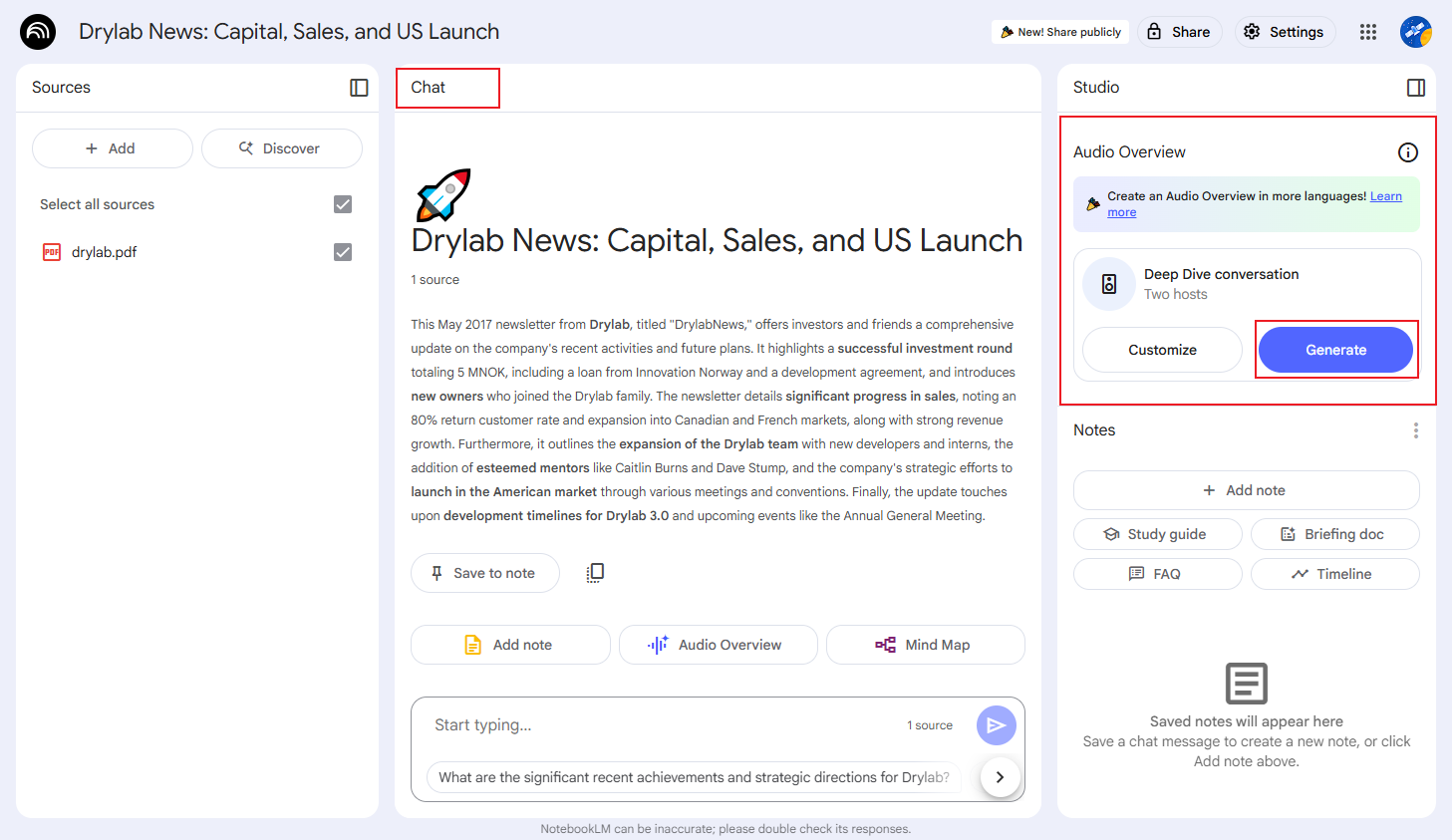
Step 4. When the podcast is generated, you can click the three-dot icon and choose the Download option to save the podcast.
Way 4. Using Monica AI Podcast Generator
Monica is a powerful AI tool that offers a web version and extension versions for Chrome and Edge. It uses many advanced AI models, such as DeepSeek R1, Gemini 2.0, GPT-4.1, Kling AI, and more. It offers you various AI features, including AI chat, AI summary, AI translator, and more.
More importantly, Monica provides AI features for PDFs, enabling you to convert a PDF to a podcast, convert a PDF to PPT, etc. With Monica AI Podcast Generator, you can create podcasts in different languages and voices. Furthermore, it allows you to create podcasts from website pages, YouTube videos, presentations, and text. Here, I’ll show you the guide to transform a PDF file into a podcast using Monica AI Podcast Generator.
Step 1. Go to the Monica AI Podcast Generator website and sign in with your account. Or you can install the extension version of Monica.
Step 2. Click the PDF/Doc tab and click to upload the target PDF file.
Step 3. Select the language and host you need. Next, click the Start Generate button. Wait for the process to complete. Finally, you can click the Download icon.
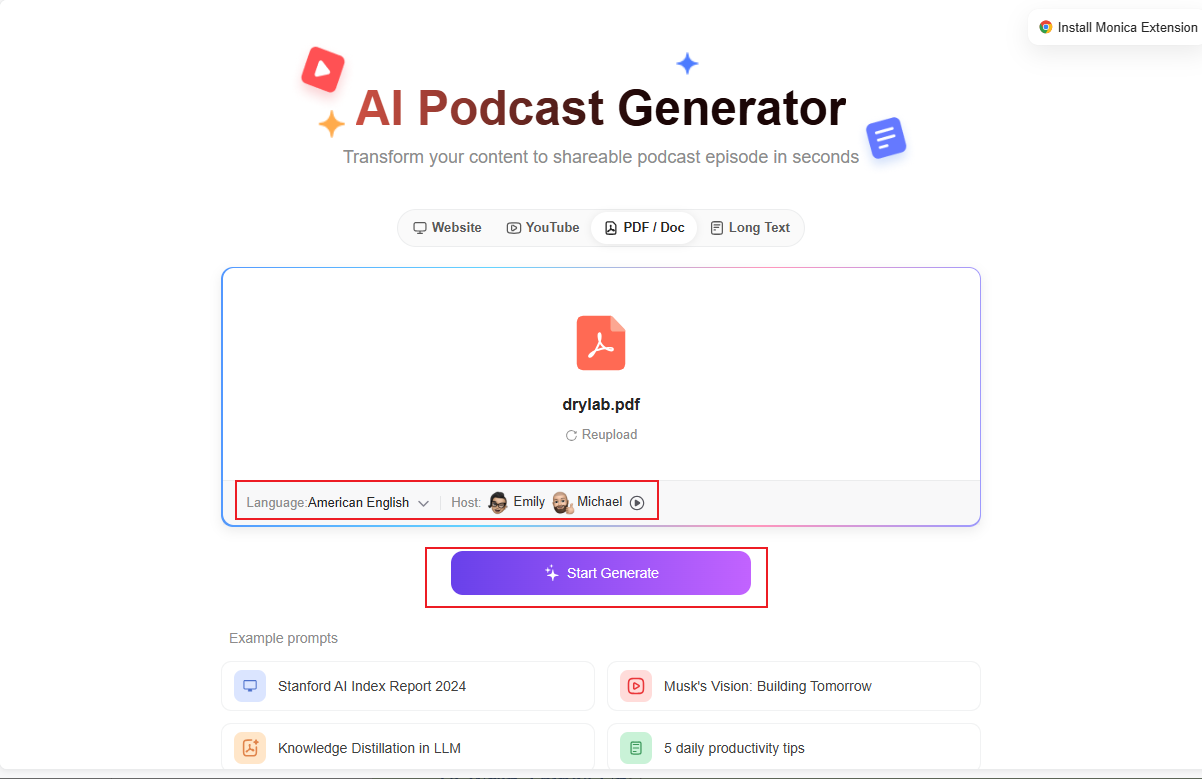
BONUS: Cost-Effective Way to Read PDFs Out Loud
Sometimes, you only need to listen to the PDF content while or after editing PDF documents. Using a PDF editor that includes a feature to read PDFs is a better choice, as it integrates various features within a single application. SwifDoo PDF is worth trying. It can read PDFs aloud and offers a range of useful features for PDFs. More importantly, SwifDoo AI enables you to summarize, translate, rewrite, explain, and proofread PDF documents.
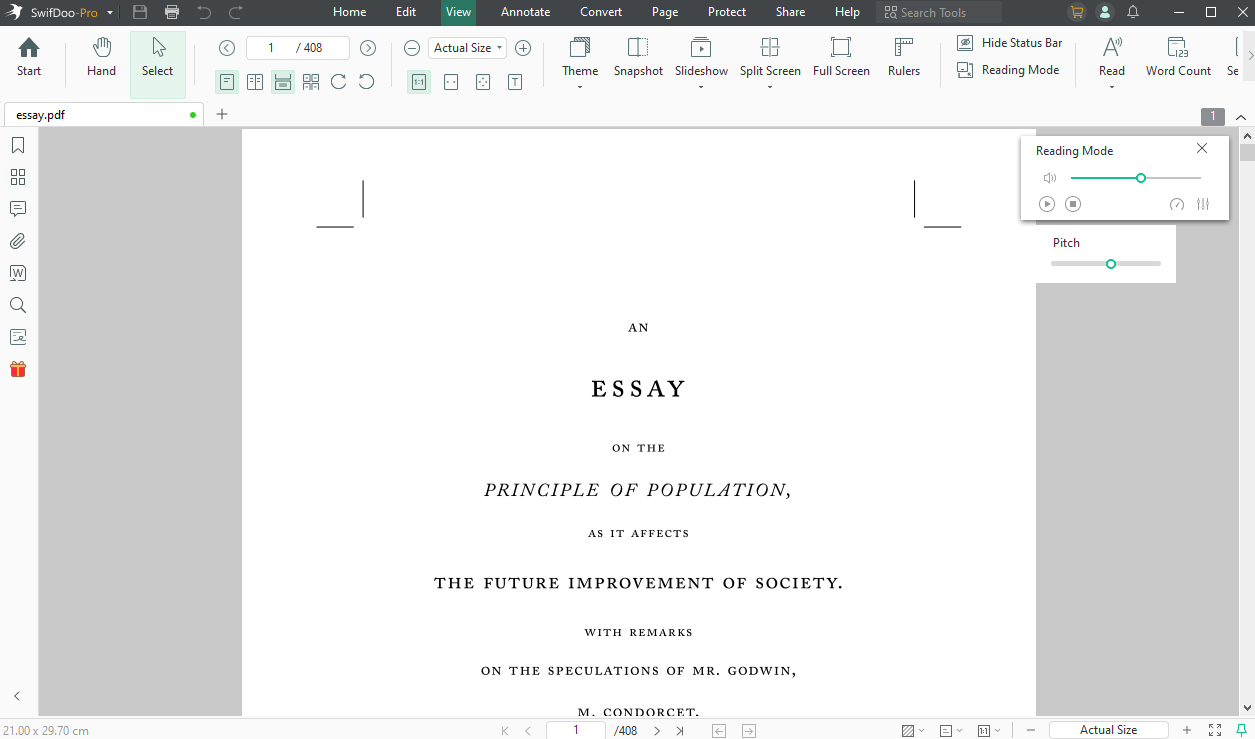
Explore Other Features of SwifDoo PDF:
- Add, remove, or transparentize the background of PDF files.
- Password-protect PDF files.
- Convert PDF to and from Word, images, PPT, and other formats.
- Compress PDFs and images to reduce file sizes.
- Merge multiple PDFs into one PDF or split a PDF file.
- …
To Wrap Things Up
That’s all about how to transform a PDF into a podcast. I hope this post can be helpful to you! In this post, I offer four great AI-powered PDF-to-podcast converters. You can choose one of the AI podcast generators from them based on your needs. All of them are online tools without the need to download or install any software. Using a reliable PDF to podcast AI converter makes the task of making a PDF audible easy and effective. If you want to use a PDF tool to edit PDFs and read PDFs aloud, SwifDoo PDF is the best choice!