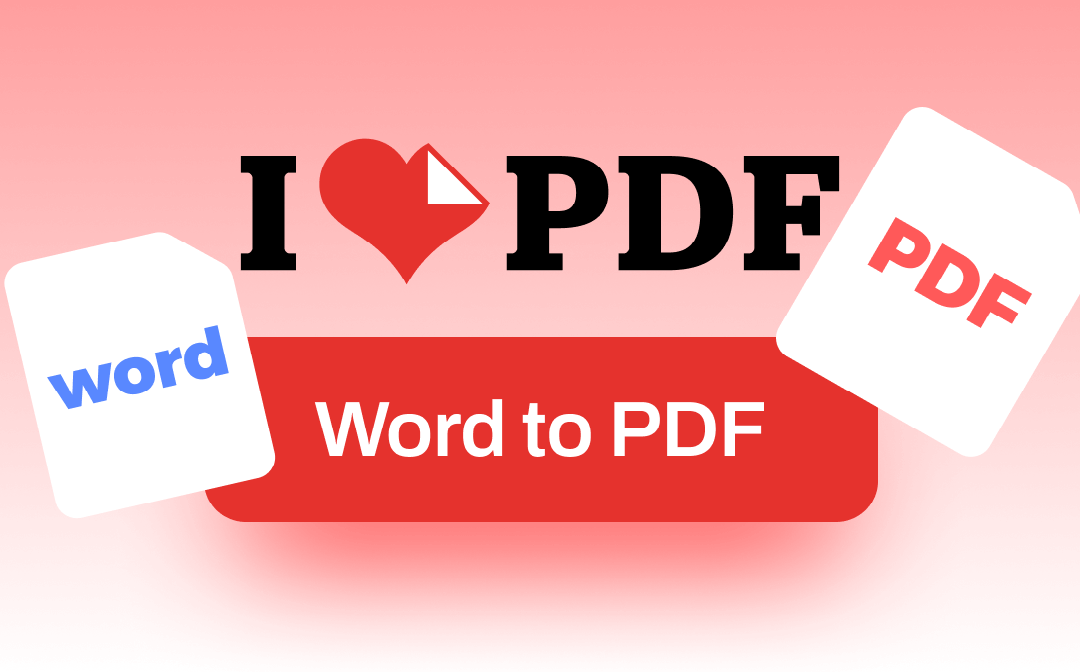
Convert Word to PDF with iLovePDF Online
The online Word to PDF converter, iLovePDF, works on desktops, the web and mobile. You can access it in most major browsers without software download, installation or signing up. The software allows free users to convert a single file at a time.
Steps to convert Word to PDF with iLovePDF online for free are as follows.
Step 1: Tap CONVERT PDF on the website to choose Word to PDF;
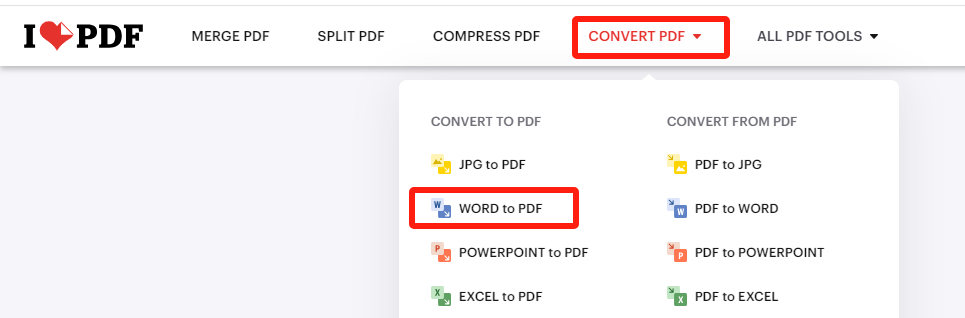
Step 2: Click Select WORD files to upload the Word doc to be converted;
Step 3: Rotate the file if necessary and hit Convert to PDF;
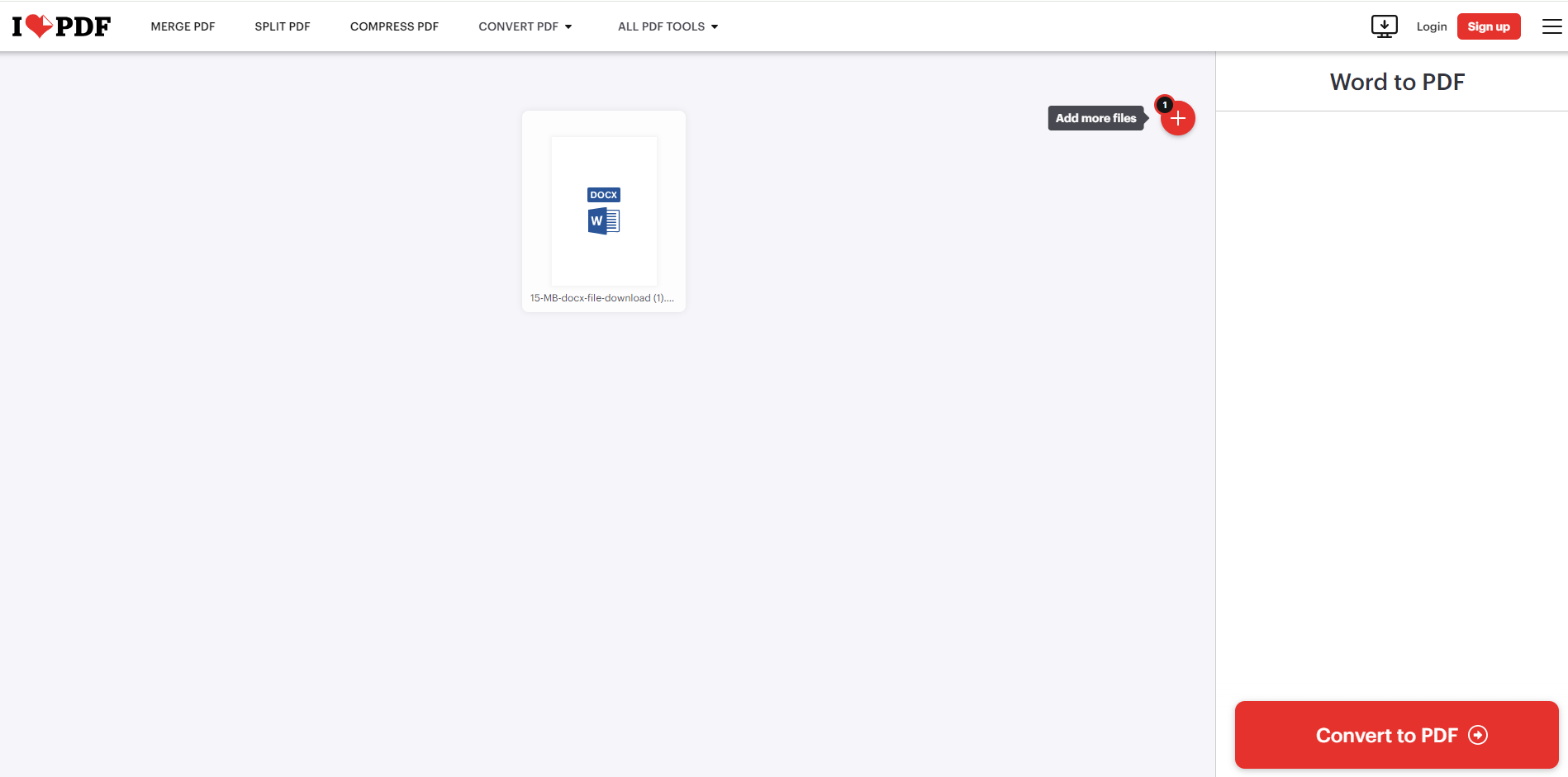
Step 4: Download the created PDF file.
After you convert Word to PDF with iLovePDF, you will see the options for saving the file to the cloud. In every free task, you can convert files of up to 15MB. If you upgrade to be a premium user, a batch of (up to 10) files can be handled at once. The free online Word to PDF converter, iLovePDF, supports uploading files from your local device, Google Drive and Dropbox. Be aware that the site has disturbing ads.
Convert Word to PDF with iLovePDF Offline
To convert Word to PDF with iLovePDF, you can go with the software’s desktop or mobile app for Windows, macOS, Android or iOS. Like the online service, the offline version allows limited free conversions without requiring registration.
Step 1: Launch the application on your computer and choose Tools;
Step 2: Scroll down to select the iLovePDF Word to PDF converter;

Step 3: Click Open file to import your Word file and click the red button to start converting.
You can convert Word to PDF with iLovePDF for free ten times at most. After that, you will have no chance to do that again. The desktop program has all the tools that online services include, from protecting to very simply editing a PDF file. What’s better than using the online tool is you can get the desktop iLovePDF to convert Word to PDF in bulk for limited free tasks.
If you subscribe to the annual plan, which is sold at $48, you will be able to convert Word to PDF with iLovePDF without a limit. Converting scanned PDFs to Word format with OCR will be possible. No more plans to pick from except for another business plan.
To merge Word to PDF using iLovePDF, you should first convert all the Word files to multiple PDFs and then merge the PDF files into one.
Best iLovePDF Alternative to Convert Word to PDF
While iLovePDF offers a convenient way to convert Word files to PDF, PDF to Word, PDF to Excel and more, it lacks of more advanced features that you may need. Just spend a minute to have a look at the best alternative software you may want.
SwifDoo PDF for Windows
The method to convert Word to PDF with the iLovePDF desktop alternative is efficient. SwifDoo PDF Windows app is a powerful and high-quality Word file to PDF converter with batch conversion capability. It allows you to compress Word and PDF files to reduce the file size if needed. Moreover, it enables you to edit the existing text in a PDF, which iLovePDF cannot help.
To convert files from Word to PDF with the iLovePDF substitute for free, start a hassle-free trial.
Step 1: Open the software and choose Batch Process;
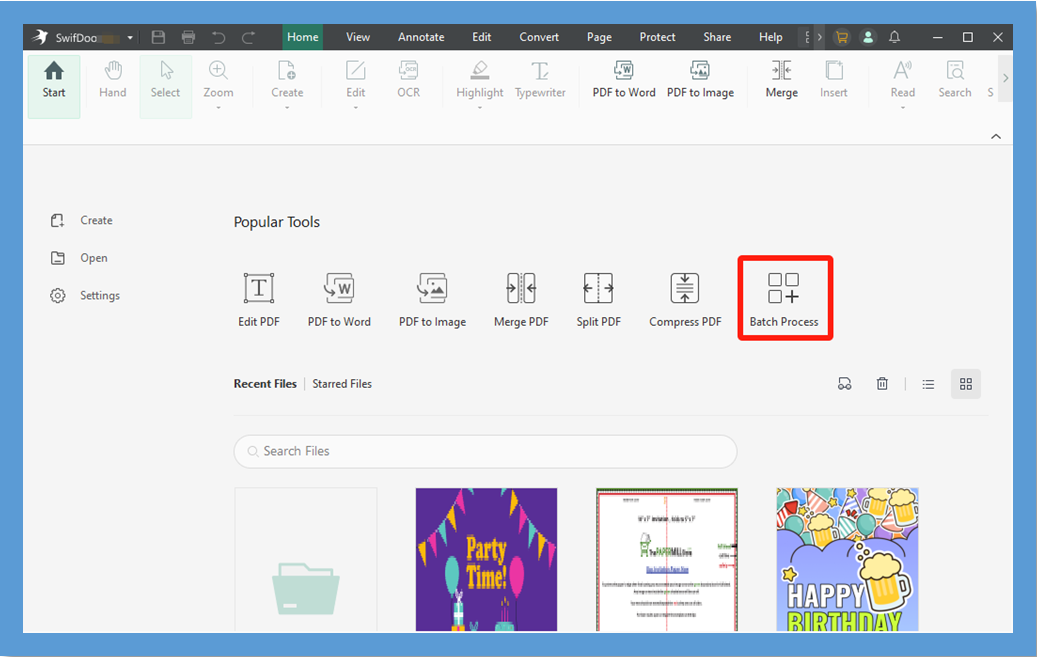
Step 2: Select Convert to PDF > Office to PDF in the side pane and add your Word files to the interface;
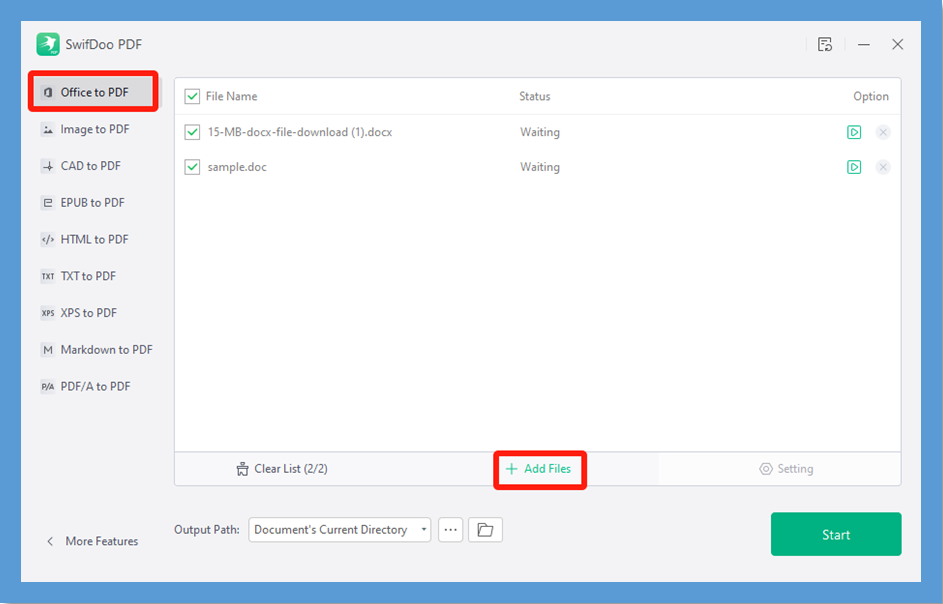
Step 3: Specify where to save the output file and click Start to let the converter work its magic.
SwifDoo PDF is small, robust and fast, which also converts files like EPUB, images and Excel to PDF without losing quality. Download it to transform numerous files for free.
SwifDoo PDF Online
SwifDoo PDF online converter makes file format change quite easy and effortless. No registration or login. It enables you to convert various common files such as JPG, TXT and PowerPoint. Take advantage of the free service to convert Word to PDF with the iLovePDF online alternative according to the below guide.
Step 1: Go to Products to choose the Word to PDF tool;
Step 2: Drop your Word file or click Choose File to upload it to the workspace;
Step 3: The converter starts to convert MS Word to PDF like iLovePDF.
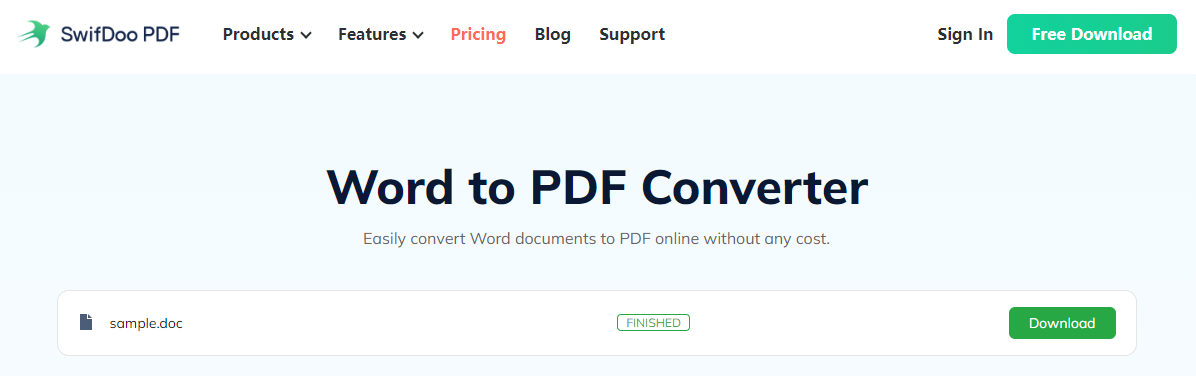
Final Words
When it comes to Word to PDF conversion, iLovePDF is always mentioned thanks to its instant accessibility and free available tasks. It might have saved you a lot regardless of the cost or time, absolutely the best bet if you don’t need to do more complicated file works.
But if you are tired of using this software or desire to have a more professional converter or editor, look no further than SwifDoo PDF. The PCWorld-reviewed best PDF application allows you to do Word files to PDF merging like iLovePDF does and has a complete set of PDF tools iLovePDF has or doesn’t have. It is one of the most cost-effective and affordable alternative to Adobe Acrobat.
Share this post and help your contacts on social media platforms to learn the great ways and iLovePDF alternative software.









