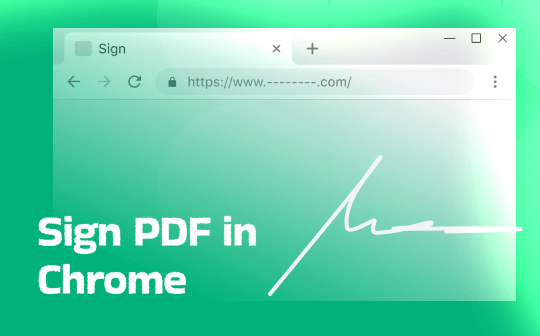
Sign a PDF in Chrome with the Built-in Draw Tool
Google Chrome is designed with a new Draw feature that offers a way to sign a PDF. It lets you draw on a PDF in a selected color, line thickness, and pen size. The browser also features a highlighter pen that helps you draw attention to any necessary information. But no matter how good and convenient, Chrome's built-in features are limited to basic drawing.
Learn how to sign a PDF in Chrome using its built-in Draw tool in a few clicks.
Step 1: Open your PDF document in Chrome. Use either the drag-and-drop method or right-click your file, click "Open With," and then choose Google Chrome.
Step 2: Click the Draw tool (i.e., the Scribble icon) at the top. Adjust the line size and pick the desired colors in the right-side menu.
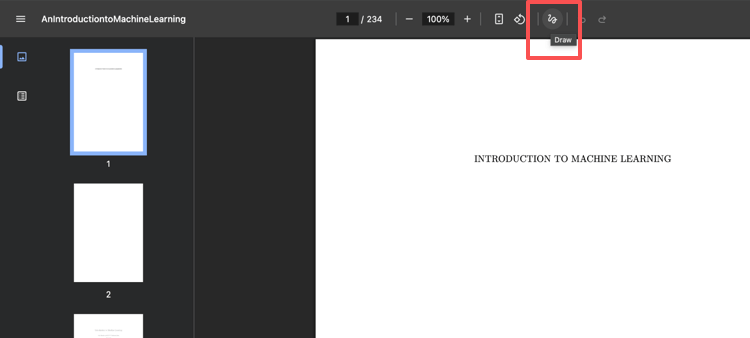
Step 3: Select the pen tool to use the Chrome built-in tool to draw your PDF signature manually. You must sign the document using your mouse.
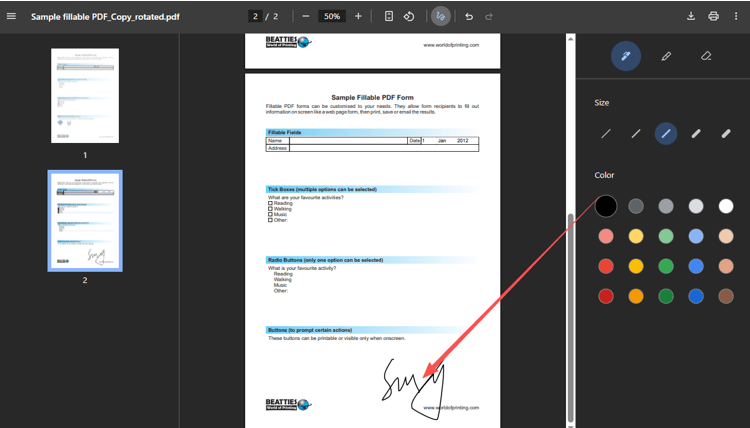
Step 4: Now, click Download in the top menu. Alternatively, press Ctrl+S to save the PDF document.
How to Sign a PDF in Chrome with Adobe Acrobat Extension
Another option is to sign a PDF in Chrome with the Adobe Acrobat app or browser extension. Whether you need to place a signature digitally, manually, or through an image, the Adobe Acrobat extension can come to the rescue. In addition, it helps you fill out a PDF form without any hassle. However, it only works when you open your PDF document in Chrome. Additionally, it significantly slows down Chrome, which can hinder your smooth workflow and productivity.
Check out how to sign a PDF document in Chrome using the Adobe Acrobat browser extension.
Step 1: Search for Adobe Acrobat in the Chrome Web Store. Click Add to Chrome to install the browser extension.
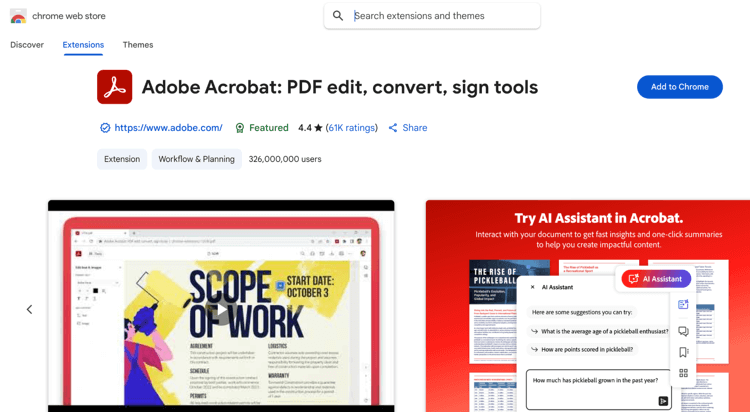
Step 2: After adding the file, open your PDF document in Google Chrome. Adobe Acrobat browser extension will automatically get into action.
Step 3: Click the Fill & Sign feature in the left menu. Choose Add Signature or Add Initials.
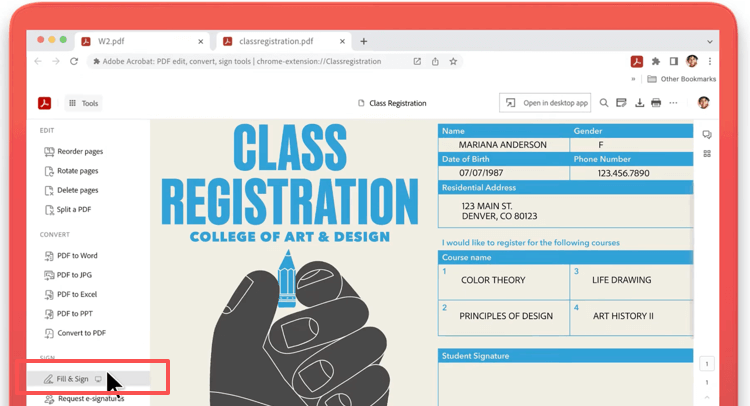
Step 4: Now, choose Type, Draw, or Image and add your signature to the document.
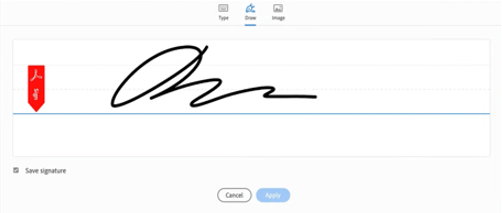
Step 5: Select the place you want to apply this signature. This is how you can use the Chrome extension to sign the PDF.
How to Electronically Sign a PDF on Google Chrome with Smallpdf
Smallpdf is another reliable way you can add a signature to your PDF. When you need to sign a PDF in Chrome quickly and without additional downloads, Smallpdf can help. Not only can you add your signature, but you can also add signees to send the PDF for signature request. Smallpdf also provides a comprehensive PDF toolkit directly within your browser, making it easier to manage and organize your files.
Learn how to sign a PDF in Google Chrome online for free with Smallpdf.
Step 1: Open Smallpdf in your web browser. And select Sign PDF under Tools.
Step 2: Click Choose Files to add your PDF to the workspace.
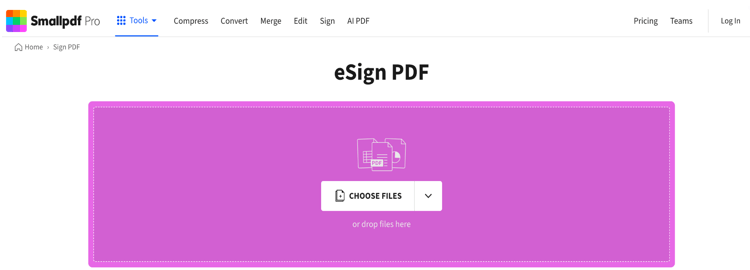
Step 3: Now, tap Sign myself to create a signature and sign a document. Choose whether you want to sign with a digital seal.
Step 4: Click the Signatures & Initials icon from the top menu to sign the PDF in your browser.
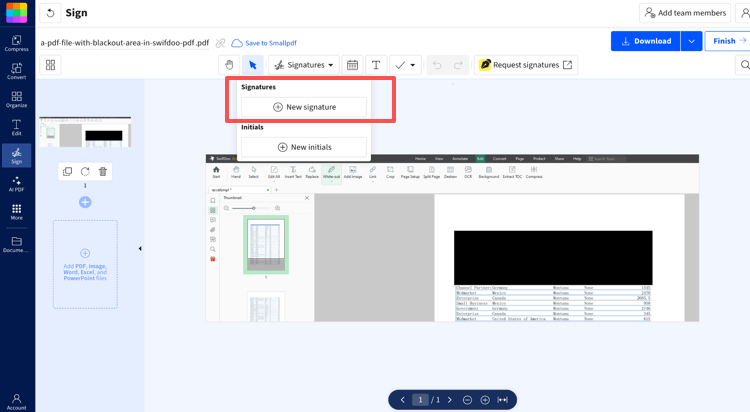
Step 5: Type or draw your signature and select a location on the PDF document where you want to apply it. Click Download to save the signed PDF file to your local storage.
How to Digitally Sign a PDF in Chrome
Adding a digital signature to a PDF directly in Chrome is not straightforward, as the browser does not offer a built-in tool for signing. Users often struggle to put a digital signature on a PDF with Chrome extensions or online tools, especially when security or formality is required. Additionally, these methods may lack proper security, offer limited signing options, or fail to support the valid digital IDs required for verification.
- Instead, using a desktop application of Acrobat Pro or SwifDoo PDF allows you to sign PDFs more efficiently and securely. For example, SwifDoo PDF will enable you to create or add a digital signature in Chrome. You can add a digital ID and validate the digital signature.
Check out how to digitally sign a PDF using SwifDoo PDF using a digital certificate on Windows.
Step 1: Download and launch the SwifDoo PDF program on your Windows computer. Then, open the PDF that requires digital signing.
Step 2: Select "Protect" from the top menu and click "Digital Signature" in the secondary menu bar.
Step 3: Place the signature field at the desired location for your sign. Click New ID to select your digital certificate file from your computer. Alternatively, you can click “I want to create a new digital ID to create an ID.”
Step 4: Continue and return to the initial small window. Click Sign to sign the PDF document.
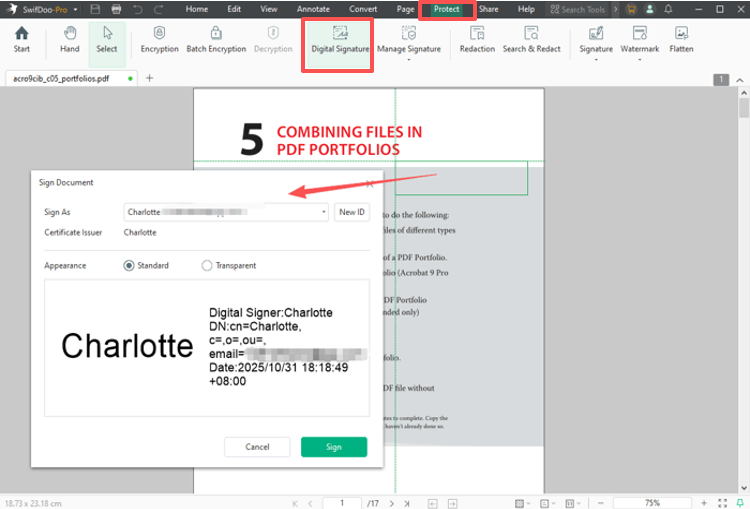
Bonus: Best PDF Signer for Windows
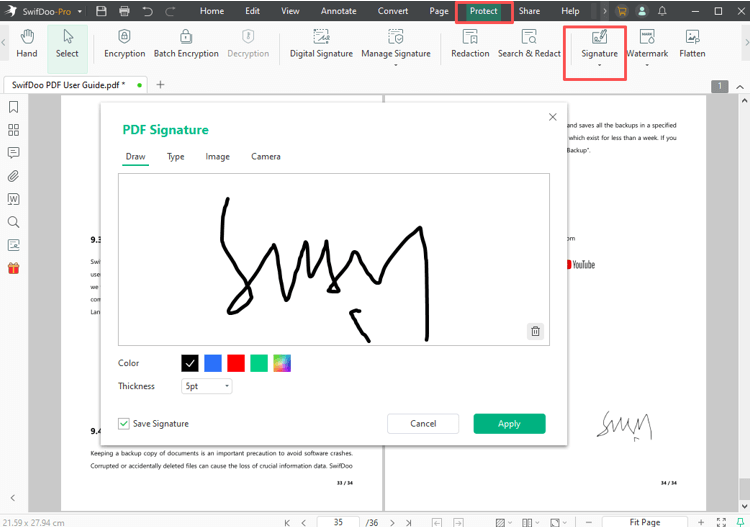
SwifDoo PDF makes it simple to sign a PDF on Windows, offering more options and convenience than Adobe Acrobat or online tools. It allows you to create secure digital IDs and sign a PDF document in the Chrome browser. Furthermore, SwifDoo PDF will enable you to add a signature to a PDF on Chrome, manage multiple documents simultaneously, and encrypt the PDF with a password to prevent unauthorized access, providing enhanced security.
Quick Wrap Up
Digitally signing a PDF in Chrome is possible, but it can be restrictive and cumbersome, particularly when you try to sign a PDF with Chrome extension tools. This article examined different Chrome-based methods, along with dedicated desktop software, highlighting how they provide a more reliable signing experience. Using the right tool, you can securely sign documents while simplifying your workflow.









